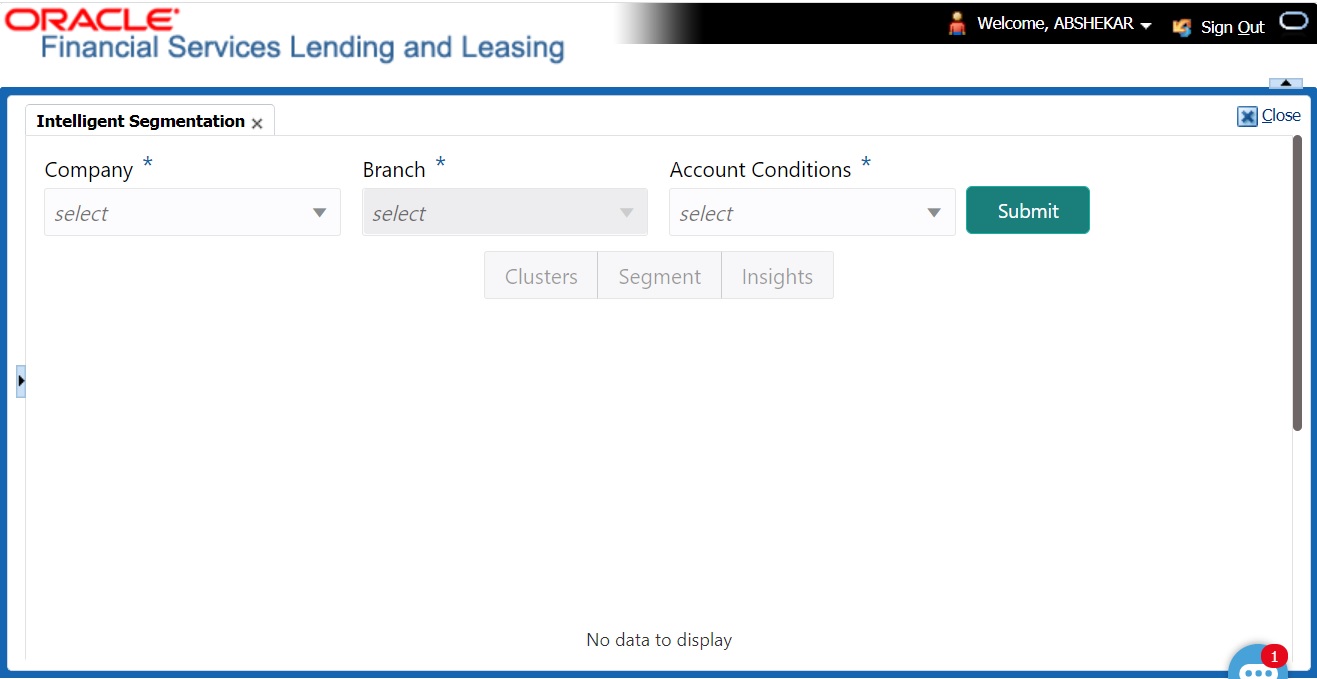3.10.3 View Machine Learning Generated Queue
To view ML based queue
- Click Setup > Setup > Administration > User > Intelligent Segmentation. The following screen is displayed:
Figure 3-52 View Machine Learning Based Queue
- Select the following option:
Table 3-85 View Machine Learning Generated Queue
Field Do this Company Select the company from the drop-down list. The list is populated only with those Company Definitions to which you have been provisioned access. Branch Select the branch within the company from the drop-down list. This may be ALL or a specific branch. This must be ALL, if you have selected ALL in the Company field. Account Conditions Select the required account conditions. There are various Account Conditions which are either posted automatically by the system (like updating DELQ delinquency condition on account) or manually through a transaction or call activity. - Click Submit. System generates different data segments based on above selected combination using a background job process. By default, the data is represented in clusters and can be viewed on other view formats as detailed in Machine Learning Data visualization section.
Parent topic: Intelligent Segmentation