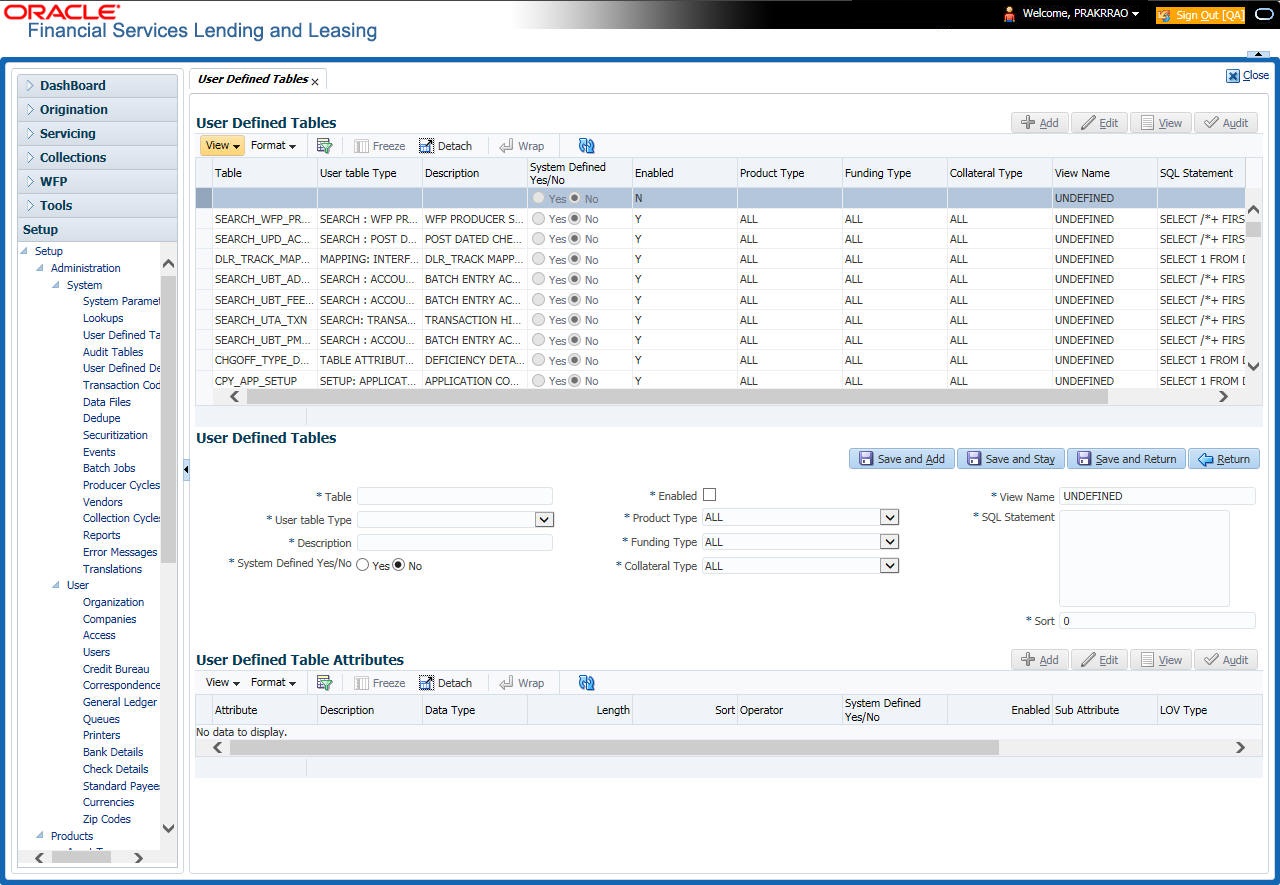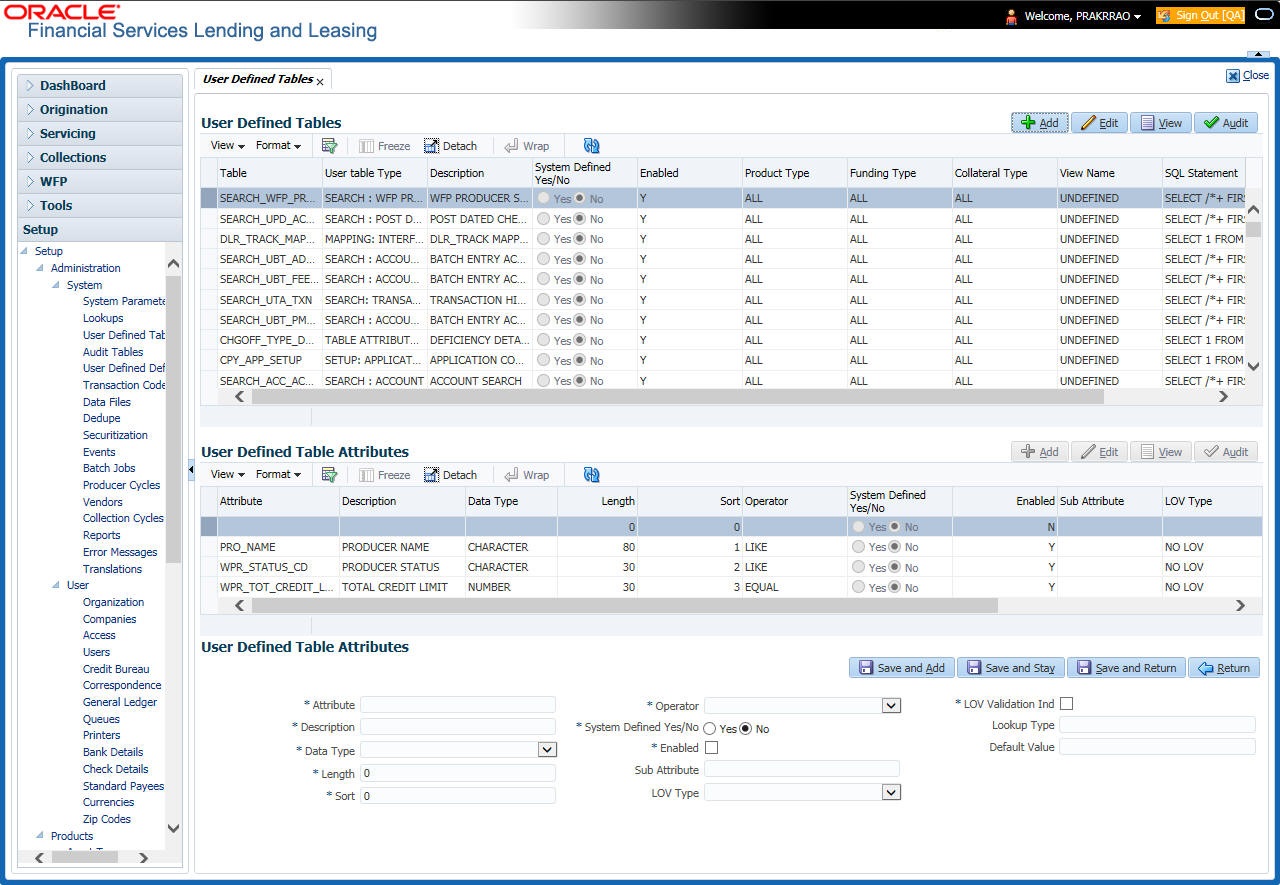2.3 User Defined Tables
In User Defined Tables you can maintain user-defined tables, such as the data attributes the system uses on its Search screens.
In the following example, the list of attributes in the Criteria column are computed from the User Defined Tables screen.
- Define the fields on the table.
- Join the related tables.
- Assign the table a lookup type.
You can create tables for different products, funding, and collateral types.
- Searching applications and accounts
- Tracking follow-up items
- Creating details in bankruptcy, foreclosure/repossession, and
deficiency
Note:
Many of these tables, (ASSET TRACKING ATTRIBUTES for example) may be configured during the initial setup of the application to provide for your specific business needs. Others, such as APPLICATION SEARCH, may be changed whenever your business needs change. Still others should not be changed without consulting Oracle Financial Services Software, as changing them would require changes to existing code for the expected results to be implemented. As a thumb rule, it is better to add or disable information on the User Defined Tables screen than to edit existing entries.
- Click Setup > Setup > Administration > System > User Defined Tables. The
system displays the User Defined Tables screen. The details are grouped into
two:
- User Defined Tables
- User Defined Table Attributes
- In the User Defined Tables section, perform any of the Basic Operations mentioned in Navigation chapter.
A brief description of the fields is given below:
Table 2-8 User Defined Tables
Field Do this Table Specify the user-defined table name. User Table Type Select the user-defined table type from the drop-down list. This determines where and how the related data is being used. Description Specify the description for user-defined table. System Defined Yes/NO Select Yes, if you wish to maintain the User table type as system defined and No, if you do not want to maintain it as system defined. System defined entries cannot be modified. If the entry is not system defined, then it can be modified. Enabled Check this box to enable the user-defined table (optional). Product Type Select the product type from the drop-down list. Funding Type Select the funding type associated with the user-defined table from the drop-down list. Collateral Type Select the collateral type associated with the user-defined table from the drop-down list. View Name Specify the view name. SQL Statement Specify the SQL version of the statement.
For Example: For SEARCH_ACC_ACCOUNTS table, the SQL is as follows:
SELECT /*+ FIRST_ROWS */ ACC_AAD_ID FROM ACCOUNTS WHERE
Note: For the above SQL, the where criteria is part of the User Defined Table Attributes
Sort Specify the sort order for the user-defined table relative to other tables of the same type. - Perform any of the Basic Actions mentioned in Navigation chapter.
- In the User Defined Table Attributes section, perform any of
the Basic Operations mentioned in Navigation chapter.
A brief description of the fields is given below:
Table 2-9 User Defined Table Attributes
Field Do this Attribute Specify the user-defined table attribute. Description Specify the description for the user-defined table attribute. Data Type Select the data type for the attribute (CHARACTER, NUMBER, or DATE) from drop-down list. Length Specify the maximum length of the user-defined table attribute. Sort Specify the sort order of the user-defined table attribute. If the sort order is changed it will only affect new instances of the User Defined Table, and will not affect existing data. Operator Select the operator for the user-defined table attribute from the dropdown list. System Defined Yes/No Select Yes, if you wish to maintain the User table attribute as system defined and No, if you do not want to maintain it as system defined. System defined entries cannot be modified. If the entry is not system defined, then it can be modified. Enabled Check this box to enable the user-defined table attribute so that the attribute will be considered when creating new instances of the User Defined Table. Sub Attribute Specify the sub-attribute for the attribute (sub attributes are used to associate related attributes). LOV Type Select the list of value (LOV) type for the user-defined table attribute from the drop-down list. LOV Validation Ind Check this box to enable LOV validation of the user-defined table attribute. This indicates whether the data must come from the LOV. Lookup Types Specify the lookup type of the LOV associated with the user-defined table attribute. Default Value Specify the default value for the user-defined table attribute. - Perform any of the Basic Actions mentioned in Navigation chapter.
Parent topic: Administration System