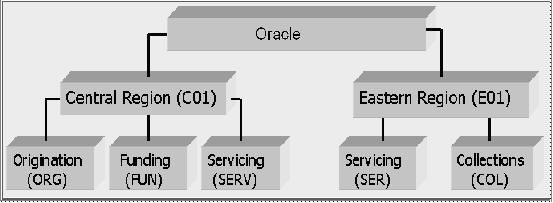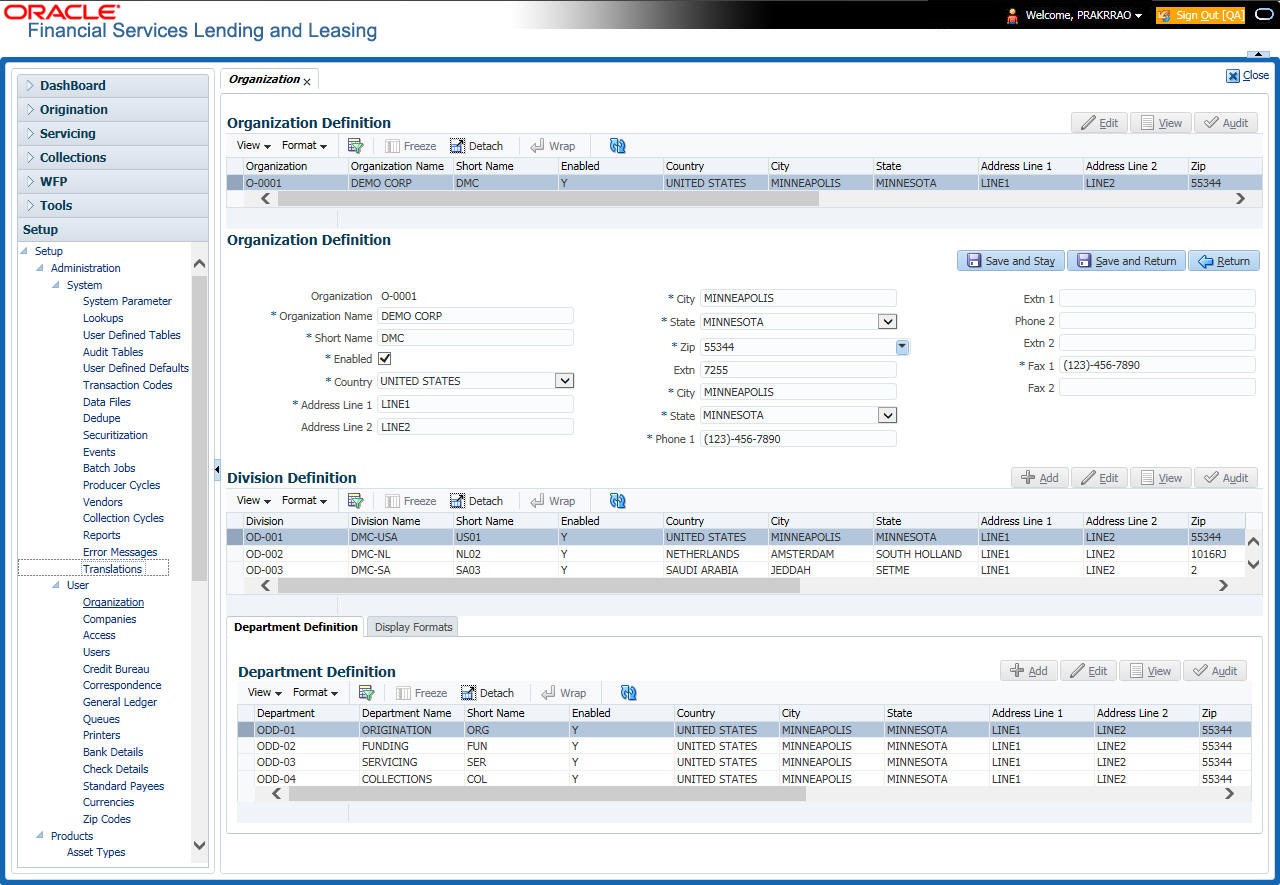3.1 Organization
Note:
You can have only one active organization, so use the Organization field to define your organization at its highest level.Divisions are groups within your organization that will have access to the same accounts. Larger organizations often define their divisions by region. Smaller organizations may define division as branch offices or even departments, and might only have one division defined.
As an example of an organization setup, Oracle Corp. might be defined as:
Organization: O-0001Oracle Corp.ORA
Division: OD-001Central RegionC01
Department: ODD-01OriginationORG
Department: ODD-02FundingFUN
Department: ODD-03ServicingSER
Division: OD-002Eastern RegionE01
Department: ODD-11ServicingSER
Note:
The Short Name field on the Organization screen allows you to create the ID that Oracle Financial Services Lending and Leasing will use when referring to the organization, division, and department throughout the system.- Click Setup > Setup > Administration > User > Organization.
- In the Organization Definition section, there can be only one active entry, so use this screen to define your organization at its highest level. Perform any of the Basic Operations mentioned in Navigation chapter.
A brief description of the fields is given below:
Table 3-1 Organization Definition
Field Do this Organization Specify the organization ID (the ID is the unique identifier used internally by Oracle Financial Services Lending and Leasing to represent your organization).
Note: Do not edit this field.
Organization Name Specify the organization name. Short Name Specify the short name for the organization.
Note: This ID represents this organization throughout the system.
Enabled Check this box to enable the organization.
Note: Only one enabled organization is currently allowed by Oracle Financial Services Lending and Leasing.
Country Select the country where the organization is located from the drop-down list. City Specify the city where the organization is located. State Select the state where the organization is located from the drop-down list. Address Line 1 Specify the address line 1 for the organization. Address Line 2 Specify the address line 2 for the organization. Zip Select the zip code of the location where the organization is located from the drop-down list. Extn Specify the extension of the selected zip code. Phone 1 Specify the primary phone number for the organization. Extn 1 Specify the phone extension for the primary phone number. Phone 2 Specify the alternate phone number for the organization. Extn 2 Specify the phone extension for the alternate phone number, if specified. Fax 1 Specify the primary fax number for the organization. Fax 2 Specify the alternate fax number for the organization. - Perform any of the Basic Actions mentioned in Navigation chapter.
- In the Division Definition section, you can setup the information for the groups within your organization that will have access to the same applications and accounts. Perform any of the Basic Operations mentioned in Navigation chapter.
A brief description of the fields is given below:
Table 3-2 Division Definition
Field Do this Division Specify the division ID. The ID is the unique identifier used internally by the system to represent the division within the organization.
Note: Once specified, do not edit this field.
Division Name Specify the division name. Short Name Specify the short name for the division.
Note: This ID represents this division throughout the system (required).
Enabled Check this box to enable the division. Country Select the country where the division is located from the dropdown list. City Specify the city where the division is located. State Select the state where the division is located from the drop-down list. Address Line 1 Specify the address line 1 for the division. Address Line 2 (unlabeled) Specify the address line 2 for the division. Zip Select the zip code of the location where the division is located from the drop-down list. Extn Specify the extension of the selected zip code. Phone 1 Specify the primary phone number for the division. Extn 1 Specify the extension for the primary phone number. Phone 2 Specify the alternate phone number for the division. Extn 2 Specify the extension for the alternate phone number. Fax 1 Specify the primary fax number for the division. Fax 2 Specify the alternate fax number for the division. - Perform any of the Basic Actions mentioned in Navigation chapter.
- Click Setup > Setup > Administration > User > Organization > Department Definition.
- On the Department Definition section, perform any of the Basic Operations mentioned in Navigation chapter.
A brief description of the fields is given below:
Table 3-3 Department Definition
Field Do this Department Specify the department ID.
Note: The ID is the unique identifier used internally by the system to represent the department within the division.
Department Name Specify the department name. Short Name Specify the short name for the department.
Note: This is the ID that appears throughout the system to represent this department.
Enabled Check this box to enable the department. Country Select the country where the department is located from the drop-down list. City Specify the city where the department is located. State Select the state where the department is located from the dropdown list. Address Line 1 Specify the address line 1 for the department. Address Line 2 Specify the address line 2 for the department. Zip Select the zip code where the department is located from the drop-down list. Extn Specify the zip extension where the department is located. Phone 1 Specify the primary phone number for the department. Extn 1 Specify the phone extension for the primary phone number. Phone 2 Specify the alternate phone number for the department. Extn 2 Specify the phone extension for the alternate phone number. Fax 1 Specify the primary fax number for the department. Fax 2 Specify the alternate fax number for the department. - Perform any of the Basic Actions mentioned in Navigation chapter.
- Click Setup > Setup > Administration > User > Organization > Display Format.
- On the Display Format section, perform any of the Basic Operations mentioned in Navigation chapter.
A brief description of the fields is given below:
Table 3-4 Display Format
Field Do this Format Type Select the type of format from the drop-down list. Format Sub Type Select the sub type of the format from the drop-down list. The format sub type will be displayed based on the format type selected. Format Specify or select the format based on the format type and format sub type selected. For Date and Time Zone format, select the required option from the drop-down list. Format Mask Specify the format mask. Format Filler Specify the format filler. Special Data Specify the special data, if any. Enabled Check this box to enable the display format. - Perform any of the Basic Actions mentioned in Navigation chapter.
Parent topic: Administration User