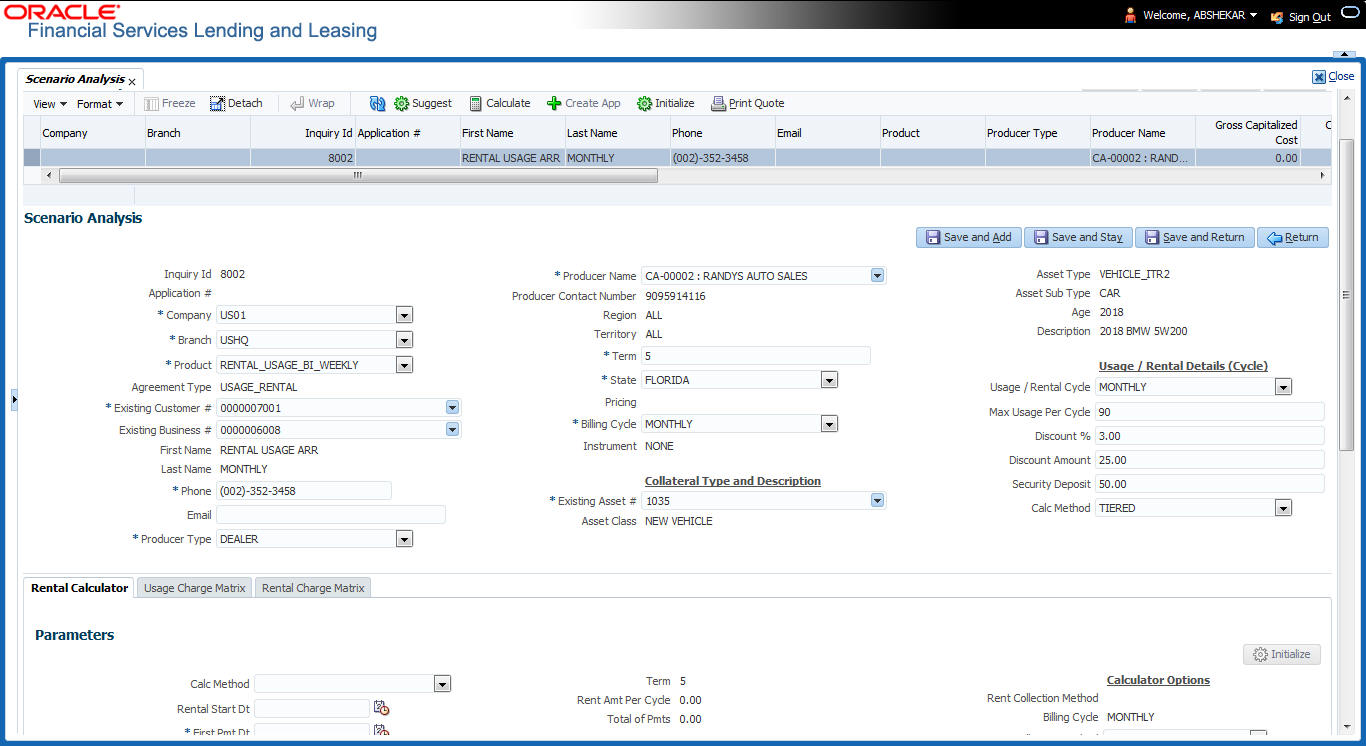11.1.2 Generating Scenario Analysis
To generate a scenario analysis
- Click Origination > Origination > Scenario Analysis. The Scenario Analysis screen is displayed in the main window.
Figure 11-1 Scenario Analysis - Lease Calculator
- Click Add and complete the following Parameters. You can click Initialize to clear (or refresh) the screen details at any time.
Table 11-1 Generating Scenario Analysis
Field Do this Inquiry Id View the inquiry identification code. Application # View the application number. Company Select the company from the drop-down list. Branch Select the branch from the drop-down list. Product Select the product from the drop-down list.
Note: If the selected product is of Lease Rental type, additional fields and sections (indicated below) are enabled and some of the fields are displayed in view mode to define Rental Based lease details. For information on such fields, refer to Rental Agreement section in Application Entry chapter.- Additional fields - Existing Customer # and Existing Business #
- Additional sections - Collateral Type and Description, Usage / Rental Details (Cycle)
Agreement Type View the agreement type auto populated based on the product selected. First Name View/specify the first name. Last Name View/specify the last name. Phone Specify the phone number of the applicant. Email Specify the email address of the applicant. Producer Type Select the producer type associated with the product from the drop-down list. Producer Name Select the producer associated with the product from the drop-down list. Producer Contact Number View the producer contact number. Region View the region where the producer belongs. Territory View the territory where the producer belongs. Gross Capitalized Cost Enter the gross capitalized cost. Capitalized Cost Reduction Enter the capitalized cost reduction. Term Specify the requested term (number of payments). State Select the state code. Asset Class View the asset class. Asset Type View/select the asset type. Asset Sub type View/select the asset sub type. Make Specify the make of the vehicle. Model Specify the model of the vehicle. Promotion Select the requested promotion. Pricing View the pricing if applicable. Billing Cycle Select the billing cycle schedule. Instrument Select the instrument. - In the Lease Calculator section, you can specify the details of various Parameters, Repayment Options, and Amortization Schedule.
For detailed field information, refer to Lease Calculator section inTools chapter.
- After you have specified all the required details, click Calculate.The system computes the standard payments with the details specified.
- Perform any of the Basic Actions mentioned in Navigation chapter.
The system auto assigns an identification code to your calculations on the Scenario Analysis screen.
Parent topic: Introduction