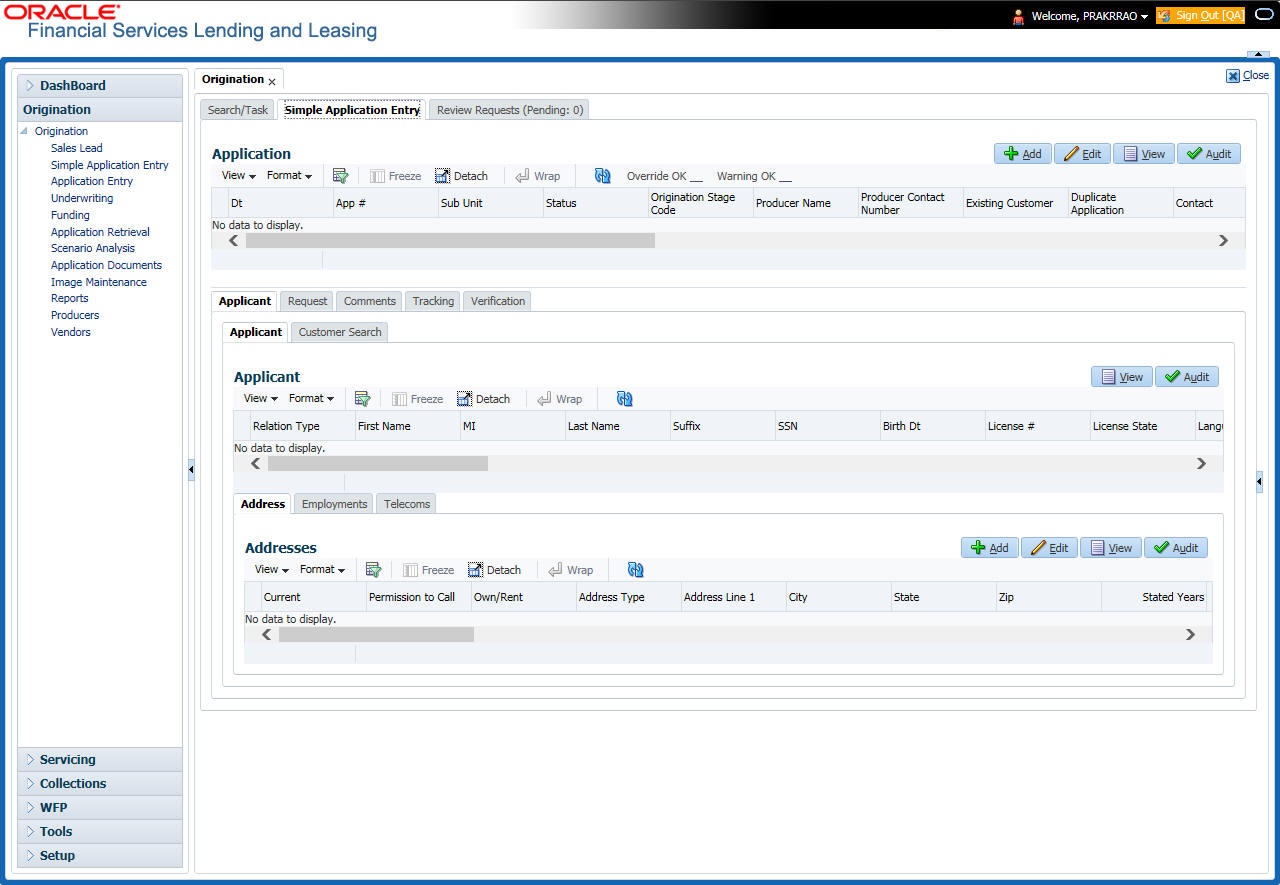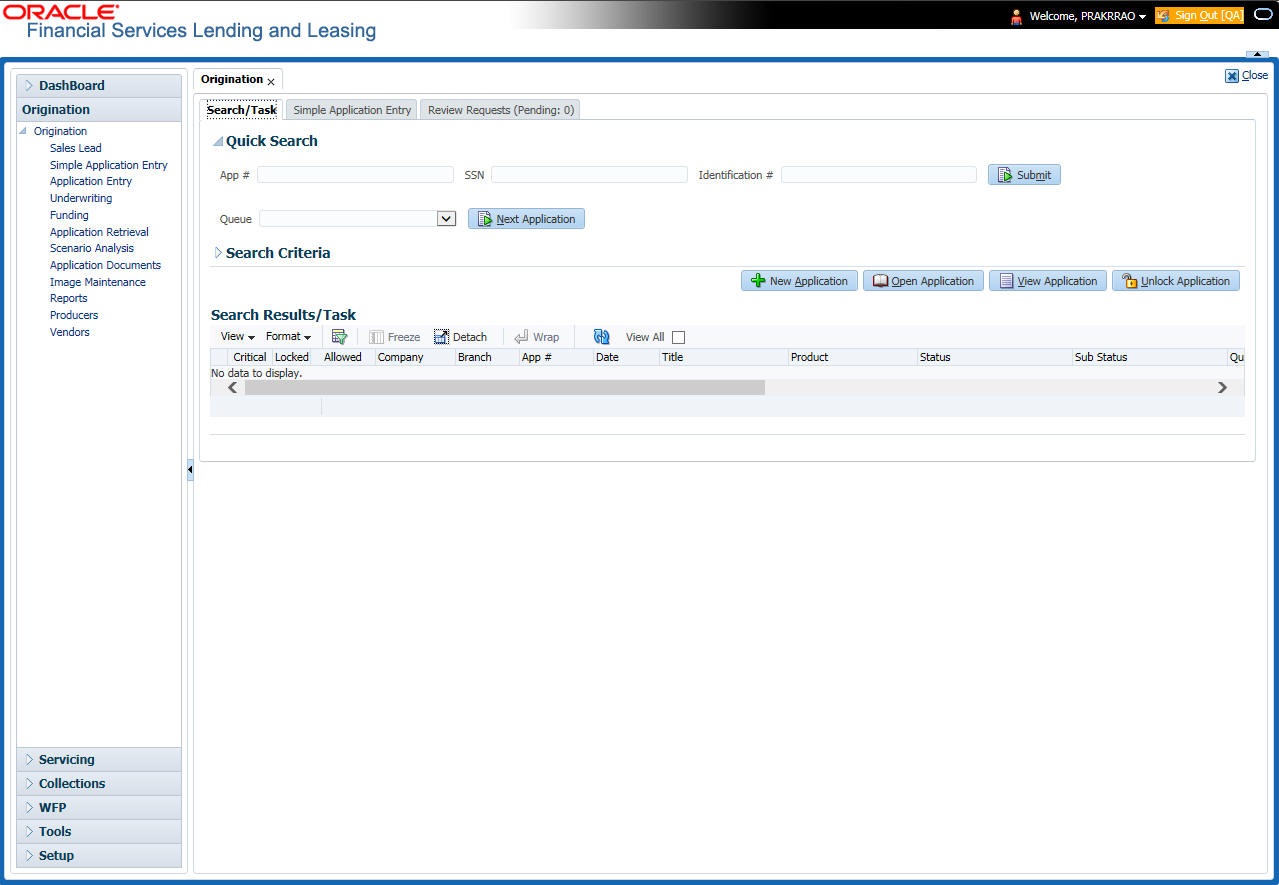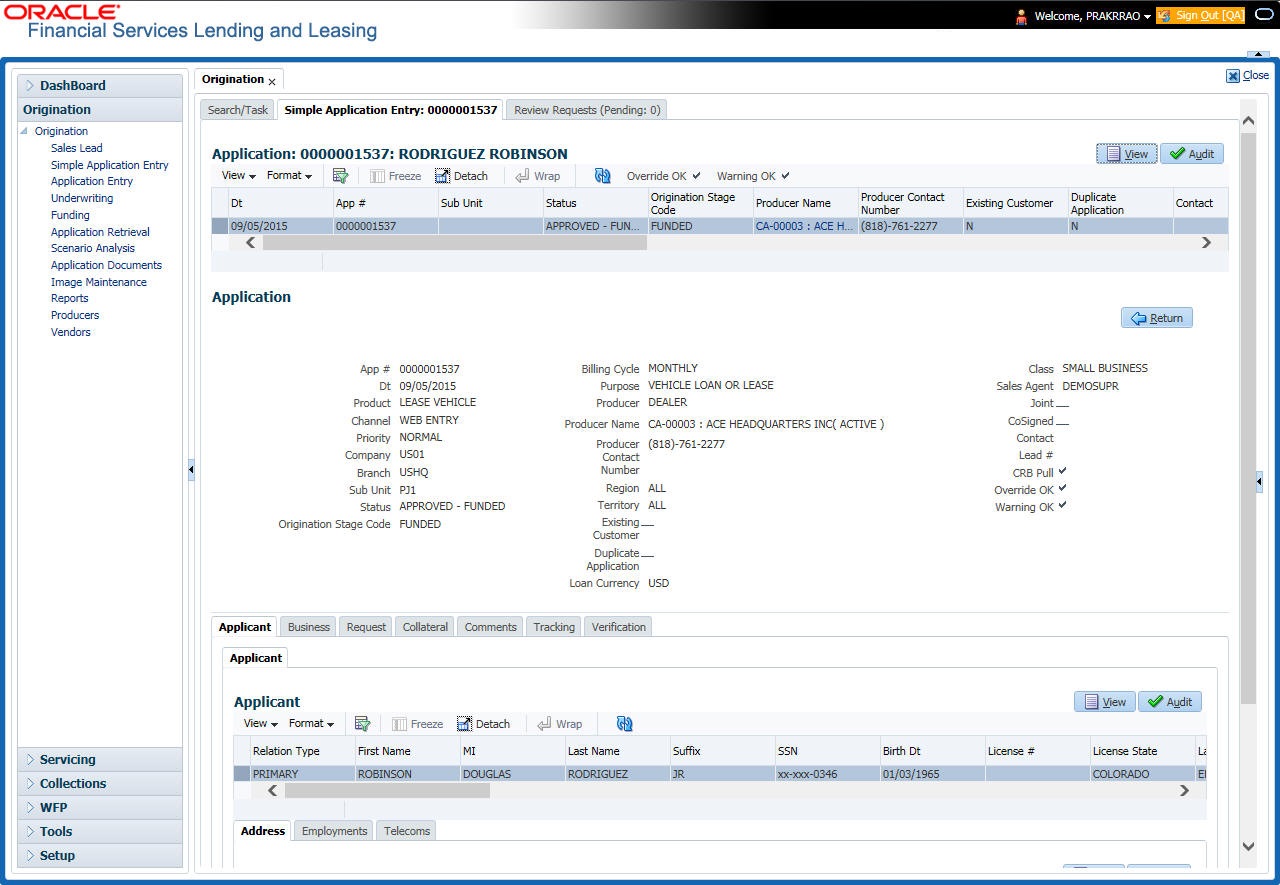5.2 Entering a Credit Application
- Select product type and producer at the top of the Application screen in the Applications section. The product defines the type of credit application: Lease as well as any collateral, such as vehicles or homes, associated with the Lease. When you save the application, system activates the links on Applications screen that are associated with the product, streamlining the application process. The producer is the dealer supplying the application. When selected, the status of the Producer is displayed along with Producer Name.
- Enter information regarding the primary applicant, such as name, social security number, address, place of employment and financial assets and liabilities. Enter this same information for any other applicants, such as co-signers or joint applicants, if they exist. System displays the error message as The Application does not exist if the provided details does not match with any application details.
- Enter information about the requested credit for the Lease such as Lease amount and number of terms.
- Enter information about the collateral.
You can also enter credit application data into Oracle Financial Services Lending and Leasing Application using the Fax-In container. For more details, refer to Application Entry using Fax- In section.
Once the basic details are entered, the user has to check whether the application pre qualifies or not. Once the pre-qualified edits are satisfied, click Submit in the Application screen.
When finished, Oracle Financial Services Lending and Leasing checks the application for completeness using a predefined set of edits. These edits search for errors and warnings based on your system setup. Status change of the application can be determined by the credit bureau and scoring model of the application. The prescreening checks ensure that automatic credit bureau reports are pulled only for applications which meet set criteria, thus saving cost.
After an application clears the edits check, click Process Application in the Applications section. The system begins the processes of prescreening the application and pulling a credit bureau while you can begin entering the next application in your queue.
- Click Origination > Origination > Simple Application Entry.
- The Simple Application Entry screen appears, opened at the Search link’s Results screen.
The Recreate Instance button appears only when the BPEL parameter is YES.
- In the Results tab’s Quick Search section, click New Application. The Search link’s Applications Entry screen opens at the Simple Application Entry tab.
For field description refer Applications of the Underwriting chapter:
Pre-fill applicant information from Sales Lead
You can pre-fill the applicant information if the same applicant details are already captured as a prospect in the Sales Lead screen. To do so, select the sales lead number in the drop-down of Lead # field and save the Application details. The Copy Lead Details button is enabled in the Applicant section below. Click on it to auto populate the Applicant details.
Parent topic: Simple Application Entry