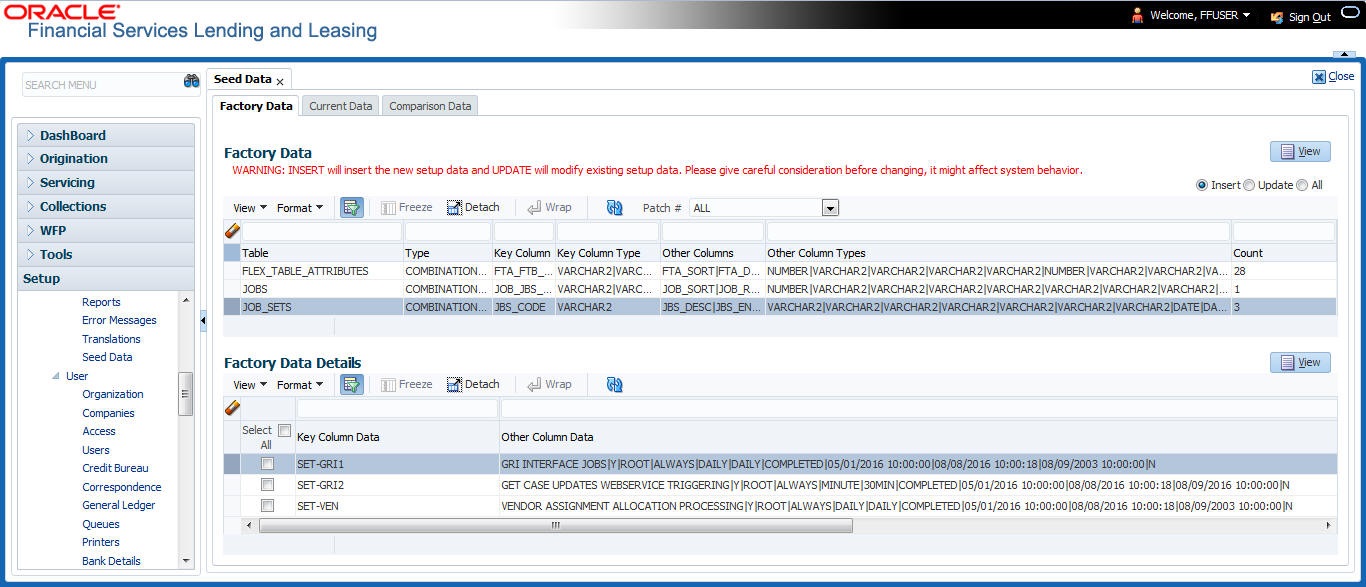2.17.1 Factory Data
The Factory Data tab displays the list of both existing and updated seed data which are provided though release/patch installation. In the Factory Data tab you can select and update only the required seed data changes into the respective seed data tables. During update, you can also skip the seed data changes for later updates (if required).
Accordingly, you can sort the view in Factory Data tab by selecting Skipped, Update or All options to display the list of corresponding seed data.
In the Patch # drop-down list, you can further sort the list to display ALL the seed data or only the additions or updates available as part of latest patch which has seed data changes.
To View Factory Data
Table 2-74 Factory Data
| Field | View this |
|---|---|
| Table | Displays the seed data table name. |
| Type | Displays the category of seed data as either System or Combination Data. |
| Key Column | Displays the unique identifier columns. |
| Key Column Type | Displays the unique identifier column data types. |
| Other Columns | Displays the non unique identifier column names. |
| Other Column Types | Displays the non unique identifier column data types. |
| Count | Displays the total count of updated records in the seed data table. |
Table 2-75 Factory Data Details
| Field | View this |
|---|---|
| Key Column Data | Displays the unique identifier column names. |
| Other Column Data | Displays the non unique identifier column names. |
| Patch # | Displays the patch number with which the seed data changes are identified. |
| Status |
Displays the current status of seed data as one of the following: INSERT: This status indicates new seed data. UPDATE: This status indicates if there are changes in the record when compared to the seed data released in previous patch. POSTED: This status indicates that the seed data changes are updated into the main tables and is subsequently updated from previous status - SKIPPED OR UPDATE OR INSERT. SKIPPED: This status indicates that the seed data is not updated into the main tables DEPRECATED - This status indicates that the seed data is no longer used. |
In the Factory Data tab, you can click ![]() (refresh) to fetch the latest details and click View to display the detailed information of the selected record.
(refresh) to fetch the latest details and click View to display the detailed information of the selected record.
This section consists of the following topic:
Parent topic: Seed Data