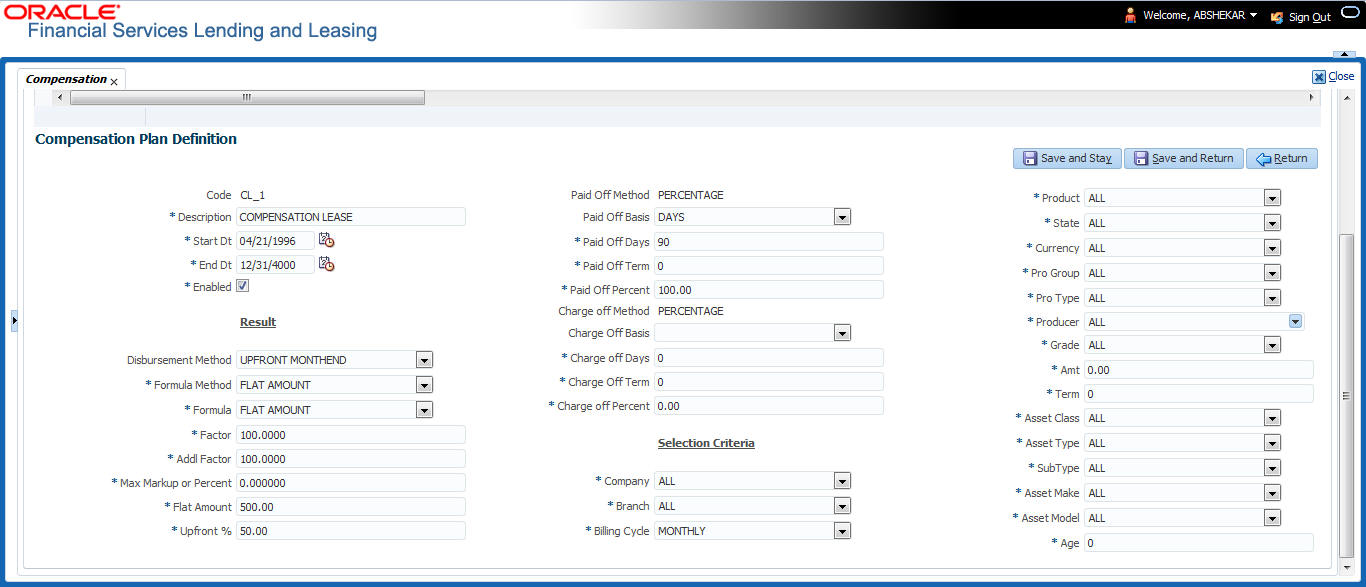4.14 Compensation
With the Compensation screen, you can define compensation plans for producers who supply the financial institution with applications for Lease. These compensation plans can be set up at various levels depending upon your organization’s needs.
This information is used on the Compensation sub tab on the Origination > Application > Contract tab. The Compensation Plan field lists the plans available based on the contract in use for the application. When you click Load on the Compensation sub tab, the system adds the information setup on the Compensation screen.
Table 4-47 Compensation
| Payment calculation method | Description |
|---|---|
| AS EARNED | The compensation amount is paid out in pieces over the life of the product based upon the interest earned. |
| PAY AS U GO | The compensation amount is paid out in pieces over the life of the product based upon the interest received by virtue of the payment. |
| UPFRONT | The entire compensation amount is paid at the time of booking the Lease. |
| UPFRONT MONTH END | The entire compensation amount is paid at the month-end of booking the Lease. |
| UPFRONT MONTH END (amortize spread formula) |
The amount financed will be amortized at a rate equal to the difference between the contract rate and buy rate. The finance charge thus derived would be considered the base compensation amount. the system then allows this base compensation to be split into two components:
The disbursement method will apply to the remaining compensation portion (total compensation minus the upfront amount). |
- Earned
- Percentage
You can specify whether the unearned portion or a certain percentage of the total compensation is to be charged back in case of early payoff or charge off.
- Number of days
- Term (number of months)
- On the Oracle Financial Services Lending and Leasing home screen, click Setup > Setup > Administration > User > Products > Compensation > Lease.
- In the Compensation Plan Definition section, perform any of the Basic Operations mentioned in Navigation chapter.
A brief description of the fields is given below:
Table 4-48 Compensation Plan Definition
Field Do this Code Specify the compensation code. Description Specify a description of the compensation plan being defined. Start Dt Specify the start date for the compensation plan. You can even select the date from the adjoining Calendar icon. End Dt Specify the end date for the compensation plan. You can even select the date from the adjoining Calendar icon. Enabled Check this box to enable the compensation plan. Result section Disbursement Method Select the method for calculating the compensation disbursement to be paid, from the drop-down list. Formula Method Select the type of formula to be used to calculate the compensation to be paid, from the drop-down list. The system uses following formula methods:
FLAT AMOUNT- Flat amount is paid.
MARKUP BASE FORMULA
- A formula based on the markup between the buy rate and the interest rate offered to the consumer is used.
PERCENTAGE OF ASSET COST
- To calculate the compensation based on percentage of asset cost using the below formula.
Compensation Amount = (Adjusted Capitalized Cost) * (Max Markup Percentage / 100) * (Factor / 100) * (Additional Factor / 100);
Formula Select the formula to be used to calculate Compensation, from the dropdown list. The list is sorted with available option based on Formula method selected. Factor Specify the compensation factor; that is, the percentage applied to the compensation to be paid. If this value is not 100.00, it will reduce the compensation amount. Addl Factor Specify the additional compensation factor. If this value is not 100.00, it will further reduce the compensation amount. Max Mark up Or Percent Specify the maximum compensation Mark up. This limits the Mark up on which compensation will be paid. Flat Amt Specify the flat compensation amount. Upfront% Specify the percentage of the compensation allocated upfront. Paid Off Method Select the method of the compensation that will be recovered by the producer, from the drop-down list, if the amount is paid early. Paid Off Basis Select the basis used to determine the amount of compensation to be recovered from the producer, from the drop-down list, if the amount is paid early. Paid Off Days Specify the number of days in which the compensation can be recovered, if the Basis is selected as Days. Paid Off Term Specify the term in which the compensation can be recovered, if the Basis is selected as Term. Paid Off Percent Specify the percent of the compensation that will be recovered by producer, if the amount is paid off. Charge off Method Select the method of the compensation that will be recovered by the producer, from the drop-down list, if the amount is charge off. Charge off Basis Select the basis used to determine the amount of compensation to recover from the producer, from the drop-down list, if the product is charged off as uncollectable. Charge off Days Specify the number of days in which compensation can be recovered, if the Basis is DAYS. Charge off Term Specify the number of terms in which compensation can be recovered, if the Basis is TERM. Charge off Percent Specify the percent of the compensation that will be recovered by producer if the account is charged off as uncollectable, and the charge off basis is PERCENTAGE. Selection Criteria section Company Select the portfolio company, from the drop-down list. This may be ALL or a specific company. Branch Select the portfolio branch within the company for the selected compensation plan, from the drop-down list. This may be ALL or a specific branch. This must be ALL if in the Company field you selected ALL. Billing Cycle Select the billing cycle for the compensation plan, from the drop-down list. Product Select the product for the selected compensation plan, from the dropdown list. This may be ALL or a specific product. The available values come from a validated field based on the selected Billing Cycle setup and the Product setup. State Select the state for the selected compensation plan, from the drop-down list. This may be ALL or a specific state. Currency Select the currency for the selected compensation plan, from the dropdown list. This may be ALL or a specific currency. Pro Group Select the producer group for the compensation plan, from the dropdown list. This may be ALL or a specific producer group. Pro Type Select the producer type for the compensation plan, from the drop-down list. This may be ALL or a specific producer type. Producer Select the producer for the compensation plan, from the drop-down list. This may be ALL or a specific producer. The available values come from a validated field based on the Pro Group and Pro Type. Grade Select the credit grade for this compensation plan, from the drop-down list. This may be ALL or a specific grade. Amt Specify the minimum amount financed for the compensation plan. Term Specify the minimum term for the compensation plan. Asset Class Select the asset class for the compensation plan, from the drop-down list. This may be ALL or a specific asset class. The available values come from a validated field based on the Collateral Type. Asset Type Select asset type for the compensation plan, from the drop-down list. This may be ALL or a specific asset type. The available values come from a validated field based on your assets setup. SubType Select the asset sub type for this compensation plan, from the dropdown list. This may be ALL or a specific asset sub type. The available values come from a validated field based on your assets setup. Asset Make Specify the asset make from the drop-down list. If ALL was selected for either Asset Type or Asset Sub Type, then ALL will be the only available selection for the asset make. Asset Model View the asset model from the drop-down list. If ALL was selected for either Asset Type or Asset Sub Type, then ALL will be the only available selection for the asset model (display only). Age Specify the asset age. - Flat amount is paid.
- Perform any of the Basic Actions mentioned in Navigation chapter.
Parent topic: Product