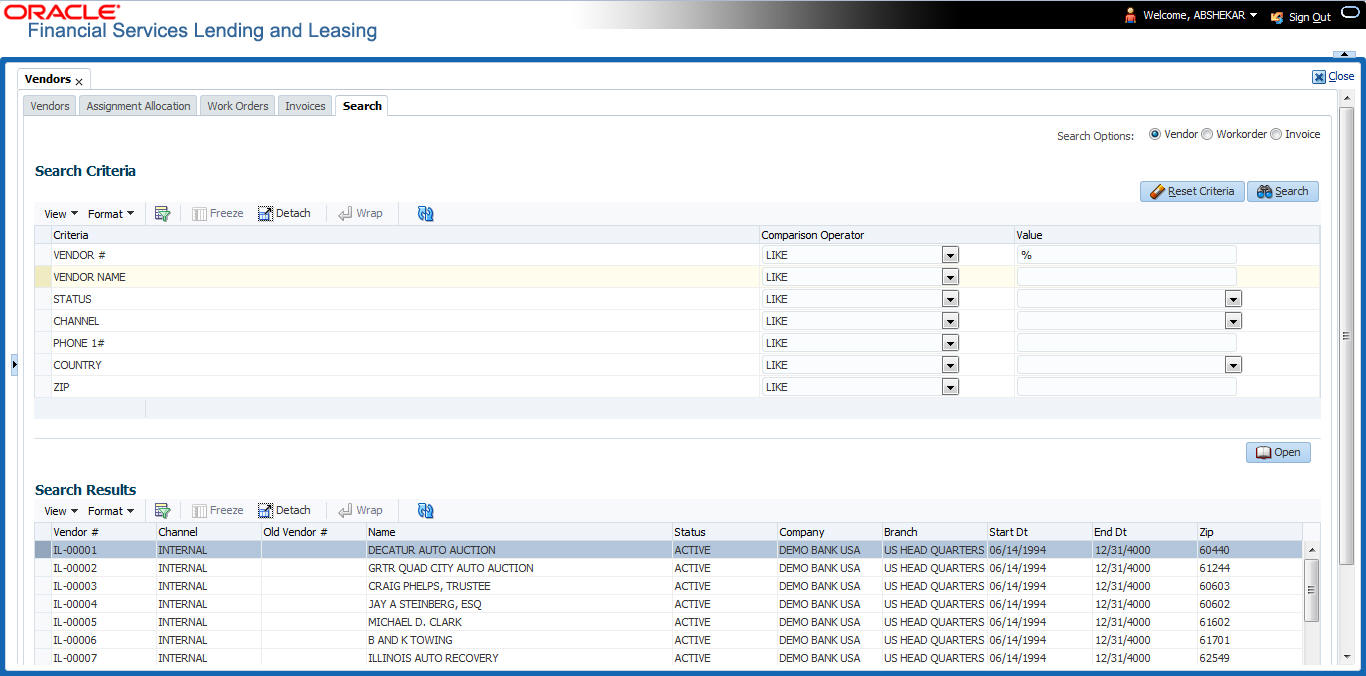14.6 Search tab
A Search tab is available on the Vendors screen to help locate the details of a Vendor, Workorder, and/or an Invoice information maintained in the system. This is the information that is used in the respective tabs of Vendors screen.
To search for a Vendor/Workorder/Invoice
- On the Oracle Financial Services Lending and Leasing home screen, click Collection > Collection > Vendors > Search tab.
- In the Search Options, select the option against Vendor or Workorder or Invoice.
- In the Search Criteria section, use Comparison Operator and Value columns to enter search criteria you want to use to locate a producer.
- Click Search.
System displays the result in the Search Results section at the bottom of the screen with the following details:
Table 14-19 Search Results
Vendor Details Workorder details Invoice details Vendor #
Channel
Old Vendor #
Name
Status
Company
Branch
Start Dt
End Dt
Zip
Work order #
Case #
Channel
Account
Collateral Desc
Vendor
work order Dt
Company
Branch
Status
Reason
Workorder Type
Vendor
Company
Branch
Invoice #
External Ref #
Invoice Dt
Due Dt
Status
Channel
- Select the required record and click Open. The details of only that particular Vendor / Workorder / Invoice is displayed in the respective tab of Vendors screen. However, system displays the selected record details only for authorized users based on access/ permissions defined in setup.
Note:
When a single producer record is opened from Search tab, the Vendors / Work Orders / Invoices tab enables a Remove Filter option. Clicking on the same removes the filter criteria and displays all the corresponding records maintained in the system.
You can click Reset Criteria at any time to clear Comparison Operator and Values columns on the Search Criteria section.
Parent topic: Vendors