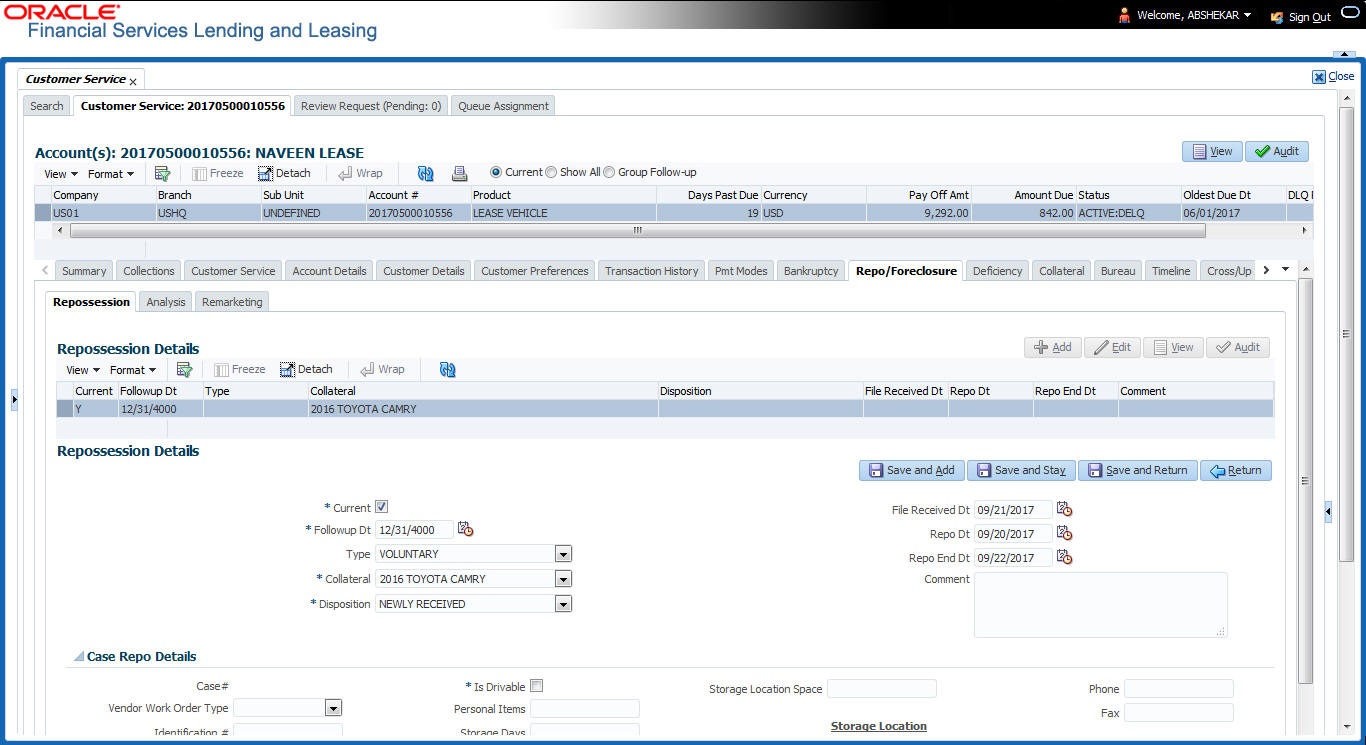4.13.1 Repossession sub tab
On occasion, a lender performs multiple repossessions for the same Lease. The Create New Repossession button on the Repossession screen enables you to create a new repossession record for a different collateral and different start and end dates. You can also use the Repossession screen to view previous repossession information using the Next and Previous buttons in the Details section. The Current box in Details section indicates the current repossession record for each asset.
This tab will be available only when the collateral type associated with the Lease account is a Vehicle.
You can update the current record, but previous records cannot be modified.
When a Repossession condition is opened on an account, the system defaults a detailed tracking record with Current field enabled and Follow up date defaulted to system date. The Disposition is defaulted as NEWLY RECEIVED. The system only adds a new detail tracking record. No processing will be done with respect to the detail tracking record when the repossession condition is closed.
- Open the Customer Service screen and load the account you want to work with.
- Click the Repo/Foreclosure sub tab, then click Repossession.
- In the Repossession Details section, select the repossession record you want to work with.
-or-
- Click Add to refresh the Repossession screen to create a new record.
Figure 4-45 Repo Foreclosure - Repossession
- In the Details section, add view or edit the following information:
Table 4-88 Repossession
In this field Do this Current Select the check box to indicate if this is the current repossession record. Follow-up Dt Specify the follow-up date for the repossession from the adjoining calendar. Type Select the repossession type. Collateral Select the collateral involved in the repossession. Disposition Select the repossession disposition. File Received Dt Select the file received date for the repossession. Repo Dt Select the repossession start date. Repo End Dt Select the repossession end date. Comment Specify a comment. Case Repo Details - This section displays the following details based on the case response received from the interfaced third party system. Case # Displays the case number of the repossession. National Forwarder If checked, indicates that National Forwarder carrier is equipped in the repossession. Condition Report Status If checked, indicates that the condition report exist. Condition Report Recd Dt Displays the date when condition report was received. Mileage Displays the mileage of the vehicle. Key Status Indicates if the vehicle key(s) is available. Field Agent Name Displays the name of the field agent involved in the repossession. Address Displays the address of the field agent. Phone Displays the contact number of the field agent. Storage Location Displays the location where the vehicle is currently stored. Repo Location Displays the repossession location Police Dept Name Displays the name of police department involved in repossession. - In the Tracking section, click Load Tracking. The system loads the repossession tracking parameters.
- If you want to reduce the list of parameters, select a sub attribute in the Sub Attribute box. If your system has been configured to use the Sub Attribute field, only attributes in a particular group appear in the parameter display.
- Complete the Tracking section by entering information regarding repossession in the Value field for each corresponding Parameter, then click Save.
Parent topic: Customer Service screen’s Repo/Foreclosure tab