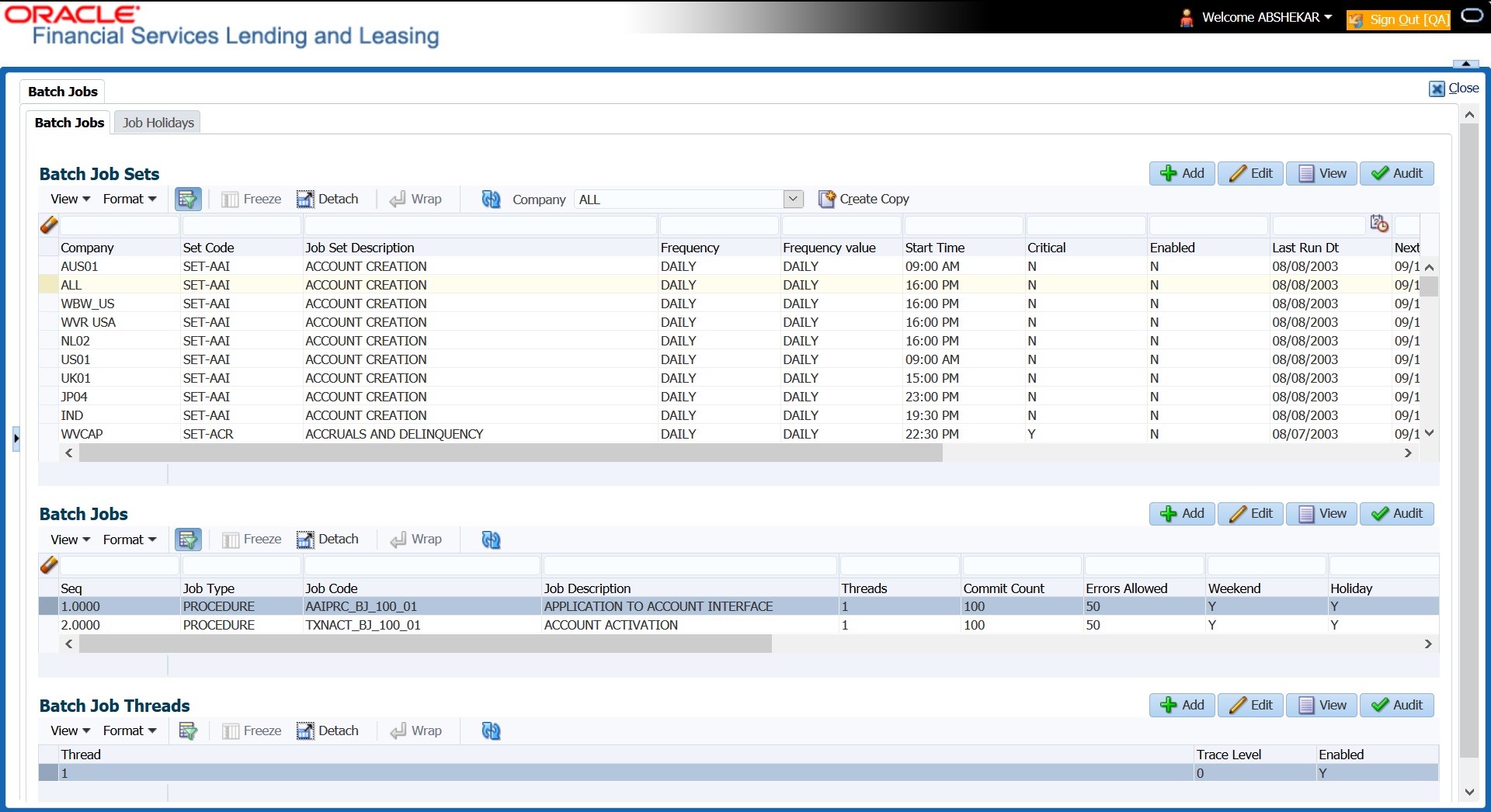2.10.1.1 Batch Jobs
In the Batch Job Setup screen, you can track and maintain all batch processes within the system. Using this form, the system administrator can configure the frequency and start time of each batch process, as well as set the number of threads to improve performance.
Threading allows a specific job to be separated into smaller units that are processed at the same time. This allows Oracle Financial Services Lending and Leasing to complete the job in less time.
You can set up multiple batch jobs within a batch set. In the Batch Job Sets section, each process is listed with the last run date (Last Run Dt field) and the next scheduled process date (Next Run Dt field). In the Freq Code and Freq Value fields, you can determine the frequency of each batch set, such as daily, weekly and monthly. You can also set up batch sets to incorporate a dependency on another batch set. This way, if the initial batch fails, the dependent set will not be processed.
In the Batch Jobs section, you can configure the process to run on weekends and holidays using the respective option boxes.
CAUTION: As the batch job setup widely affects the Oracle Financial Services Lending and Leasing system, Oracle Financial Services Software suggests that the system administrator has a clear understanding of the various functionalities within Oracle Financial Services Lending and Leasing before creating and updating the batch processes.
For the standard job set please review the Visio document, dbk_std_detail_design_job_sets.vsd
Configure Batch Jobs at Company Level
OFSLL is enabled to process the configured batch jobs at each Company level giving a flexibility to schedule and run batch job or EOD processing at desired time zone. Irrespective of Company or Branch, the batch jobs can be run independently on specific time in scheduler. For more details on configuring the batch job at each company definition level, refer to Appendix - Configuration at Company Level chapter.
- Click Setup > Setup > Administration > System > Batch Jobs.
- In the Batch Job Sets section, you can make use of the copy option to copy the whole batch job set at one go with header and detailed records for each company definition. To do so, select the Company from drop-down list and click Create Copy. System copies the batch job sets from the selected Company record to the Company selected from dropdown list. All those batch job set which are not already available in the selected Company are copied.
Note that:
- The Create Copy option can be used multiple times.
- The Company drop-down list is displayed based on the User Access defined for the logged-in user.
- Perform any of the Basic Operations mentioned in Navigation chapter.
A brief description of the fields is given below:
Table 2-53 Batch job - Setup
Field Do this Company Select the company from the drop-down list. The list is populated only with those Company Definitions to which you have been provisioned access.
This company is considered if system is setup to process batch jobs at Company level. For more information, refer to Appendix - Company Level GL Date Configuration section.
Set Code Specify the code for the batch job set. Job Set Description Specify the description for the batch job set. Frequency Select the frequency at which the job set is to be executed from the drop-down list. Frequency Value Select the frequency value from the drop-down list. The frequency value will be displayed based on the frequency code selected. Start Time Specify the start time for the job set. Critical Check this box to set job as critical. A critical job is one that prevents the General Ledger (GL) post date from rolling forward, should the job fail. Enabled Check this box to enable the job set. Last Run Dt The system displays the last run date of the job set. Next Run Dt Specify the next run date for job set. You can select the data from adjoining calendar icon. Parent Select the parent job set from drop-down list. Dependency Select the type of dependency on the parent from drop-down list. - Perform any of the Basic Actions mentioned in Navigation chapter.
- In the Batch Job section, perform any of the Basic Operations mentioned in Navigation chapter.
A brief description of the fields is given below:
Table 2-54 Batch Job - Navigation
Field Do this Seq Specify the batch job sequence number.
Note: Within a job set, jobs are executed sequentially based on the sequence number assigned.
Job Type Select the batch job request type from the drop-down list. Job Code Specify the batch job request code. Job Description Specify the batch job description. Threads The system displays the number of threads used by the job. Commit Count Specify the number of rows after which auto-commit is triggered. Errors Allowed Specify the number of errors allowed. Weekend Check this box to perform batch jobs on weekend. Holiday Check this box to perform batch jobs on a holiday. (Holidays are defined on the Job Holidays screen.) Enabled Check this box to enable the batch job. Parent Select the parent batch job from the drop-down list. Dependency Select the dependency clause of the batch job from the drop-down list. Command Specify the command line for the job (required). RollbackSegment If you choose, use this field to specify the rollback segment for job. - Perform any of the Basic Actions mentioned in Navigation chapter.
- In the Batch Job Thread section, perform any of the Basic Operations mentioned in Navigation chapter.
A brief description of the fields is given below:
Table 2-55 Batch Job Thread
Field Do this Thread Specify the name of thread. Trace Specify the SQL trace level (0, 1, 4, 8, 12). The higher the number, the more activities the system can trace. Enabled Check this box to enable the thread. - Perform any of the Basic Actions mentioned in Navigation chapter.
Parent topic: Batch Jobs