1.6.2 BOT Usability Workflow
Below is a simple sequence of user interaction with OFSLL BOT.
Table 1-3 BOT Usability Workflow
| Sl.No | Action | BOT response | |
|---|---|---|---|
| 1 | Enter your name | BOT registers and provides a confirmation message to continue. | 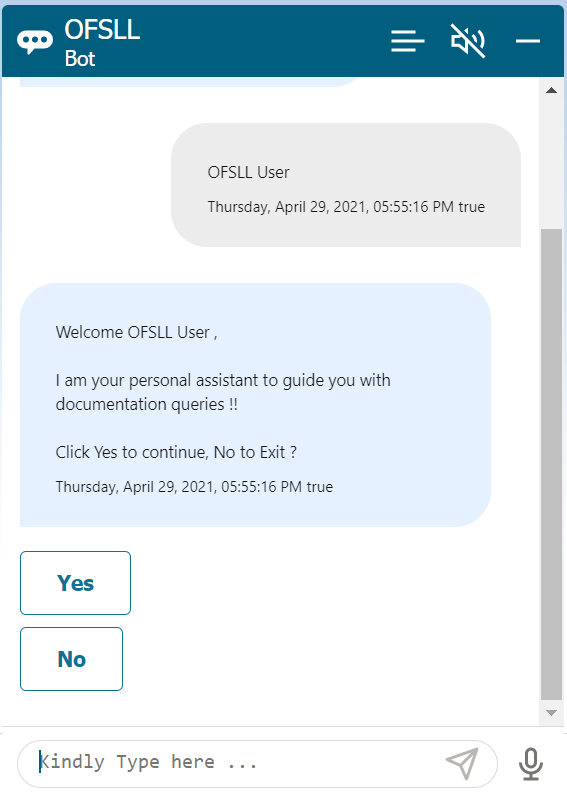 Description of the illustration bot-usability-workflow_1.png |
| 2 | Clicking on Yes | BOT presents list of documentation resorces for selection. | 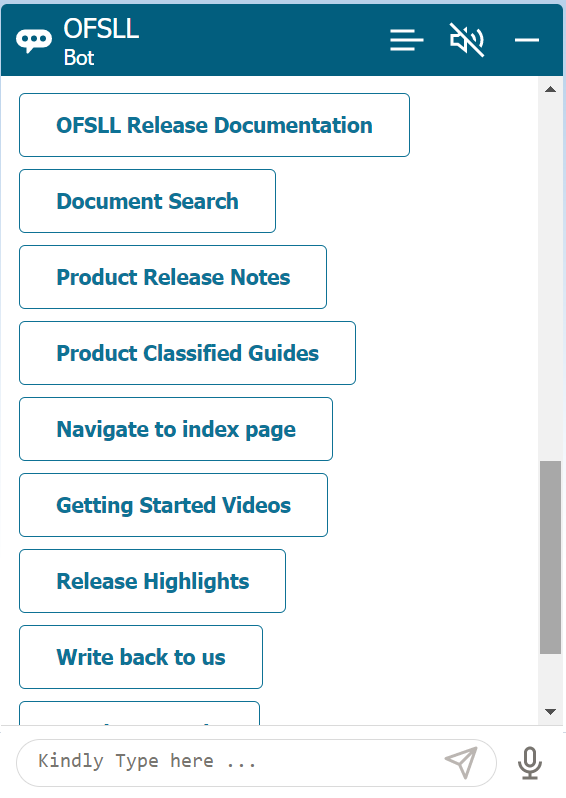 Description of the illustration bot-usability-workflow_2.png |
| Clicking on No |
Docubot displays an exit message. However, there is option to start again. |
||
| 3 | Clicking on OFSLL Release Documentation | 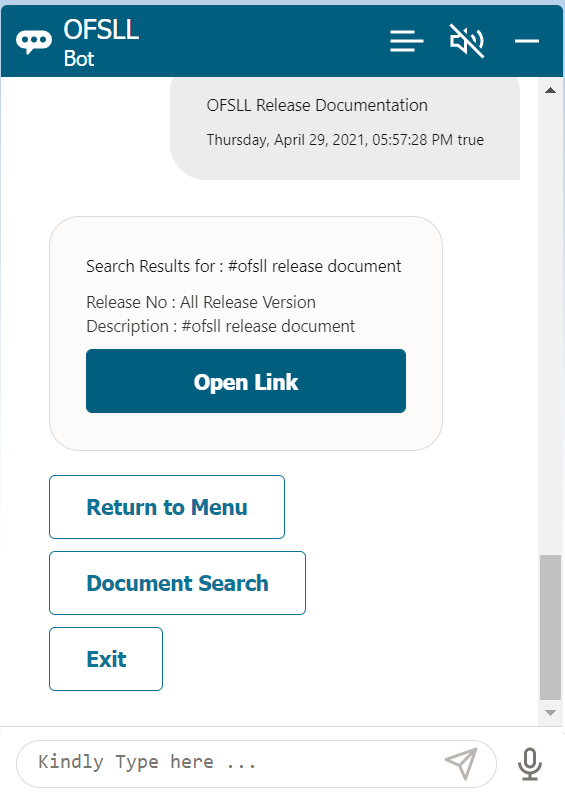 Description of the illustration bot-usability-workflow_3.png Clicking on the Open Link, BOT displays the home screen with access to all release documenation libraries. |
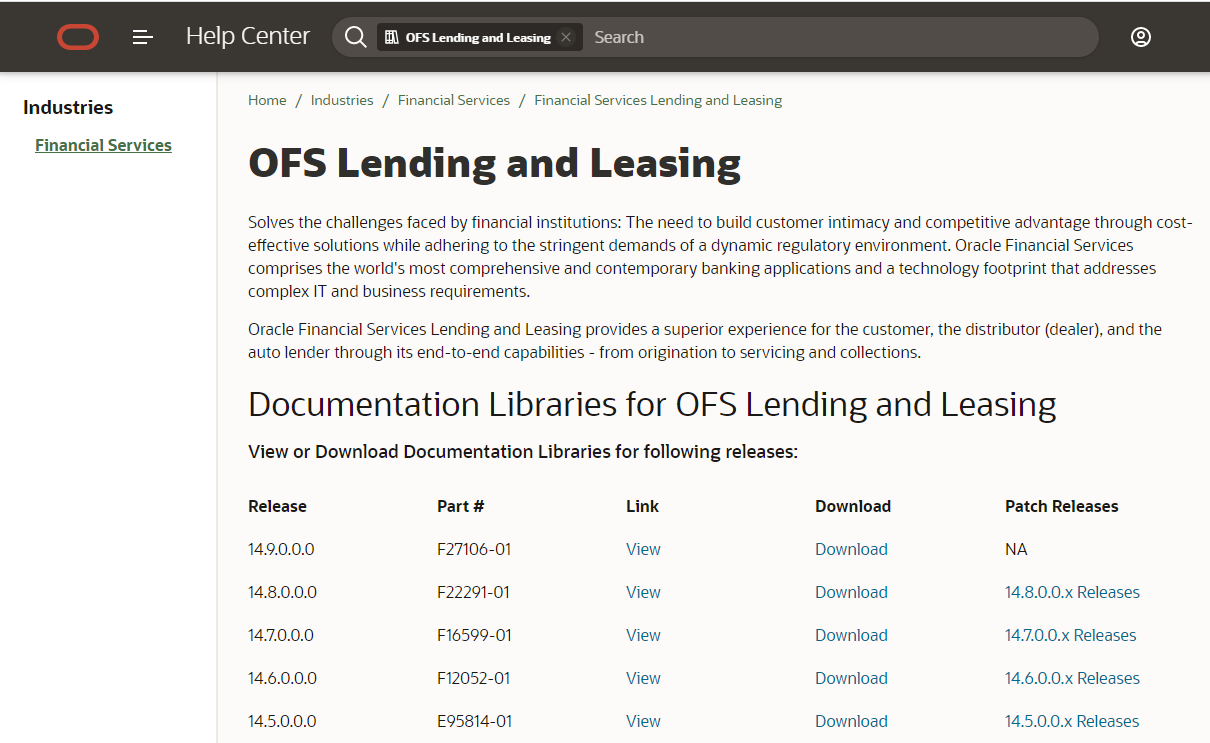 Description of the illustration bot-usability-workflow_3a.png |
| 4 | Clicking on Documentation Search | 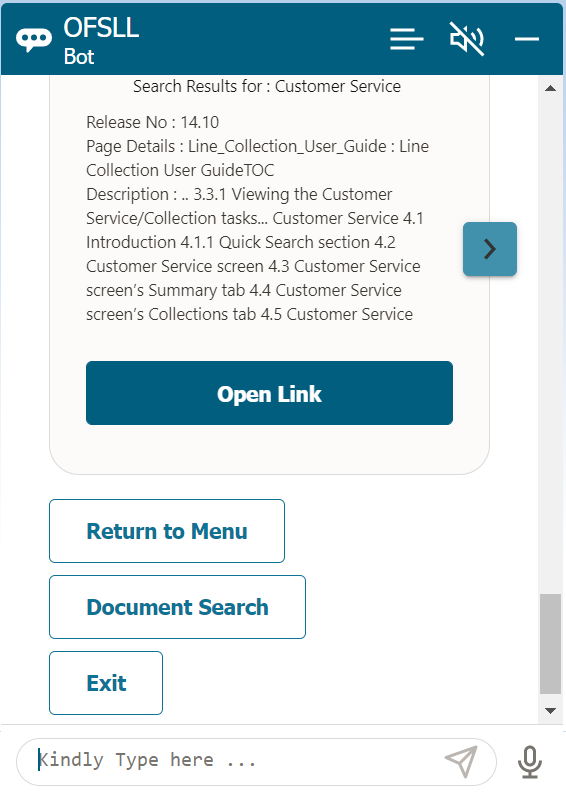 Description of the illustration bot-usability-workflow_4.png BOT displays dynamic results in horizontal navigating cards based on ranks from the list of documents which were indexed. Clicking on the Open Link, BOT displays the result page which contains the search keyword. |
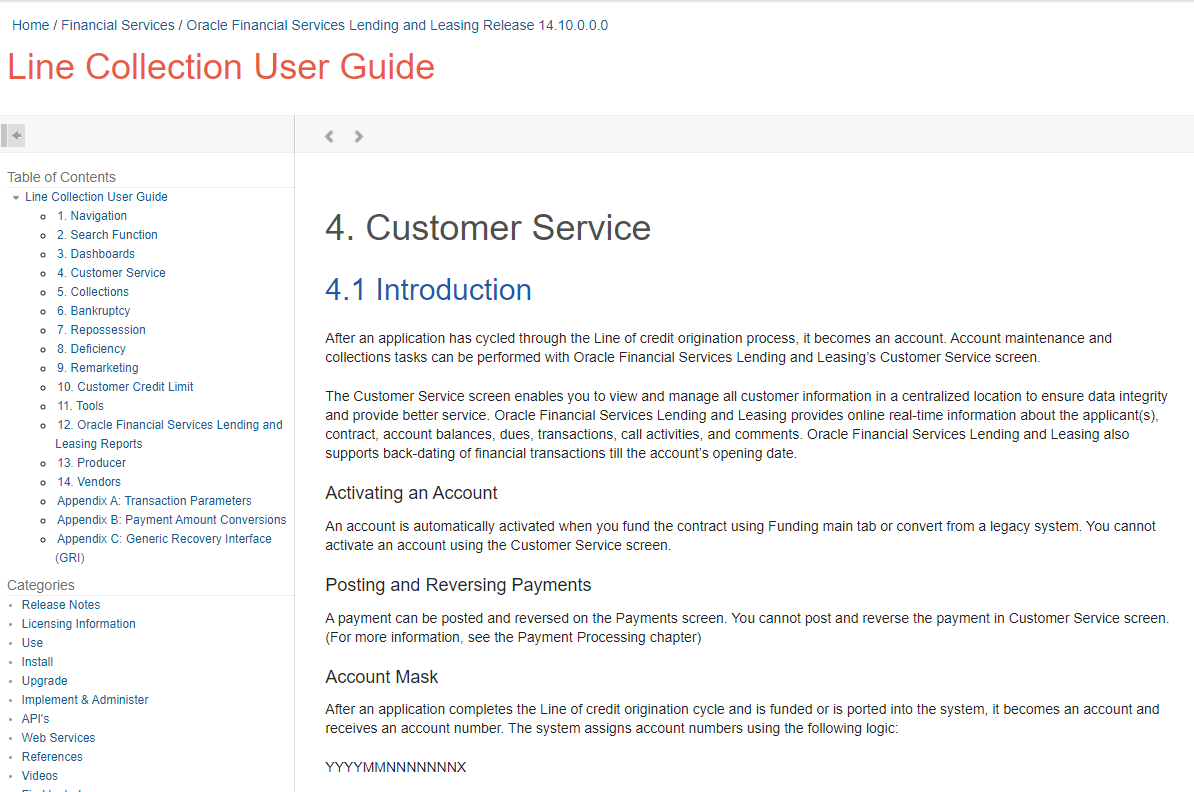 Description of the illustration bot-usability-workflow_4a.png |
| 5 | Clicking on Product Release Notes | 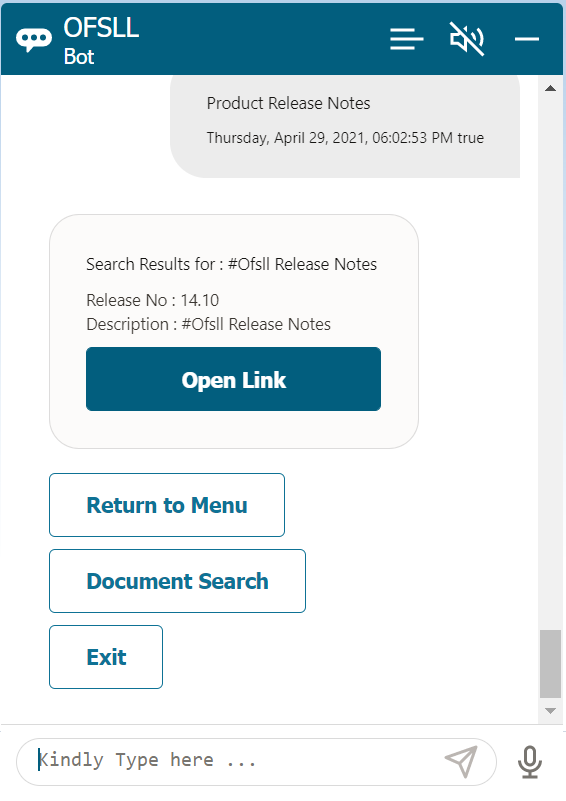 Description of the illustration bot-usability-workflow_5.png Clicking on the Open Link, BOT displays the release notes of current release. |
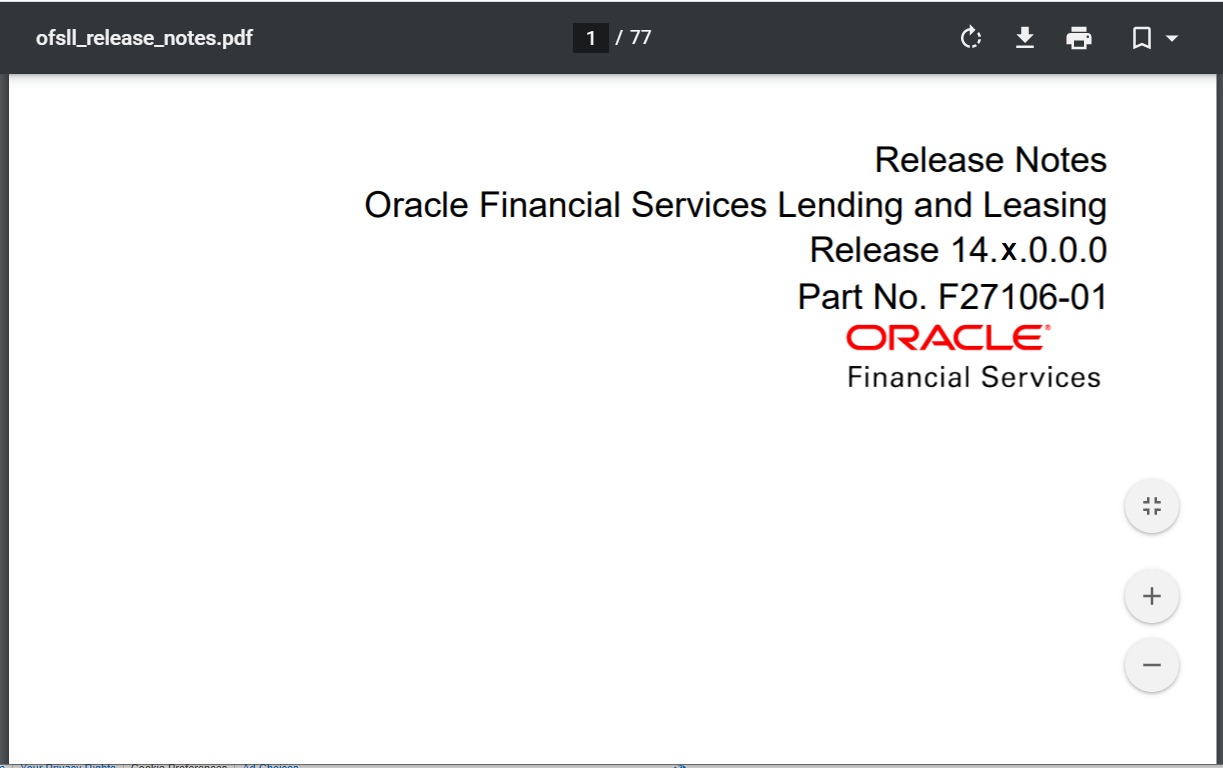 Description of the illustration bot-usability-workflow_5a.png |
| 6 | Clicking on Product Classified Guides | 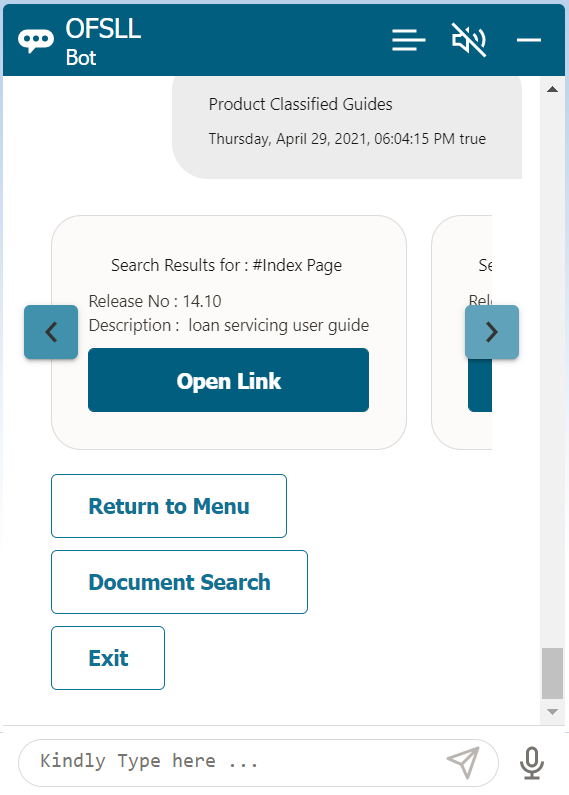 Description of the illustration bot-usability-workflow_6.png Clicking on the Open Link, BOT displays the module specific guide. |
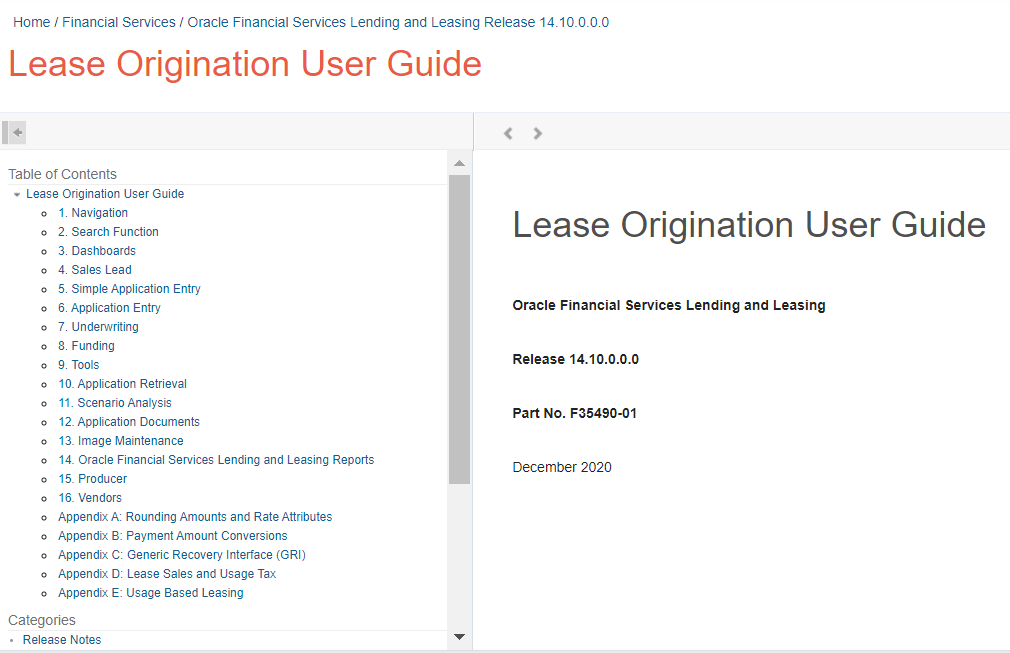 Description of the illustration bot-usability-workflow_6a.png |
| 7 | Clicking on Navigate to index page | 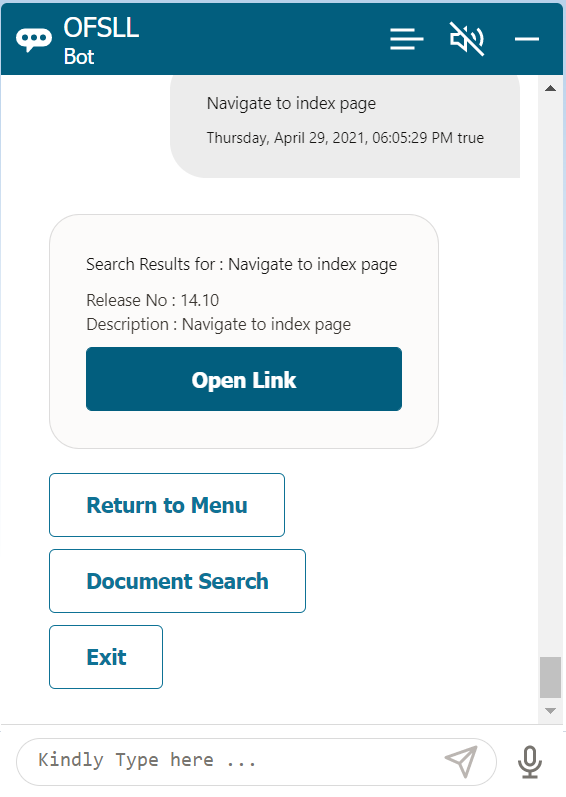 Description of the illustration bot-usability-workflow_7.png Clicking on the Open Link, BOT displays the Find by Index page which consists of all indexed keywords in documentation. |
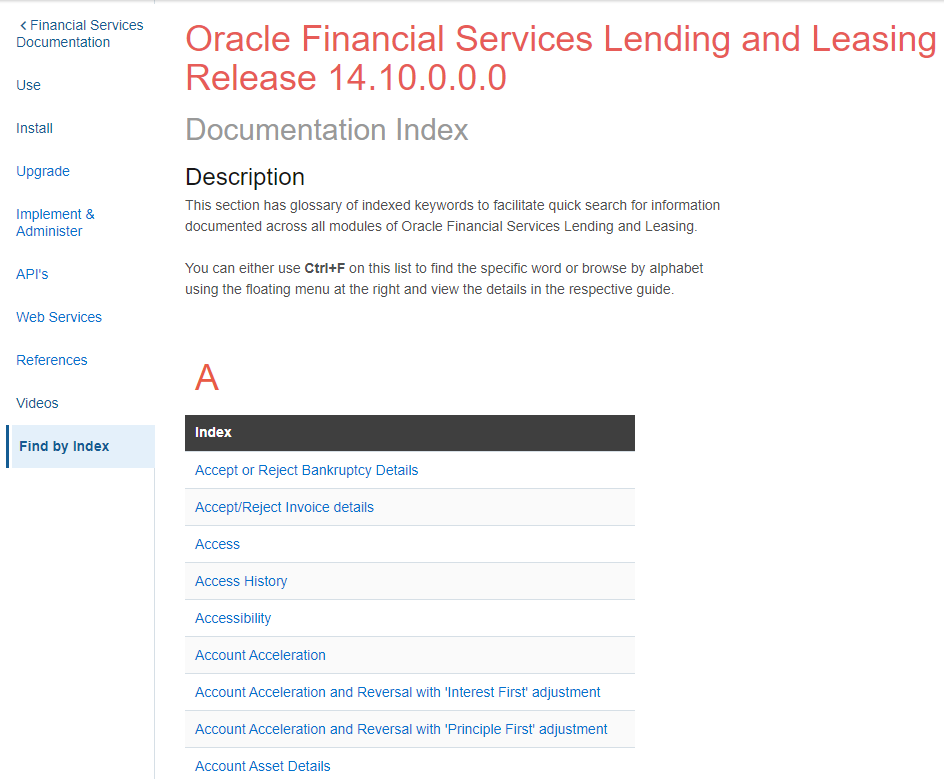 Description of the illustration bot-usability-workflow_7a.png |
| 8 | Clicking on Getting Started Videos | 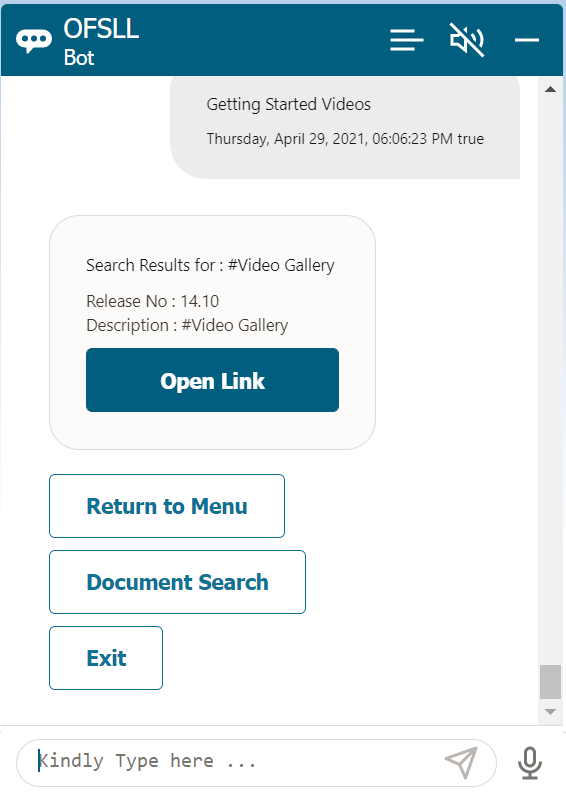 Description of the illustration bot-usability-workflow_8.png Clicking on the Open Link, BOT displays the video gallery link with getting started videos. |
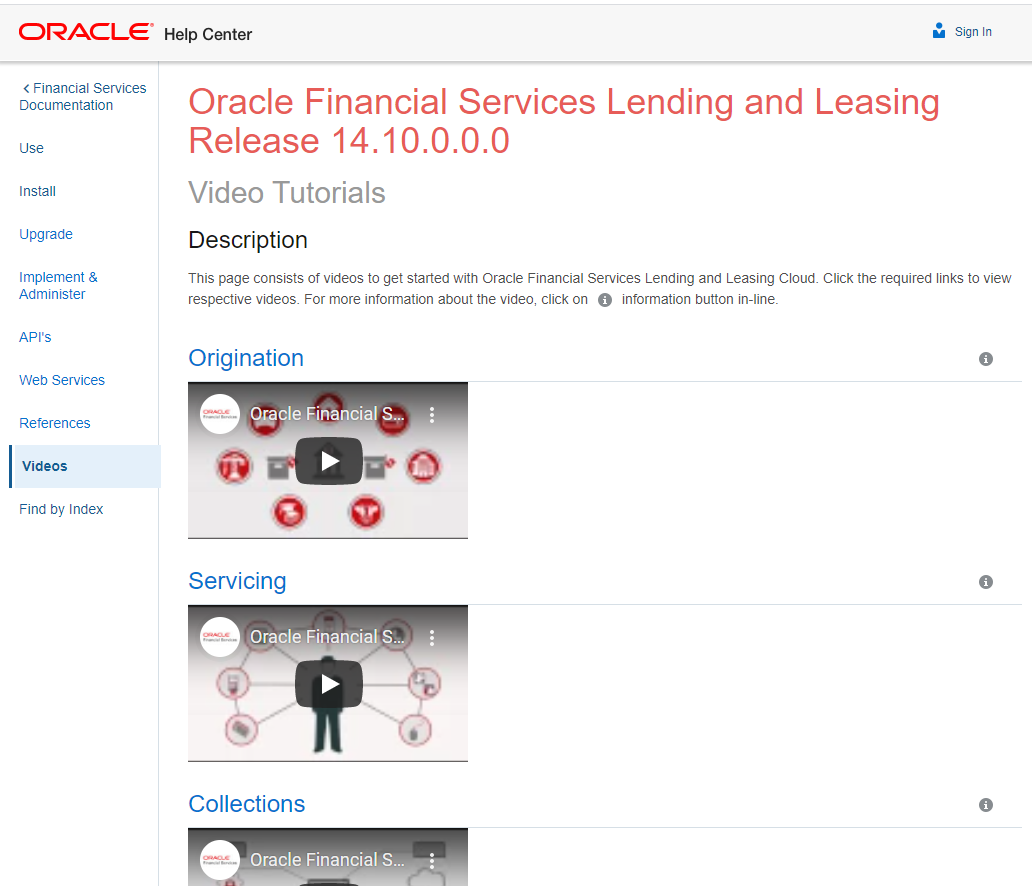 Description of the illustration bot-usability-workflow_8a.png |
| 9 | Clicking on Release Highlights | 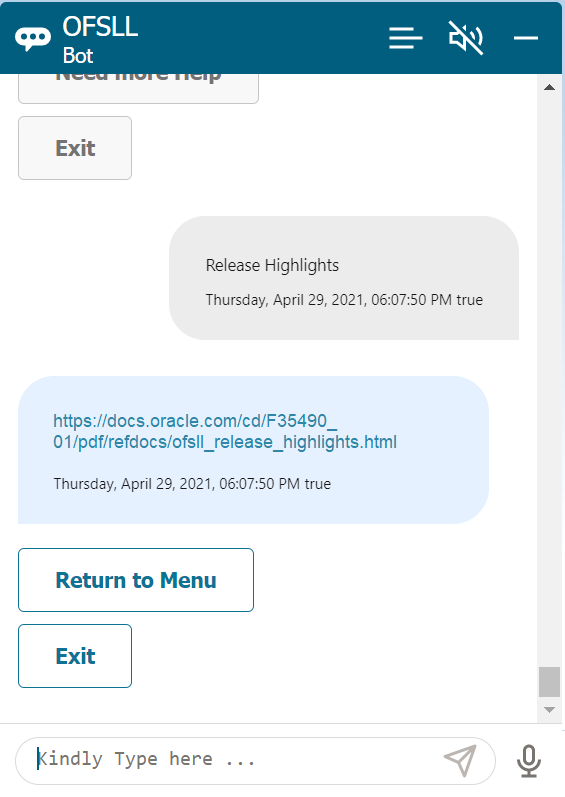 Description of the illustration bot-usability-workflow_9.png Clicking on the link, BOT displays the Release Highlights page which consists of new developments made to the current version of the product. |
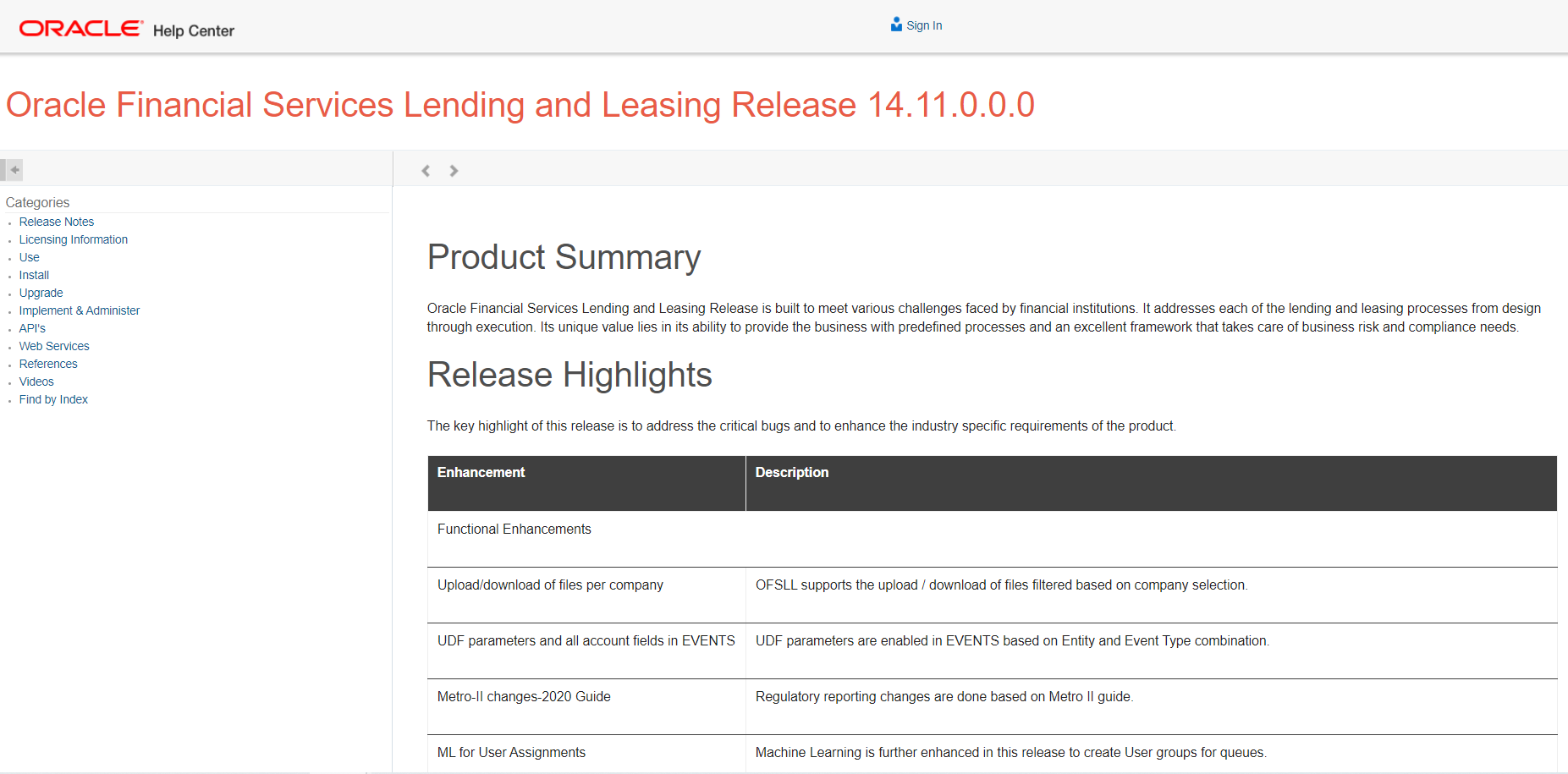 Description of the illustration bot-usability-workflow_9a.png |
| 10 | Clicking on Need More Help | 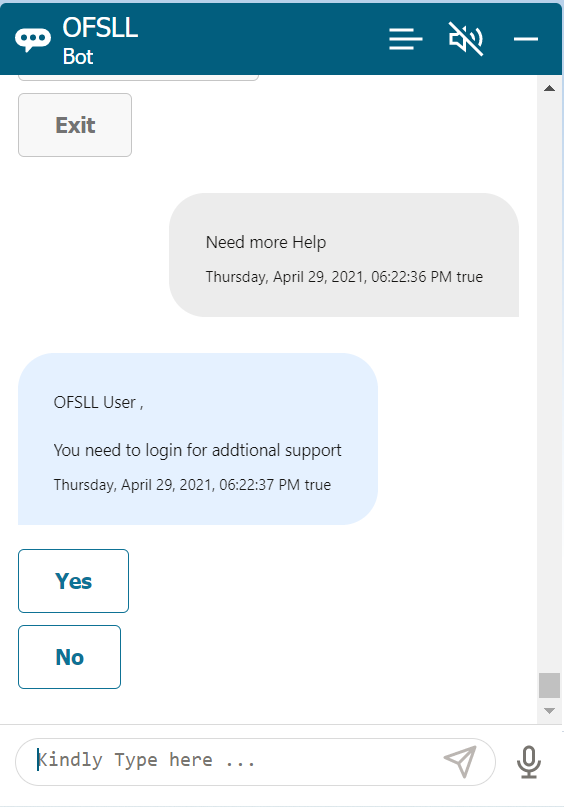 Description of the illustration bot-usability-workflow_10.png |
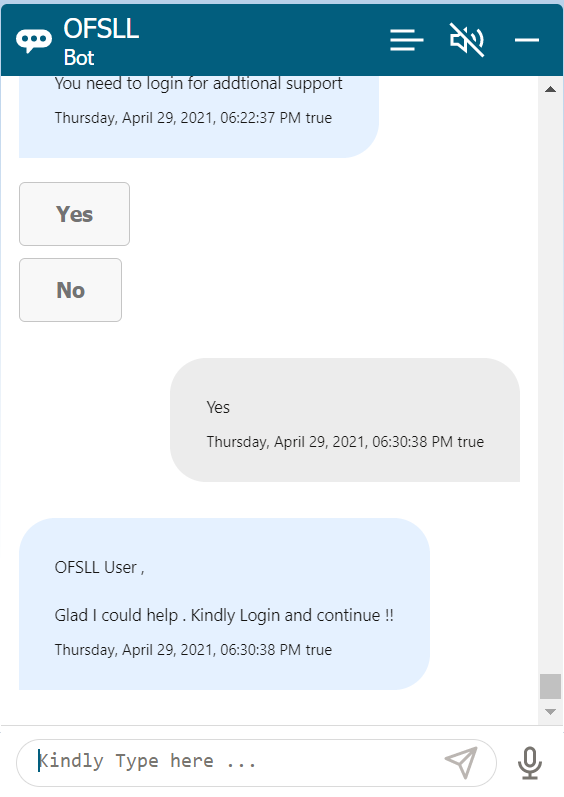 Description of the illustration bot-usability-workflow_10a.png |
| 11 | Clicking on Exit | BOT displays an exit message. However, there is option to start again. | 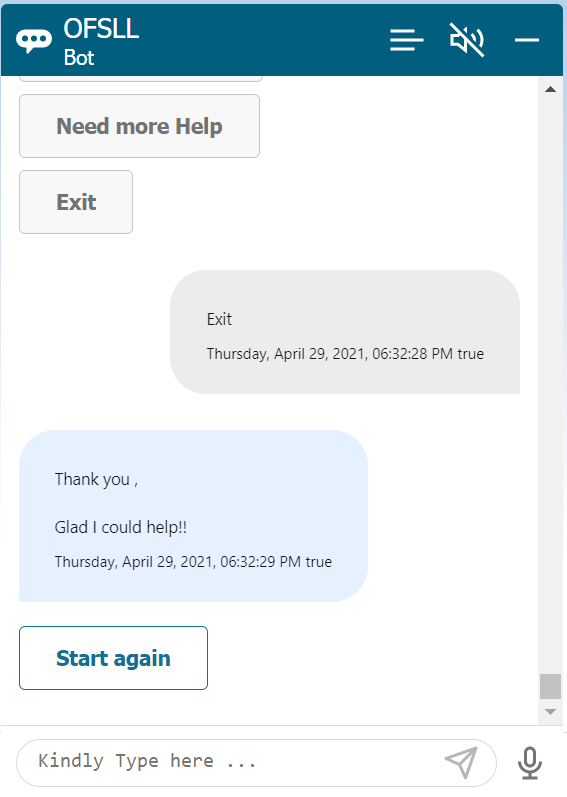 Description of the illustration bot-usability-workflow_11.png |
Parent topic: Launch OFSLL BOT