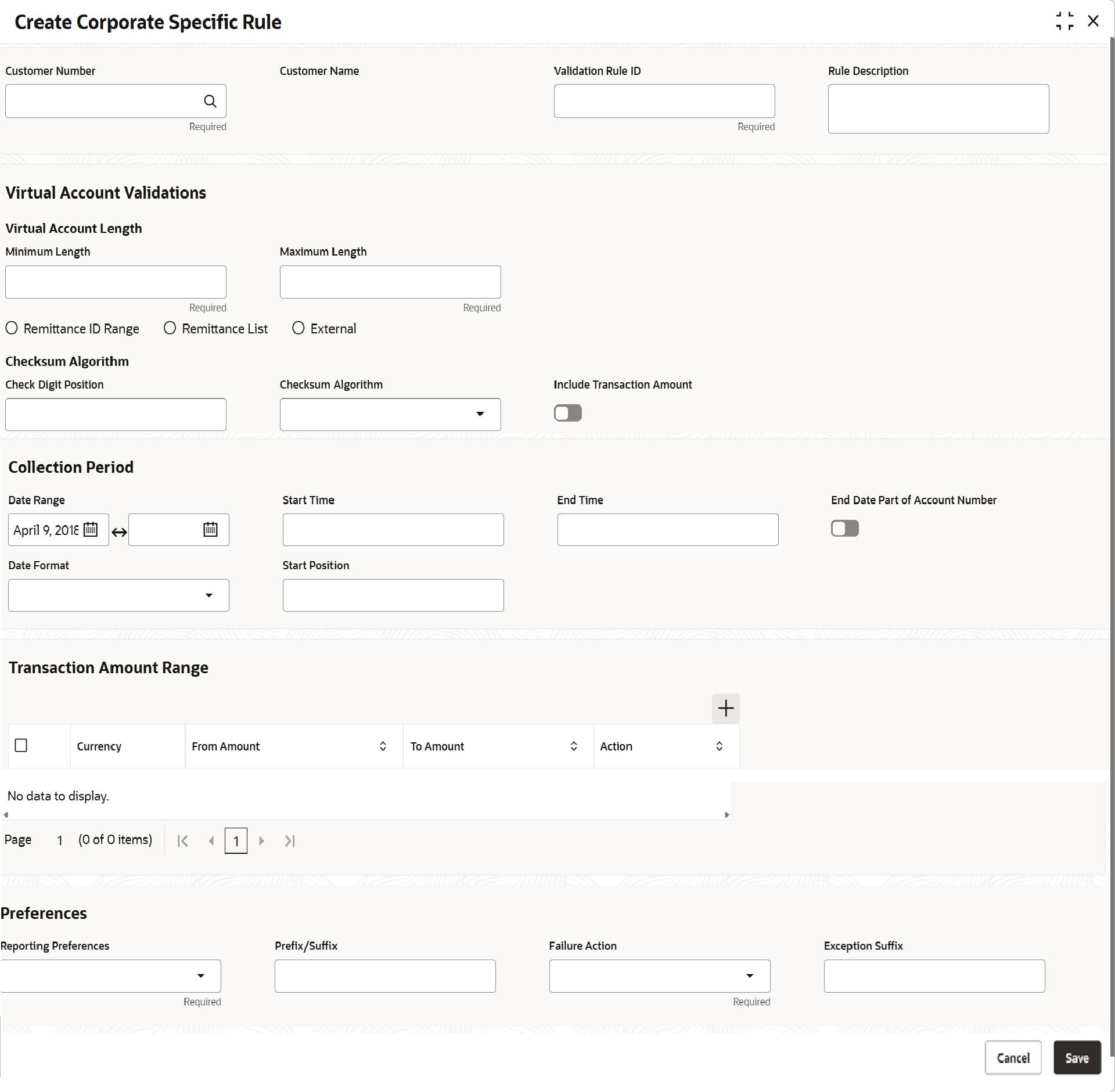3.1 Create Corporate Specific Rule
This topic describes the systemetic instructions to configure corporate specific rules to validate the virtual account and its transactions.
- On Home Screen, click Virtual Account Management. Under Virtual Account Management , click Identifier.
- Under Identifier, click Corporate Specific Rule. Under Corporate Specific Rule, click Create Corporate Specific Rule.The Create Corporate Specific Rule screen displays.
- On Create Corporate Specific Rule screen, specify the fields.For more information on fields, refer to the field description table.
Note:
The fields marked as Required are mandatory.Table 3-1 Create Corporate Specific Rule - Field Description
Field Description Customer Number Click Search icon to view and select the required customer number. Customer Name Based on the Customer Number selected, the information is auto-populated. Validation Rule ID Click Search to view and select the required validation rule ID. Rule Description Specify the additional information about the corporate specific rule. Virtual Account Validations Displays the following fields related to account validations related parameters Minimum Length Specify a minimum number of characters for the account number. Maximum Length Specify a maximum number of characters for the account number. Remittance ID Range Select this option if you want to specify a range for the remittance ID Remittance List Select this option if you want to specify a remittance list External Select this option if you want to validate the virtual account identifier externally Start Number Specify a start number for the remittance ID range. Note:
This field appears only if the Remittance ID Range is selected.End Number Specify a end number for the remittance ID range. Note:
This field appears only if the Remittance ID Range is selected.Checksum Algorithm Displays the following fields related to Checksum Algorithm Details Note:
This field appears only if the Remittance ID Range or Remittance List is selected.Check digit Position Specify a checkdigit position. Note:
This field appears only if the Remittance ID Range or Remittance List is selected.Checksum Algorithm Select the one of the checksum algorithm from the drop-down list. - Modulo 97: If selected, can have only numeric account mask.
- Modulo 10: If selected, can have mask of length 10.
- Modulo 11: If selected, can have either numeric or alphanumeric account mask. In case of numeric, D is appended to the account mask by the system and in case of alpha numeric, user must manually input D at the end of the mask.
- Modulo 11: With weights this can have mask with size not more than 13.
Note:
This field appears only if the Remittance ID Range or Remittance List is selected.Include Transaction Amount By default, it is disabled.
If enabled, the transaction amount must be included in the checksum calculation. If disabled, the transaction amount is not included and displays the amount as it is.
Note:
This field appears only if the Remittance ID Range or Remittance List is selected.Collection period Displays the following fields related to Collection Period details. Note:
This field appears for any one of the Remittance ID Range, Remittance List, External is selected.Date Range Select the start and end date for the collections from the drop-down calendar. Note:
This field appears for any one of the Remittance ID Range, Remittance List, External is selected.Start Time Specify a start time for the collection. Note:
This field appears for any one of the Remittance ID Range, Remittance List, External is selected.End Time Specify a stop time for the collection. Note:
This field appears for any one of the Remittance ID Range, Remittance List, External is selected.End Date Part of Account Number By default, it is disabled.
If enabled, the collection end date is expected to be part of the account number. If disabled, the account number appears as it is.
Note:
This field appears for any one of the Remittance ID Range, Remittance List, External is selected.Date Format Select a date format from the drop-down list, if the collection end date is part of the account number. Note:
This field appears for any one of the Remittance ID Range, Remittance List, External is selected.Start Position Select a start position of the date, if the collection end date is part of account number. Note:
This field appears for any one of the Remittance ID Range, Remittance List, External is selected.Transaction Amount range Note:
This field appears for any one of the Remittance ID Range, Remittance List, External is selected.Currency Click Search icon to view and select the required currency. Note:
This field appears for any one of the Remittance ID Range, Remittance List, External is selected.From Amount Enter the start range for the transaction amount. Note:
This field appears for any one of the Remittance ID Range, Remittance List, External is selected.To Amount Enter the end range for the transaction amount. Note:
This field appears for any one of the Remittance ID Range, Remittance List, External is selected.Action Enter the actions. Note:
This field appears for any one of the Remittance ID Range, Remittance List, External is selected.Preferences Displays the following fields related to preference details Note:
This field appears for any one of the Remittance ID Range, Remittance List, External is selected.Reporting Preferences Select the one of the following preferences for reporting from the drop-down list: - Virtual Account Number: If selected, the virtual account number is reported with the transaction.
- Remitter ID: If selected, the remittance ID is reported with the transaction.
- Virtual Account No-Prefix: If selected, the virtual account number with a specified prefix is reported with the transaction.
- Virtual Account No-Suffix: If selected, the virtual account number with a specified suffix is reported with the transaction.
- Remitter ID - Prefix: If selected, the remittance ID with a specified prefix is reported with the transaction.
- Remitter ID - Suffix: If selected, the remittance ID with a
specified suffix is reported with the
transaction.
Note:
Depending on the options selected, the options are enabled.Note:
This field appears for any one of the Remittance ID Range, Remittance List, External is selected.
Prefix/Suffix Specify a prefix/suffix value, if the reporting preference contains a prefix/suffix. Note:
This field appears for any one of the Remittance ID Range, Remittance List, External is selected.Failure Action Select the action to be performed, if the corporate specific validation rule fails during the execution for a transaction. Based on the preferences, the transaction either proceeds or is rejected. Note:
This field appears for any one of the Remittance ID Range, Remittance List, External is selected.Exception Suffix Specify a suffix, if the validation fails the transaction proceeds based on the preference and is suffixed with the reporting value. Note:
This field appears for any one of the Remittance ID Range, Remittance List, External is selected.Remittance ID List Click Search icon to view and select the required remittance list. Note:
The user can configure the required remittance list ID using the Create Remittance List
This field appears only if the Remittance List is selected.
- Click Add icon to add a row and provide the required details.
- Click Save to save the details.
The user can view the configured corporate specific rules in the View Corporate Specific Rule.
Note:
After configuring the corporate specific rule, the user can configure the rules for a customer using the Multi-Currencies Identifier Mapping. - Click Cancel to close the details without saving.
Parent topic: Corporate Specific Rule