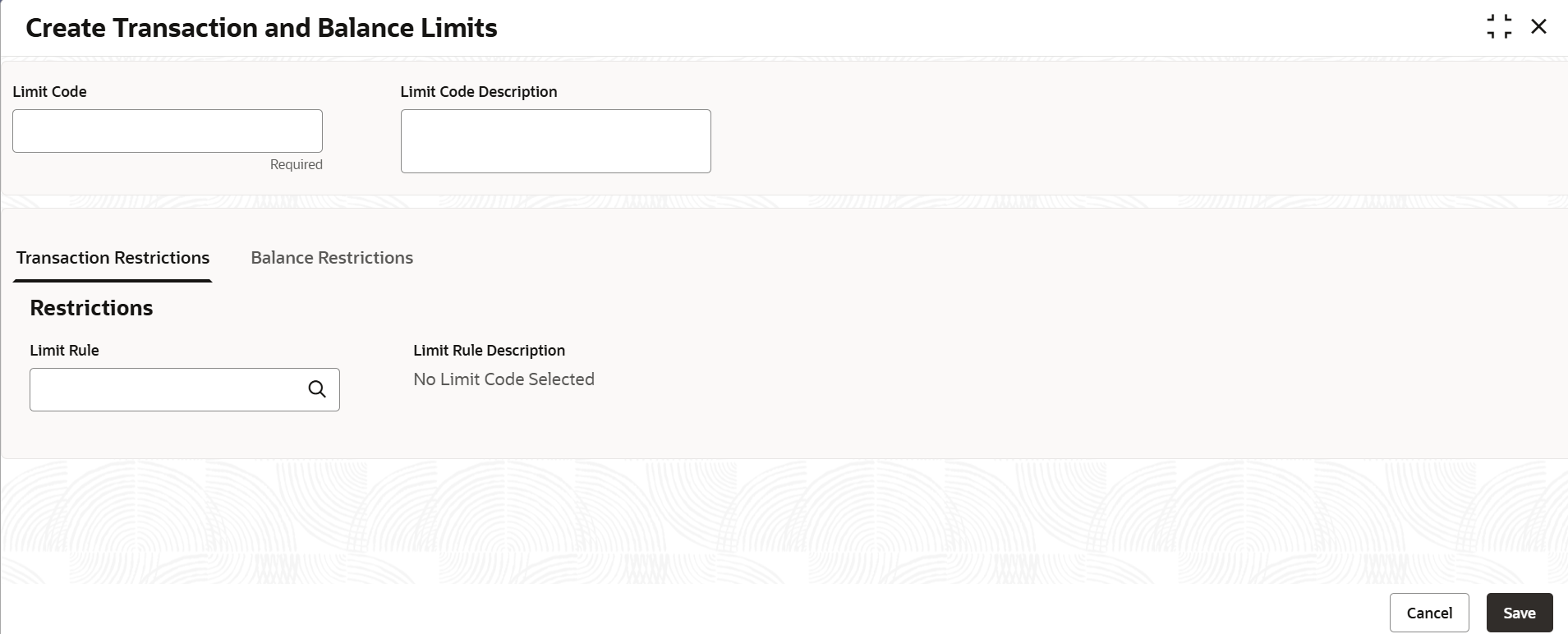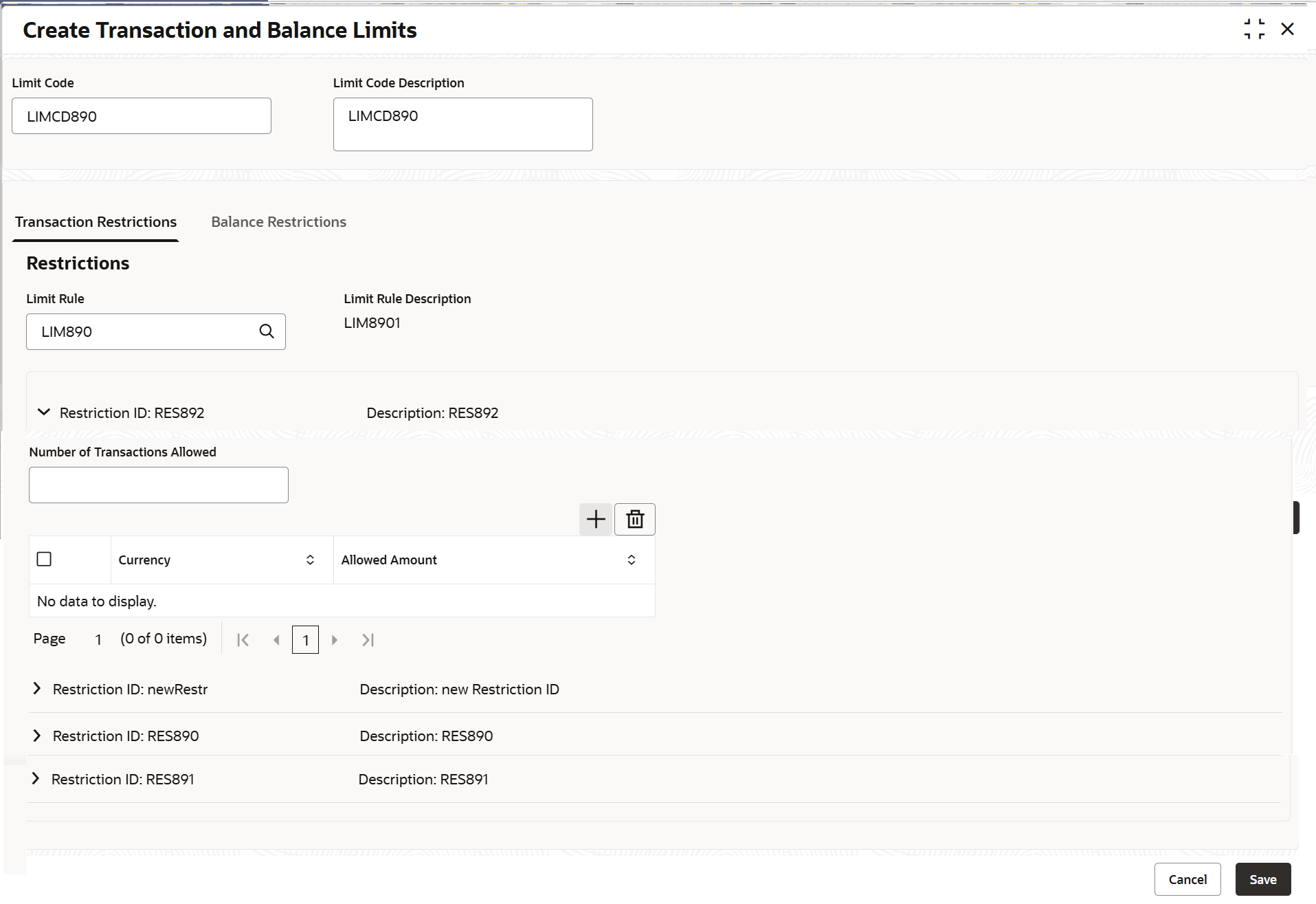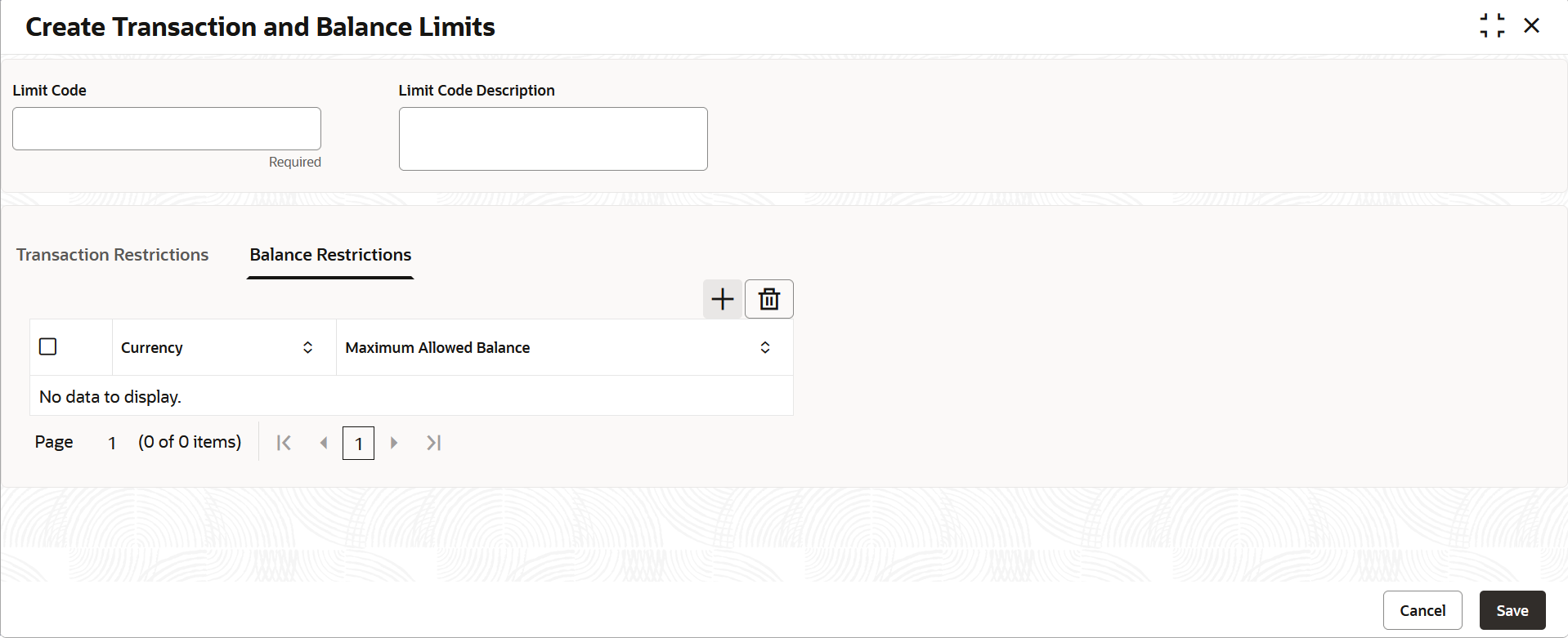15.1 Create Transaction and Balance Limits
This topic describes the systematic instructions to maintain the number and amount of transactions allowed for the restriction IDs linked to the Limit Rule ID.
Specify User ID and Password, and login to Home screen.
Note:
- If a restriction ID is added to a limit rule, then the same needs to be added in the transaction limits maintained for the transaction rule manually, if required.
- If a restriction ID needs to be deleted from a limit rule, then the same needs to be deleted first from all the transaction limits maintained for the transaction rule manually.
- If a limit code is modified, the changes will be effective from the modification date onwards.
Parent topic: Transaction and Balance Limits