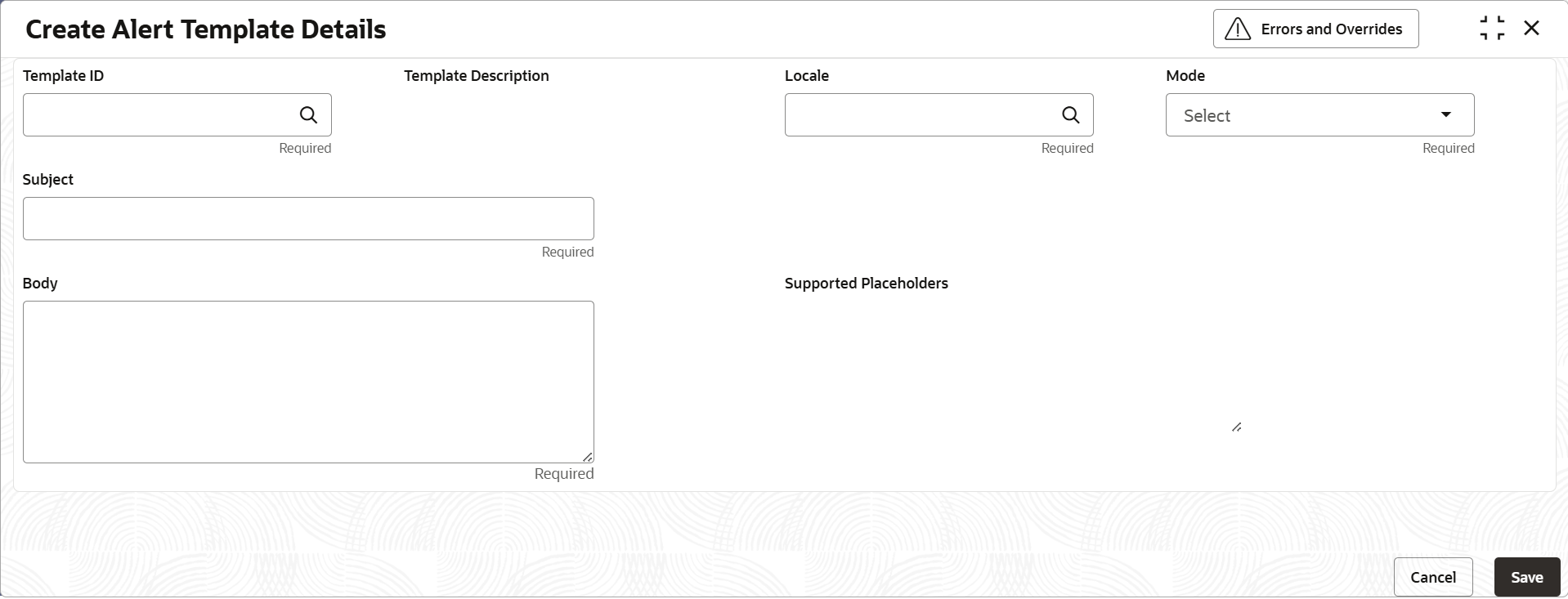2.3.1 Create Alert Template Details
This topic describes the systematic instruction to create alert template details to a specific corporate.
Users can customize the text for email and SMS for each combination of Template ID and Language.
Specify User ID and Password, and login to Home screen.
Parent topic: Alert Template Details