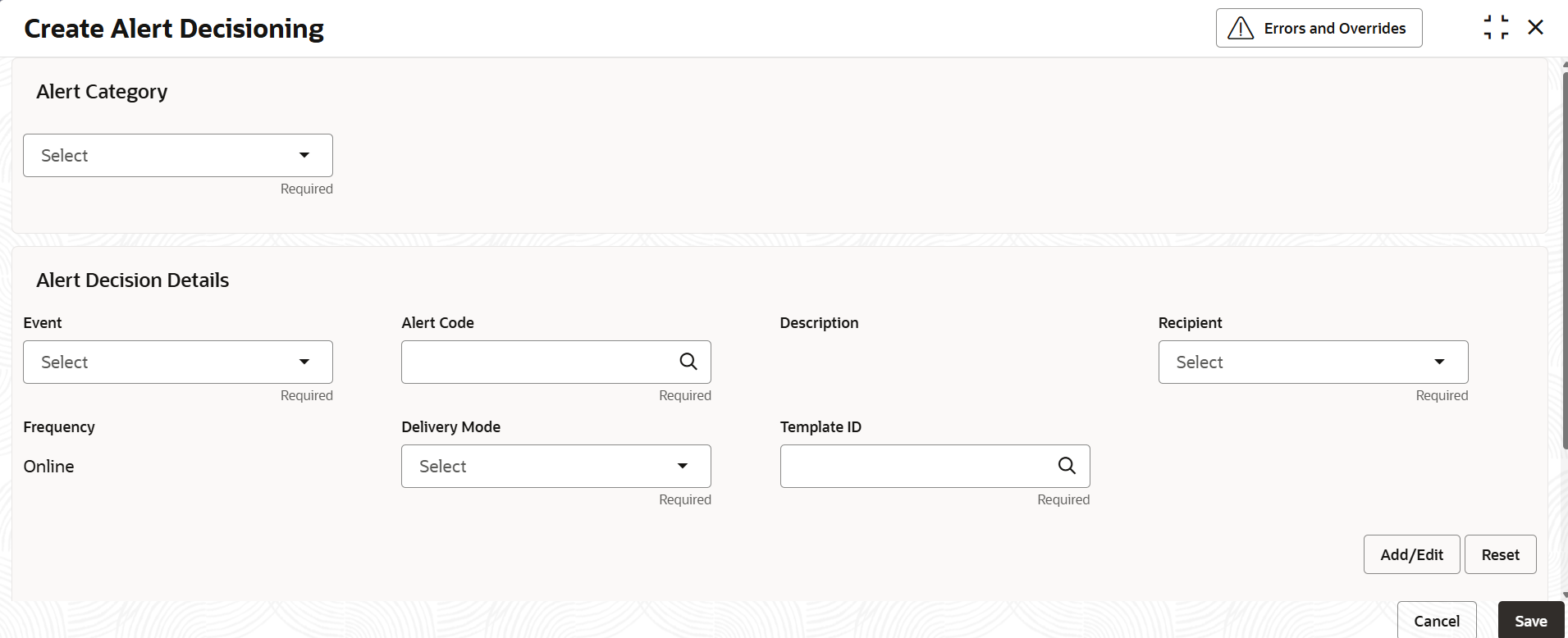2.4.1 Create Alert Decisioning
This topic describes the systematic instruction to set the delivery mode and frequency of sending alerts to a recipient.
Specify User ID and Password, and login to Home screen.
- On Home screen, click Virtual Account
Management. Under Virtual Account
Management, click Alerts. Under
Alerts, click Alert
Decisioning. Under Alert Decisioning,
click Create Alert Decisioning.The Create Alert Decisioning screen displays.
- Specify the fields on Create Alert Decisioning screen.For more information on fields, refer to the field description table.
Note:
The fields marked as Required are mandatory.Table 2-4 Create Alert Decisioning - Field Description
Field Description Alert Category Select the category to configure the alerts. The available options are: - Accounts
- Transactions
Event Select the event. The list of events are displayed based on the selected category. If the Category is selected as Accounts, the following events are displayed in the dropdown list:- Account Creation
- Account Modification
- Account Closure
If the Category is selected as Transactions, the following events are displayed in the dropdown list:- Credit Transaction
- Debit Transaction
Alert Code Click the search icon to set the alert code. The available options are: - Alert Code
- Alert Description
Description Displays the description of the selected alert code. Recipient Select the recipient to whom the alert should be sent. The following events are displayed in the dropdown list: - Bank User
- Customer
Frequency This is display field only and is always online. Delivery Mode Select the Email mode through which the alert should be sent. Template ID Click the search icon and Select the template ID which will be used to send an email alert. - Perform the following any one of the action :
- Click Add/Edit to add alert decision details in the grid or modify a selected records from the grid.
- Click Reset to modify records in the grid.
- Perform the following steps to take action on the records in the grid.
- Select the record in the grid and click Options icon under the Action column.
- Click Edit to modify records in the grid.
- Click Delete to remove the record.
- Click Save to save the record and send it for authorization.
Parent topic: Alert Decisioning