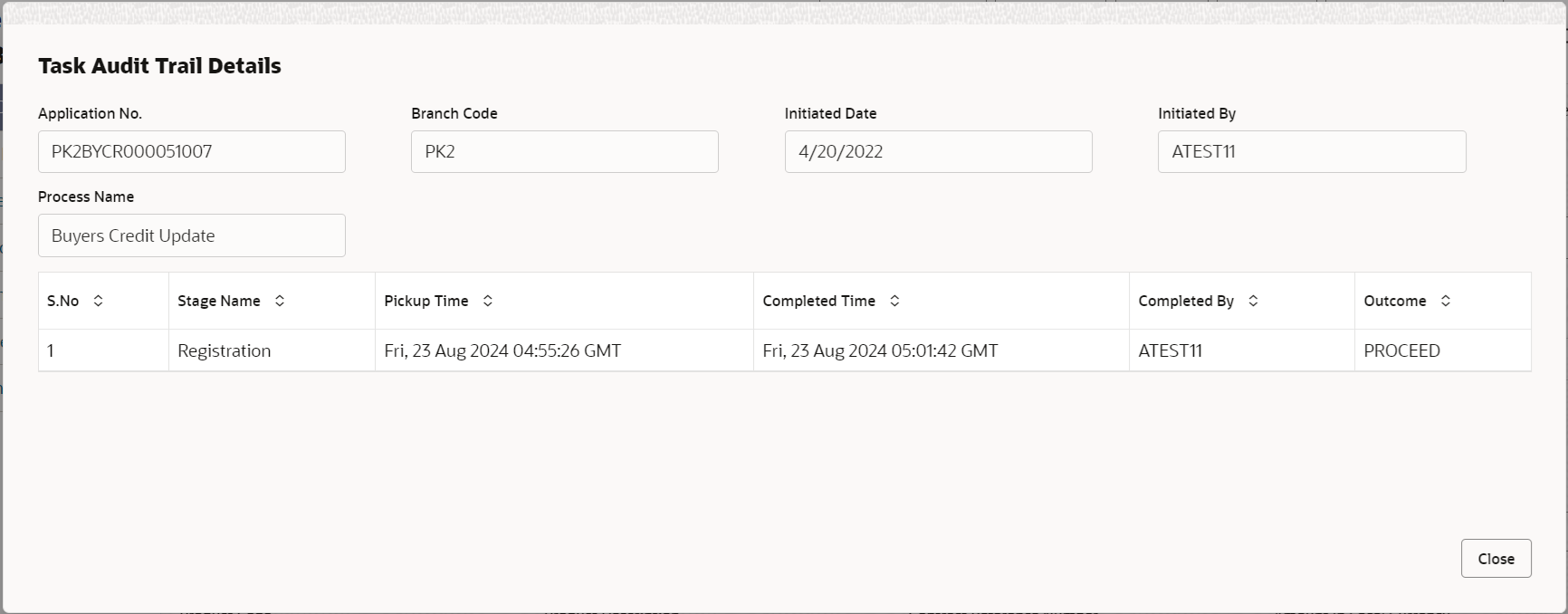2.3.1 Main
This topic provides the systematic instructions to initiate the main details of Data Enrichment stage of Update Details of Buyers Credit request.
- Application Details
- Buyers Credit Details.
All fields displayed under Application details section are same as the fields listed under the 'Main Details' section in Registration stage. For more information on the fields, refer Application Details of Registration stage .
- On Main Details screen, specify the fields that were not
entered at Registration stage.
Figure 2-7 Main Details

Description of the illustration demainapplicationdetails.pngTable 2-6 Main Details - Application Details - Field Description
Field Description Buyers Credit Reference Number Buyers Credit Reference Number is defaulted from 'Registration' stage. The user can change the Buyers Credit Reference Number.
Applicant Read only field. Applicantdetails are auto-populated.
Branch Read only field. By default, customer’s home branch will be displayed.
Priority Priority is defaulted from the application as Low/Medium/High. User can change the priority populated any time before submit of Registration stage.
Buyers Credit Amount Buyers Credit currency and Amount is auto-populated. Submission Mode Submission mode is auto-populated. By default the submission mode will have the value as ‘Desk’.
- Courier - Request received through Courier
- Desk - Request received through Desk
- Fax- Request received through Fax
- Email- Request received through Email
The user can modify the submission mode if required.
Update Date Read only field. By default, the application will display branch’s current date
Process Reference Number Read only field. Unique OBTFPM task reference number for the transaction.
This is auto generated by the system based on process name and branch code.
Version Number Read only field. Version number is defaulted from the application.
Buyers Credit DetailsThe fields listed under this section are same as the fields listed under the 'Buyers Credit Details' section in Registration stage. During Registration, if user has not captured input, then user can capture the details in this section.
Figure 2-8 Buyers Credit Details
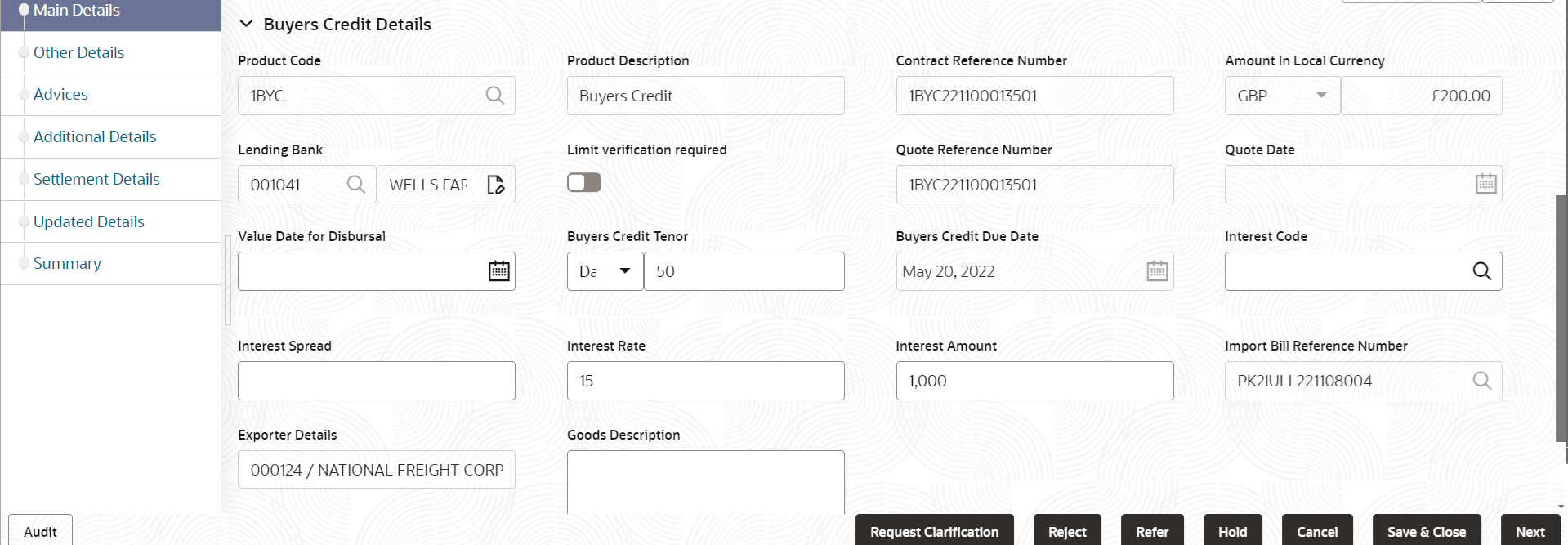
Description of the illustration demainbuyerscreditdetails.pngFor more information on fields, refer to the field description table below.
Table 2-7 Main Details - Buyers Credit Details - Field Description
Field Description Product Code Read only field. Product code is auto-populated.
Product Description Read only field. This field displays the description of the product as per the selected product code.
Contract Reference Number Read only field. Contract Reference Number will be auto populated by the system based on Product Code
Amount In Local Currency Read only field. After the tab out of ‘Currency Code, Amount’ field, system populates the Local currency and amount value in this field. System fetches the local currency equivalent value for the LC amount from back office (with decimal places).
Lending Bank Read only field. This field displays the lending bank details.
System populates the value from the contract.
Limit verification required This field displays whether limit check during the process flow of this request is required or not. By default the Value is set to YES and user can modify the same as ‘NO’.
Quote Reference Number Read only field. This field displays the Quote Reference Number, mentioned in the Buyers Credit Quotation received from the Lending Bank.
Quote Date Read only field. This field displays the Quote Date.
Value Date for Disbursal System defaults the value and allows the user to modify if required. Buyers Credit Tenor This field displays the buyers credit tenor. The user can change the value for tenor of the bill (days, month and year).
Buyers Credit Due Date Read only field. System defaults the value for buyers credit due date.
Interest Code System defaults the value and allows the user to modify if required. Interest Spread This field displays the interest rate spread, mentioned in the Buyers Credit Quotation received from the Lending Bank. System defaults the value and allows the user to modify if required.
Interest Rate Specify the interest rate, mentioned in the Buyers Credit Quotation received from the Lending Bank. It should be a positive numeric value. Interest Amount Specify the interest amount, mentioned in the Buyers Credit Quotation received from the Lending Bank. It should be a positive numeric value. Import Bill Reference Number Read only field. System defaults the Import Bill reference number.
Exporter Details Read only field. This filed displays the exporter details that is exporter ID and exporter name.
Goods Description Specify the details of the Goods. AuditThis button provides information about user initiated the transaction, initiated date, stage wise detail etc.
For more information on audit, refer to the field description table below.Table 2-8 Audit - Field Description
Field Description Application No. This field displays the appliation number of the process. Branch Code This field displays the branch code. Initiated Date This field displays the date on which process is initiated. Initiated By This field displays the user ID of the user who had initiated the process. Process Name This field displays the name of the process which is initiated. S. No This field displays the serial number of the audit record. Stage Name This field displays the current stage of the process. Completed Time This field displays the time on which the audit of the current stage is completed. Completed By This field displays the user ID of the user who had completed the audit. Outcome This field displays the outcome of the audit. - Click Next.The task will move to next data segment.
Table 2-9 Main Details - Action Buttons - Field Description
Field Description Clarification Details Clicking the button opens a detailed screen, user can see the clarification details in the window and the status will be 'Clarification Requested'. Documents Click to View/Upload the required document. Application displays the mandatory and optional documents.
The user can view and input/view application details simultaneously.
When a user clicks on the uploaded document, Document window get opened and on clicking the view icon of the uploaded document, Application screen should get split into two. The one side of the document allows to view and on the other side allows to input/view the details in the application.
Remarks Specify any additional information regarding the Update Details of Buyers Credit. This information can be viewed by other users processing the request. Content from Remarks field should be handed off to Remarks field in Backend application.
Overrides Click to view the overrides accepted by the user. Customer Instruction Click to view/ input the following - Standard Instructions – In this section, the system will populate the details of Standard Instructions maintained for the customer. User will not be able to edit this.
- Transaction Level Instructions – In this section, OBTFPM user can input any Customer Instructions received as part of transaction processing. This section will be enabled only for customer initiated transactions.
Signatures Click the Signature button to verify the signature of the customer/ bank if required. The user can view the Customer Number and Name of the signatory, Signature image and the applicable operation instructions if any available in the back-office system.
If more than one signature is available, system should display all the signatures.
Request Clarification Submit the request for clarification to the “Trade Finance Portal” for the transactions initiated offline Save & Close Save the details provided and holds the task in ‘My Task’ queue for further update. This option will not submit the request. Cancel Cancel the Data Enrichment stage inputs. The details updated in this stage are not saved. The task will be available in 'My Task' queue. Hold The details provided will be saved and status will be on hold.User must update the remarks on the reason for holding the task. This option is used, if there are any pending information yet to be received from applicant.
Reject On click of Reject, user must select a Reject Reason from a list displayed by the system. Reject Codes are:
- R1- Documents missing
- R2- Signature Missing
- R3- Input Error
- R4- Insufficient Balance/Limits
- R5 - Others
Select a Reject code and give a Reject Description.
This reject reason will be available in the remarks window throughout the process.
Refer Select a Refer Reason from the values displayed by the system. Refer Codes are:
- R1- Documents missing
- R2- Signature Missing
- R3- Input Error
- R4- Insufficient Balance/Limits
- R5 - Others
Next On click of Next, system validates if all the mandatory fields have been captured. Necessary error and override messages to be displayed. On successful validation, system moves the task to the next data segment.
Parent topic: Data Enrichment