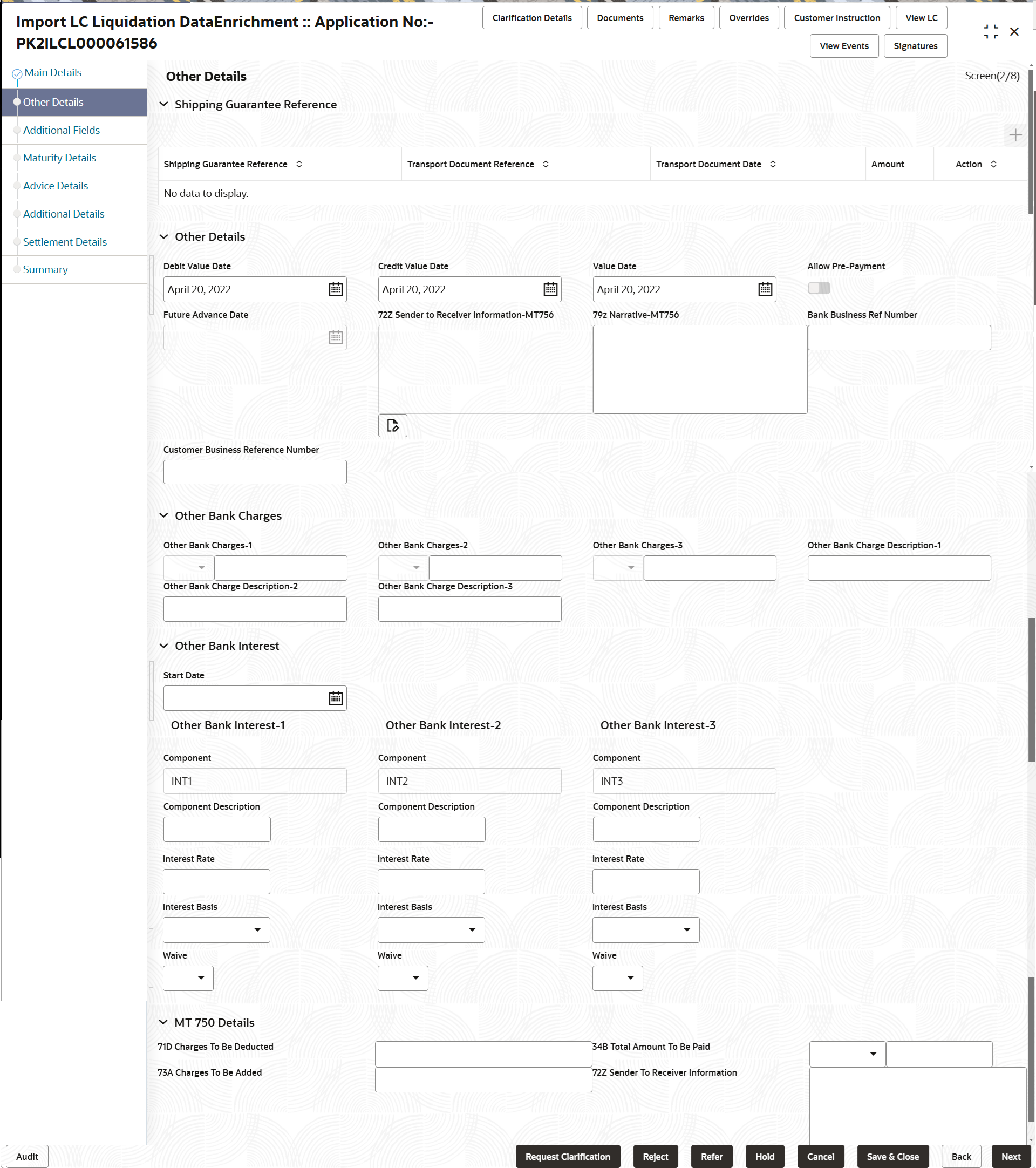2.3.2 Other Details
This topic provides the systematic instructions to capture the other details like Shipping Guarantee reference, Other details like Credit Value Date, Debit Value Date, Other Bank charges, Other Bank Interest, MT750 Details etc.
- On Other Details screen, specify the fields that were
not entered at Registration stage.
For more information on fields, refer to the field description table below.
Table 2-8 Other Details - Field Description
Field Description Shipping Guarantee Reference System defaults the Shipping Guarantee Reference details. Shipping Guarantee Reference System defaults the linked shipping guarantee details which is fetched from underlying drawing transaction. Transport Document Reference System defaults the Transport Document Reference details. System validates the Shipping Guarantee Transport Document reference number with Transport Document Reference number in a Bill, if user manually provides the Shipping Guarantee detail.
Transport Document Date System defaults the transport document date provided in the Bill, which is linked with the Shipping Guarantee. Amount System defaults the shipping guarantee amount. Action Edit: This button is disabled. Delete: This button is disabled.
Other Details Specify the other bank details based on the description in the following table: Debit Value Date System defaults the debit value date. User can change the debit value date.
Credit Value Date System defaults the credit value date. User can change the credit value date.
Value Date System defaults the value date. User can change the value date.
Allow Pre-Payment Read only field. If it is set to 'On', displays the option is enabled for pre-payment.
If it is set to 'Off', displays the option is disable for pre-payment.
Future Advance Date This field displays the future advance date captured in the Import LC Drawings Process will be populated from the back office if available. User should not be allowed to modify the values. User can liquidate the bill in full or Part before the Future Advance Date. In case of full liquidation before change of operation, system should display an override “Future Advance Details will be Cancelled on Liquidation”.
System should automatically remove the Future Advance date value on moving on submitting the task to the next stage. (Full Liquidation in DE Stage).
If Auto Liquidation is enabled and Future Advance is applied before maturity date (BADV triggered before maturity), on Maturity Date, system should debit Customer (Applicant) account and close the Future Advance.
72Z Sender To Receiver Information -MT756 System defaults the sender to receiver information. User can edit the information by clicking the edit icon.
79z Narrative-MT756 Specify the narrative. Bank Business Ref Number Specify the bank business reference number. Customer Business Reference Number Specify the customer business reference number. Other Bank Charges Specify the other bank charges based on the description in the following table. Other Bank Charges - 1 Specify the charges to be collected for the other bank as part of drawing transaction. Other Bank Charges - 2 Specify the charges to be collected for the other bank as part of drawing transaction. Other Bank Charges - 3 Specify the charges to be collected for the other bank as part of drawing transaction. Other Bank Charge Description - 1 Specify the description of charges to be collected for the other bank as part of the drawings transaction. Other Bank Charge Description - 2 Specify the description of charges to be collected for the other bank as part of the drawings transaction. Other Bank Charge Description - 3 Specify the description of charges to be collected for the other bank as part of the drawings transaction. Other Bank Interest Specify the Interest details to be captured as a part of “Other Bank Interest” details section. Start Date Specify the date from which the system starts calculating the Interest. Other Bank Interest-1, 2 and 3 Below fields are applicable for Other Bank Interest-1, Other Bank Interest-2 and Other Bank Interest-3. Component Read only field. This field displays the name of the interest Component.
Component Description Specify the description of the interest component. Interest Rate Specify the rate to be applied for the interest component. Interest Basis Select the calculation basis on which the Interest to be computed from the drop-down list. Waive Select whether the interest to be waived off. The options are:
- Yes
- No
MT 750 Details Specify the MT 750 Details based on the description in the following table. Charges To Be Deducted Specify the charges to be deducted. Charges To Be Added Specify the charges to be added. Total Amount To Be Paid Select the currency and specify the total amount to be paid. Sender to Receiver Information Specify the additional information for the receiver of this message, for messages initiated within or outside the Process. - Click Next.The task will move to next data segment.
For more information on action buttons, refer to the field description table below.
Table 2-9 Other Details - Action Buttons - Field Description
Field Description Clarification Details Clicking the button opens a detailed screen, user can see the clarification details in the window and the status will be ‘Clarification Requested’. Documents Click to View/Upload the required document. Application displays the mandatory and optional documents.
The user can view and input/view application details simultaneously.
When a user clicks on the uploaded document, Document window get opened and on clicking the view icon of the uploaded document, Application screen should get split into two. The one side of the document allows to view and on the other side allows to input/view the details in the application.Remarks Specify any additional information regarding the LC liquidation. This information can be viewed by other users processing the request. Content from Remarks field should be handed off to Remarks field in Backend application.
Overrides Click to view the various overrides that have been generated and accepted. Customer Instruction Click to view/ input the following - Standard Instructions – In this section, the system will populate the details of Standard Instructions maintained for the customer. User will not be able to edit this.
- Transaction Level Instructions – In this section, OBTFPM user can input any Customer Instructions received as part of transaction processing. This section will be enabled only for customer initiated transactions.
View LC Click to view the latest LC values displayed in the respective fields. All fields displayed in LC details section are read only fields.
View Events On click, system will display the details of LC issuance, amendments (if any), drawings (if any) and liquidations if any under the LC in chronological sequence from LC Issuance. Signatures Click the Signature button to verify the signature of the customer/ bank if required. The user can view the Customer Number and Name of the signatory, Signature image and the applicable operation instructions if any available in the back-office system. If more than one signature is required, system should display all the signatures. Request Clarification Clicking this button allows the user to submit the request for clarification to the “Trade Finance Portal” for the transactions that are initiated offline. Reject On click of Reject, user must select a Reject Reason from a list displayed by the system. Reject Codes are:
- R1- Documents missing
- R2- Signature Missing
- R3- Input Error
- R4- Insufficient Balance/Limits
- R5 - Others
Select a Reject code and give a Reject Description.
This reject reason will be available in the remarks window throughout the process.Refer Select a Refer Reason from the values displayed by the system. Refer Codes are:
- R1- Documents missing
- R2- Signature Missing
- R3- Input Error
- R4- Insufficient Balance/Limits
- R5 - Others
Hold The details provided will be saved and status will be on hold. User must update the remarks on the reason for holding the task. This option is used, if there are any pending information yet to be received from applicant.
Cancel Cancel the Data Enrichment stage inputs. The details updated in this stage are not saved. The task will be available in 'My Task' queue. Back On click of Back, system moves the task back to previous data segment. Next On click of Next, system validates if all the mandatory fields have been captured. Necessary error and override messages to be displayed. On successful validation, system moves the task to the next data segment.
Parent topic: Data Enrichment