2.3.1 Main Details
This topic provides the systematic instructions to initiate the Data Enrichment stage of Import LC Closure Islamic request.
- Application Details
- LC Details.
All fields displayed under main details section, would be same as Registration stage. For more information on fields, refer 'Application Details' section of Registration stage.
- On Data Enrichment - Main Details screen, specify the
fields if any, that were not entered at Registration stage.
Figure 2-7 Main Details
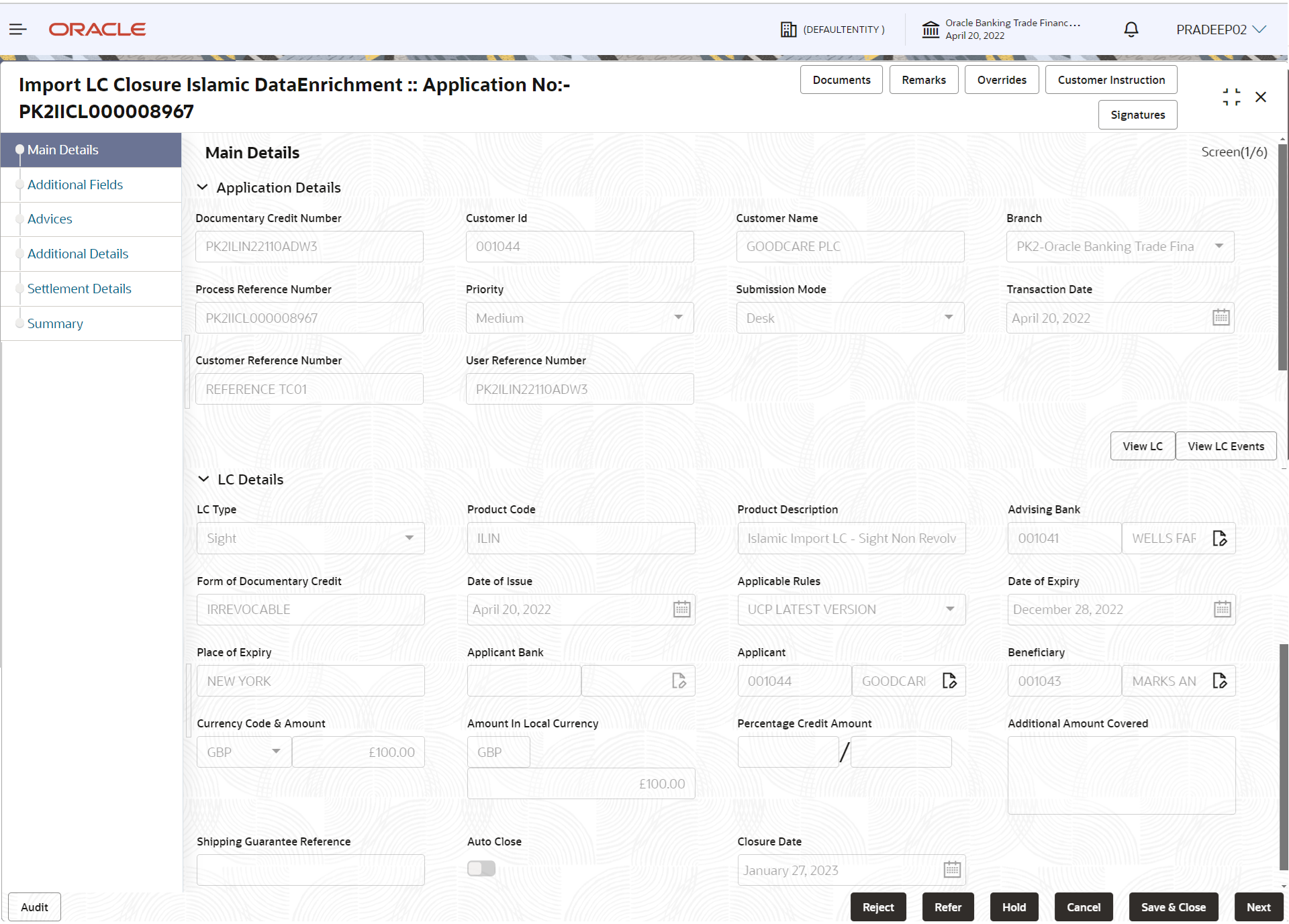
Description of the illustration demainapplicationdetails.pngFor more information on fields, refer to the field description table below:Note:
The fields which are marked as Required are mandatory.Field Description Documentary Credit Number Read only field. The documentary reference number as selected in the Registration stage.
Customer ID Read only field. Displayed as available from earlier stage.
Customer Name Read only field. Displayed as available from earlier stage.
Branch Read only field. Displayed as available from earlier stage.
Priority Read only field. System will populate the priority of the customer based on priority maintenance. If priority is not maintained for the customer, system will populate 'Medium' as the default priority.
Submission Mode Read only field. Displayed as available from earlier stage.
Process Reference Number Read only field. Displayed as available from earlier stage.
Reopen Date Read only field. Displayed as available from earlier stage.
Closure Date Read only field. Displayed as available from earlier stage.
User Reference Number Read only field. Displayed as available from earlier stage.
Customer Reference Number Read only field. Displayed as available from earlier stage.
LC DetailsThe fields listed under this section are same as the fields listed under the LC Details section in Registration. All fields displayed in LC details section are read only fields.
Figure 2-8 LC Details
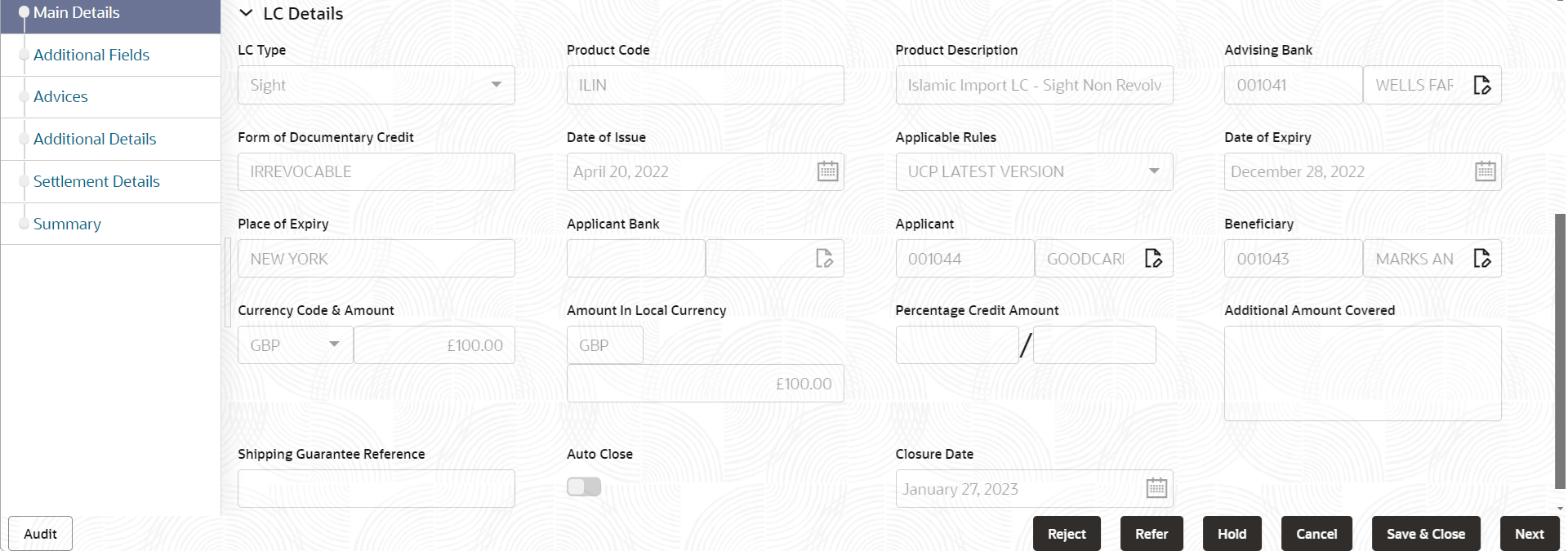
Description of the illustration demainlcdetails.pngTable 2-6 Main Details - Liquidation Details - Field Description
Field Description LC Type Read only field. LC type will be populated based selected LC using documentary credit number.
Product Code Read only field. This field displays the product code of the selected LC.
Product Description Read only field. This field displays the description of the product as per the product code.
Advising Bank Read only field. This field displays the advising bank details (if provided) of the selected LC.
Form of Documentary Credit Read only field. This field displays the form of documentary credit details of the selected LC.
Date of Issue Read only field. This field displays the LC issuance date.
Applicable Rules Read only field. This field displays the applicable rule of the selected LC.
Date of Expiry Read only field. This field displays the expiry date of the selected LC.
Place of Expiry Read only field. This field displays the place of expiry of the selected LC.
Applicant Bank Read only field. This field displays the applicant bank details of the selected LC.
Applicant Read only field. This field displays the details of the applicant of the selected LC.
Beneficiary Read only field. This field displays the beneficiary details of the selected LC.
Currency Code, Amount Read only field. This field displays the value of LC along with the currency details of the selected LC.
Amount In Local Currency Read only field. This field displays the amount of LC along in local currency.
Percentage Credit Amount Tolerance Read only field. This field displays the percentage credit amount tolerance details of the selected LC.
Additional Amount Covered Read only field. This field displays the details of additional amount covered of the selected LC.
Shipping Guarantee Reference Read only field. This field displays the details of shipping guarantee reference.
Auto Close Read only field. System default the value from the previous versions of the contracts.
Closure Date Read only field. System default the value from the previous versions of the contracts.
- Click Next.The task will move to next data segment.
Table 2-7 Main Details - Action Buttons - Field Description
Field Description Documents Click to View/Upload the required document. Application displays the mandatory and optional documents.
The user can view and input/view application details simultaneously.
When a user clicks on the uploaded document, Document window get opened and on clicking the view icon of the uploaded document, Application screen should get split into two. The one side of the document allows to view and on the other side allows to input/view the details in the application.Remarks Specify any additional information regarding the LC Closure Islamic. This information can be viewed by other users processing the request. Content from Remarks field should be handed off to Remarks field in Backend application.
Overrides Click to view the various overrides that have been generated and accepted. Customer Instruction Click to view/ input the following - Standard Instructions – In this section, the system will populate the details of Standard Instructions maintained for the customer. User will not be able to edit this.
- Transaction Level Instructions – In this section, OBTFPM user can input any Customer Instructions received as part of transaction processing. This section will be enabled only for customer initiated transactions.
Signatures Click the Signature button to verify the signature of the customer/ bank if required. The user can view the Customer Number and Name of the signatory, Signature image and the applicable operation instructions if any available in the back-office system.
If more than one signature is available, system should display all the signatures.
View LC Click to view the latest LC summary with the latest LC details values. View LC Events Click to view the LC Events. Reject On click of Reject, user must select a Reject Reason from a list displayed by the system. Reject Codes are:
- R1- Documents missing
- R2- Signature Missing
- R3- Input Error
- R4- Insufficient Balance/Limits
- R5 - Others
Select a Reject code and give a Reject Description.
This reject reason will be available in the remarks window throughout the process.Refer Select a Refer Reason from the values displayed by the system. Refer Codes are:
- R1- Documents missing
- R2- Signature Missing
- R3- Input Error
- R4- Insufficient Balance/Limits
- R5 - Others
Hold The details provided will be saved and status will be on hold. User must update the remarks on the reason for holding the task. This option is used, if there are any pending information yet to be received from applicant.
Cancel Cancel the Data Enrichment stage inputs. The details updated in this stage are not saved. The task will be available in 'My Task' queue. Save & Close Save the details provided and holds the task in ‘My Task’ queue for further update. This option will not submit the request. Next On click of Next, system validates if all the mandatory fields have been captured. Necessary error and override messages to be displayed. On successful validation, system moves the task to the next data segment.
Parent topic: Data Enrichment