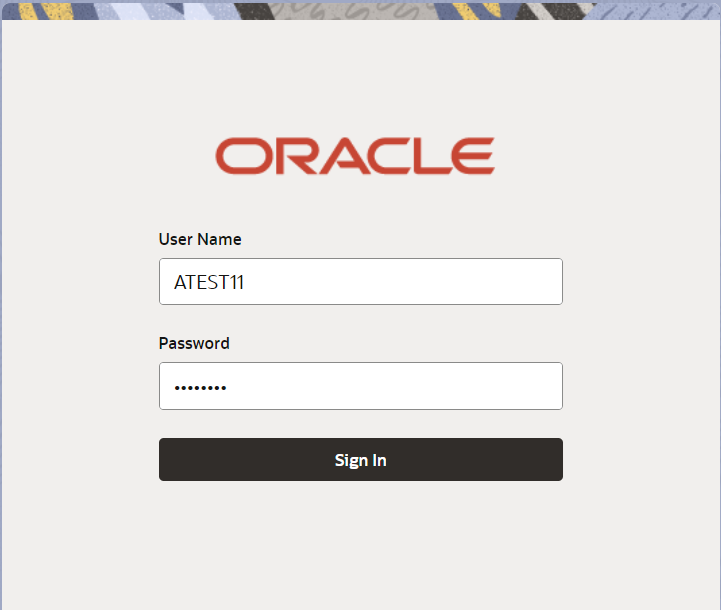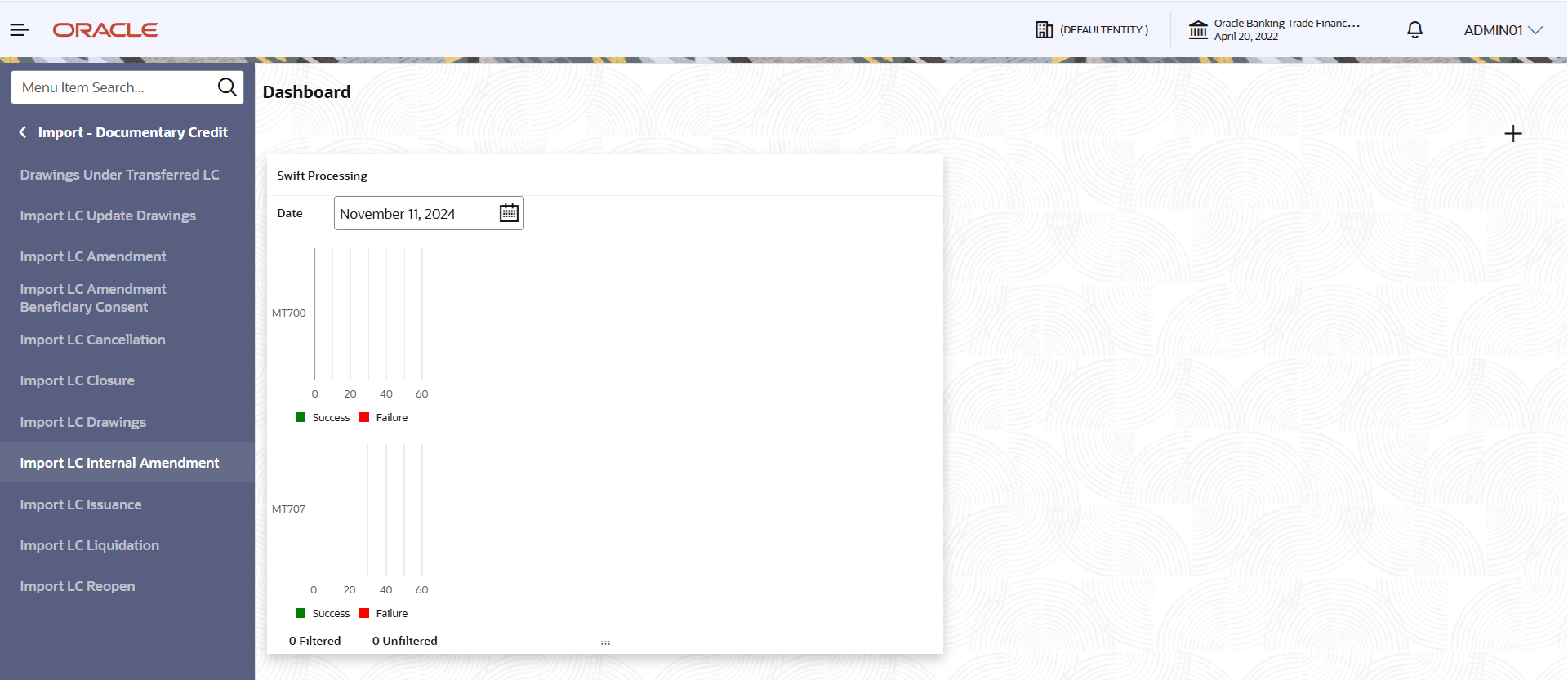2.2 Registration
This topic provides the systematic instructions to initiate the Registration stage of import LC Internal Amendment request.
During Registration stage, user can capture the basic details of the amendment application, check the signature of the applicant and upload the related documents of the applicant. On submit of the request, the customer will be notified with an acknowledgment and the request will be available for an LC expert to handle the request in the next stage.
The OBTFPM user can process MT798 with sub messages MT726-MT759 message received through SWIFT. The OBTFPM verifies the field 21 and 26E ( of the MT759 and identifies the Original Contract Reference Number and Amendment Number and invokes the process. The user can cancel the previously received MT798 referenced message which is under process.
The OBTFPM user can process incoming MT798(up to a maximum of 8 messages) with sub messages MT788-MT799 message received through SWIFT and enables the user to cancel the previously received MT798 referenced message which is under process.
- On Home screen, click Trade Finance. Under Trade Finance, click Import Documentary Credit.
- Under Import Documentary Credit, click Import
LC Internal Amendment.The Import LC Internal Amendment screen appears.
The Import LC Internal Amendment - Registration stage has two sections Application Details and LC Amendment Details. Let’s look at the details of Registration screens below:
Figure 2-4 Import LC Internal Amendment - Registration - Application Details
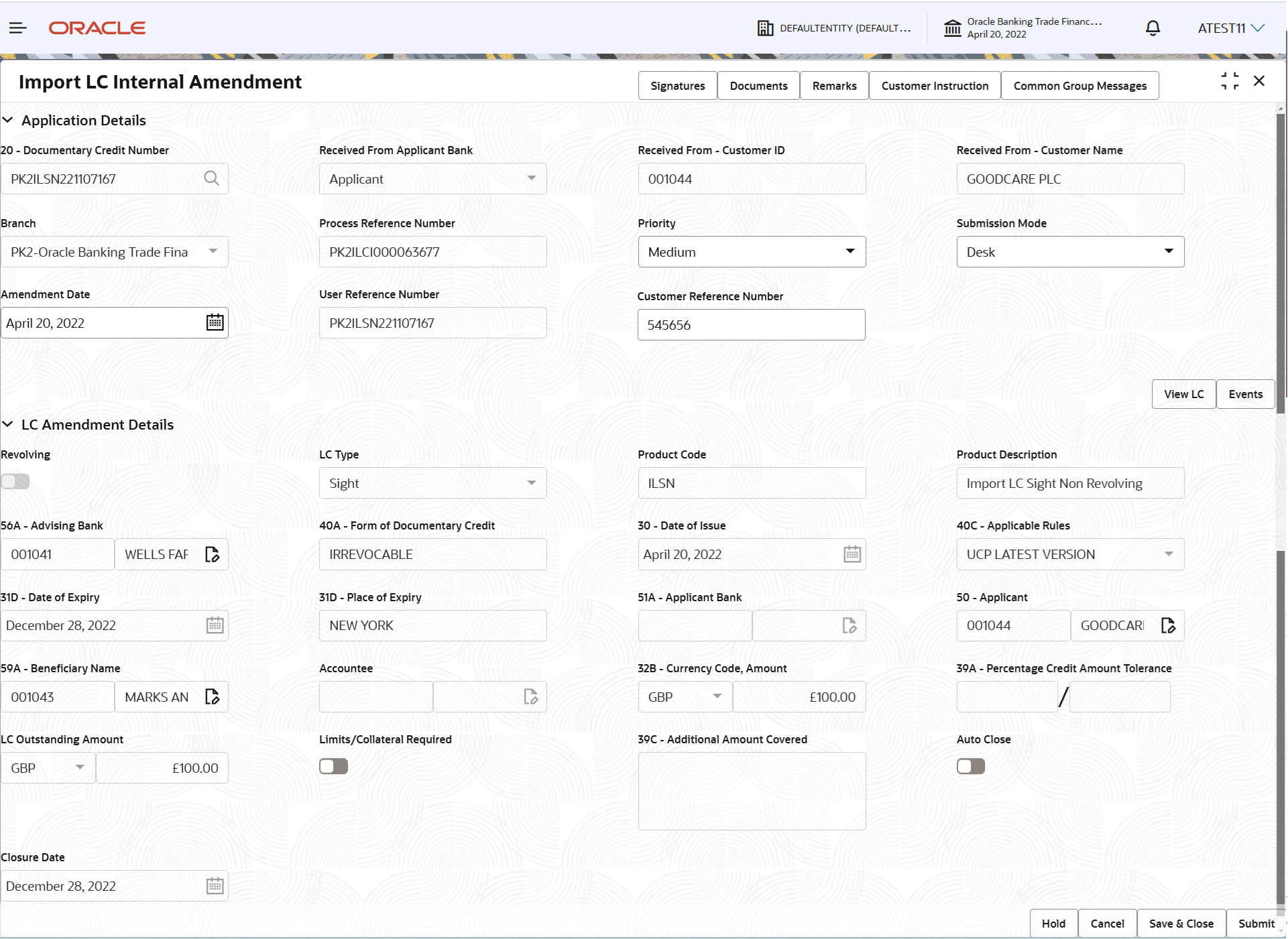
Description of "Figure 2-4 Import LC Internal Amendment - Registration - Application Details" - On Import LC Internal Amendment - Registration - Application
Details screen, specify the fields.
Note:
The fields which are marked as Required are mandatory.Table 2-3 Import LC Internal Amendment - Registration - Application Details - Field Description
Field Description Documentary Credit Number Specify thedocumentary credit number.. Alternatively, click Search to search and select the documentary credit number.
In lookup search/advanced lookup search, user can input DCN Reference Number, Applicant, Currency, Amount, and User Reference to fetch the LC details.
Based on the search result, select the applicable LC to be amended.
Received From Applicant Bank Read only field. Value will be defaulted as available in LC.
Received From - Customer ID Read only field. Customer ID will be auto-populated based on the selected LC from the lookup.
Received From - Customer Name Read only field. Customer name will be auto-populated based on the selected LC from the lookup.
Branch Read only field. Branch details will be auto-populated based on the selected LC from the lookup.
Process Reference Number Read only field. Unique OBTFPM task reference number for the transaction.This is auto generated by the system based on process name and branch code.
Priority System defaults the Priority as: - Essential
- Critical
- Low
- Medium
- High
If priority is not maintained for the customer, system will populate 'Medium' as the default priority.
User can change the priority populated any time before submit of Registration stage.
Submission Mode System defaults the submission mode of Import LC Internal Amendment request. By default the submission mode will have the value as ‘Desk’ for transactions created via registration. By default the submission mode will have the value as ‘Desk’.
- Desk - Request received through Desk
- Fax- Request received through Fax
- Email- Request received through Email
- Courier - Request received through Courier
Amendment Date The application displays the branch’s current date by default. Note:
User cannot change the date to a back date or future date.User Reference Number Read only field. User Reference Number will be auto populated by the system based on selected LC.
Customer Reference Number System defaults a unique Customer Reference Number for the amendment. User can enter the 'Reference number' provided by the applicant/ applicant bank.
LC Amendment DetailsThe LC Amendment Details section allows the registration user to view the latest LC values defaulted in the respective fields.
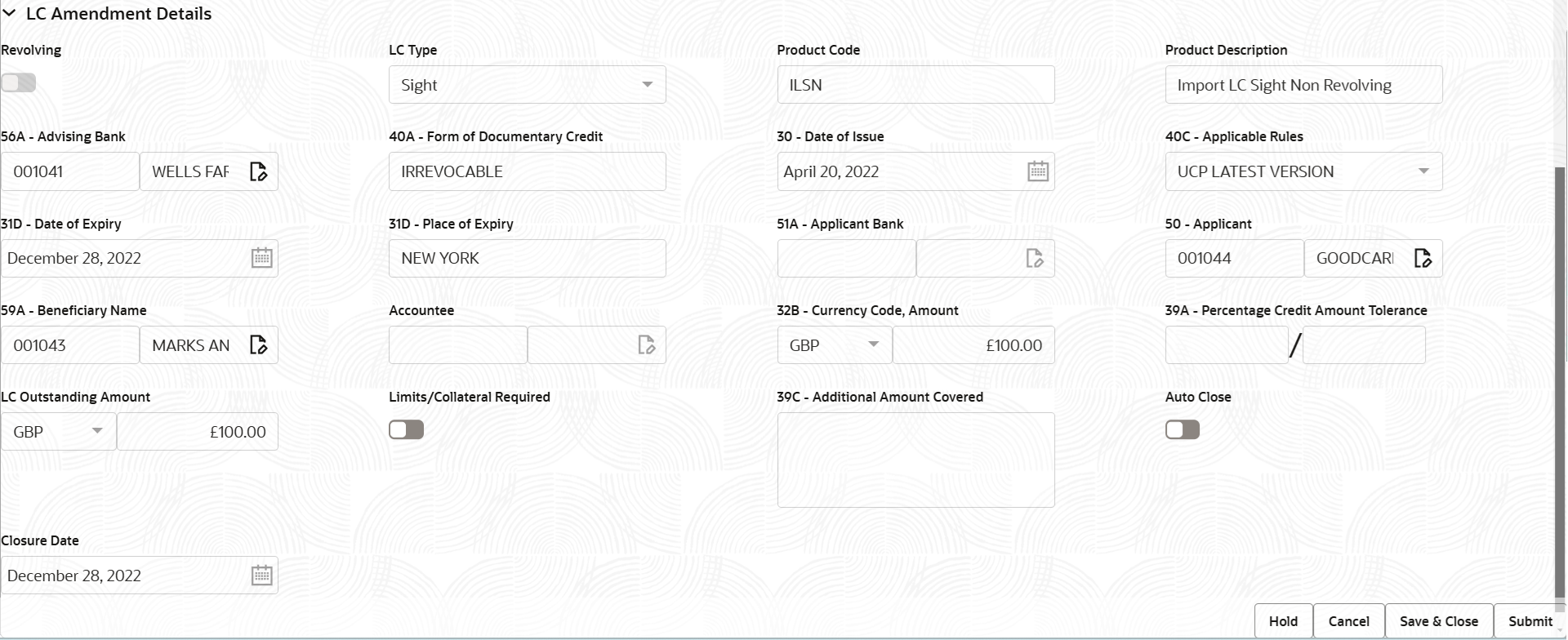
Description of the illustration registrationlcamendmentdetails.png - On Import LC Internal Amendment - Registration - LC
Details screen, specify the fields.
Note:
The fields which are marked as Required are mandatory.For more information on fields, refer to the field description table below.
Table 2-4 Import LC Internal Amendment - Registration - LC Details - Field Description
Field Description Revolving Read only field. The option
 displays that the LC type is revolving.
displays that the LC type is revolving.
The option
 displays that the LC type is not
revolving.
displays that the LC type is not
revolving.
LC Type Read only field. This field displays the value used for LC type as per the latest LC details.
Product Code Read only field. This field displays the description of the product used during Issuance of the selected LC.
Product Description Read only field. This field displays the description of the product as in Import LC Issuance.
Advising Bank Read only field. This field displays the advising bank as per the latest LC details.
Form of Documentary Credit Read only field. This field displays the form of documentary credit details the value available in LC record.
Date of Issue Read only field. This field displays the LC issuance date.
Applicable Rules Read only field. This field displays the applicable rule as per the latest LC details.
Date of Expiry Read only field. This field displays the expiry date as per the latest LC details.
Place of Expiry Read only field. This field displays the place of expiry as per the latest LC details.
Applicant Bank Read only field. This field displays the applicant bank details if available, as per the latest LC details.
Applicant Read only field. This field displays the applicant details as per the latest LC details.
Beneficiary Name Read only field. This field displays the beneficiary as per the latest LC details.Note:
If the user amend this field and the selected beneficiary/ party is blacklisted the system displays a warning message.Accountee Read only field. This field displays the accountee details as per the latest LC details.
Currency Code, Amount Read only field. This field displays the currency code/ LC Amount as per the latest LC details.
Percentage Credit Amount Tolerance Read only field. This field displays the percentage credit amount tolerance details as per the latest LC details.
LC Outstanding Amount Read only field. This field displays the Outstanding LC Amount as per the latest LC details.
Limits/Collateral Required Switch to  , to enable limit check during the process flow of
this request.
, to enable limit check during the process flow of
this request.
Switch to
 , to disable limit check during the process flow
of this request.
, to disable limit check during the process flow
of this request.
Additional Amount Covered Read only field. This field displays the details of additional amount covered as per the latest LC details.
Auto Close Switch to  , if Auto close is required for that transactions.
, if Auto close is required for that transactions.
witch to
 , if Auto close is not required for that
transactions.
, if Auto close is not required for that
transactions.
Closure Date Read only field. System default the “Closure Date” value from the previous version of the contract.
If the system defaulted value for Auto Close is Yes, then Closure Date field will be a display only field and user is not allowed to edit the same.
If the system defaulted value for Auto Close is No, then user can edit the Closure Date field by enabling the Auto Close toggle as Yes.
User can provide the value in this field, if Auto Close is enabled as a part of this internal amendment.
- Click Submit.The task will move to next logical stage of Import LC Internal Amendment.
For more information on action buttons, refer to the field description table below.
Table 2-5 Import LC Internal Amendment - Registration - Action Buttons - Field Description
Field Description Signatures Click the Signature button to verify the signature of the customer/ bank if required. The user can view the Customer Number and Name of the signatory, Signature image and the applicable operation instructions if any available in the back-office system.
If more than one signature is available, system should display all the signatures.
Documents Upload the documents received under the LC. Application displays mandatory documents to be uploaded for Import LC Amendment. Place holders are also available to upload additional documents submitted by the applicant
Remarks Specify any additional information regarding the LC. This information can be viewed by other users processing the request. Customer Instructions Click to view/ input the following: - Standard Instructions – In this section, the system will populate the details of Standard Instructions maintained for the customer. User will not be able to edit this.
- Transaction Level Instructions – In this section, OBTFPM user can input any Customer Instructions received as part of transaction processing. This section will be enabled only for customer initiated transactions.
Common Group Messages Click Common Group Message button, to send MT799, MT999, MT759 and MT79-1,2,5,6,798 messages from within the task. A walk-in customer of the receiving bank can be sent a common group message by the BIC.
View LC Click to view the details of the underlying LC. Events Click to view the event details. Hold The details provided will be saved and status will be on hold. User must update the remarks on the reason for holding the task. This option is used, if there are any pending information yet to be received from applicant. Cancel Cancels the Import LC Internal Amendment task. Details entered will not be saved and the task will be removed. Save & Close Save the information provided and holds the task in ‘My Task’ queue for working later. This option will not submit the request.
Submit Click Submit, system will trigger acknowledgment to the customer and give confirmation message for successful submission. The task will move to next logical stage of Import LC Internal Amendment. If mandatory fields have not been captured, system will display an error message until the mandatory fields data are provided.
Checklist Click to view the list of items that needs to be completed and acknowledge. If mandatory checklist items are not selected, system will display an error on submit. The checklist items under Registration Stage are: Application signed and stamped Customer signature verified Any correction or alteration initialed by the applicant.
- Document Linkage
This topic provides the systematic instructions to initiate the document linkage.
Parent topic: Import LC Internal Amendment