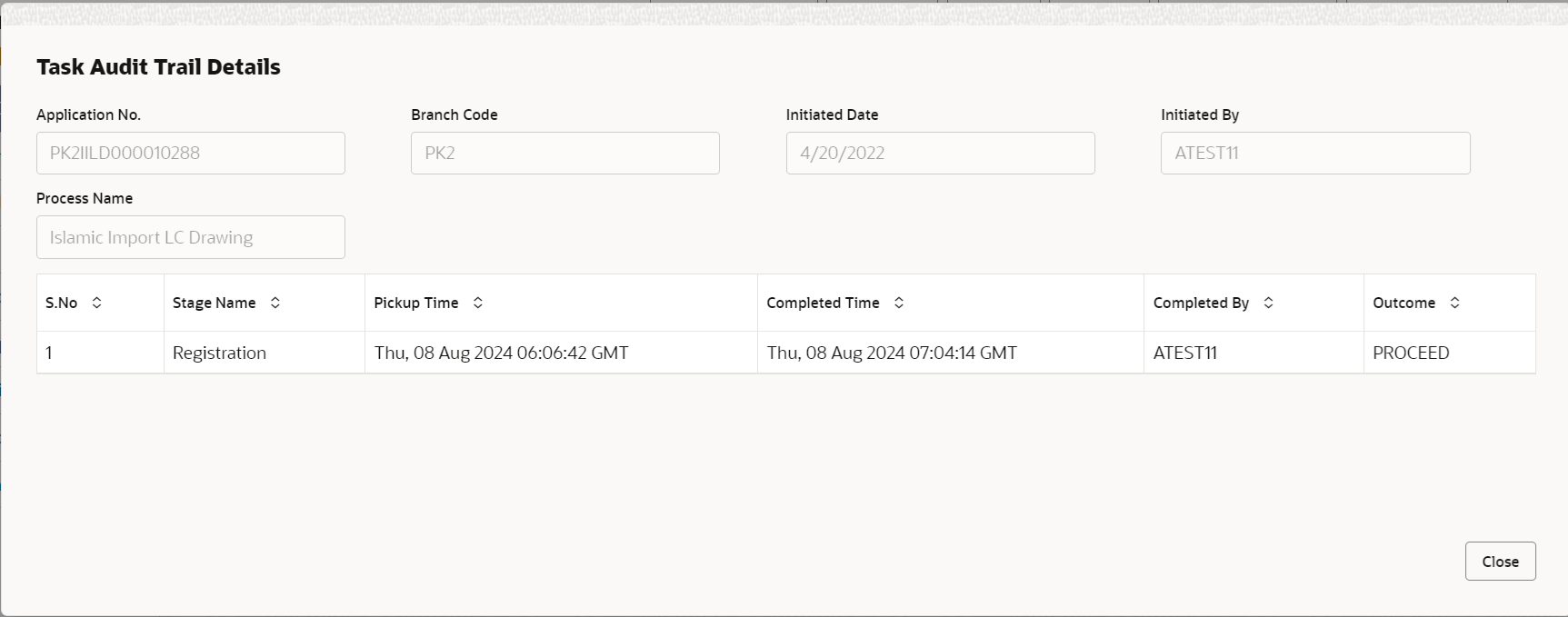2.3.1 Main Details
This topic provides the systematic instructions to initiate the Main Details of Scrutiny stage of Import LC Drawings Islamic request.
- Application Details
- LC Drawing Details.
This section provides a quick snapshot of details of LC. This section is collapsible.
- On Scrutiny - Main Details screen, specify the fields
that were not entered at Registration stage.For more information on fields, refer to the field description table below.
Figure 2-7 Scrutiny - Main Application Details
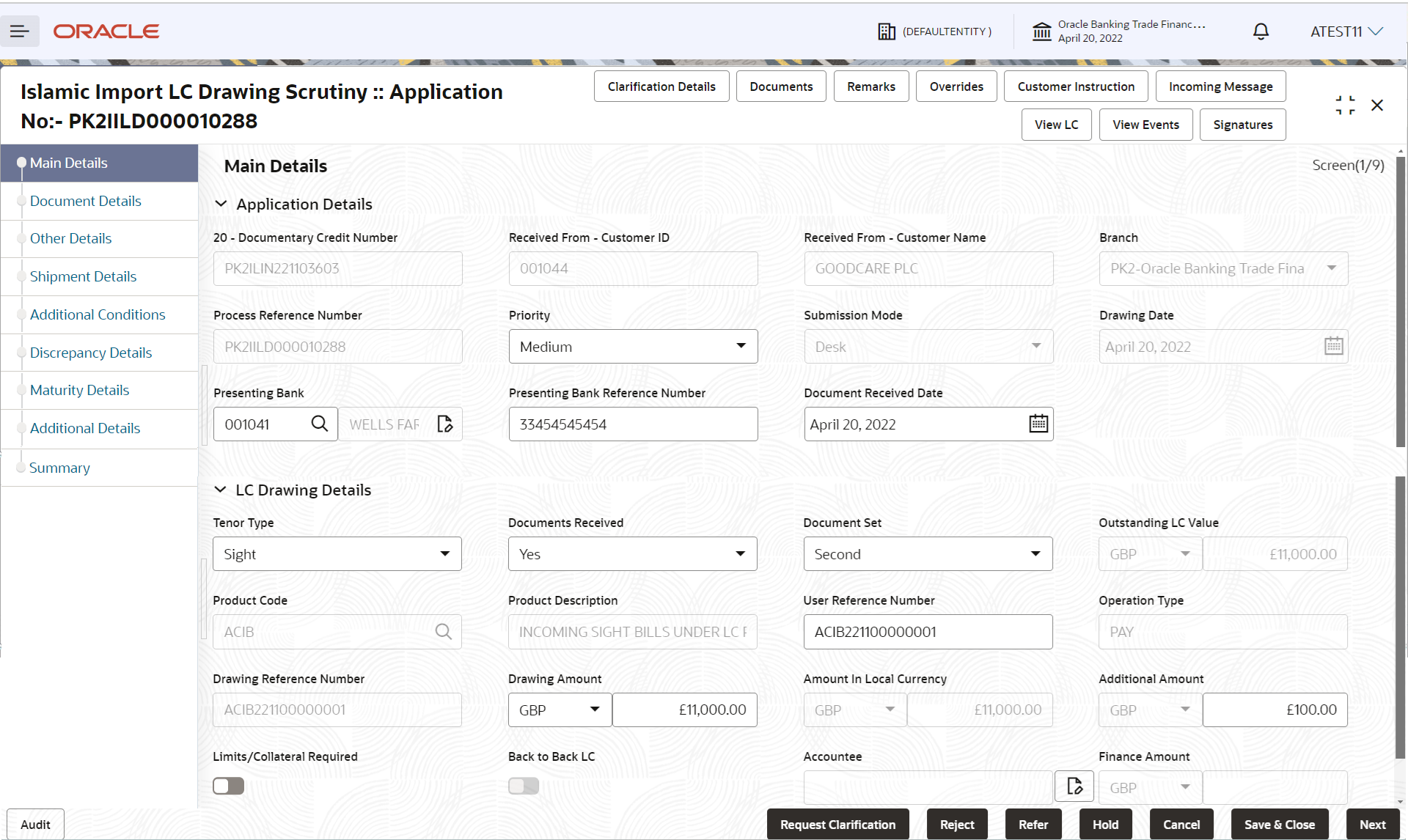
Description of the illustration scrutinymainapplicationdetails.pngTable 2-6 Scrutiny - Main Application Details - Field Description
Field Description Documentary Credit Number Read only field. This field displays the documentary credit number as selected in Registration stage of import LC drawing Islamic.
Received From - Customer ID Read only field. Customer ID is auto-populated based on the selected LC in Registration stage.
Received From - Customer Name Read only field. Customer name is auto-populated based on the selected LC in Registration stage.
Branch Read only field. Branch details is auto-populated based on the selected LC in Registration stage.
Process Reference Number Read only field. Unique OBTFPM task reference number for the transaction.
This is auto generated by the system based on process name and branch code.Priority Priority of the Import LC drwaing Islamic request is auto-populated as Low/Medium/High based on priority maintenance. If priority is not maintained for the customer, system will populate 'Medium' as the default priority. User can change the populated priority.
Submission Mode Read only field. In case of non online channel, mode captured in Registration stage will be displayed.
In case of MT 750,Submission Mode is “SWIFT” and read only.
Drawing Date Read only field. Non online channel - This field displays the value captured in Registration stage if any.
SWIFT MT 750 - This field displays the date of receipt of MT750.
Presenting Bank This field defaults the details captured in Registration stage. The user can change the value. SWIFT MT 750- System populates the presenting bank details from incoming MT 750.
If the incoming message is MT 750, system should extract the MT750 message tag values and map Presenting bank (Tag 2) in Message Header) to this field.
Presenting Bank Reference Number Non online channel - This field defaults the details are already captured in Registration, user can update the same. SWIFT MT 750 - System will populates the presenting bank reference populated from the incoming SWIFT message.
If the incoming message is MT 750, system should extract the MT750 message tag values and map Senders Reference (Tag 20) to this field.
Document Received Date This field defaults the branch’s current date and enables the user to change the date to any back date. Note:
Future date selection is not allowed.LC Drawing DetailsThe fields listed under this section are same as the fields listed under the LC Drawing Details section in Registration stage. During Registration, if user has not captured input, then user can capture the details in this section.
Figure 2-8 LC Drawing Details
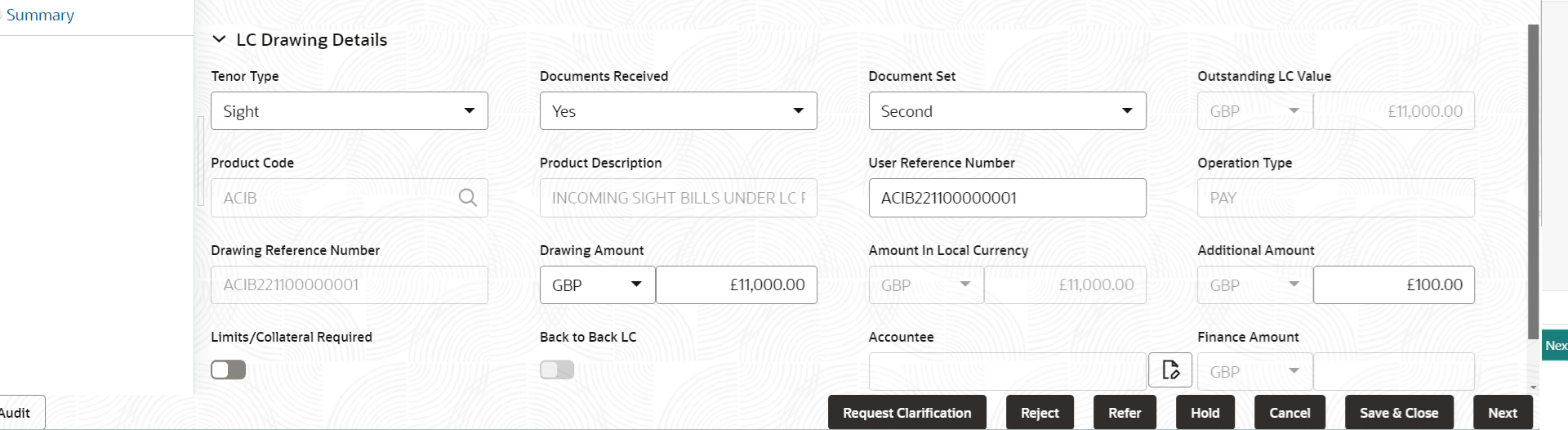
Description of the illustration scrutinymainlcdrawingdetails.pngFor more information on fields, refer to the field description table below:
Table 2-7 LC Drawing Details
Field Description Tenor Type This field defaults the details are already captured in Registration stage, user can update the same. Select the Tenor Type from the drop down.
The options are:- Sight
- Usance
- Multi Tenor
Documents Received This field defaults the details are already captured in Registration stage, user can update the same. Select the document received status from the drop-down.
- Yes
- No
In case of MT 750, the value in the Documents Received should be No.
Documents Set This field defaults the details are already captured in Registration stage, user can update the same. Select the number of sets of documents received from the drop-down.
- First
- Second
- Both
Outstanding LC Value Read only field. This field displays the value as per the latest LC details.
Product Code Read only field. Displays the product code for the drawing.
This value is defaulted from Registration stage.
Product Description Read only field. This field displays the description of the product as per the product code.
User Reference Number This field defaults the details are already captured in Registration stage, user can update the same. Operation Type Read only field. This field displays the operation type based on the selected LC.
Drawing Reference Number Read only field. This is auto generated by the back end system.
Drawing Amount This field defaults the value that is already captured in Registration stage, user can update the same. Select the currency and specify the drawing amount under the LC for which documents have been submitted.
If the incoming message is MT 750, system should extract the MT750 message tag values and map Principle Amount (Tag 32B) to Drawing Amount field.
Amount In Local Currency Read only field. System fetches the local currency equivalent value for the LC amount from back office (with decimal places).
Additional Amount This field defaults the value that is already captured in Registration stage, user can update the same. Specify any additional amount to be processed under this LC drawing.
In case of MT 750, system will populate the amount from the incoming message.
Limits/Collateral Required Enable the option to enable limit check during the process flow of this request. Disable the option to disable limit check during the process flow of this request.
Back to Back LC Read only field. Flag to check if the Import LC is a back to back LC.
If enabled, indicates the Import LC is a back to back.
If disabled, indicates back to back LC is not applicable..Accountee Read only field. This field displays the operation type based on the selected LC.
Finance Amount This field displays the value for finance amount. AuditThis button provides information about user initiated the transaction, initiated date, stage wise detail etc.
For more information on action buttons, refer to the field description table below.Table 2-8 Audit - Field Description
Field Description Application No. This field displays the appliation number of the process. Branch Code This field displays the branch code. Initiated Date This field displays the date on which process is initiated. Initiated By This field displays the user ID of the user who had initiated the process. Process Name This field displays the name of the process which is initiated. S. No This field displays the serial number of the audit record. Stage Name This field displays the current stage of the process. Completed Time This field displays the time on which the audit of the current stage is completed. Completed By This field displays the user ID of the user who had completed the audit. Outcome This field displays the outcome of the audit. - Click Next.The task will move to next data segment.
Table 2-9 Main Details - Action Buttons - Field Description
Field Description Clarification Details Clicking the button opens a detailed screen, user can see the clarification details in the window and the status will be 'Clarification Requested'. Documents View/Upload the required document. Application displays the mandatory and optional documents.
The user can view and input/view application details simultaneously.
When a user clicks on the uploaded document, Document window get opened and on clicking the view icon of the uploaded document, Application screen should get split into two. The one side of the document allows to view and on the other side allows to input/view the details in the applicationRemarks Specify any additional information regarding the lc drawings. This information can be viewed by other users processing the request. Content from Remarks field should be handed off to Remarks field in Backend application.
Overrides Click to view the overrides accepted by the user. Customer Instruction Click to view/ input the following - Standard Instructions – In this section, the system will populate the details of Standard Instructions maintained for the customer. User will not be able to edit this.
- Transaction Level Instructions – In this section, OBTFPM user can input any Customer Instructions received as part of transaction processing. This section will be enabled only for customer initiated transactions.
Incoming Message Click Incoming Message to view the MT750 message should be displayed. Message will be displayed only for SWIFT Channel.
View LC Click to view the details of the LC. View Events Click this button to view all the Undertaking events under the drawing LC Issued till date. Signatures Click the Signature button to verify the signature of the customer/ bank if required. The user can view the Customer Number and Name of the signatory, Signature image and the applicable operation instructions if any available in the back-office system.
If more than one signature is available, system should display all the signatures.
Request Clarification Click the Request Clarification button to request for an Online clarification from customer. Clicking the button opens a detailed screen to capture the clarification details. Reject On click of Reject, user must select a Reject Reason from a list displayed by the system. Reject Codes are:
- R1- Documents missing
- R2- Signature Missing
- R3- Input Error
- R4- Insufficient Balance/Limits
- R5 - Others
Select a Reject code and give a Reject Description.
This reject reason will be available in the remarks window throughout the process.Refer Select a Refer Reason from the values displayed by the system. Refer Codes are:
- R1- Documents missing
- R2- Signature Missing
- R3- Input Error
- R4- Insufficient Balance/Limits
- R5 - Others
Hold The details provided will be saved and status will be on hold.User must update the remarks on the reason for holding the task. This option is used, if there are any pending information yet to be received from applicant.
Cancel Cancel the Scrutiny stage inputs. The details updated in this stage are not saved. The task will be available in 'My Task' queue. Save & Close Save the details provided and holds the task in ‘My Task’ queue for further update. This option will not submit the request. Next On click of Next, system validates if all the mandatory fields have been captured. Necessary error and override messages to be displayed. On successful validation, system moves the task to the next data segment.
Parent topic: Scrutiny