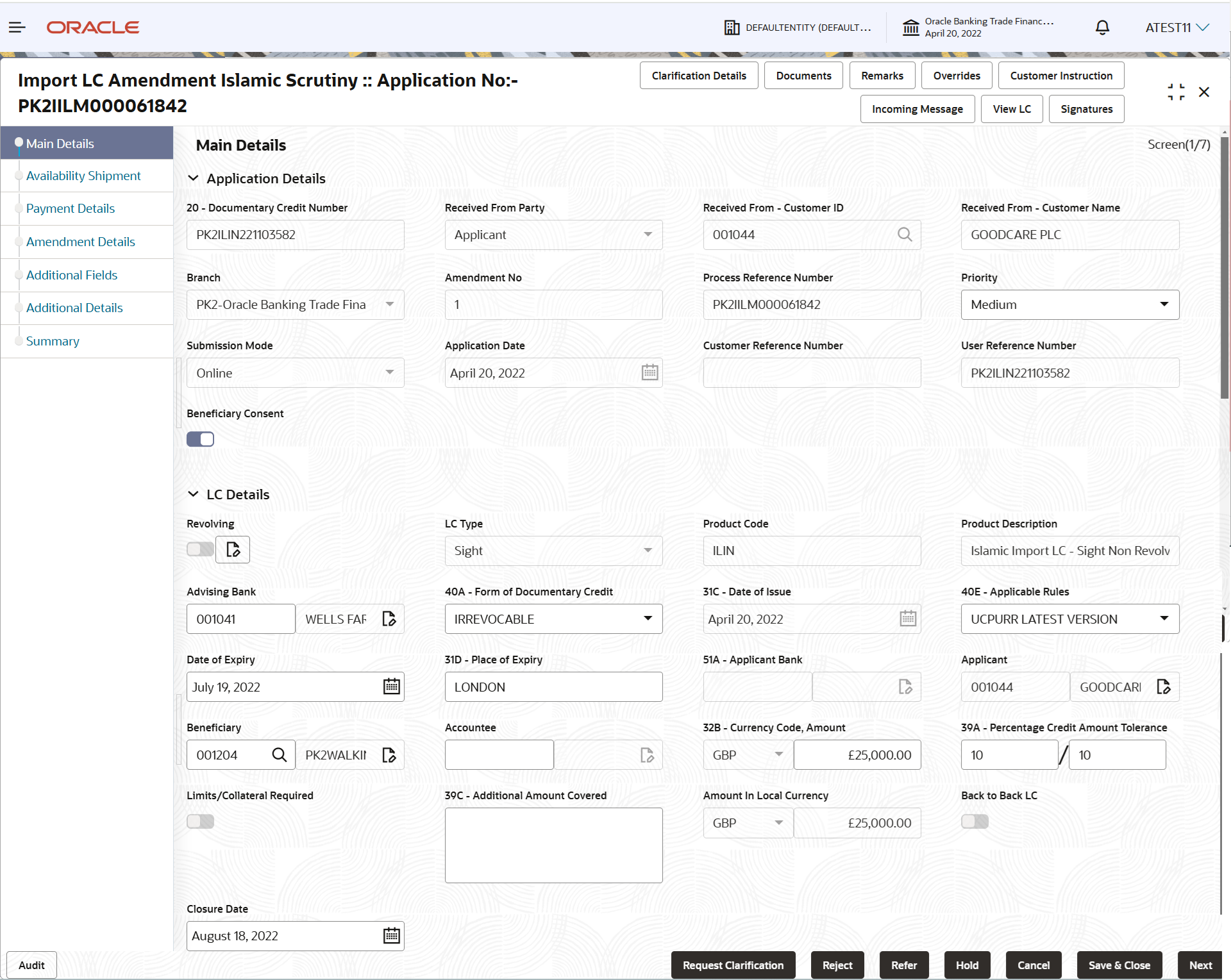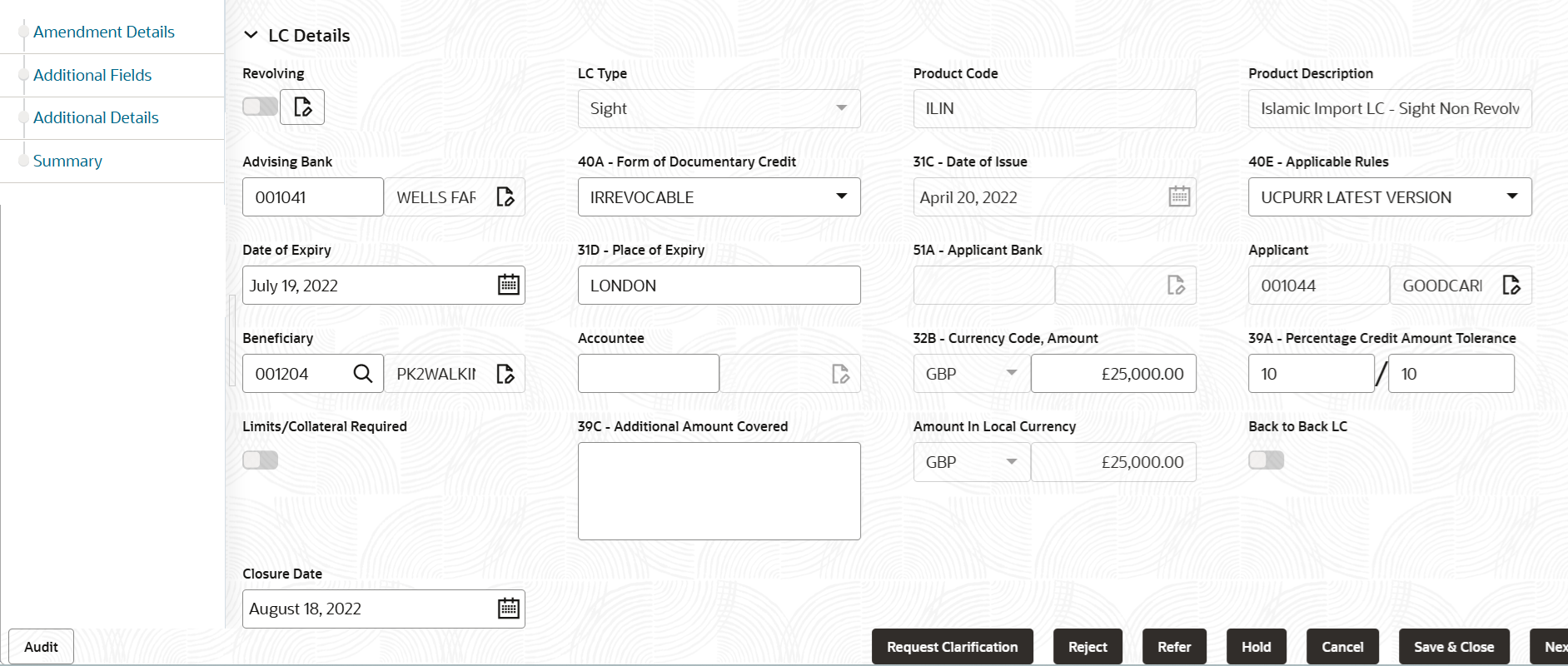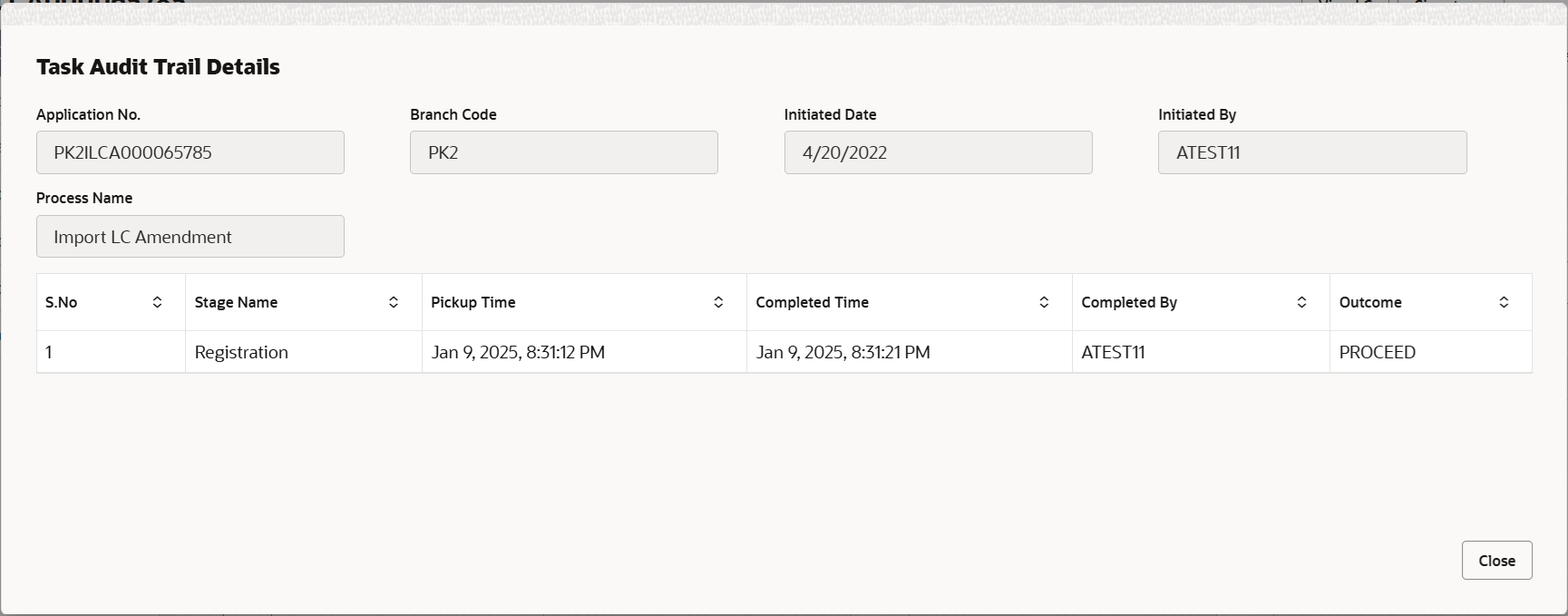2.3.1 Main Details
This topic provides the systematic instructions to initiate scrutiny main details of Import LC Amendment Islamic request.
- Application Details
- LC Amendment Details
All fields displayed under Application details section are read only except for the Priority and Beneficiary Consent.
- On Scrutiny - Main Details screen, specify the fields that were not entered at Registration stage.For more information on fields, refer to field description table below. In case of MT798, Application Details are defaulted to SWIFT.
Note:
The fields which are marked as Required are mandatory.Table 2-7 Main Details - Application Details - Field Description
Field Description Documentary Credit Number Read only field. Documentary Credit Number will be defaulted from Registration stage.
Received From Party Read only field. Import LC amendment request can be received either from the applicant or the applicant’s bank.
Received From - Customer ID Read only field. Customer ID will be auto-populated based on the selected LC from the lookup.
Received From - Customer Name Read only field. Customer name will be auto-populated based on the selected LC from the lookup.
Branch Read only field. Branch details will be auto-populated based on the selected LC from the lookup.
Amendment No. Read only field. Amendment number will be auto-populated based on selected LC using documentary credit number. Amendment number increases by 1 for each amendment.
Process Reference Number Read only field. Unique OBTFPM task reference number for the transaction.
This is auto generated by the system based on process name and branch code.
Priority System defaults the Priority as Low/Medium/High based on maintenance. User can change the priority populated any time before submit of Registration stage.
Submission Mode Read only field. Submission mode of Import LC Amendment request is defaulted from Registration stage.
By default the submission mode will have the value as ‘Desk’.
Application Date Read only field. This field displays the application date.
Customer Reference Number Read only field. Customer Reference number is provided by the applicant/ applicant bank.
User Reference Number Read only field. User Reference Number will be auto populated by the system based on selected LC using documentary credit number.
Beneficiary Consent Beneficiary consent required for the amendment made to the fields. Switch on
 , if amendments are made to the following
fields,
, if amendments are made to the following
fields,
- Beneficiary
- Documentary Credit Amount
- Expiry Date
- Tolerance
- Available By
- Tenor
- Mixed/Deferred Payment Detail
- Latest Shipment Date
Switch off
 , if beneficiary consent is not required for the
amendments.
LC Details
, if beneficiary consent is not required for the
amendments.
LC DetailsThe fields listed under this section are same as the fields listed under the LC Details section in Registration stage. During Registration, if user has not captured input, then user can capture the details in this section.
For more information on fields, refer to field description table below:Note:
The fields which are marked as Required are mandatory.Table 2-8 Main Details - LC Details - Field Description
Field Description Revolving Read only field. The option
 displays that the LC type is revolving.
displays that the LC type is revolving.
The option
 displays the the LC type is not
revolving.
displays the the LC type is not
revolving.
Note:
For more details on Revolving, see Table 2-5LC Type Read only field. LC type will be populated based selected LC using documentary credit number.
Product Code Read only field. This field displays the product code of the
selected LC.Product Description Read only field. This field displays the description of the product as per the product code.
Advising Bank Advising bank details (if provided) of the selected LC is auto-populated. User can amend the field, if required.
Note:
In case the selected Bank is not RMA Compliant, the system prompts the user to use a different advising bank or use non SWIFT Media to transmit the LC and displays error message “RMA arrangement not available, please change the bank or use MAIL Medium”.Form of Documentary Credit Form of documentary credit details of the selected LC is auto-populated. User can amend the field, if required.
Date of Issue Read only field. This field displays the LC issuance date.
Applicable Rules The rules of the selected LC is auto-populated. The user can amend the field if required.
Date of Expiry This field displays the expiry date of the selected LC. and user can amend if required. Note:
If amendment to the Expiry date (postponing the expiry date before expiry date of the underlying Export LC), field in the Import LC, system validates the amended value against the Export LC value and display configurable override.Place of Expiry This field displays the place of expiry of the selected LC and user can amend if required. Applicant Bank Read only field. This field displays the applicant bank details of the selected LC.
Applicant Read only field. This field displays the details of the applicant of the selected LC.
Beneficiary This field displays the beneficiary details of the selected LC and user can amend if required. Note:
If the user amend this field and the selected beneficiary/ party is blacklisted the system displays a warning message.Accountee Read only field. This field displays the accountee details.
Currency Code, Amount This field displays the value of LC along with the currency details of the selected LC and user can amend if required. Note:
If amendment to the Amount (greater than the Export LC outstanding amount), field in the Import LC, system validates the amended value against the Export LC value and display configurable override.Percentage Credit Amount Tolerance This field displays the percentage credit amount tolerance details of the selected LC and user can amend if required. Limits/Collateral Required Read only field. If enabled indicates, limit check during the process flow of this request is available.
Additional Amount Covered Specify the details of additional amount covered of the selected LC. Amount In Local Currency Read only field. After the tab out of ‘Currency Code, Amount’ field, system populates the Local currency and amount value in this field. System fetches the local currency equivalent value for the LC amount from back office (with decimal places).
Back to Back LC Read only field. Flag to check if the Import LC is a back to back LC.
Closure Date System default the “Closure Date” value from the previous version of the contract. User can modify the system defaulted “Closure Date” and system should validate the same for the below conditions,- Closure Date must be after the Issue Date.
- Closure Date must be after the Expiry Date.
- Closure Date cannot be blank, when the “Auto Close” is checked.
AuditThis button provides information about user initiated the transaction, initiated date, stage wise detail and so on.
- Click Next.The task will move to next data segment.For more information on Main Details Action buttons, refer field description table below:
Table 2-9 Main Details - Action Buttons - Field Description
Field Description Clarification Details Clicking the button opens a detailed screen, user can see the clarification details in the window and the status will be 'Clarification Requested'. Documents Click to View/Upload the required document. Application displays the mandatory and optional documents.
The user can view and input/view application details simultaneously.
When a user clicks on the uploaded document, Document window get opened and on clicking the view icon of the uploaded document, Application screen should get split into two. The one side of the document allows to view and on the other side allows to input/view the details in the applicationRemarks Specify any additional information regarding the amendment. This information can be viewed by other users processing the request. Content from Remarks field should be handed off to Remarks field in Backend application.
Overrides Click to view the overrides accepted by the user. Customer Instructions Click to view/ input the following - Standard Instructions – In this section, the system will populate the details of Standard Instructions maintained for the customer. User will not be able to edit this.
- Transaction Level Instructions – In this section, OBTFPM user can input any Customer Instructions received as part of transaction processing. This section will be enabled only for customer initiated transactions.
Incoming Message This button displays the multiple messages (MT760 + up to 7 MT761. In case of MT798, the User can click and view the MT798 message(770,700/701).
View LC Click to view the details of the LC. Signature Click the Signature button to verify the signature of the customer/ bank if required. The user can view the Customer Number and Name of the signatory, Signature image and the applicable operation instructions if any available in the back-office system.
If more than one signature is available, system should display all the signatures.
Request Clarification Specify the clarification details for requests received online. Save & Close Save the details provided and holds the task in ‘My Task’ queue for further update. This option will not submit the request. Cancel Cancel the Scrutiny stage inputs. The details updated in this stage are not saved. The task will be available in 'My Task' queue. Hold The details provided will be saved and status will be on hold.User must update the remarks on the reason for holding the task. This option is used, if there are any pending information yet to be received from applicant.
Reject On click of Reject, user must select a Reject Reason from a list displayed by the system. Reject Codes are:
- R1- Documents missing
- R2- Signature Missing
- R3- Input Error
- R4- Insufficient Balance/Limits
- R5 - Others
Select a Reject code and give a Reject Description.
This reject reason will be available in the remarks window throughout the process.
Refer Select a Refer Reason from the values displayed by the system. Refer Codes are:
- R1- Documents missing
- R2- Signature Missing
- R3- Input Error
- R4- Insufficient Balance/Limits
- R5 - Others
Next On click of Next, system validates if all the mandatory fields have been captured. Necessary error and override messages to be displayed. On successful validation, system moves the task to the next data segment. Checklist Click to view the list of items that needs to be completed and acknowledge. If mandatory checklist items are not selected, system will display an error on submit.
Parent topic: Scrutiny