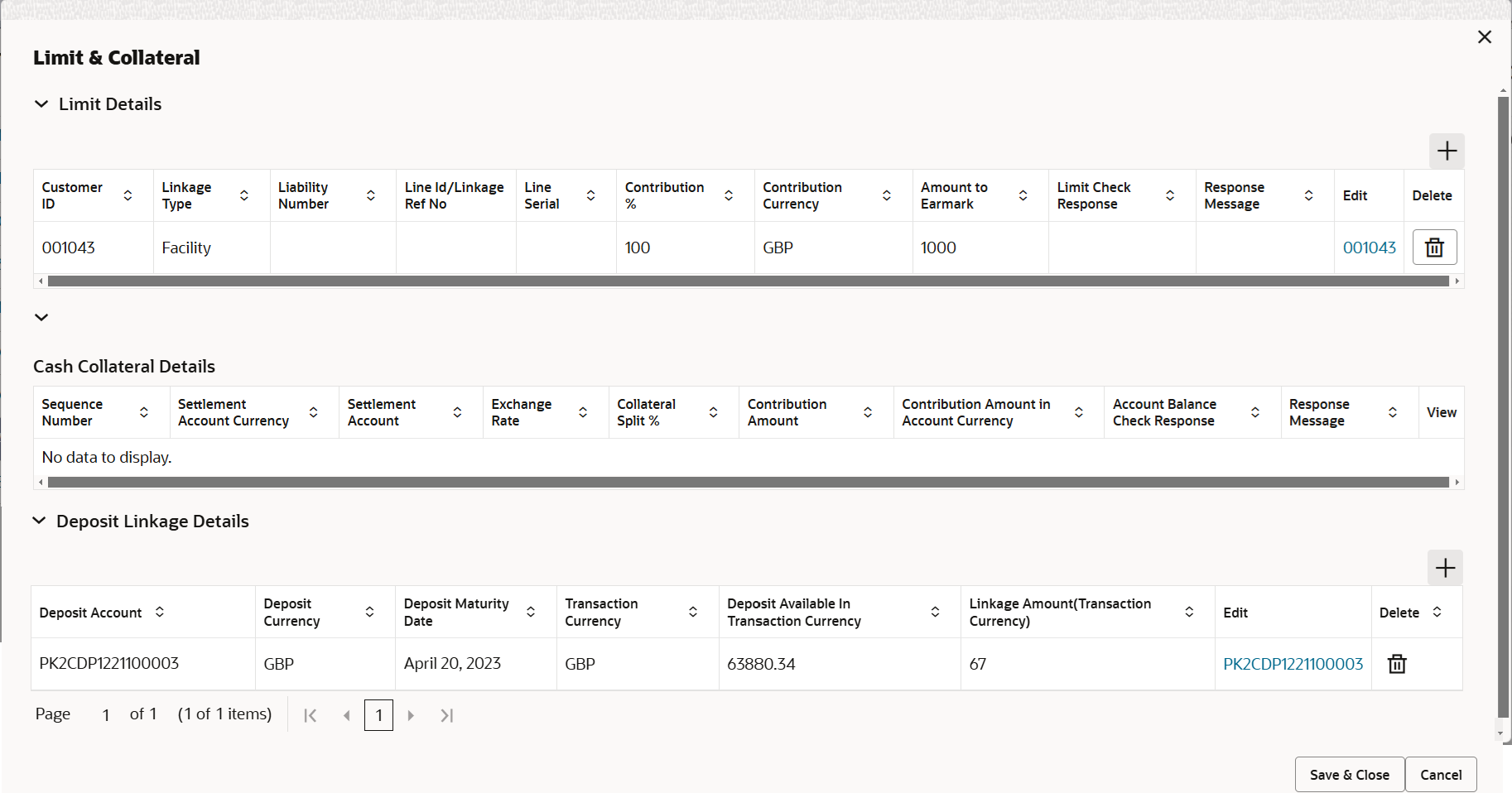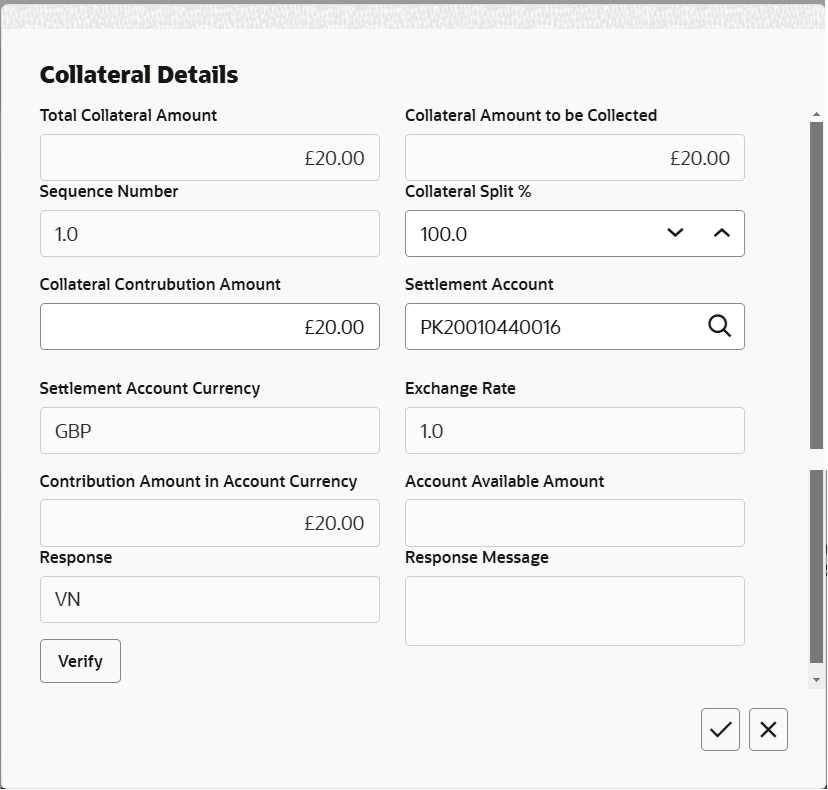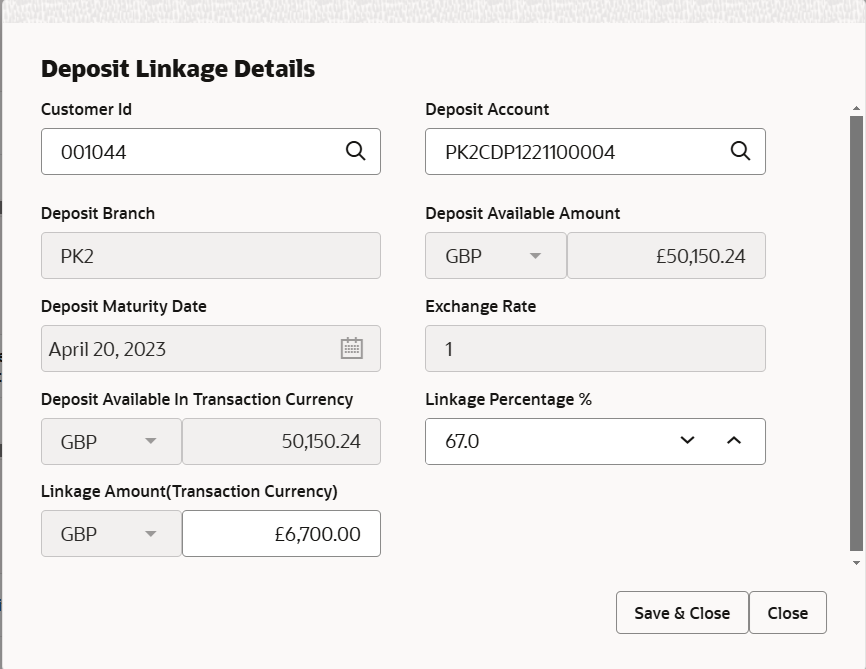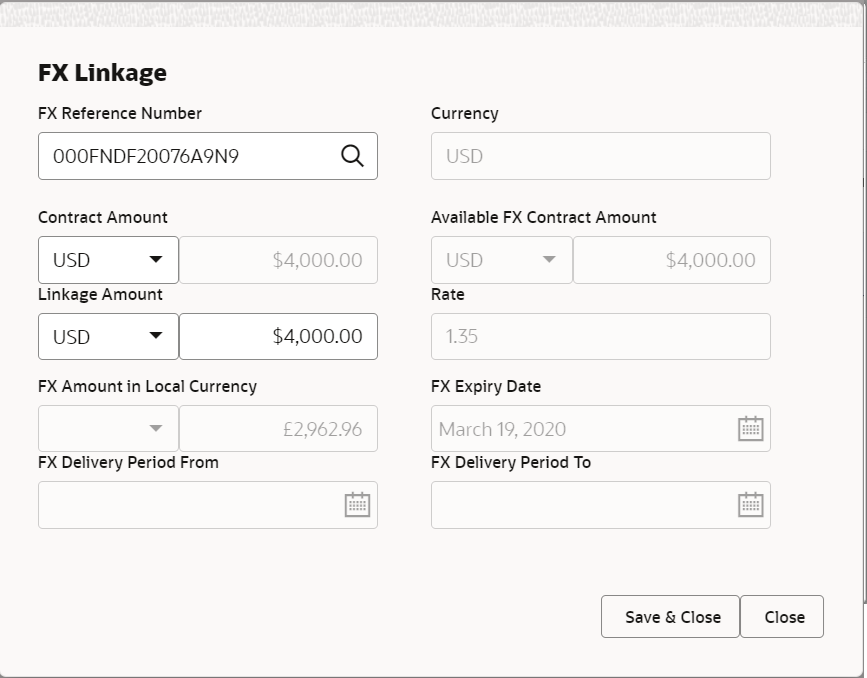- Import Documentary Collection Update - Islamic User Guide
- Import Documentary Collection Booking Update - Islamic
- Data Enrichment
- Additional Details
2.3.9 Additional Details
This topic provides the systematic instructions to capture the additional details.
- On Additional Details screen, click the 3 dots on any
Additional Details tile to view the details.
Figure 2-15 Additional Details
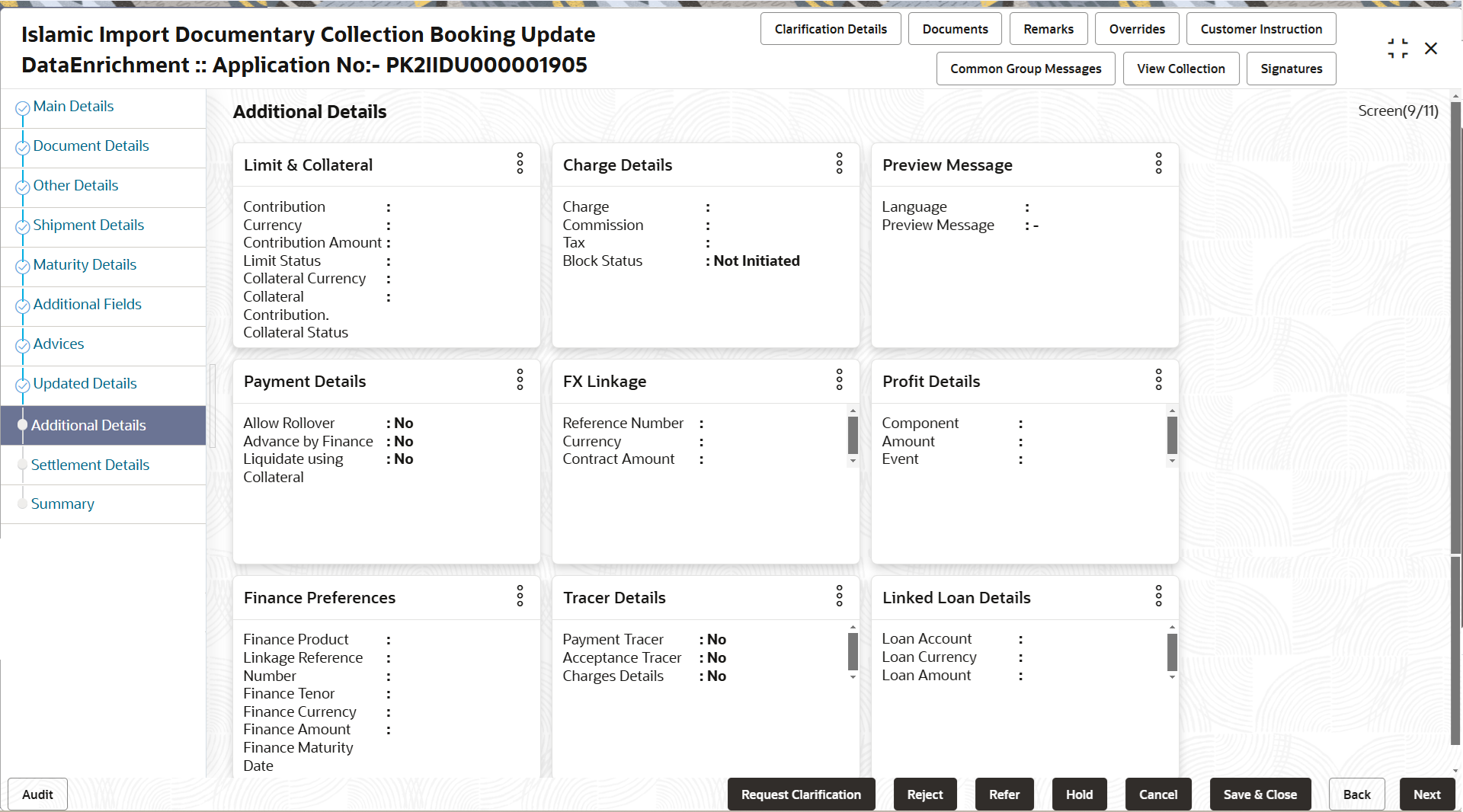
Description of the illustration deadditionaldetails.pngLimits and Collaterals
Provide the Limit Details based on the description in the following table.
Figure 2-16 Limit Details
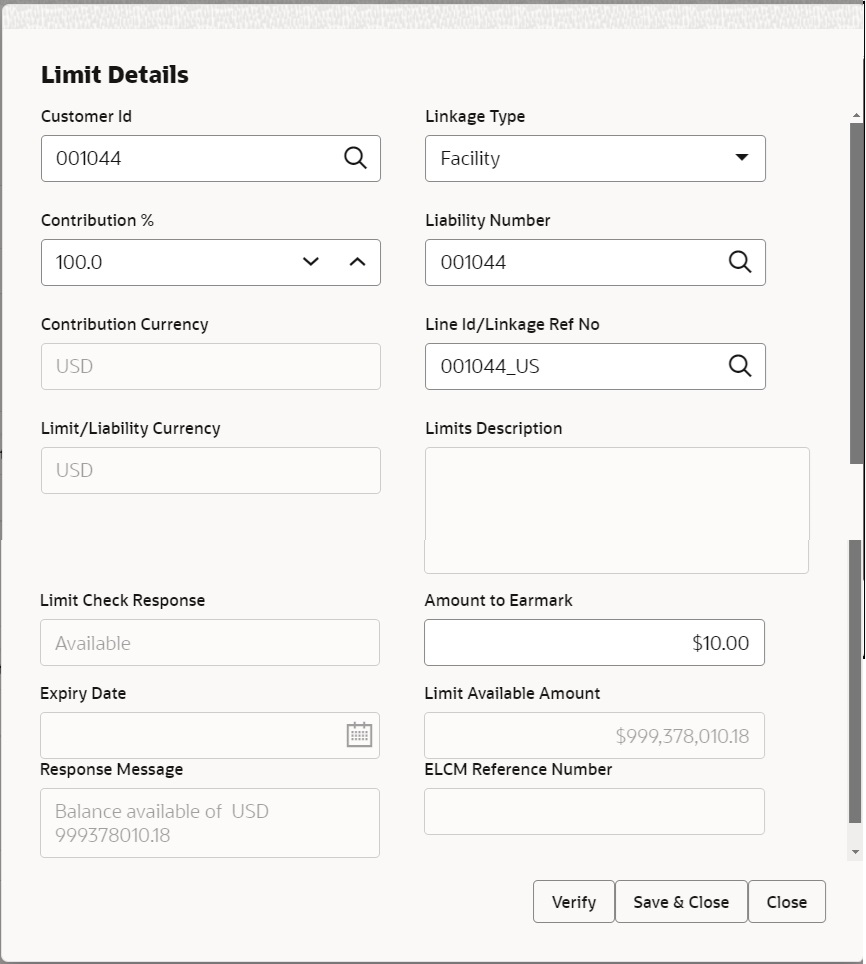
Description of the illustration delimitdetails1.pngFor more information on fields, refer to the field description table below.
Table 2-21 Limit Details - Field Description
Field Description 
Click plus icon to add new limit details. Limit Details Click + plus icon to add new limit details.
Below fields are displayed on the Limit Details pop-up screen, if the user clicks plus icon.
Customer ID This field displays the applicant’s/applicant bank customer ID defaulted from the application. Linkage Type Select the linkage type. Linkage type can be:
- Facility
- Liability
By default Linkage Type should be “Facility”.
Contribution % System will default this to 100%. User can modify, if contribution is more than 100%. System will display an alert message, if modified. Once contribution % is provided, system will default the amount.
System to validate that if Limit Contribution% plus Collateral% is equal to 100. If the total percentage is not equal to 100 application will display an alert message.Note:
The collateral % maintained for the customer is defaulted into the Collateral Details screen. If collateral % is not maintained for the customer, then system should default the collateral % maintained for the product. User can modify the defaulted collateral percentage, in which case system should display a override message “Defaulted Collateral Percentage modified.Liability Number Click Search to search and select the Liability Number from the look-up. The list has all the Liabilities mapped to the customer.
Contribution Currency This field displays the contribution currency. Line ID/Linkage Ref No Click Search to search and select from the various lines available and mapped under the customer id gets listed in the drop-down. LINE ID-DESCRIPTION will be available for selection along with Line ID. When you click on 'verify', the system will return value if the limit check was successful or Limit not Available. If limit check fails, the outstanding limit after the transaction value will be shown in the limit outstanding amount.
The user can click the Line Id link to view the limit details.Note:
User can also select expired Line ID from the lookup and on clicking the verify button, system should default “The Earmarking cannot be performed as the Line ID is Expired” in the “Response Message” field.This field is disabled and read only, if Linkage Type is Liability.
Limit/Liability Currency This field displays the limit currency, when the user select the Liability Number. Limits Description This field displays the limits description. Limit Check Response This field displays the limit check response. Response can be ‘Success’ or ‘Limit not Available’ based on the limit service call response.
The value in this field appears, if you click the Verify button.
Contribution Amount This field defaults the contribution amount. Contribution amount will default based on the contribution %.
User can change the value.
Expiry Date This field displays the date up to which the Line is valid. Limit Available Amount This field displays the value of available limit, i.e., limit available without any earmark. The Limit Available Amount must be greater than the Contribution Amount. The value in this field appears, if you click the Verify button.
Response Message This field displays the detailed response message. The value in this field appears, if you click the Verify button.
ELCM Reference Number This field displays the ELCM reference number. Below fields appear in the Limit Details grid along with the above fields.
Line Serial Displays the serial of the various lines available and mapped under the customer id. This field appears on the Limits grid.
Edit Click the link to edit the Limit Details. 
Click delete icon to delete the existing limit details. Cash Collateral Details Specify the Cash Collateral details. 
Click plus icon to add new collateral details. Collateral availability needs to be checked if amendment involves increase in amount or tolerance. Provide the collateral details based on the description provided in the following table:
Below fields are displayed on the Collateral Details pop-up screen, if the user clicks plus icon.

Click delete icon to delete the existing collateral details. Edit Click edit link to edit the collateral details. Total Collateral Amount Read only field. This field displays the total collateral amount provided by the user.
Collateral Amount to be Collected Read only field. This field displays the collateral amount yet to be collected as part of the collateral split.
Sequence Number Read only field. The sequence number is auto populated with the value, generated by the system.
Collateral Split % Specify the collateral split% to be collected against the selected settlement account.
Collateral Contribution Amount Specify the collateral amount to be collected against the selected settlement account. User can either provide the collateral % where the collateral amount will be auto populated or modifying the collateral amount will auto correct the collateral %.
Settlement Account Click Search to search and select the settlement account for the collateral. Settlement Account Currency Read only field. This field displays the settlement account currency defaulted by the system.
Exchange Rate Read only field. This field displays the exchange rate, if the settlement account currency is different from the collateral currency.
Contribution Amount in Account Currency Read only field. This field displays the contribution amount in the settlement account currency as defaulted by the system.
Account Available Amount Read only field. System populates the account available amount on clicking the Verify button.
Response Read only field. System populates the response on clicking the Verify button.
Response Message Read only field. System populates the response message on clicking the Verify button.
Verify Click to verify the account balance of the Settlement Account. Save & Close Click to to save and close the record. Cancel Click to cancel the entry. Cash Collateral Details grid Below fields appear in the Cash Collateral Details grid along with the above fields. Collateral % Specify the percentage of collateral to be linked to this transaction. If the value is more than 100% system will display an alert message. The collateral % maintained for the customer is defaulted into the Collateral Details screen. If collateral % is not maintained for the customer, then system should default the collateral % maintained for the product. User can modify the defaulted collateral percentage, in which case system should display a override message “Defaulted Collateral Percentage modified.
Contribution Amount This field displays the collateral contribution amount. The collateral % maintained for the customer is defaulted into the Collateral Details screen. If collateral % is not maintained for the customer, then system should default the collateral % maintained for the product. User can modify the defaulted collateral percentage, in which case system should display a override message “Defaulted Collateral Percentage modified.
Edit Click edit link to edit the collateral details. 
Click delete icon to delete the existing collateral details. Account Available Amount This field displays the account available amount which will be auto-populated based on the settlement account selection. Deposit Linkage Details Click + plus icon to add new Deposit Linkage details. 
Click plus icon to add new deposit linkage details. Below fields are displayed on the Deposit Linkage Details pop-up screen, if the user clicks plus icon.
Deposit Account Click Search to search and select deposit for linkage from the list of all the customer Deposits. Deposit Branch This field displays the deposit branch which is auto-populated based on the deposit account selection. Deposit Available Amount This field displays the deposit available amount and currency which will be auto-populated based on the deposit account selection. Deposit Maturity Date This field displays the maturity date of deposit. Exchange Rate This field displays the latest exchange rate for deposit linkage. This will be picked up from the exchange rate maintenance from the common core.
Deposit Available In Transaction Currency This field displays the deposit amount available, after exchange rate conversion, if applicable. Linkage Percentage % Specify the value for linkage percentage. Linkage Amount (Transaction Currency) This field displays the transaction amount, user can change the value. Deposit Linkage Details grid Below fields appear in the Deposit Linkage Details grid along with the above fields. Deposit Currency Deposit currency will get defaulted in this field. Transaction Currency Transaction currency will get defaulted in this field from the underlying task. 
Click delete icon to delete the existing deposit linkage details. Edit Click edit link to edit the deposit linkage details. - Click Save and Close to save the details and close the
screen.
Commission, Charges and Taxes Details
This section displays the charge details. If default charges are available under the product, they should be defaulted here with values. If customer or customer group specific charges are maintained, then the same will be defaulted from Back End system. The system also default the Charges/Commission Party maintained for the customer as per defined Class Maintenance in OBTF. System simulates the Charges, Commission and Tax details from the Back office.
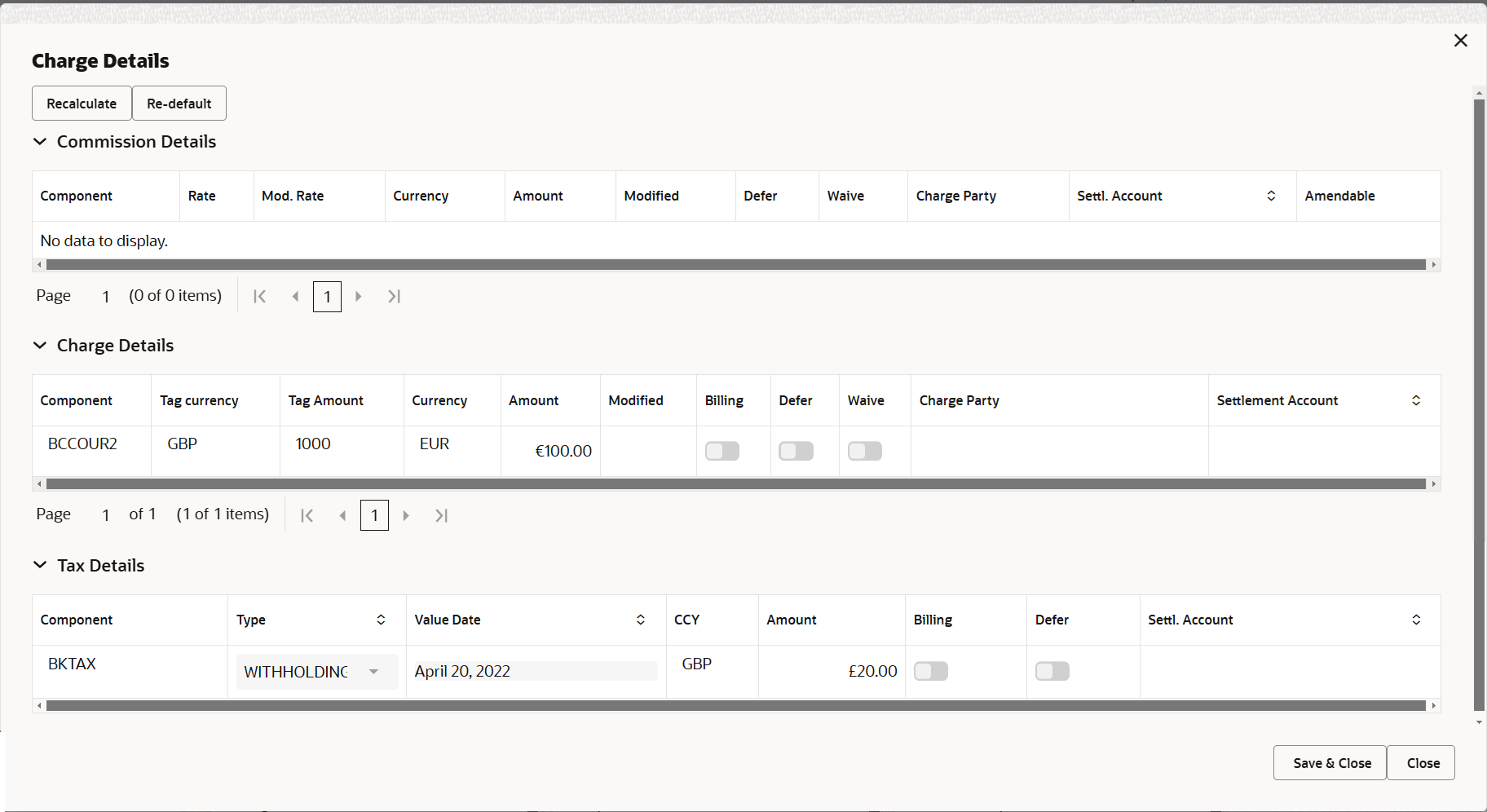
Description of the illustration dechargedetails.pngFor more information on fields, refer to the field description table below.
Table 2-22 Charge Details - Field Description
Field Description Commission Details Specify the commission details. Rate This field displays the rate that is defaulted from product. The commission rate, if available in Back Office defaults in OBTFPM. The user is able to change the rate.
If flat commission is applicable, then commission amount defaulted from back office is modifiable by the user. Rate field will be blank and the user cannot modify the Rate field.
Modified Rate From the default value, if the rate is changed the value gets updated in this field. Currency This field displays the currency in which the commission have to be collected. Amount This field displays the amount that is maintained under the product code. The commission rate, if available in Back Office defaults in OBTFPM. The user is able to change the rate, but not the commission amount directly. The amount gets modified based on the rate changed and the new amount is calculated in back office based on the new rate and is populated in OBTFPM.
If flat commission is applicable, then commission amount defaulted from back office is modifiable by the user. Rate field will be blank and the user cannot modify the Rate field.
Modified Amount From the default value, if the amount is changed, the value gets updated in the modified amount field. Defer If enabled, charges/commissions has to be deferred and collected at any future step. Waive Based on the customer maintenance, the charges/commission can be marked for Billing or Defer. If the defaulted Commission is changed to defer or billing or waive, system must capture the user details and the modification details in the ‘Remarks’ place holder.
Charge Party Charge party is 'Applicant' by default. User can change the value to Beneficiary. Settlement Account Select the settlement account. Amendable Displays if the field is amendable or not. Charge Details Specify the charge details. Component This field displays the charge component type. Tag Currency This field displays the tag currency in which the charges have to be collected. Tag Amount This field displays the tag amount that is maintained under the product code. Currency This field displays the currency in which the charges have to be collected. Amount This field displays the amount that is maintained under the product code. Modified From the default value, if the rate is changed or the amount is changed, the value gets updated in the modified amount field. Billing If charges are handled by separate billing engine, then by selecting billing the details to be available for billing engine for further processing. On simulation of charges/commission from Back Office, if any of the Charges/Commission component for the customer is ‘Billing’ enabled, ‘Billing’ toggle for that component should be automatically enabled in OBTFPM.
The user can not enable/disable the option, if it is de-selected by default.
This field is disabled, if ‘Defer’ toggle is enabled.
Defer If charges have to be deferred and collected at any future step, this check box has to be selected. On simulation of charges/commission from Back Office, if any of the Charges/Commission component for the customer is AR-AP tracking enabled, ‘Defer’ toggle for that component should be automatically checked in OBTFPM.
The user can enable/disable the option the check box. On de-selection the user has to click on ‘Recalculate’ charges button for re-simulation.
Waive Enble the toggle, if charges has to be waived. Based on the customer maintenance, the charges should be marked for Billing or for Defer.
This field is disabled, if Defer toggle is enabled.
Charge Party Charge party is applicant by default. User can change the value to beneficiary. Settlement Account Indicates the settlement account. Tax Details The tax component is calculated based on the commission and defaults if maintained at product level. User cannot update tax details and any change in tax amount on account of modification of charges/ commission will be available on click of Re-Calculate button or on hand off to back-end system. Component This field displays the tax component. Type This field displays the type of tax component. Value Date This field displays the value date of tax component. Currency This field displays the currency in which the tax have to be collected. The tax currency is the same as the commission.
Amount This field displays the tax amount based on the percentage of commission maintained. You can edit the tax amount, if applicable.
Billing If taxes are handled by separate billing engine, then by selecting billing the details to be available for billing engine for further processing. This field is disabled, if ‘Defer’ toggle is enabled.
Defer If taxes have to be deferred and collected at any future step, this option has to be enabled. The user can enable/disable the option the check box. On de-selection the user has to click on ‘Recalculate’ charges button for re-simulation.
Settlement Account System defaults the settlement account. The user can modify the settlement account.
- Click Save and Close to save the details and close the
screen.Preview Message
The bank user can view a preview of the outgoing SWIFT message and advise simulated from back office.
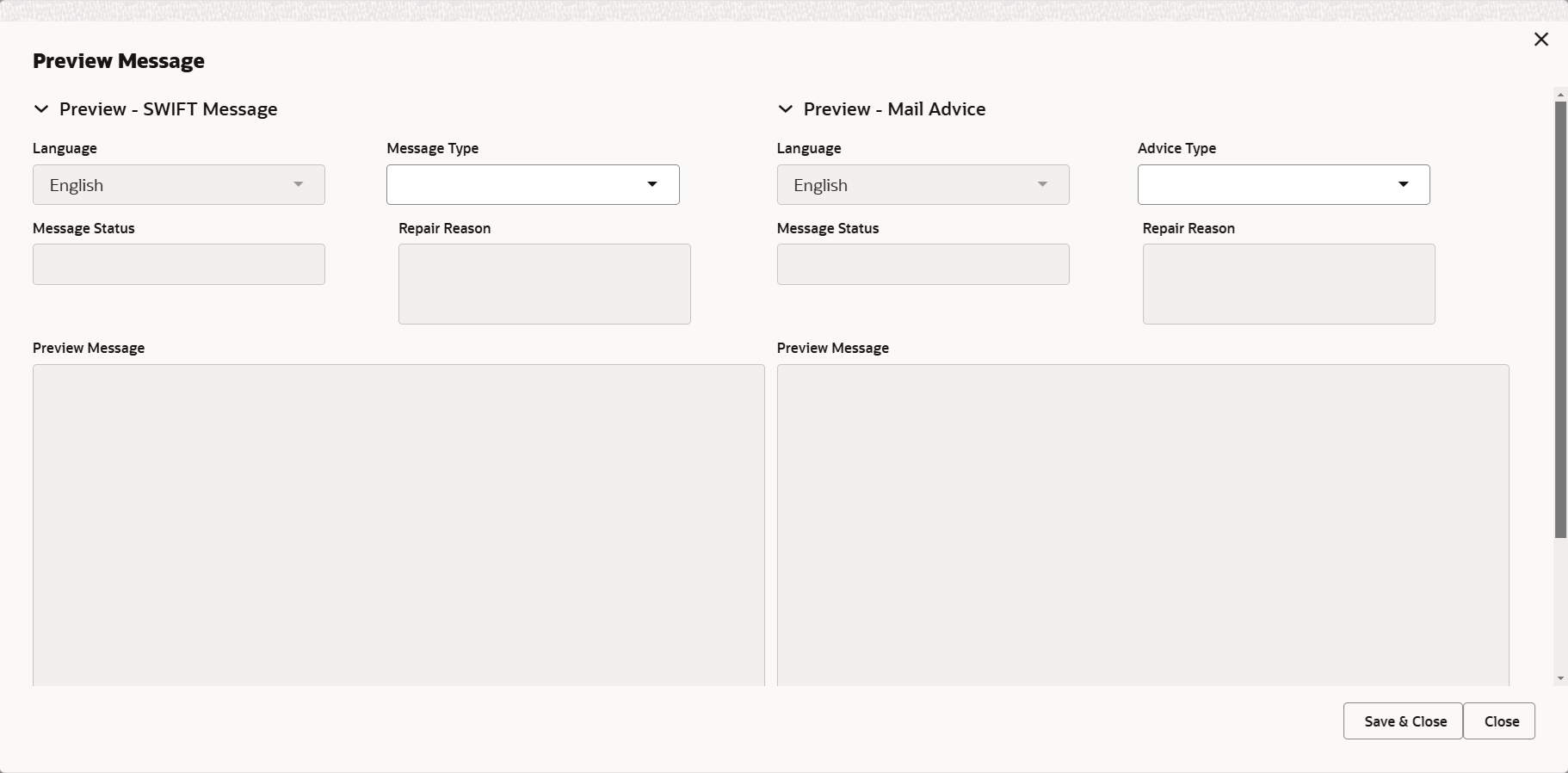
Description of the illustration deadditionaldetailspreview.pngFor more information on fields, refer to the field description table below.
Table 2-23 Preview Message - Field Description
Field Description Preview SWIFT Message Language Select the language for the SWIFT message. Message Type Select the message type. Message Status Read only field. Display the message status of draft message of liquidation details.
Repair Reason Read only field. Display the message repair reason of draft message of liquidation details.
Preview Message This field displays a preview of the draft message. Preview Mail Device Language Select the language for the advice message. Advice Type Select the advice type. Message Status Read only field. Display the message status of draft message of liquidation details.
Repair Reason Read only field. Display the message repair reason of draft message of liquidation details.
Preview Message This field displays a preview of the draft message. - Click Save and Close to save the details and close the
screen.Payment Details
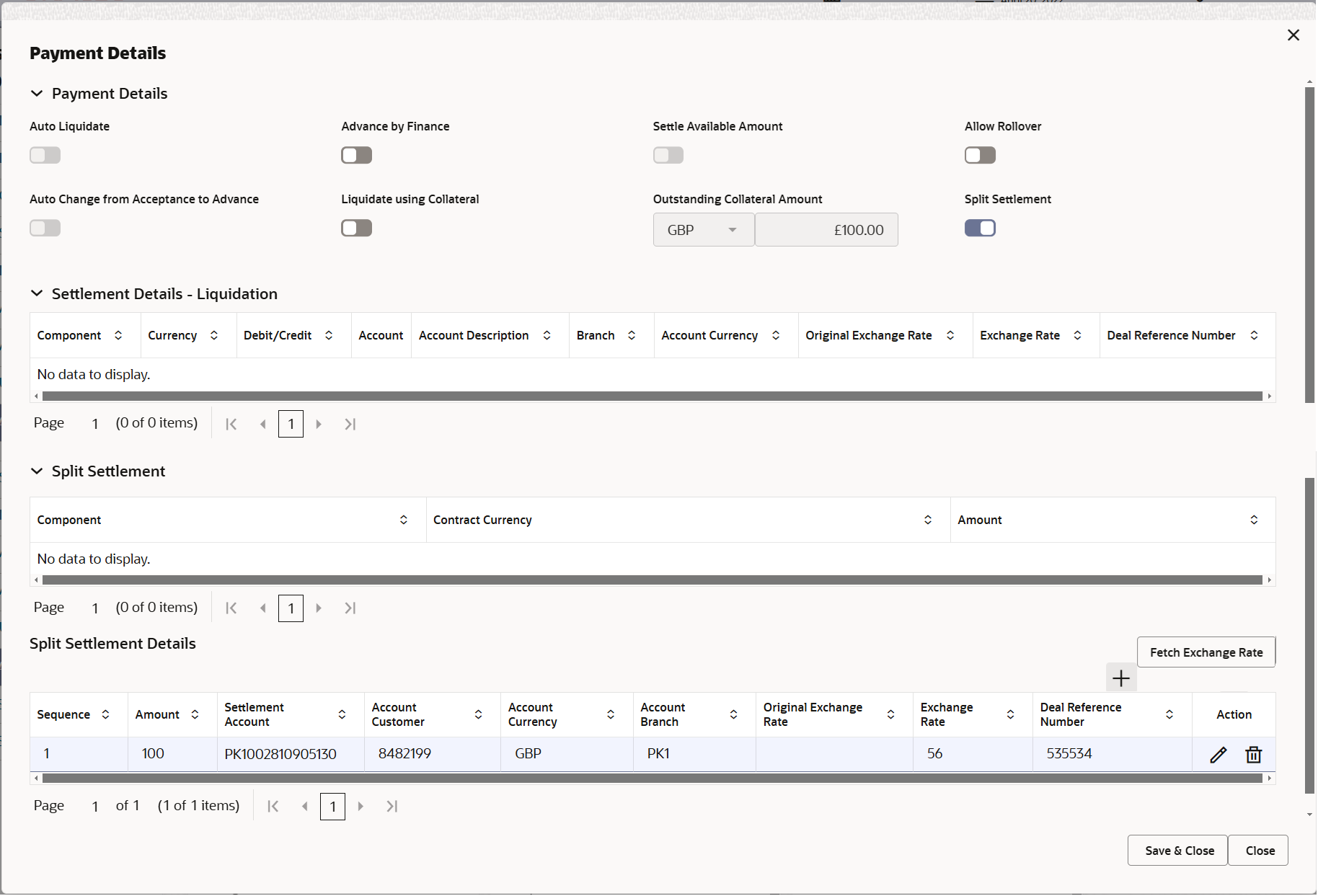
Description of the illustration depaymentdetails.png
For more information on fields, refer to the field description table below.
Table 2-24 Payment Details - Field Description
Field Description Payment Details Specify the payment details. Auto Liquidate Enable the option as ‘On’ if the auto liquidation is required. Auto Liquidation enables liquidation of the bill on the due date automatically from the back office system.
Advance by Finance Enable the Advance by Finance option, if required. Advance by Finance enables creation of loan at the time of Final liquidation.
Settle Available Amount Enable this option, if during settlement, the amount as available in the CASA account of the customer has to be utilized and for the balance if a loan has to be availed. Allow Rollover Enable the Allow Rollover option, to allow the roll over, if required. Auto Change from Acceptance to Advance Select Auto Change from Acceptance to Advance, if required. This flag indicates whether an Acceptance type of bill should be automatically converted into an Advance type of bill on its liquidation date. Note:
This option is applicable only for the bills that are co-accepted by the bank.Liquidate using Collateral Read only field. Outstanding Collateral Amount Read only field. The outstanding collateral amount along with the currency.
Split Settlement Enable the option as ‘On’ to select more than one account for settlement (Split Settlement) for the liquidation of an import or export drawing or collection bill. Disable the option as ‘Off’ Disables the user to select more than one account for settlement (Split Settlement) for the liquidation of an import or export drawing or collection bill.
Settlement Details - Liquidation This section displays the Settlement Details - Liquidation details. Component This field displays the component based on the product selected. Currency This field displays the default currency for the component. Debit/Credit This field displays the debit/credit indicators for the components. Account This field displays the customer’s account details for the components. Account Description This field displays the description of the customer’s. Branch This field displays the branch of the customer’s account. Account Currency This field displays the currency of the account. Split Settlement This section displays the split Settlement details. Component This field displays the component based on the product selected. Contract Currency This field displays the default currency for the component. Amount This field displays the amount for each component. This is populated from the transaction details of the drawing. Split Settlement Details Click + to add multiple Split Settlement Details. Sequence Indicates the sequence of the settlement details. Amount Specify the amount for the split settlement. Settlement Account Click Search to search and select the settlement account. Account Customer This field displays customer account based on the selected settlement account. Account Currency This field displays currency of the account. Account Branch This field displays branch of the customer’s account Original Exchange Rate Click the Fetch Exchange Rate button, the system displays the Original Exchange Rate as simulated in settlement details section from OBTF. Action Click Edit icon to edit the Split Settlement. Click Delete icon to delete the Split Settlement.
- Click Save and Close to save the details and close the
screen.FX Linkage
This section enables the user to link the existing FX contract(s) to the Bill. User can link one or more FX deals to a bill. The linked value of an FX deal(s) must not exceed the value of the bill.
FX contract linkage with the Bill booking can happen only for immediate liquidation of sight payment or for Usance. For manual sight payment, the user needs to link the FX contract on the date of liquidation of the bill.
Following are the features of FX Linkage in BC.- FX linkage cannot be linked at Bills at initial stage.
- When a bill is drawn under LC, the details of forward contract linked as a part of the LC, will be defaulted at bill.
- Linked amount will be defaulted against the corresponding FX sequentially.
- User can delink or modify the defaulted FX details at in the Bill.
- Bill maturity date should be greater than or equal to FX Value date.
- Sum of Linked amount will not be greater than Bill contract amount.
- Linked amount will not be greater than the available amount for linkage.
- Current Utilized amount will display the liquidated/purchased/discounted/negotiated amount of Bill contract. It cannot go beyond the linked FX amount.
- When a bill is drawn under LC, delink of FX at BC is allowed only if the linked FX is not utilized by the bill.
- Multiple forward FX contract could be linked and exchange rate of FX contract vary from each. Hence, effective exchange rate for bill would be arrived using weighted average method and it is utilized during purchase/negotiation/discount or liquidation of the bill. The same will be populated in the Average FX Rate.
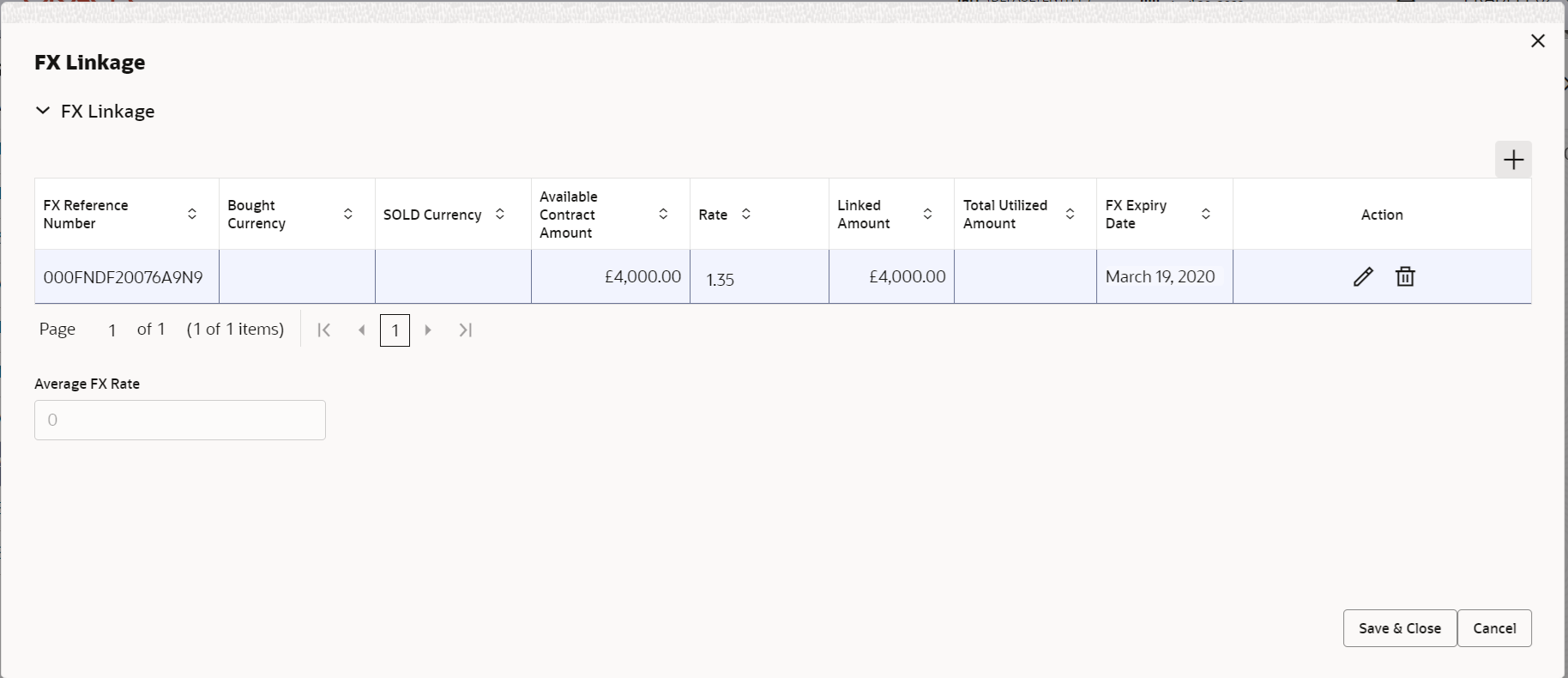
Description of the illustration fxlinkagedetails.pngFor more information on fields, refer to the field description table below.
Table 2-25 FX Linkage - Field Description
Field Description The user can click + to add multiple FX Details. FX Reference Number Click Search to search and select the FX contract reference number. On select and save and close, system defaults the available amount, bot currency, sold currency and rate. Forward FX Linkage available for selection at bill would be as follows,- Counterparty of the FX contract should be the counterparty of the Bill contract.
- Active Forward FX transactions authorized not marked for auto liquidation.
Bill contract currency should be BOT currency of the FX transaction in case of an export Bill or the SOLD currency in case of an Import Bill.
The user can click + to add multiple FX Details. Bought Currency This field displays the currency from the linked FX contract. Sold Currency This field displays the currency from the linked FX contract. Available Contract Amount Available amount will be FX contract amount minus the linked amount. Available amount for linkage should be greater than Zero. Rate This field displays the rate at which the contract is booked. Linked Amount Sum of Linked amount will not be greater than LC contract amount. Linked amount will not be greater than the available amount for linkage.
Current Utilized amount This field displays the liquidated /purchased /discounted /negotiated amount of BC contract. It cannot go beyond the linked FX amount. Total Utilized Amount This field displays the total amount utilized against the corresponding linked FX. On query, both Utilized and Total Utilized amount holds the amount of latest version.
Amount in Contract Currency This field displays the amount in contract currency converted from FX currency. FX Expiry Date This field displays the expiry date from the linked FX contract. FX Delivery Period - From This field displays the date from which the contract is valid for utilization. FX Delivery Period - To This field displays the date to which the contract is valid for utilization. Action Click Edit icon to edit the FX details. Click Delete icon to delete the FX details.
Average FX Rate Multiple forward FX contract could be linked,and exchange rate of FX contract vary from each. Hence, effective exchange rate for bill would be arrived using weighted average method and it is utilized during purchase/negotiation/discount or liquidation of the bill. This will be populated in the Average FX Rate. - Click Save and Close to save the details and close the
screen.Profit Details
The user can view and modify the Profit Details Simulated from Back Office system.
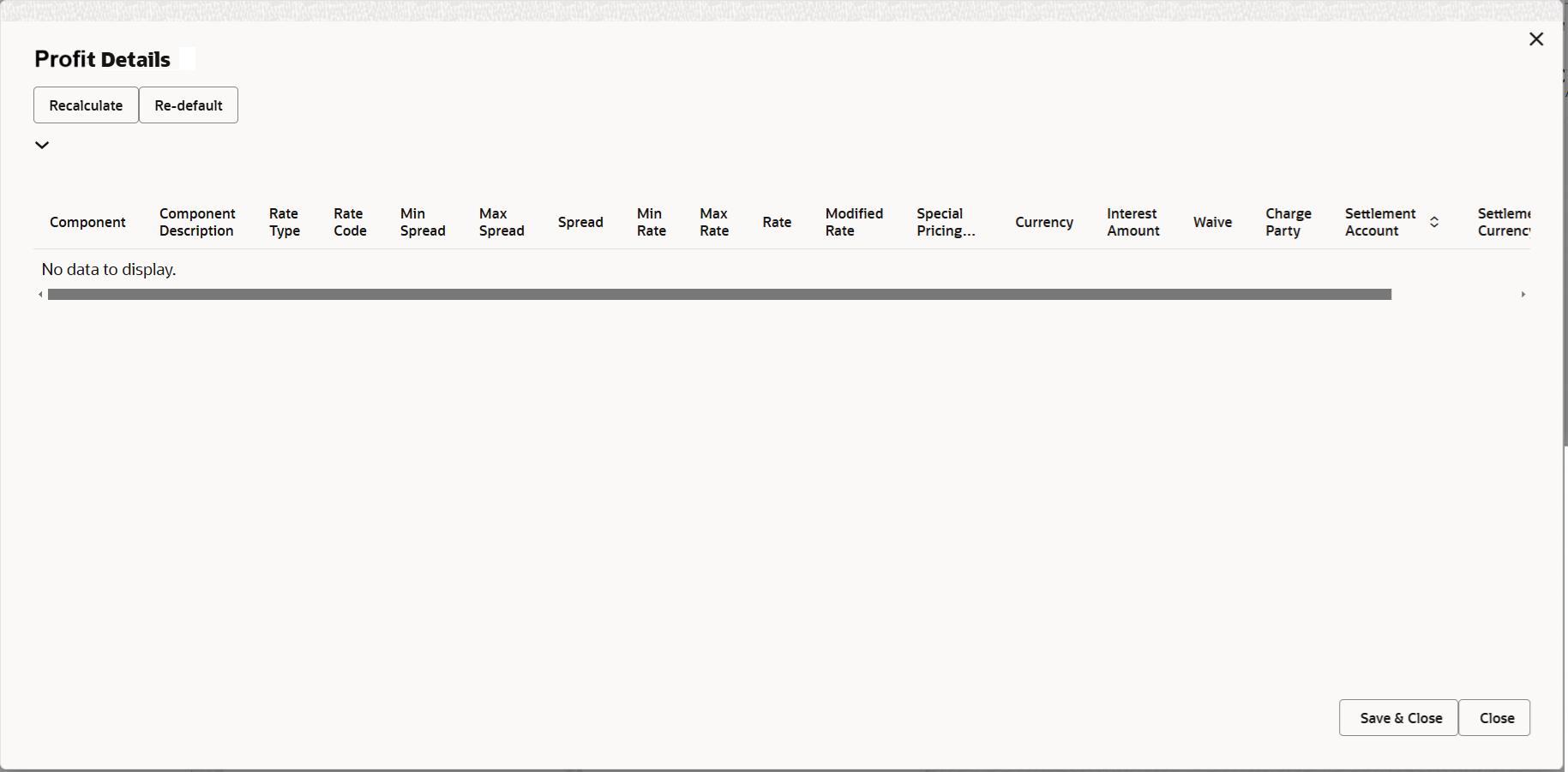
Description of the illustration deprofitdetails.pngFor more information on fields, refer to the field description table below.
Table 2-26 Profit Details - Field Description
Field Description Component This field displays the component maintained in the back office. Component Description This field displays the description of the component. Rate Type This field displays the rate type maintained for the component in back office. - Fixed Floating
- Special
Rate Code This field displays the rate code applicable for the component. Min Spread This field displays the minimum spread applicable for the Rate Code. This field have value, if the Rate Type is Floating.
Max Spread This field displays the maximum spread applicable for the Rate Code. This field have value, if the Rate Type is Floating.
Spread This field displays the spread applicable for the Component in case of Floating Rate Component. User can change the defaulted value. System validates whether the spread input is within the Minimum to Maximum Spread.
Min Rate This field displays the minimum rate applicable for the Rate Code. Max Rate This field displays the maximum rate applicable for the Rate Code. Rate This field displays the value applicable for the Rate Code. You can modify the value, if the Rate Type is Fixed. System validates whether the Rate input is between the Minimum and Maximum Rate.
Modified Rate This field displays the modified rate. Special Pricing Reference Number Specify the Special Pricing Reference Number, when there is a special Interest rate to be provided for that customer against the interest component (Main Component). Special Pricing Reference is not applicable for Penal Interest components.
For transactions initiated from OBDX, the Special Pricing Reference Number will be populated from OBDX and user cannot edit the same.Note:
System displays an override as “Special Pricing Applicable”, on clicking “Save” in the Interest Details screen, if Special Pricing Reference number has been provided.Currency This field displays the interest currency. Interest Amount Specify the interest amount, if the Rate Type is Special. In other cases , the amount will be calculated by back office immediately only if the Interest is collected in Advance or if Back Dated Interest is collected. In that scenario, the Amount will be populated on Re-simulation from back office. Otherwise Interest will be calculated only in the batch as maintained.
Waive User can waive the Interest applicable. System displays an override, if the user has waived the Interest. Charge Party This field displays the Charge Party based on the type of transaction. In case of Export Transactions, Drawer should be the defaulted Charge Party for Collection Bills and Beneficiary for the LC Bills. In case of Import Transactions, Drawee should be the Charge Party for Collection and Applicant for the LC Bills.
Settlement Account This field displays the settlement account of the Charge Party for debit of Interest. User can change the value. System displays an error if a different customer is chosen. If different account of the Charge Party is selected, system should display a override. In case the user modifies the Interest Rate, the user should click on Recalculate button to get the modified amount from the back office and display the new Amount.(Recalculation is done in back office and not in OBTFPM).
Settlement Curreny This field displays the settlement account curreny. Settlement Branch This field displays the settlement account branch. - Click Save and Close to save the details and close the
screen.Finance Preferences
This section enables the user to link a finance to liquidate the document under collection. This section will be enabled based on the product selected for documents under collection.
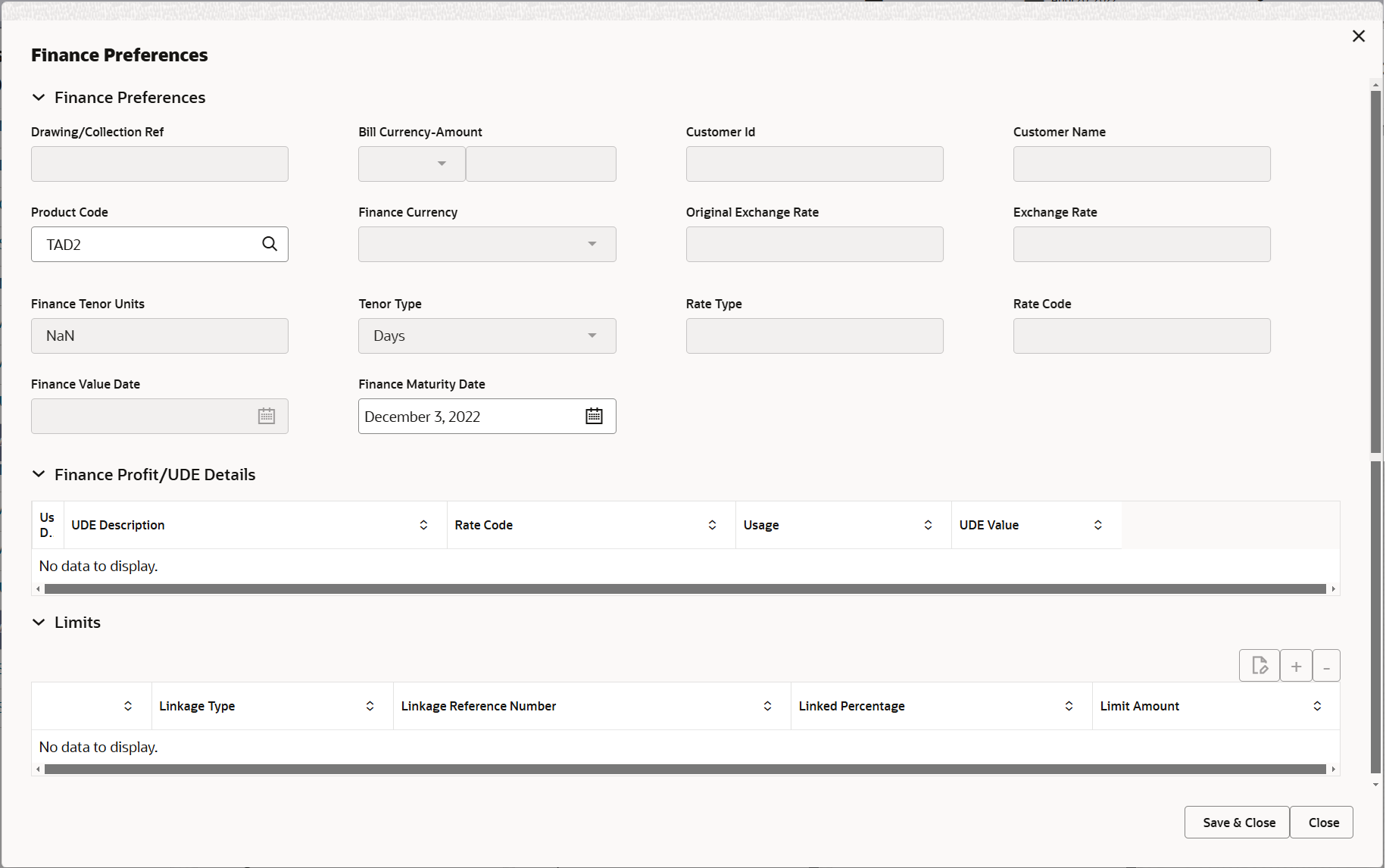
Description of the illustration definancepreferences.png
.For more information on fields, refer to the field description table below.
Table 2-27 Finance Preferences
Field Description Drawing/Collection Ref Defaults from the underlying task. User cannot change the value.
Bill Currency-Amount Outstanding Drawing/ Collection Currency and Amount, defaults from the underlying task. User cannot change the value.
Customer Id Customer Id defaults from the underlying task. User cannot change the value.
Customer Name Applicant/ Drawee name defaults from the underlying task. User cannot change the value.
Product Code Product Code defaults from the underlying task. Finance Currency-Amount Finance currency is defaulted from the bill currency. System should display an error message on tab out if the currency selected is not a Bill currency or Local Currency. User can change this to Local Currency.
System populates the loan account based on the outstanding drawing/ Collection amount less the collateral amount.
User can change the Finance amount.
Original Exchange Rate This field displays the original exchange rate applicable for Local Currency. System displays the Exchange rate from maintenance.System validates the exchange rate is within the allowed range.
User cannot change the value.
Exchange Rate This field displays the exchange rate applicable. User cannot change the value.
Finance Tenor Units Indicates the period of finance defaults from the underlying task. User can change the value. The numerical value for Days or months or Years is applicable.
Tenor Type System defaults the tenor type. Values are Days, Months and Years. The numerical value for Days or months or Years is applicable.
Rate Type Defaults from the underlying task. User cannot change the value.
Rate Code Defaults from the underlying task. User cannot change the value.
Finance Value Date This field displays the branch date as Value date. User cannot change the value.
Finance Maturity Date Loan maturity date defaults based on Tenor type and Tenor units. User cannot change the value.
Finance Profit/UDE Details User Defined Element ID System populates the UDE Element ID as part of simulation. UDE Description System populates the UDE description as part of simulation. Rate Code System populates the Rate code as part of simulation. Usage System populates the details as part of simulation. UDE Value System populates the value as part of simulation. Limits Linkage Type System defaults the linkage type as “Facility” from back office. Linkage Reference Number System defaults the Linkage reference as part of simulation. User can change the value. Linkages available for the customer is displayed for selection.
Linked Percentage Specify the value for linked percentage. Maximum is 100. User cannot enter negative values.
Limit Amount System defaults the value. System populates the value based on the contribution percentage.
- Click Save and Close to save the details and close the
screen.Tracer Details
This section enables the user to view the default Tracer details from back end application. It also allows the user to add new Tracer details. Add new Tracer details based on the description in the following table:
Acknowledgement Tracer, Acceptance Tracer and Payment Tracer are applicable for this process.
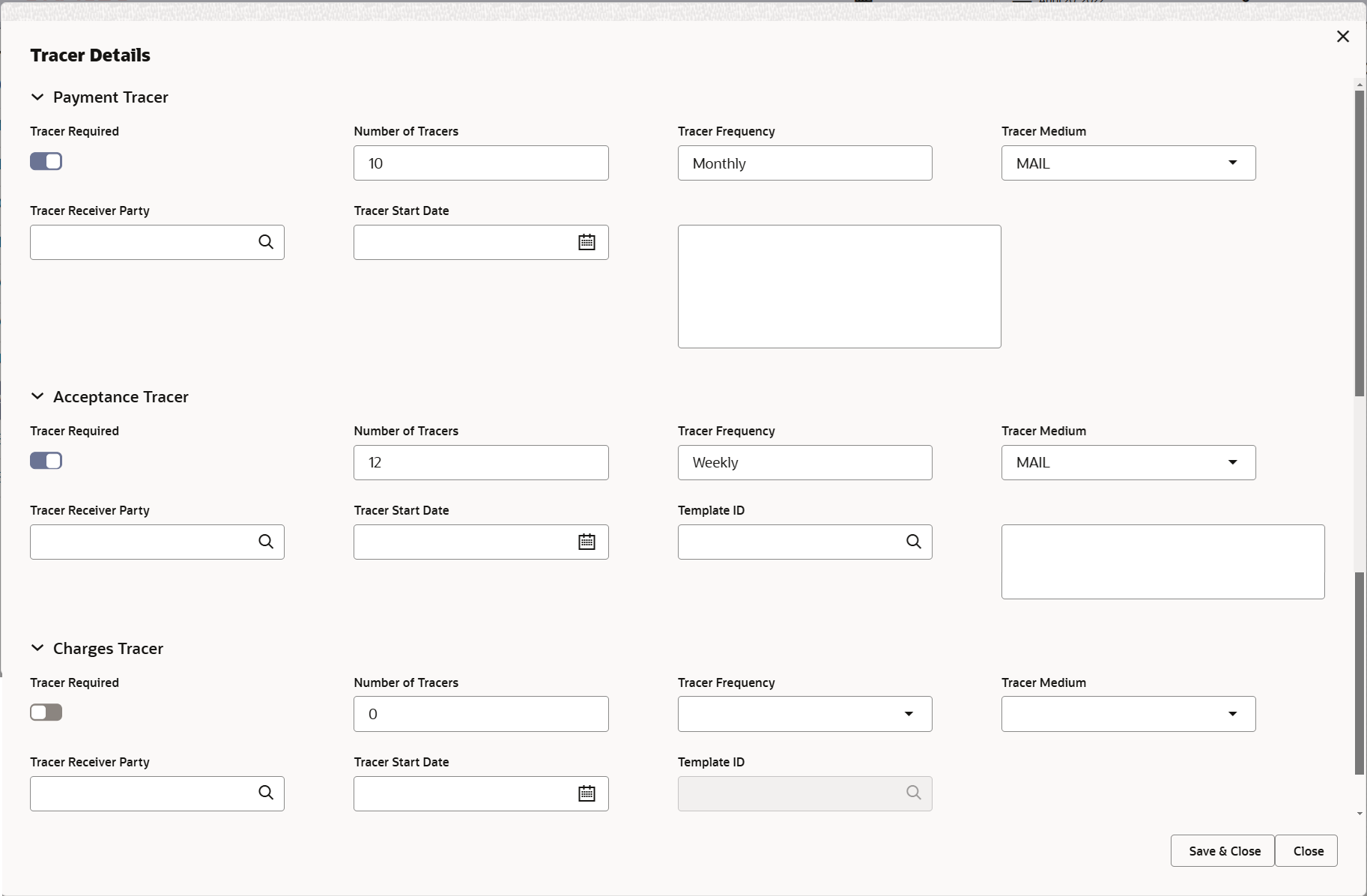
Description of the illustration detracerdetails.pngFor more information on fields, refer to the field description table below.
Table 2-28 Tracer Details - Field Description
Field Description Payment Tracer Tracer Required Enable the option, if tracer is required. Number of Tracers Specify the number of tracers required. Tracer Frequency Select the frequency for generation of the Tracer from the drop-down list. - Daily
- Weekly
- Fortnightly
Tracer Medium Select the tracer medium from the drop-down list. - SWIFT
Tracer Receiver Party Click Search to search and select the tracer receiver party. Tracer Start Date Select the tracer start date. Start date cannot be earlier than the branch date. Reason for Non Payment Specify the reason for non payment. Acceptance Tracer Tracer Required Enable the option, if tracer is required. Number of Tracers Specify the number of tracers required. Tracer Frequency Select the frequency for generation of the Tracer from the drop-down list. - Daily
- Weekly
- Fortnightly
Tracer Medium Select the tracer medium from the drop-down list. - SWIFT
Tracer Receiver Party Click Search to search and select the tracer receiver party. Tracer Start Date Select the tracer start date. Start date cannot be earlier than the branch date. Template ID Click Search to search and select the template ID. Note:
This field is enabled if Tracer Medium has value as SWIFT.Reason for Non Acceptance Specify the reason for non acceptance. - Click Save and Close to save the details and close the
screen.Linked Finance Details
The bank user can view the details of linked loan accounts.
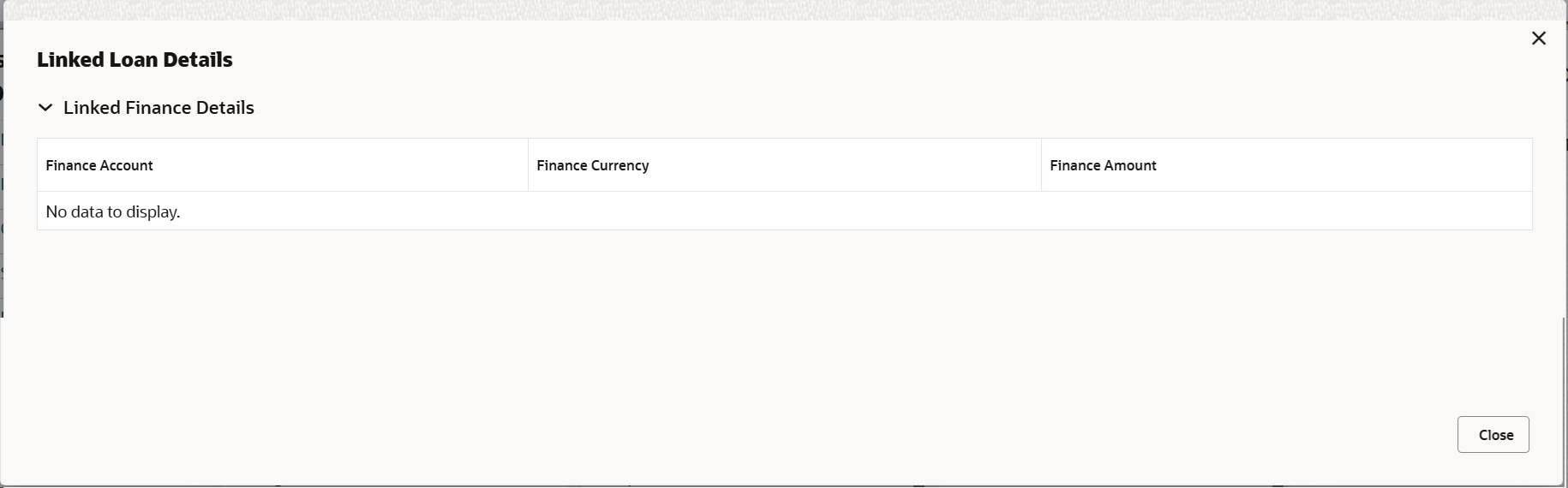
Description of the illustration delinkedfinancedetails.pngFor more information on fields, refer to the field description table below.
Table 2-29 Linked Finance Details - Field Description
Field Description Linked Finance Details Finance Account The details of the linked finance account. Finance Currency Finance Currency of the linked finance account. Finance Amount Finance amount of the linked finance account. - Click Save and Close to save the details and close the screen.
- Next.The task will move to next data segment. For more information refer Settlement Details.
For more information on action buttons, refer to the field description table below.
Table 2-30 Additional Details - Action Buttons - Field Description
Field Description Clarification Details Clicking the button opens a detailed screen, user can see the clarification details in the window and the status will be Clarification Requested. Documents View/Upload the required document. Application displays the mandatory and optional documents.
The user can view and input/view application details simultaneously.
When a user clicks on the uploaded document, Document window get opened and on clicking the view icon of the uploaded document, Application screen should get split into two. The one side of the document allows to view and on the other side allows to input/view the details in the applicationRemarks Specify any additional information regarding the collection. This information can be viewed by other users processing the request. Content from Remarks field should be handed off to Remarks field in Backend application.
Overrides Click to view the overrides accepted by the user. Customer Instruction Click to view/ input the following - Standard Instructions – In this section, the system will populate the details of Standard Instructions maintained for the customer. User will not be able to edit this.
- Transaction Level Instructions – In this section, OBTFPM user can input any Customer Instructions received as part of transaction processing. This section will be enabled only for customer initiated transactions.
Common Group Messages Click to send MT799 and MT999 messages from within the task. View Collection Enables the user to view the latest collection values displayed in the respective fields. Signatures Click the Signature button to verify the signature of the customer/ bank if required. The user can view the Customer Number and Name of the signatory, Signature image and the applicable operation instructions if any available in the back-office system.
If more than one signature is required, system should display all the signatures.
Request Clarification User can specify the clarification details for requests received online. Save & Close Save the details provided and holds the task in ‘My Task’ queue for further update. This option will not submit the request. Cancel Cancel the Data Enrichment stage inputs. The details updated in this stage are not saved. The task will be available in 'My Task' queue. Hold The details provided will be saved and status will be on hold.User must update the remarks on the reason for holding the task. This option is used, if there are any pending information yet to be received from applicant.
Reject On click of Reject, user must select a Reject Reason from a list displayed by the system. Reject Codes are:
- R1- Documents missing
- R2- Signature Missing
- R3- Input Error
- R4- Insufficient Balance/Limits
- R5 - Others
Select a Reject code and give a Reject Description.
This reject reason will be available in the remarks window throughout the process.Refer Select a Refer Reason from the values displayed by the system. Refer Codes are:
- R1- Documents missing
- R2- Signature Missing
- R3- Input Error
- R4- Insufficient Balance/Limits
- R5 - Others
Back On click of Back, system moves the task back to previous data segment. Next On click of Next, system validates if all the mandatory fields have been captured. Necessary error and override messages to be displayed. On successful validation, system moves the task to the next data segment.
Parent topic: Data Enrichment