- Import Documentary Collection Return User Guide
- Import Documentary Collection Booking Return - Close
- Data Enrichment
- Main Details
2.3.1 Main Details
This topic provides the systematic instructions to initiate the Data Enrichment stage of Import Documentary Collection Return/Close request.
- Application Details
- Collection Details.
All fields displayed under Application details section, would be read only except the Priority and 'Submission Mode' fields. For more information on the fields, refer Registration stage.
- On Data Enrichment - Main Details screen, specify the
fields that were not entered at Registration stage.
Figure 2-7 Data Enrichment - Main Details
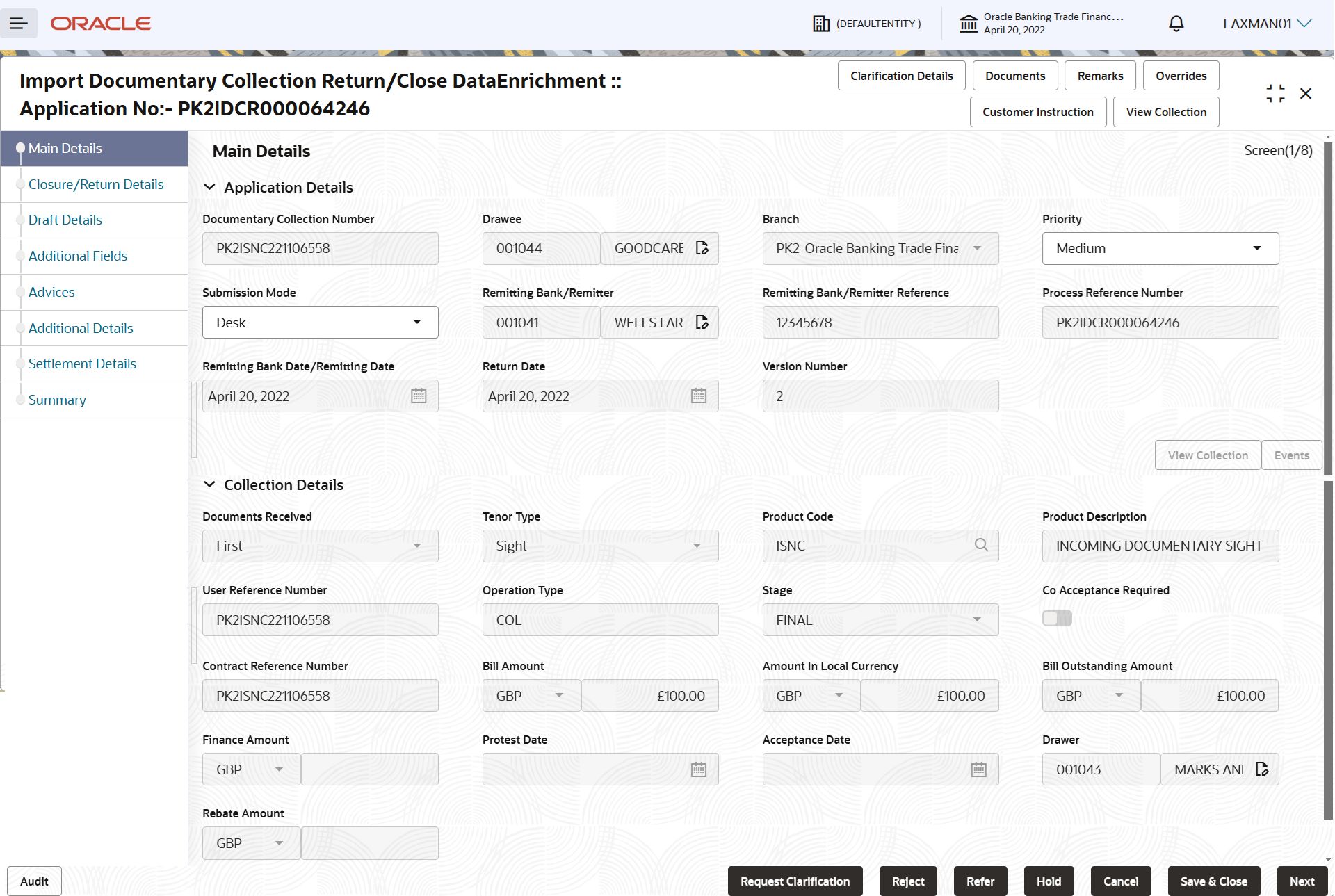
Description of the illustration demainapplicationdetails.pngNote:
The fields which are marked as Required are mandatory.For more information, refer to the field description table below:
Table 2-6 Main Details - Application Details - Field Description
Field Description Documentary Collection Number Read only field. This field displays the documentary collection reference number as selected in Registration stage.
Drawee Read only field. This field displays the Drawer ID and name based on the selected Documentary Collection Number in Registration stage.
Branch Read only field. Branch details is auto-populated based on the selected Documentary Collection Reference in Registration stage.
Priority Read only field. System populates the priority of the customer based on priority maintenance. If priority is not maintained for the customer, system will populate 'Medium' as the default priority. User can change the priority populated.
Submission Mode Select the submission mode of Import Documentary Collection Return/Close request from the drop-down ist. By default the submission mode will have the value as ‘Desk’.
- Desk - Request received through Desk
- Courier - Request received through Courier
Remitting Bank/Remitter Read only field. Remitter bank will be auto-populated based on the selected Documentary Collection Number.
Remitting Bank and Collecting Bank can transfer a collection document to another bank.
Remitting Bank/Remitter Reference Read only field. Remitting bank reference will be auto-populated based on the selected Documentary Collection Number.
Process Reference Number Read only field. Unique sequence number for the transaction.
This is auto generated by the system based on process name and branch code.
Remitting Bank Date/Remitting Date Read only field. Remitter Name will be auto-populated based on the selected Documentary Collection Number.
Return Date Read only field. System displays the return date of the application.
By default, the application displays branch’s current date.
Version Number Read only field. This field displays the latest version of the bill.
Data Enrichment - Main Details - Collection DetailsThe fields listed under this section are same as the fields listed under the Collection Details section in Registration. For more information of the fields, refer Registration stage. During Registration, if user has not captured input, then user can capture the details in this section.
Figure 2-8 Data Enrichment - Main Details - Collection Details
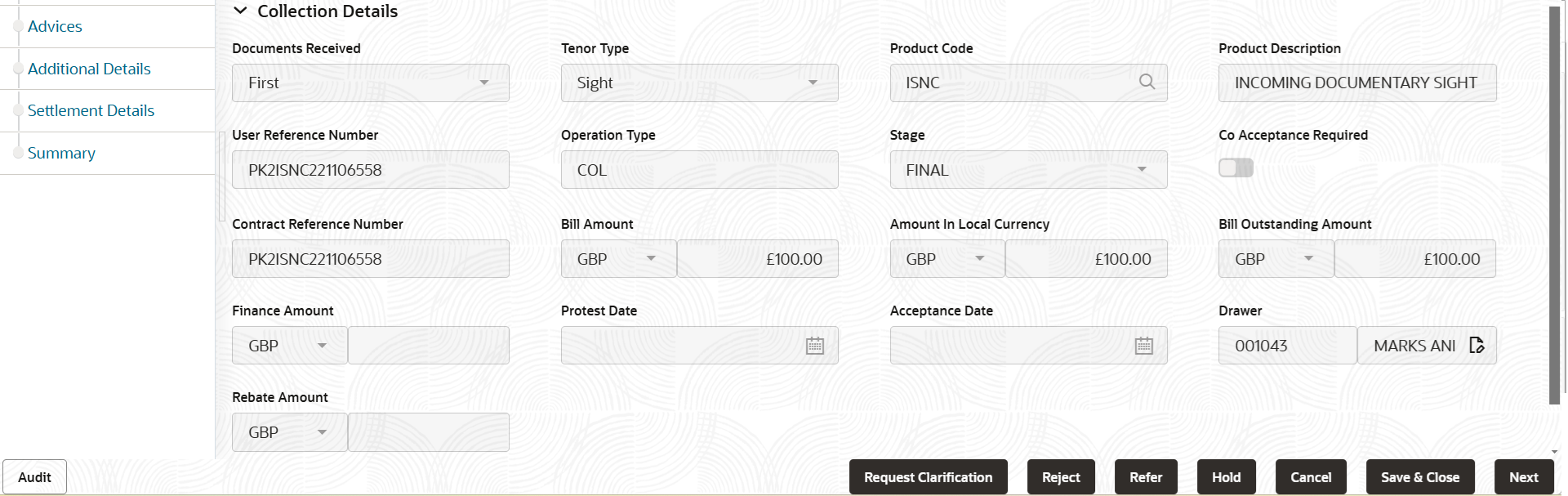
Description of the illustration demaincollectiondetails.pngFor more information, refer to the field description table below:
Table 2-7 Import Documentary Collection Return - Close - Registration - Collection Details - Field Description
Field Description Documents Received Read only field. Documents received details are auto-populated from Registration stage.
Tenor Type Read only field. Tenor details are auto-populated from Registration stage.
Product Code Read only field. Product code are auto-populated from Registration stage.
Product Description Read only field. This field displays the description of the product as per the product code.
User Reference Number Read only field. User reference number is defaulted based on the description of the product as per the product code.
Operation Type Read only field. Operation type is auto-populated from Registration stage.
Stage Read only field. Stage is auto-populated from Registration stage.
Co-Acceptance Required Read only field. Co-Acceptance Required is auto-populated from Registration stage.
Contract Reference Number Read only field. System populates the contract reference number from the back end system once the product is selected.
Bill Amount Read only field. Bill currency and the Bill Amount is auto-populated based on the selected Documentary Collection Number in Registration stage.
Amount In Local Currency Read only field. System fetches the local currency equivalent value for the LC amount from back office (with decimal places).
Bill Outstanding Amount Read only field. Bill Outstanding Amount is auto-populated based on the selected Documentary Collection Number.
Finance Amount Read only field. Finance Amount is auto-populated from Registration stage.
Protest Date Read only field. Protest Date is auto-populated based from Registration stage.
Acceptance Date Read only field. Acceptance Date is auto-populated from Registration stage.
Drawer Read only field. Drawer ID and name will be auto-populated from Registration stage.
Rebate Amount Read only field. The rebate to the bill outstanding amount.
- Click Next.The task will move to next data segment.
Table 2-8 Main Details - Action Buttons - Field Description
Field Description Clarification Details Clicking the button opens a detailed screen, user can see the clarification details in the window and the status will be Clarification Requested. Documents Click the Documents icon to View/Upload the required documents. Application displays the mandatory and optional documents.
The user can view and input/view application details simultaneously.
When a user clicks on the uploaded document, Document window get opened and on clicking the view icon of the uploaded document, Application screen should get split into two. The one side of the document allows to view and on the other side allows to input/view the details in the application.
Remarks Specify any additional information regarding the collection. This information can be viewed by other users processing the request. Content from Remarks field should be handed off to Remarks field in Backend application.
Overrides Click to view the overrides accepted by the user. Customer Instruction Click to view/ input the following - Standard Instructions – In this section, the system will populate the details of Standard Instructions maintained for the customer. User will not be able to edit this.
- Transaction Level Instructions – In this section, OBTFPM user can input any Customer Instructions received as part of transaction processing. This section will be enabled only for customer initiated transactions.
View Collection Enables the user to view the latest collection values displayed in the respective fields. Events Click to display the details of all the events. Request Clarification User can specify the clarification details for requests received online. Reject On click of Reject, user must select a Reject Reason from a list displayed by the system. Reject Codes are:
- R1- Documents missing
- R2- Signature Missing
- R3- Input Error
- R4- Insufficient Balance/Limits
- R5 - Others
Select a Reject code and give a Reject Description.
This reject reason will be available in the remarks window throughout the process.Refer Select a Refer Reason from the values displayed by the system. Refer Codes are:
- R1- Documents missing
- R2- Signature Missing
- R3- Input Error
- R4- Insufficient Balance/Limits
- R5 - Others
Hold The details provided will be saved and status will be on hold. User must update the remarks on the reason for holding the task. This option is used, if there are any pending information yet to be received from applicant.
Cancel Cancel the Data Enrichment stage inputs. The details updated in this stage are not saved. The task will be available in 'My Task' queue. Save & Close Save the details provided and holds the task in ‘My Task’ queue for further update. This option will not submit the request. Next On click of Next, system validates if all the mandatory fields have been captured. Necessary error and override messages to be displayed. On successful validation, system moves the task to the next data segment.
Parent topic: Data Enrichment