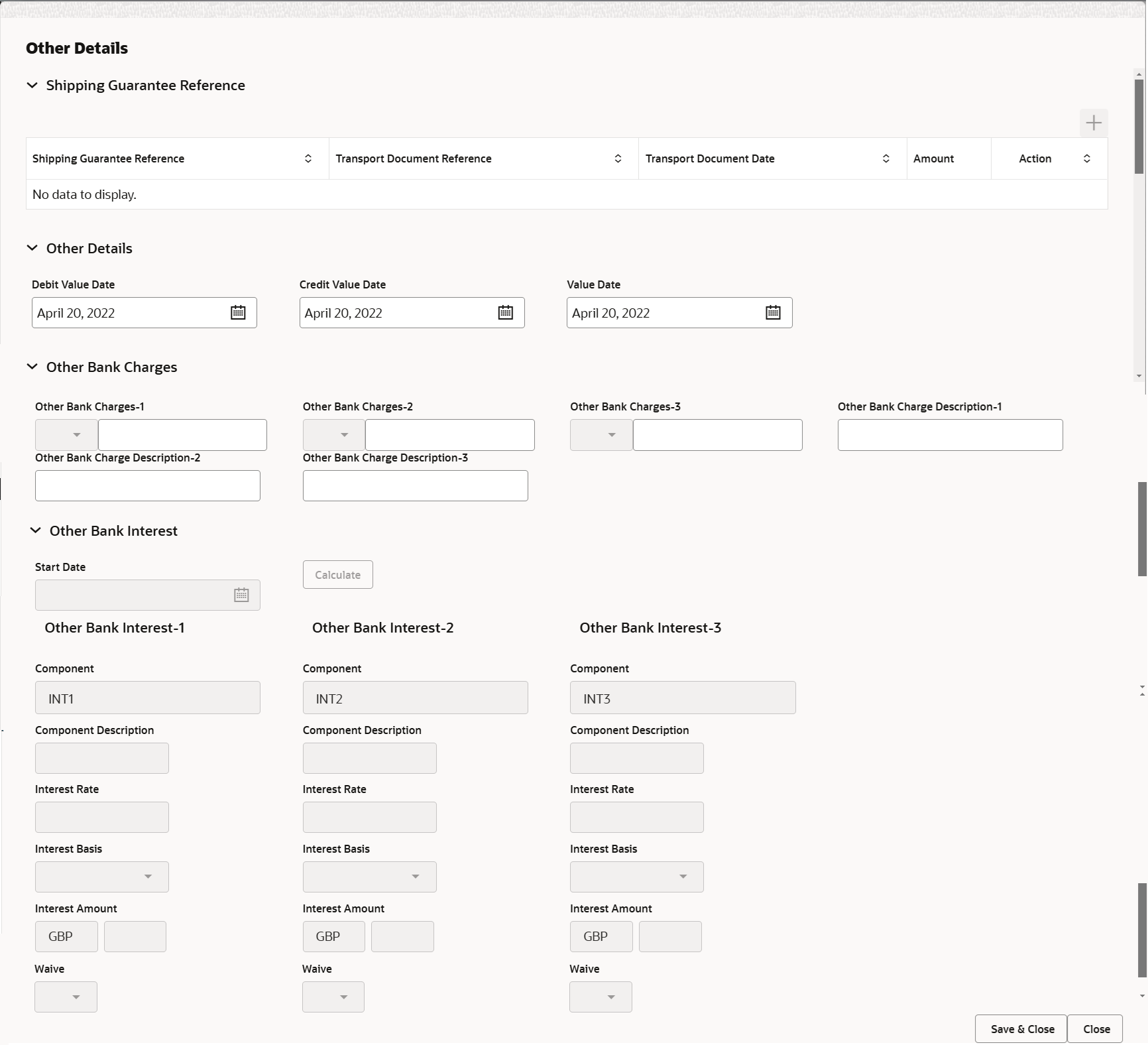- Import Documentary Collection Liquidation User Guide
- Import Documentary Collection Liquidation
- Data Enrichment
- Liquidation
3.3.2 Liquidation
This topic provides the systematic instructions to capture the liquidation details of import documentary collection liquidation request.
- On Liquidation screen, specify the fields.Other Details
For more information on fields, refer to the field description table below.
Table 3-9 Other Details – Field Description
Field Description Shipping Guarantee Reference Specify the Shipping Guarantee Reference details. Shipping Guarantee Reference Shipping Guarantee Reference is auto populated from the underlying Shipping Guarantee details, if the Transport Reference Number in the Collection document is same as the Transport Document reference in the Shipping Guarantee. Transport Document Reference Transport Document Reference is auto populated from the underlying Shipping Guarantee details. System validates the Shipping Guarantee Transport Document reference number with Transport Document Reference number in a Bill, if user manually provides the Shipping Guarantee detail.
Transport Document Date Transport Document Date is auto populated based on the date provided in Bill. Amount Shipping Guarantee amount is displayed in this field. Other Details Specify the Other details. Debit Value Date Displays the debit value date. The user can change the date.
Credit Value Date Displays the credit value date. The user can change the date.
Value Date Displays the value date. The user can change the date.
Other Bank Charges Specify the Other Bank Charges details. Other Bank Charges - 1 Specify the charges to be collected for the other bank as part of the collection transaction. Other Bank Charges - 2 Specify the charges to be collected for the other bank as part of the collection transaction. Other Bank Charges - 3 Specify the charges to be collected for the other bank as part of the collection transaction. Other Bank Description - 1 This field displays the description of charges to be collected for the other bank as part of the drawings transaction. Other Bank Description - 2 This field displays the description of charges to be collected for the other bank as part of the drawings transaction. Other Bank Description - 3 This field displays the description of charges to be collected for the other bank as part of the drawings transaction. Other Bank Interest Specify the Interest details to be captured as a part of Other Bank Interest details. Start Date Read only field. The date from which the system starts calculating the Interest.
Other Bank Interest-1, 2 and 3 Specify the Interest details to be captured as a part of Other Bank Interest-1, 2 and 3 details. Component This field displays the name of the interest component. Component Description The description of the interest component. Interest Rate The rate to be applied for the interest component. Interest Basis The calculation basis on which the Interest to be computed. Interest Amount This field displays the calculated interest amount. Waive Indicates whether the interest to be waived off. The options are:- Yes
- No
- Click Save and Close to save the details and close the
screen.Document Details
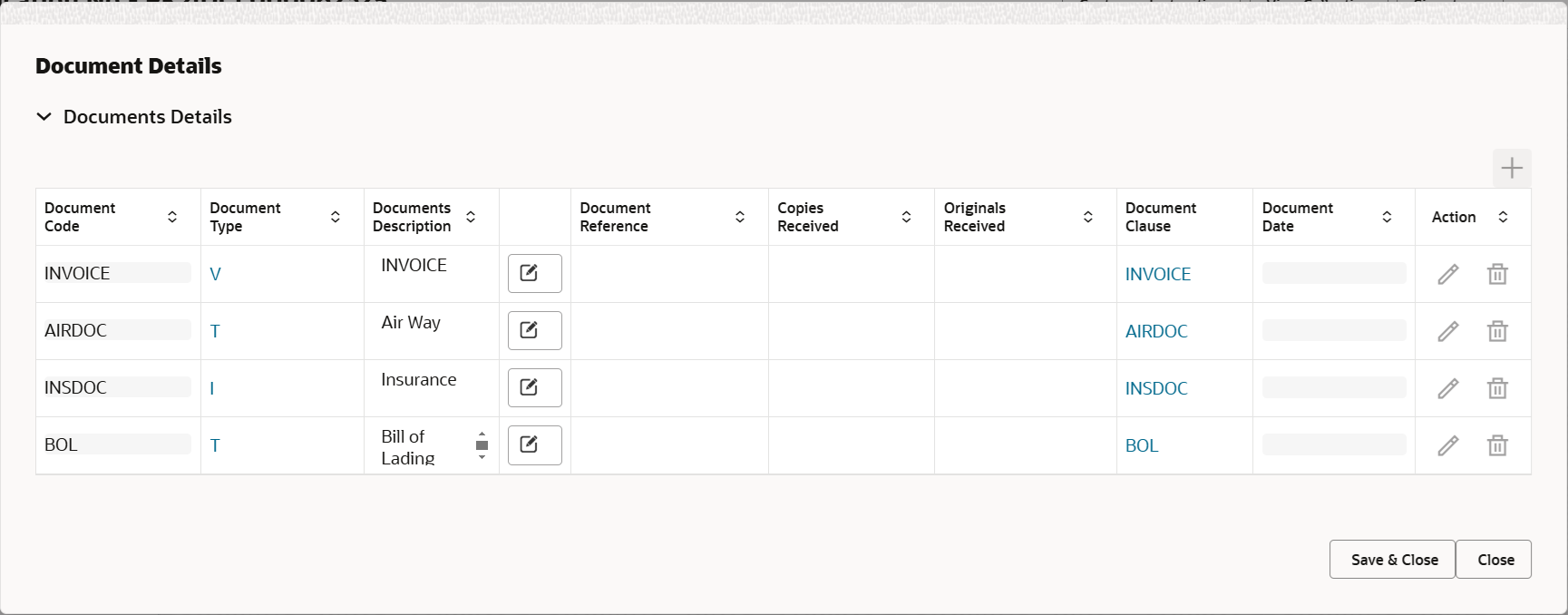
Description of the illustration dedocumentdetails.pngFor more information on fields, refer to the field description table below.
Table 3-10 Document Details - Field Description
Field Description Document Code Read only field. This field displays the document code from Import Collection Booking.
Document Type This field dispalys the document type based on the document code. Document Description Read only field. This field displays the document description from Import Collection Booking.
Document Reference Read only field. This field displays the document reference from Import Collection Booking.
Copies Received Read only field. This field displays the number of copies from Import Collection Booking.
Originals Received Read only field. This field displays the number of original from Import Collection Booking.
Document Clause Read only field. This field displays the document clause of Import Collection Liquidation.
Document Date Read only field. This field displays the date on which the document is received.
Action Edit: This action button is disabled. Delete: This action button is disabled.
- Click Save and Close to save the details and close the
screen.Shipment Details
User can view the shipment details updated during Import Collection Booking.
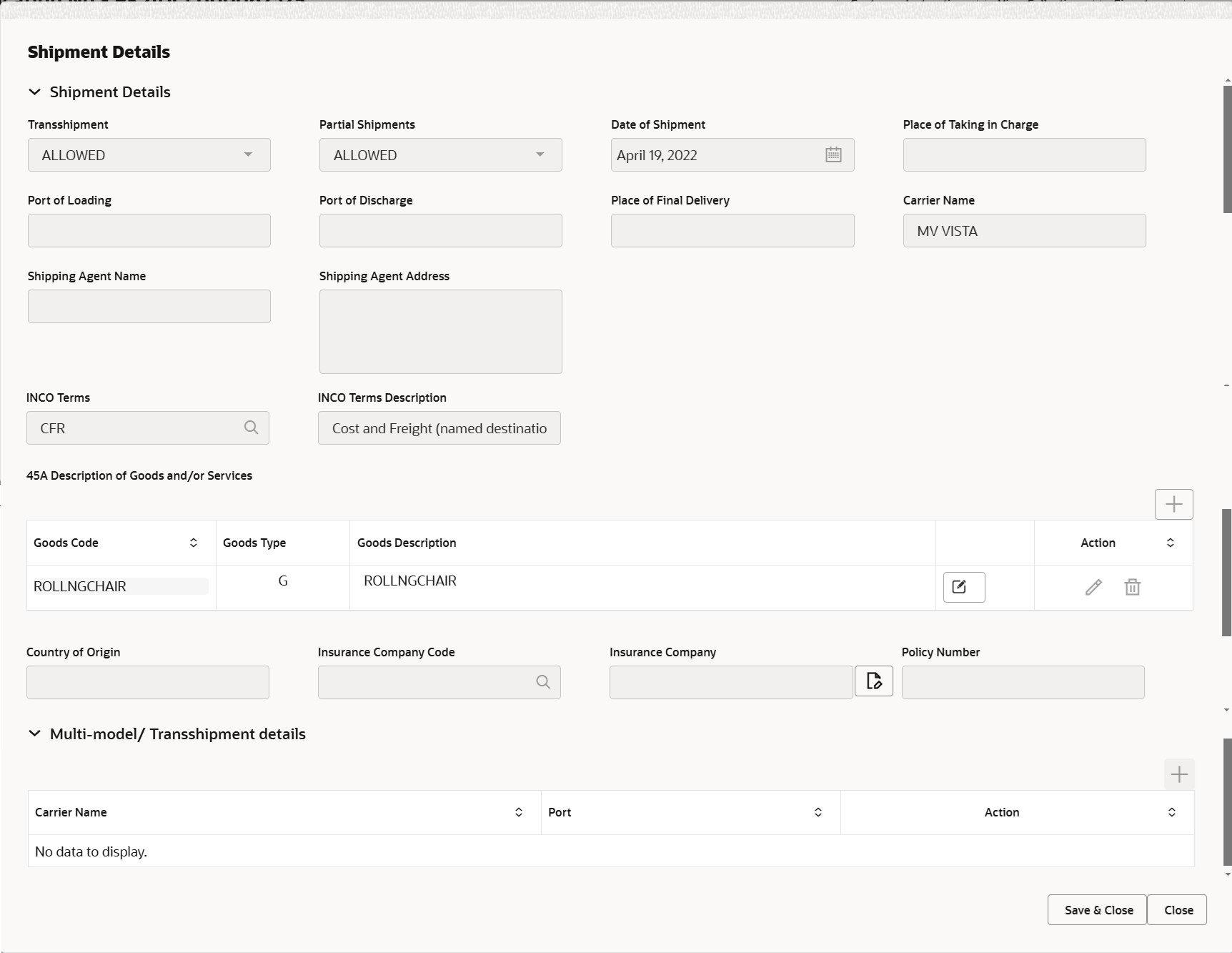
Description of the illustration deshipmentdetails.pngFor more information on fields, refer to the field description table below.
Table 3-11 Shipment Details – Field Description
Field Description Shipment Details Transshipment Read only field. This field displays the transshipment details of goods from Import Collection Booking.
Partial Shipments Read only field. This field displays the partial shipment details of goods from Import Collection Booking.
Date Of Shipment Read only field. This field displays date of shipment from Import Collection Booking.
Place Of Taking In Charge Read only field. This field specifies the place of taking in charge from Import Collection Booking.
Port Of Loading Read only field. This field specifies the port of discharge or airport of destination to be indicated on the transport document from Import Collection Booking.
Port Of Discharge Read only field. This field specifies the port of discharge or airport of destination to be indicated on the transport document from Import Collection Booking.
Place Of Final Delivery Read only field. This field specifies the final destination or place of delivery to be indicated on the transport document.
Carrier Name Read only field. This field displays the name of the carrier through which the goods were shipped from Import Collection Booking.
Shipping Agent Name Read only field. This field displays the shipping agent name from Import Collection Booking.
Shipping Agent Address Read only field. This field displays the name shipping agent address from Export Collection Booking.
INCO Terms Read only field. This field displays the INCO Terms from Import Collection Booking.
INCO Terms Description Read only field. The description of the INCO Term from Import Collection Booking.
Description of Goods and/or Services This section displays the goods details from Import Collection Booking.
Goods Code Read only field. This field displays the goods code from Export Collection Booking.
Goods Type Read only field. This field displays the goods type auto populated depending on goods code.
Goods Description Read only field. This field displays the goods description from Import Collection Booking.
Action Click Delete icon to delete the goods record.
Country of Origin Read only field. This field displays the country of origin from Import Collection Booking.
Insurance Company Code Read only field. This field displays the insurance company code from Import Collection Booking.
Insurance Company Read only field. This field displays the insurance company details from Import Collection Booking.
Policy Number Read only field. This field displays the policy number of the insurance.
Multi-model/ Transshipment details This section displays the multimodal/transshipment details from Import Collection Booking.
Carrier Name Specify the details of the carrier as per the documents received, if the goods were shipped via multiple carriers. Port Specify the port details as per the document received, if the ship has transit on its way to the destination. Action Edit: This action button is disabled. Delete: This action button is disabled.
- Click Save and Close to save the details and close the
screen.
Maturity Details
For more information on fields, refer to the field description table below.
Table 3-12 Maturity Details - Field Description
Field Description Draft Details The user can click + to add multiple Draft Details.
Draft Code Click Search to search and select the draft code. Draft Amount Specify the draft amount. Action Click Edit icon to edit the draft code/ draft amount. Click Delete icon to delete the draft code.
Maturity and Multi Tenor Liquidation Details The user can click + to add multiple Maturity and Multi Tenor Liquidation Details.
S. No Serial number of the tenor record. Tenor Basis Read only field. Tenor Basis is auto-populated from Import Collection Liquidation.
Tenor Description Read only field. The tenor base code description is displayed based on the selected tenor basis.
Start Date Read only field. Tenor Start Date is auto-populated from Import Collection Liquidation.
Tenor Days Read only field. Tenor Days is auto-populated from Import Collection Liquidation.
Transit Days Transit Days is auto-populated from Import Collection Booking Update. The user can change the value
Maturity Date Read only field. Maturity Date is auto-populated from Import Collection Liquidation.
Bill Amount Read only field. Bill amount is auto-populated from Import CollectionLiquidation.
Liquidated Amount If a liquidation has already happened in the bill, system should display the Liquidated amount. System validates that the Total Liquidation Amount is not greater than the Bill amount and should display an Error Message
Exchange Rate Specify the exchange rate. Liquidation Date Liquidation date is auto-populated from Import Collection Liquidation. The user can change the date.
Liquidation Amount Liquidation amount is auto-populated from Import Collection Liquidation. The user can change the value.
Action Click Edit icon to edit the tenor record. Interest From Date Interest from Date is auto-populated from Import Collection Liquidation. Interest To Date Interest to Date is auto-populated from Import Collection Liquidation. Acceptance Commission From Date Acceptance Commission from Date is auto-populated from Import Collection Liquidation. Acceptance Commission To Date Acceptance Commission to Date is auto-populated from Import CollectionLiquidation. - Click Next.The task will move to next data segment.
Table 3-13 Liquidation Details - Action Buttons - Field Description
Field Description Clarification Details Clicking the button opens a detailed screen, user can see the clarification details in the window and the status will be 'Clarification Requested'. Documents View/Upload the required document. Application displays the mandatory and optional documents.
The user can view and input/view application details simultaneously.
When a user clicks on the uploaded document, Document window get opened and on clicking the view icon of the uploaded document, Application screen should get split into two. The one side of the document allows to view and on the other side allows to input/view the details in the applicationRemarks Specify any additional information regarding the collection. This information can be viewed by other users processing the request. Content from Remarks field should be handed off to Remarks field in Backend application.
Overrides Click to view the overrides accepted by the user. Customer Instruction Click to view/ input the following - Standard Instructions – In this section, the system will populate the details of Standard Instructions maintained for the customer. User will not be able to edit this.
- Transaction Level Instructions – In this section, OBTFPM user can input any Customer Instructions received as part of transaction processing. This section will be enabled only for customer initiated transactions.
View Collection Enables the user to view the latest collection values displayed in the respective fields. Signatures Click the Signature button to verify the signature of the customer/ bank if required. The user can view the Customer Number and Name of the signatory, Signature image and the applicable operation instructions if any available in the back-office system.
If more than one signature is required, system should display all the signatures.
Request Clarification User can specify the clarification details for requests received online. Save & Close Save the details provided and holds the task in ‘My Task’ queue for further update. This option will not submit the request. Cancel Cancel the Data Enrichment stage inputs. The details updated in this stage are not saved. The task will be available in 'My Task' queue. Hold The details provided will be saved and status will be on hold.User must update the remarks on the reason for holding the task. This option is used, if there are any pending information yet to be received from applicant.
Reject On click of Reject, user must select a Reject Reason from a list displayed by the system. Reject Codes are:
- R1- Documents missing
- R2- Signature Missing
- R3- Input Error
- R4- Insufficient Balance/Limits
- R5 - Others
Select a Reject code and give a Reject Description.
This reject reason will be available in the remarks window throughout the process.Refer Select a Refer Reason from the values displayed by the system. Refer Codes are:
- R1- Documents missing
- R2- Signature Missing
- R3- Input Error
- R4- Insufficient Balance/Limits
- R5 - Others
Back On click of Back, system moves the task back to previous data segment. Next On click of Next, system validates if all the mandatory fields have been captured. Necessary error and override messages to be displayed. On successful validation, system moves the task to the next data segment.
Parent topic: Data Enrichment