- Guarantee SBLC Issuance Claim Update Islamic User Guide
- Guarantee SBLC Issuance Claim Update - Islamic
- Data Enrichment
- Claim Details
2.3.2 Claim Details
This topic provides the systematic instructions to capture the additional details in Data Enrichment stage of Guarantee SBLC Issuance Claim Update - Islamic process.
- On Claim Details screen, specify the fields.
Figure 2-9 Claim Details
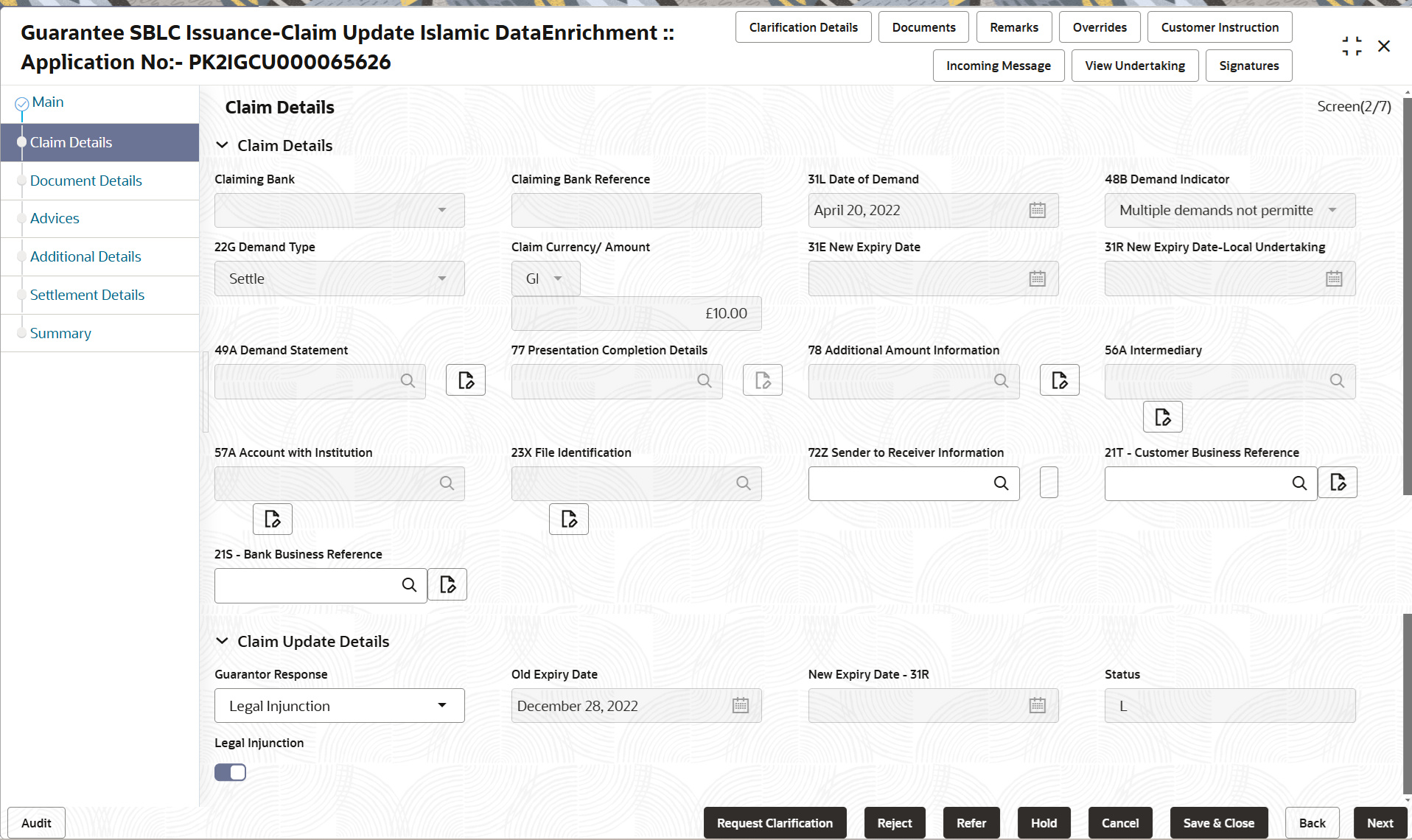
Description of the illustration declaimdetails.pngFor more information on fields, refer to the field description table below.
Table 2-10 Claim Details - Field Description
Field Description Claiming Bank System defaults the value from Guarantee /SBLC claim. Claiming Bank Reference System defaults the value from Guarantee /SBLC claim. Date of Demand Read Only field. System defaults the value from Guarantee /SBLC claim.
Demand Indicator Read Only field. System defaults the value from Guarantee /SBLC claim.
Demand Type Read Only field. System defaults the value from Guarantee /SBLC claim.
Claim Currency/ Amount Read Only field. System defaults the currency for claim and the claim amount from Guarantee /SBLC claim.
New Expiry Date Read Only field. System defaults the value from Guarantee /SBLC claim.
If the applicant has accepted the extension in expiry date, then the new expiry date should be updated in the Guarantee Amend module in OBTF. Any additional commission for the extension to be calculated from the Amendment module.
New Expiry Date-Local Undertaking Read Only field. System defaults the value from Guarantee /SBLC claim.
Demand Statement Specify or click Search icon to search and select the narrative text that constitutes the demand. Presentation Completion Details Specify or click Search icon to search and select the presentation of completion details, if demand statement is provided. This field specifies information about the presentation documentation. If the presentation is incomplete, this must specify how the presentation will be completed. Additional Amount Information Specify or click Search icon to search and select the details on additional amount in this field. Intermediary Read Only field. System defaults the value from Guarantee /SBLC claim.
Account with Institution Read Only field. System defaults the value from Guarantee /SBLC claim.
This field specifies the financial institution through which the amount claimed must pass to reach the account with institution.
Claim Update Details Guarantor Response Select the guarantor response from the drop-down. The values are: - Legal Injunction
- Reject Claim
- Extension
New Expiry Date Read Only field. System defaults the value from Guarantee /SBLC claim.
This field appears if you select Extension option in Guarantor Response field.
Old Expiry Date Read Only field. System defaults the value from Guarantee /SBLC claim.
Status System with default status based on the user acceptance or rejection of the extension request. If the applicant has accepted the extension, the status of the claim update should be Extension – Accepted and handoff from OBTFPM should be provided to the Guarantee Amendment function id in OBTF.
If the applicant has rejected the extension, the status of the claim update should be Extension – Rejected and handoff from OBTFPM should be provided to the Guarantee Claim Update function id in OBTF.
If the applicant has provided the legal injunction, the status of the claim update should be Injunction and handoff from OBTFPM should be provided to the Guarantee Claim Update function id in OBTF.
If the bank has found discrepancy in the claim, user selects Invalid Claim. The status should be Rejected and handoff from OBTFPM should be provided to the Guarantee Claim Update function id in OBTF.
Legal Injunction User can update the claim status if there is any legal injunction in processing the claim. If Legal injunction is enabled, all other subsequent fields will be ready only. User cannot update any other field.
Reason for Refusal Specify the the reason for refusal. This field appears if you select Reject Claim option in Guarantor Response field.
Disposal of Documents Specify or click Search icon to search and select the mode in which the documents have to be disposed in case of rejection of claim. - Click Next.The task will move to next data segment.
For more information on action buttons, refer to the field description table below.
Table 2-11 Claim Details - Action Buttons - Field Description
Field Description Clarification Details Clicking the button opens a detailed screen, user can see the clarification details in the window and the status will be ‘Clarification Requested’. Documents Click to View/Upload the required document. Application displays the mandatory and optional documents.
The user can view and input/view application details simultaneously.
When a user clicks on the uploaded document, Document window get opened and on clicking the view icon of the uploaded document, Application screen should get split into two. The one side of the document allows to view and on the other side allows to input/view the details in the applicationNote:
Not applicable for STP of SWIFT MT 765.Remarks Specify any additional information regarding the Guarantee SBLC Issuance Claim Update - Islamic. This information can be viewed by other users processing the request. Content from Remarks field should be handed off to Remarks field in Backend application.
Overrides Click to view the overrides accepted by the user. Customer Instruction Click to view/ input the following - Standard Instructions – In this section, the system will populate the details of Standard Instructions maintained for the customer. User will not be able to edit this.
- Transaction Level Instructions – In this section, OBTFPM user can input any Customer Instructions received as part of transaction processing. This section will be enabled only for customer initiated transactions.
Incoming Message Clicking this button allows the user should be able to see the message in case of STP of incoming MT 767. In case of MT798-MT726-MT759 request, user can view MT798 message(726-759) in this placeholder in Header of the task.
In case of MT798_MT788-MT799 request, user can view MT798 message (788-799) in this placeholder in Header of the process-task.
View Undertaking Clicking this button allows the user to view the undertaking details. Request Clarification Clicking this button allows the user to submit the request for clarification to the “Trade Finance Portal” for the transactions that are initiated offline. Reject On click of Reject, user must select a Reject Reason from a list displayed by the system. Reject Codes are:
- R1- Documents missing
- R2- Signature Missing
- R3- Input Error
- R4- Insufficient Balance/Limits
- R5 - Others
Select a Reject code and give a Reject Description.
This reject reason will be available in the remarks window throughout the process.
Refer Select a Refer Reason from the values displayed by the system. Refer Codes are:
- R1- Documents missing
- R2- Signature Missing
- R3- Input Error
- R4- Insufficient Balance/Limits
- R5 - Others
Hold The details provided will be saved and status will be on hold.User must update the remarks on the reason for holding the task. This option is used, if there are any pending information yet to be received from applicant.
Cancel Cancel the Data Enrichment stage inputs. The details updated in this stage are not saved. The task will be available in 'My Task' queue. Save & Close Save the details provided and holds the task in ‘My Task’ queue for further update. This option will not submit the request. Back Clicking on Back button, takes the user to the previous screen. Next On click of Next, system validates if all the mandatory fields have been captured. Necessary error and override messages to be displayed. On successful validation, system moves the task to the next data segment.
Parent topic: Data Enrichment