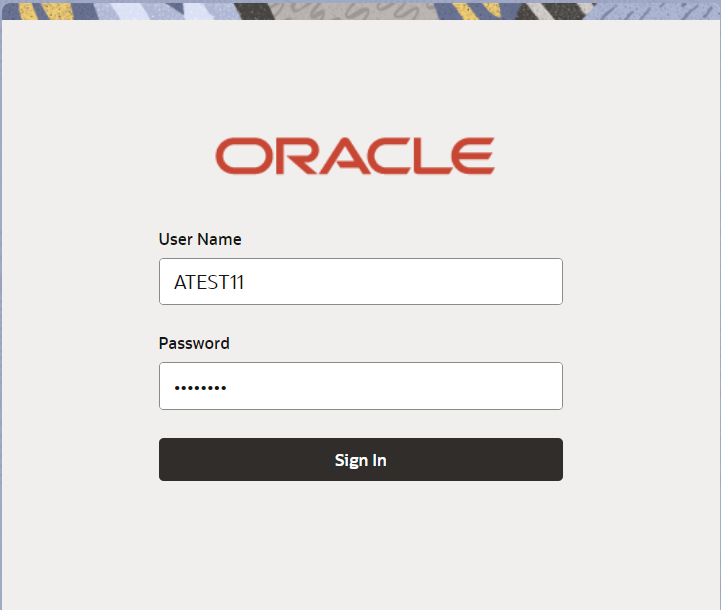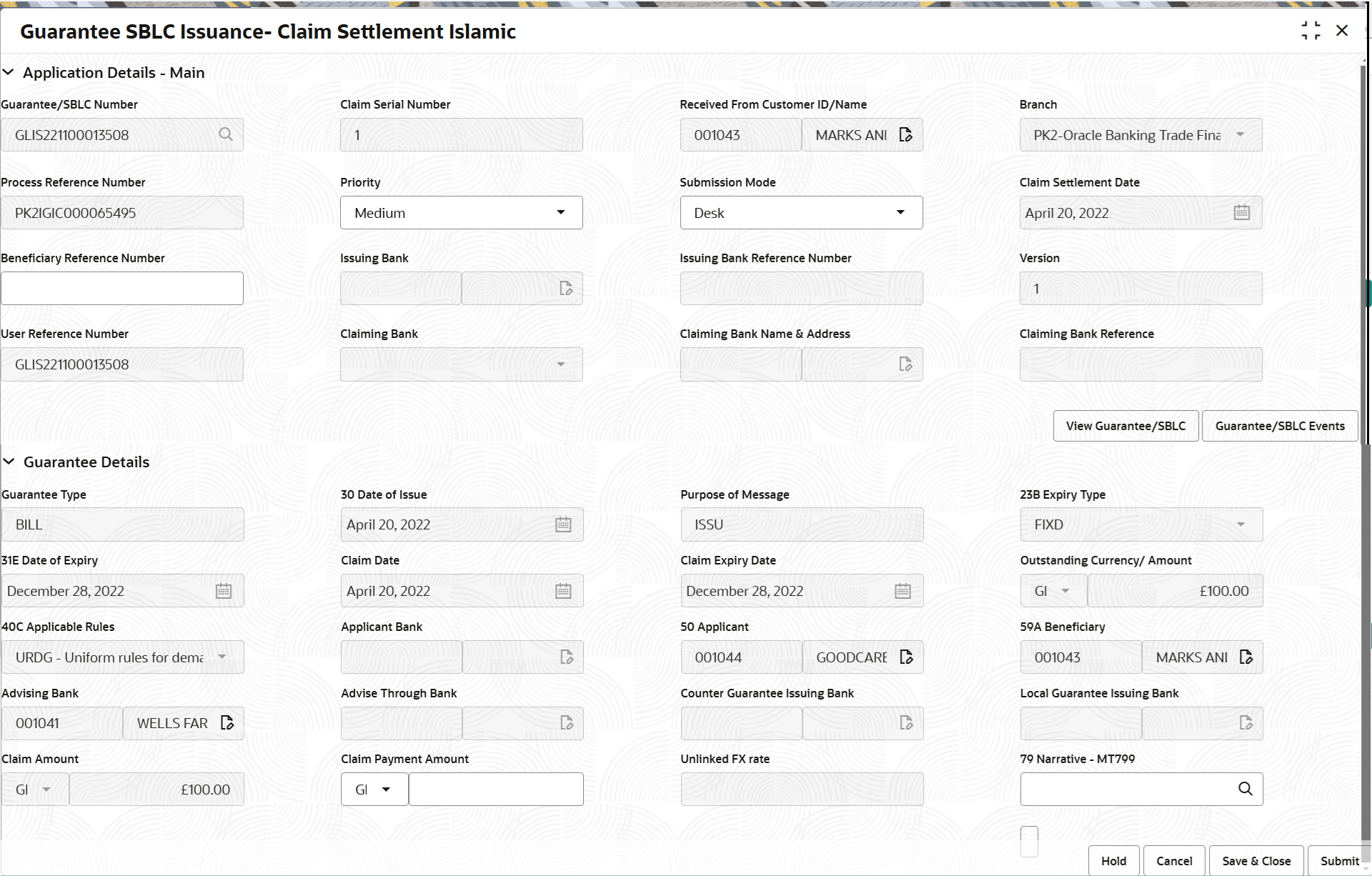- Guarantee Issuance Claim Settlement Islamic User Guide
- Guarantee SBLC Issuance Claim Settlement
- Registration
2.2 Registration
This topic provides the systematic instructions to initiate the Registration stage of Guarantee SBLC Issuance - Claim Settlement Islamic request.
In this stage the user can initiate Settlement of Claim under Islamic Guarantee/ SBLC. The user can capture the basic details of the application.
- On Home screen, click Trade Finance - Islamic. Under Trade Finance - Islamic, click Bank Guarantee Issuance.
- Under Bank Guarantee Issuance, click
Guarantee SBLC Issuance - Claim Settlement
Islamic.
Figure 2-3 Guarantee SBLC Issuance - Claim Settlement Islamic
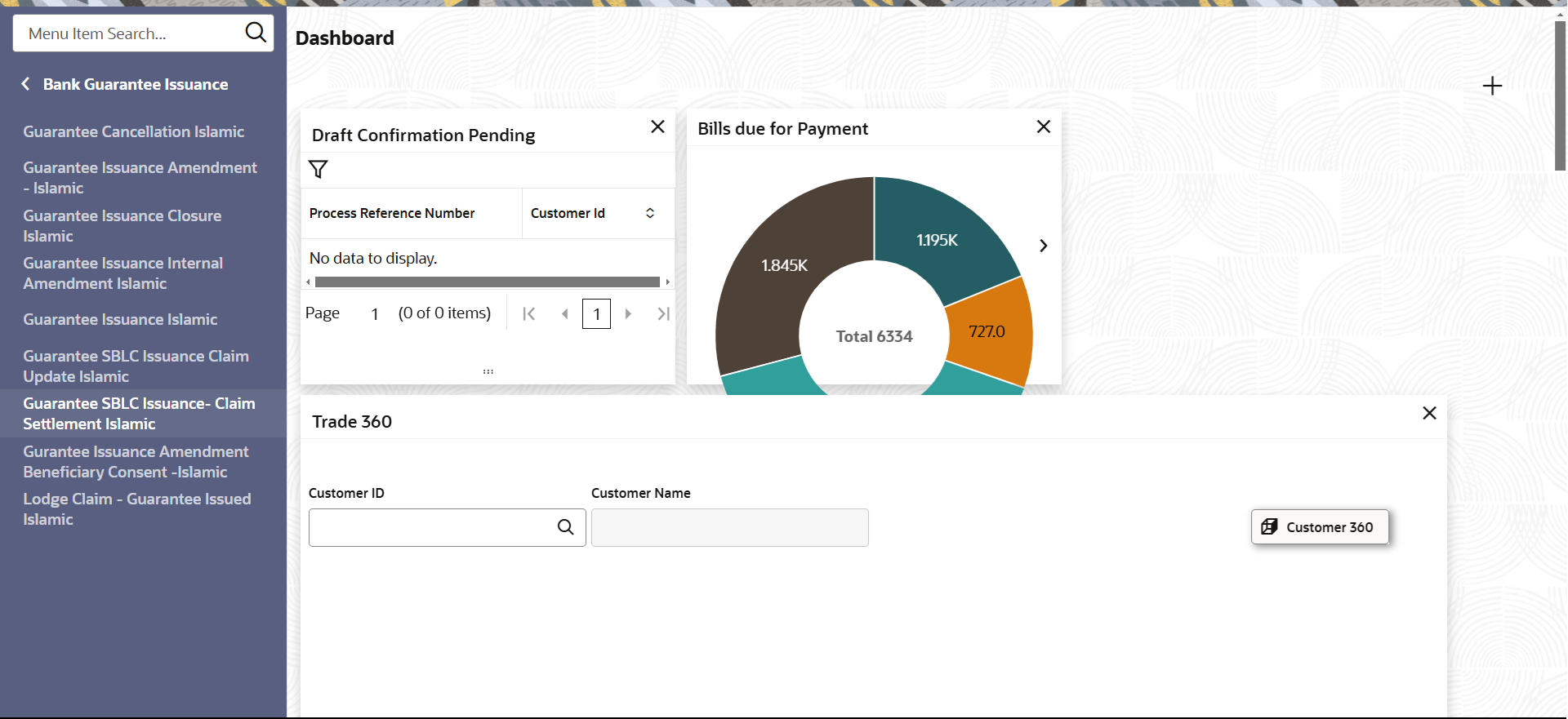
Description of the illustration guaranteeissuanceclaimsettlementislamic.pngThe Guarantee SBLC Issuance - Claim Settlement Islamic screen appears.The Guarantee SBLC Issuance Claim Settlement - Registration stage has two sections Application Details and Guarantee Details. Let’s look at the details of Registration screens below:
The request is received at the Branch/ Front office or Processing centre. The user should be able to input the following details.
- On Guarantee SBLC Issuance - Claim Settlement Islamic - Registration
- Application Details screen, specify the fields.
Note:
The fields which are marked as Required are mandatory.For more information on fields, refer to the field description table below.
Table 2-3 Guarantee SBLC Issuance - Claim Settlement Islamic - Registration - Application Details
Field Description Guarantee/SBLC Number Specify the Guarantee/SBLC number. Alternatively, click Search to search and select the Guarantee/SBLC number from the look-up.
Claim Serial Number Read only field. System defaults the claim serial number from Guarantee/ SBLC claim.
Beneficiary ID/Name Read only field. System defaults the customer ID/ Name from Guarantee/ SBLC claim.
Branch Read only field. System defaults the branch name from Guarantee /SBLC issuance.
Customer’s home branch will be displayed.
Process Reference Number Unique sequence number for the transaction. This is auto generated by the system based on process name and branch code.
Priority Set the priority of the Guarantee Issuance Claim Settlement request as Platinum/Medium/High/Low/Special. If priority is not maintained for the customer, system will populate 'Medium' as the default priority. User can change the priority populated any time before submit of Registration stage.
Submission Mode Select the submission mode of Guarantee Issuance Claim Settlement request from the drop-down list. By default the submission mode will have the value as ‘Desk’.
- Desk - Request received through Desk
- Fax- Request received through Fax
- Email- Request received through Email
- Courier - Request received through Courier
Claim Settlement Date Read only field. By default, the application will display branch’s current date for the claim settlement date.
Beneficiary Reference Number Specify the Beneficiary Reference Number. Issuing Bank Read only field. System defaults the Issuing Bank name from Guarantee/ SBLC claim.
Issuing Bank Reference Number Read only field. System defaults the Issuing Bank Reference Number from Guarantee/ SBLC claim.
Version Read only field. System defaults the version number.
Guarantee Details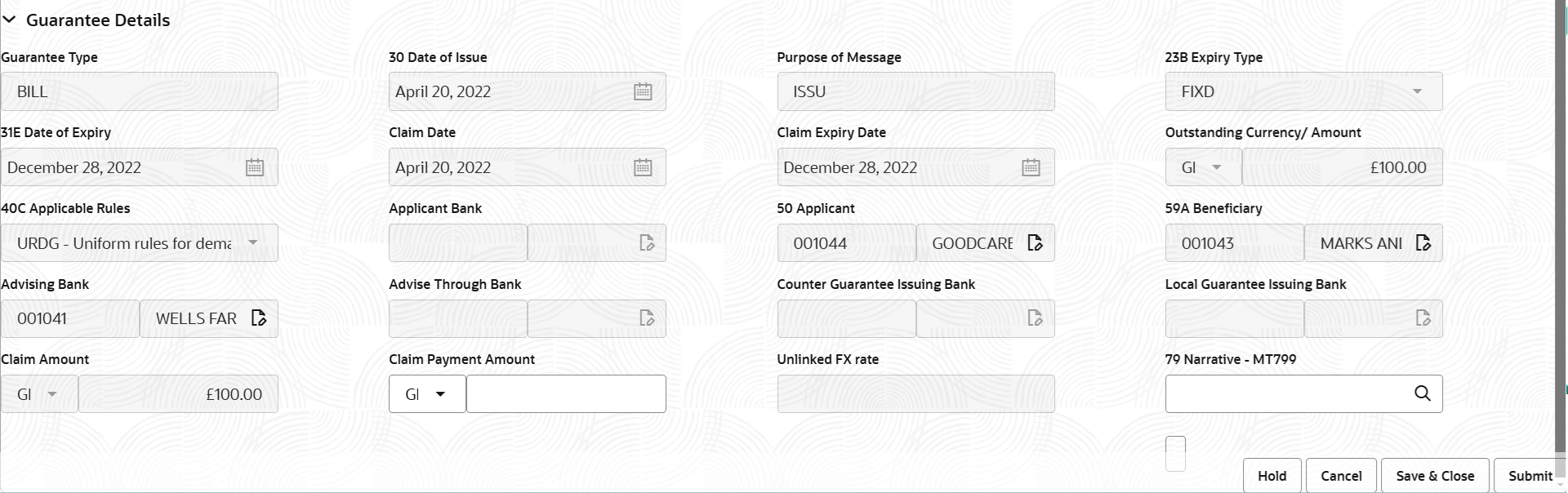
Description of the illustration registrationguaranteedetails.pngRegistration user can provide Guarantee details in this section. Alternately, guarantee details can be provided by Data Enrichment user.
- On Guarantee SBLC Issuance - Claim Settlement Islamic - Registration
- Guarantee Details screen, specify the fields.
Note:
The fields which are marked as Required are mandatory.For more information on fields, refer to the field description table below.
Table 2-4 Guarantee SBLC Issuance - Claim Settlement Islamic - Registration - Guarantee Details - Field Description
Field Description Guarantee Type Read only field. System defaults the Guarantee type from Guarantee/ Standby Issuance.
Date of Issue Read only field. System defaults the date of issue from Guarantee /SBLC issuance.
Purpose of Message Read only field. System defaults the purpose of message from Guarantee/ Standby Issuance. The value can be:- URDG - Uniform rules for demand guarantees
- UCPR - Uniform customs and Practices
- ISPR - International standby Practices
- NONE - Not subject to any rules
- OTHR
Expiry Type Read only field. System defaults the expiry type from Guarantee/ SBLC Issuance.
Date of Expiry Read only field. Expiry date of the Guarantee Issuance.
System defaults the expiry date from Guarantee/ SBLC Issuance.
Claim Date Read only field. System defaults the claim date from Guarantee/ SBLC Issuance.
Claim Expiry Date Read only field. System defaults the claim expiry date from Guarantee/ SBLC Issuance.
Outstanding Currency/ Amount Read only field. System defaults outstanding currency and amount from Guarantee/ Standby Issuance.
Applicable Rules Read only field. This field displays the rules of the Guarantee/ Standby issuance.
System defaults the value from Guarantee issuance details.
Applicant Bank Read only field. This system defaults the applicant bank details from Guarantee issuance.
Applicant Read only field. System defaults the applicant from Guarantee issuance.
Beneficiary Read only field. System defaults the beneficiary from Guarantee/ SBLC Issuance.
Advising Bank Read only field. System defaults the details of the advising bank, if available.
Advising Through Bank Read only field. System defaults the value of advising through bank from Guarantee/ Standby Issuance, if available.
Counter Guarantee Issuing Bank Read only field. System defaults the counter guarantee issuing through bank, if available.
Local Guarantee Issuing Bank Read only field. System defaults the loacl guarantee issuing bank, if available.
Claim Amount Read only field. System defaults the claim amount from the Guarantee Claim.
Claim Payment Amount Specify the the claim payment amount. Unlinked FX rate Read only field. If claim currency is different from local currency system displays the unlinked FX rate.
- Click Submit.The task will move to next logical stage of Guarantee SBLC Issuance Claim Settlement.
For more information on action buttons, refer to the field description table below.
Table 2-5 Guarantee SBLC Issuance - Claim Settlement Islamic - Registration - Action Buttons - Field Description
Field Description Signatures Click the Signature button to verify the signature of the customer/ bank if required. The user can view the Customer Number and Name of the signatory, Signature image and the applicable operation instructions if any available in the back-office system.
If more than one signature is available, system should display all the signatures.
Documents Upload the documents received. Application displays mandatory documents to be uploaded for Guarantee SBLC Issuance - Claim Settlement Islamic. Place holders are also available to upload additional documents submitted by the applicant
Remarks Specify any additional information regarding the Guarantee SBLC Issuance - Claim Settlement Islamic. This information can be viewed by other users processing the request. Content from Remarks field should be handed off to Remarks field in Backend application.
Customer Instruction Click to view/ input the following: - Standard Instructions – In this section, the system will populate the details of Standard Instructions maintained for the customer. User will not be able to edit this.
- Transaction Level Instructions – In this section, OBTFPM user can input any Customer Instructions received as part of transaction processing. This section will be enabled only for customer initiated transactions.
View Guarantee/SBLC Clicking this button allows the user to view the latest underlying Guarantee/SBLC from the back office system. Guarantee/SBLC Events Clicking Guarantee/SBLC Events button allows the user to view all the previous events under the Guarantee/Standby LC. Hold The details provided will be saved and status will be on hold. User must update the remarks on the reason for holding the task. This option is used, if there are any pending information yet to be received from applicant. Cancel Cancels the Guarantee SBLC Issuance - Claim Settlement Islamic task. Details entered will not be saved and the task will be removed. Save & Close Save the information provided and holds the task in ‘My Task’ queue for working later. This option will not submit the request.
Submit Click Submit, system will trigger acknowledgment to the customer and give confirmation message for successful submission. The task will move to next logical stage of Guarantee SBLC Issuance - Claim Settlement Islamic. If mandatory fields have not been captured, system will display an error message until the mandatory fields data are provided.
Checklist Click to view the list of items that needs to be completed and acknowledge. If mandatory checklist items are not selected, system will display an error on submit.
Parent topic: Guarantee SBLC Issuance Claim Settlement