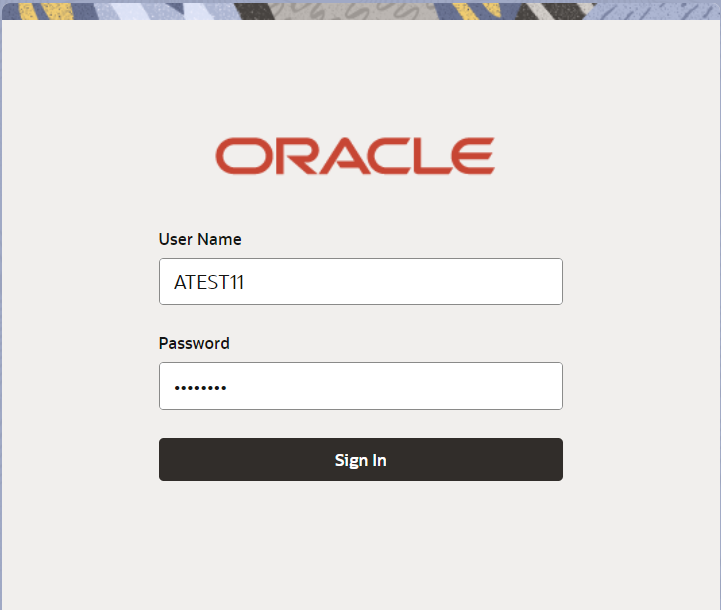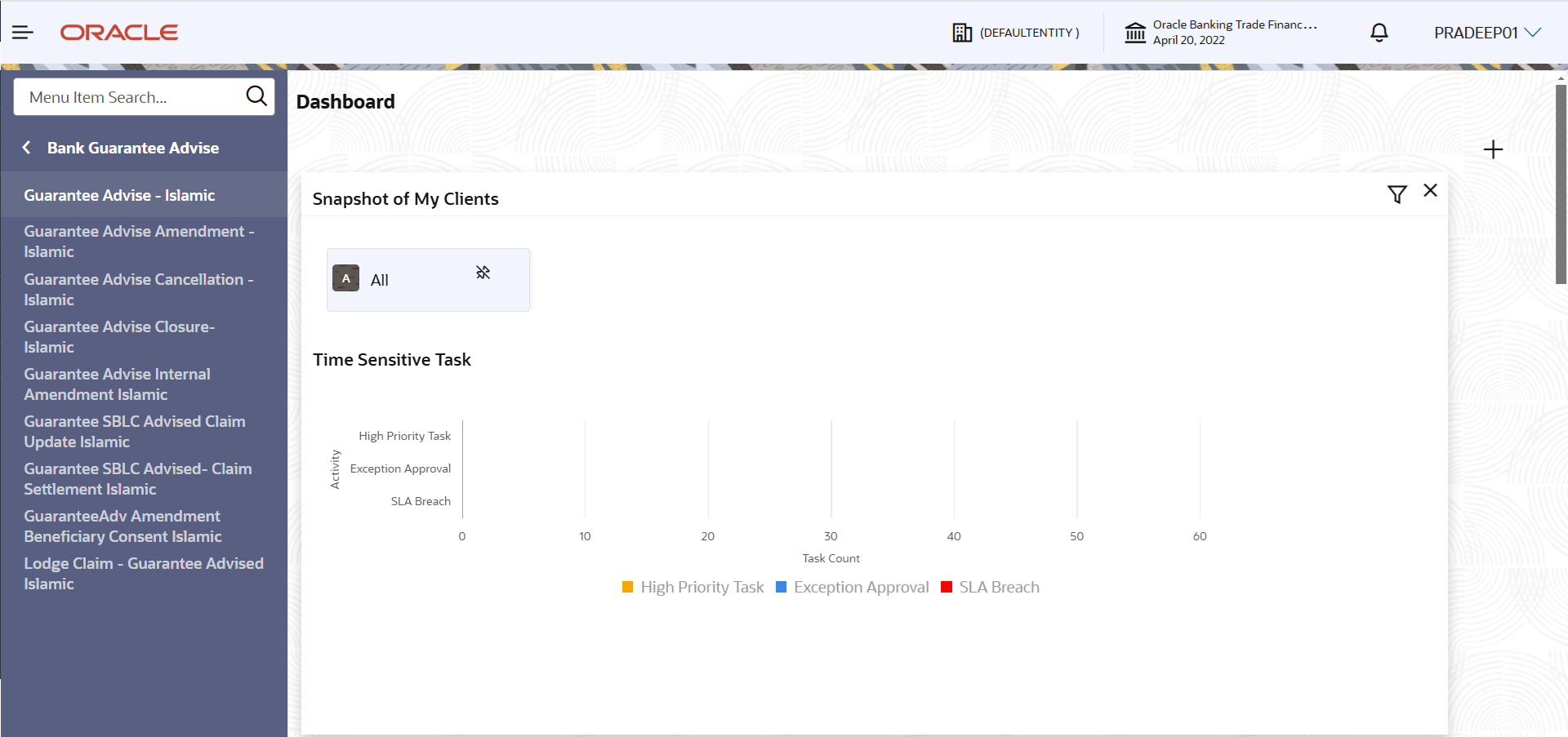2.2 Registration
This topic provides the systematic instructions to initiate the Registration stage of Guarantee Advise Islamic request.
During Registration stage, user can capture the basic details, check the signature of the authorized signatory of the Guarantee Issuing Bank and upload the guarantee. It also enables the user to capture some additional product related details as an option. On submit, the request will be available for an Guarantee Advice Islamic expert to handle the request in the next stage.
The OBTFPM user can process MT798 with sub messages MT726-MT759 message received through SWIFT. The OBTFPM verifies the field 21 and 26E ( of the MT759 and identifies the Original Contract Reference Number and Amendment Number and invokes the process. The user can cancel the previously received MT798 referenced message which is under process.
The OBTFPM user can process incoming MT798(up to a maximum of 8 messages) with sub messages MT788-MT799 message received through SWIFT and enables the user to cancel the previously received MT798 referenced message which is under process.
- On Home screen, click Trade Finance Islamic. Under Trade Finance Islamic, click Bank Guarantee Advise.
- Under Bank Guarantee Advise, click Guarantee
Advise Islamic.The Guarantee Advise Islamic - Registration screen appears.
The Guarantee Advise Islamic - Registration stage has two sections Application Details and Guarantee Details. Let’s look at the details of Registration screens below:
Figure 2-4 Guarantee Advise Islamic - Registration - Application Details
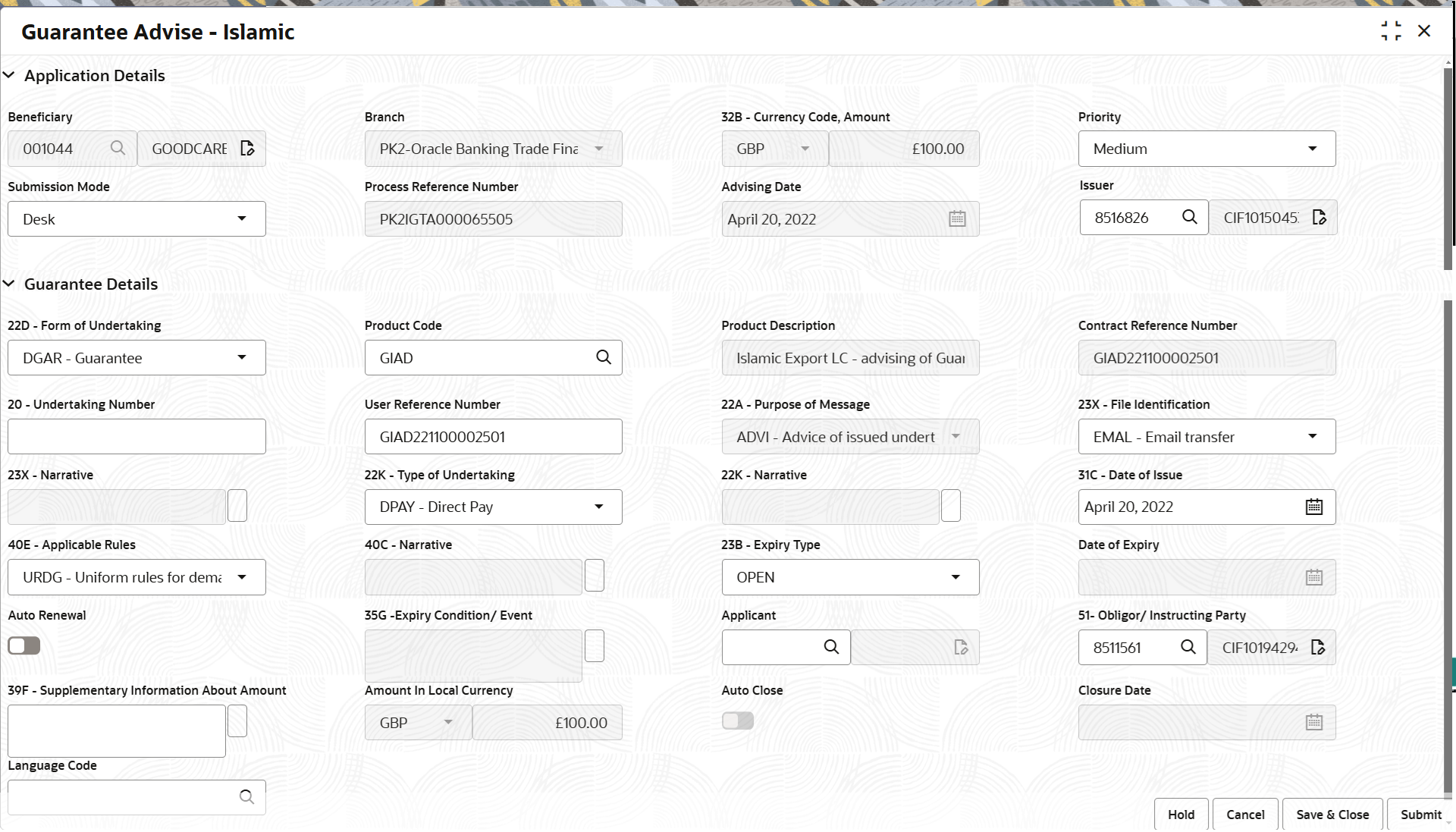
Description of "Figure 2-4 Guarantee Advise Islamic - Registration - Application Details" - On Guarantee Advise Islamic - Registration - Application
Details screen, specify the fields.
Note:
The fields which are marked as Required are mandatory.For more information on fields, refer to the field description table below.
Table 2-3 Guarantee Advise Islamic - Registration - Application Details - Field Description
Field Description Beneficiary Specify the beneficiary or click Search to search and select the beneficiary customer from look-up. If beneficiary is a customer of the bank, system will check for valid KYC status. If KYC status is not valid, system will display alert.
For Guarantee Advising MT760, the Customer ID to be resolved from incoming message. If required use Walk-in ID. Bene ID/ name should be made amendable by the user.
Branch Displays the customer’s home branch based on the customer ID. Note:
Once the request is submitted, Branch field is non-editable.For Guarantee Advising MT760, the branch to be resolved from CIF.
Currency Code, Amount Select the currency code from the drop-down list. Specify the value of guarantee (with decimal places) as per currency type.
For Guarantee Advising MT760, the currency code is Read only and populated from Incoming MT 760.
Priority Set the priority of the Guarantee Advise request as Low/Medium/High/Essential/Critical. If priority is not maintained for the customer, system will populate 'Medium' as the default priority. For Guarantee Advising MT760, the field is defaulted and user can change its value.
Submission Mode Select the submission mode of Guarantee Advise request from the drop-down list. By default the submission mode will have the value as ‘Desk’.
- Desk - Request received through Desk
- Courier - Request received through Courier
For Guarantee Advising MT760, the Submission Mode is Read only - SWIFT.
Process Reference Number Read only field. Unique OBTFPM task reference number for the transaction.
This is auto generated by the system based on process name and branch code.
For Guarantee Advising MT760, the Process Reference Number is read only and generated by the system.
Advising Date Read only field. System will default branch date. Back dating not allowed, if approved on a subsequent date, that date will be populated here.
For Guarantee Advising MT760, the branch date to be defaulted. User cannot change the date. If approved on a later date, system should populate the branch date as on date of approval.
Issuer Specify the issuing bank name or click Search to search and select the issuing bank. Party type with banks will only be displayed in look-up. The system will display the
- SWIFT code (if available)
- Name and address of the bank
On selection of the record if SWIFT code is available then SWIFT code will be populated, if SWIFT code is not available then the bank's name and address will be populated.
For Guarantee Advising MT760, the issuing bank is read only and populated from Incoming MT 760.Guarantee DetailsRegistration user can provide Guarantee details in this section. Alternately, details can be provided by Scrutiny user.
- On Guarantee Advise Islamic - Registration - Guarantee
Details screen, specify the fields.
Note:
The fields which are marked in asterisk are mandatory.Figure 2-5 Guarantee Advise Islamic - Registration - Guarantee Details
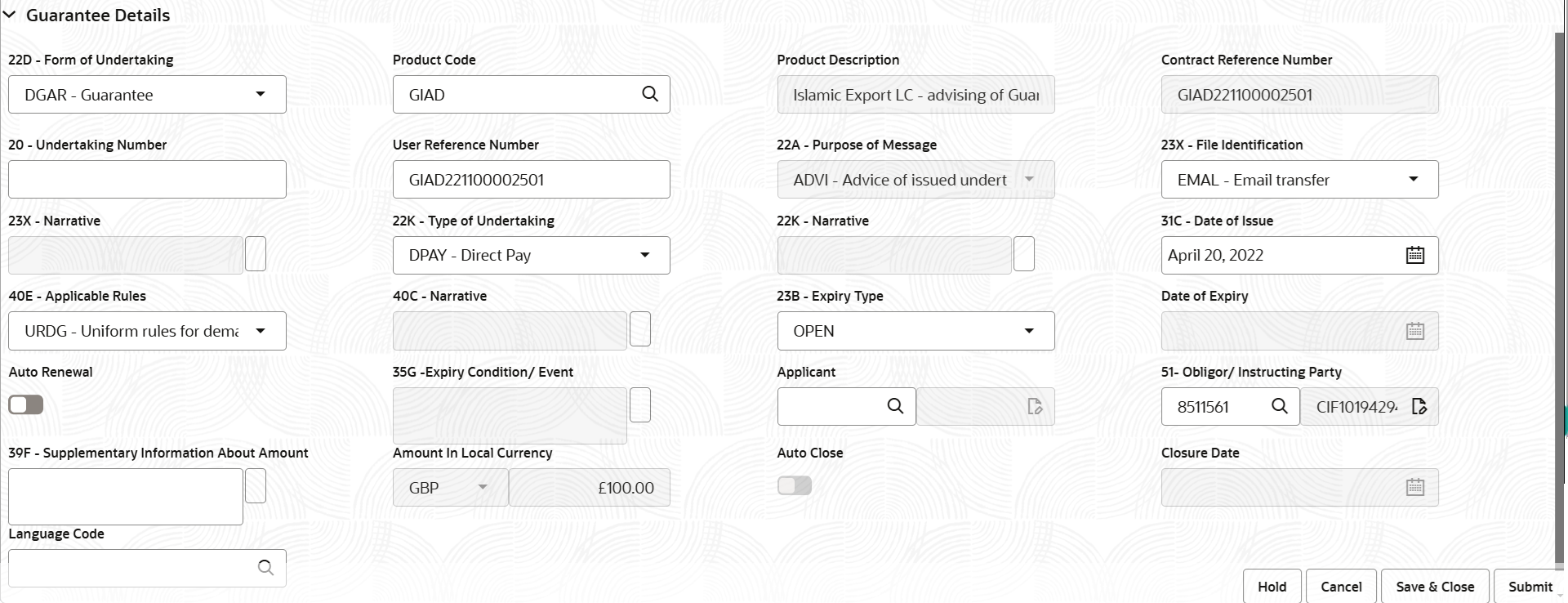
Description of the illustration registrationguaranteedetails.pngNote:
The fields which are marked as Required are mandatory.For more information on fields, refer to the field description table below.
Table 2-4 Guarantee Advise Islamic - Registration - Guarantee Details - Field Description
Field Description Form of Undertaking Select the type of LC (Documentary Credit) as per the requirement. By default LC type is Irrevocable. - DGAR - Guarantee
- STBY - Standby LC
For Guarantee Advising MT760, the Form of Undertaking value is read only and populated from Incoming MT 760.
Product Code Specify the product code and on tab out system will validate and populate the selected product description. The product codes will be listed based on the selected value in Form of Undertaking. Alternatively, click Search to search and select the product code with code or product description.
For Guarantee Advising MT760, user can enter the product code.
Product Description Read only field. This field displays the description of the product as per the product code.
For Guarantee Advising MT760, Product Description is populated based on product code selected.
Contract Reference Number Read only field. Auto-generated by back end application. Number will be populated on the selection of Product Code.
For Guarantee Advising MT760, Contract Reference Number is generated from Back office System.
Undertaking Number Specify the undertaking number available in the guarantee/SBLC. For Guarantee Advising MT760, the Undertaking Number is read only and populated from Incoming MT 760.
User Reference Number System defaults the user reference number, depending on the selection of product code. The user can change the value.
Purpose of Message Select the purpose of message from the drop-down. The values are:- ACNF - Advice and confirmation of issued undertaking
- ADVI - Advice of issued undertaking.
This field is read only if Form of Undertaking value is DGAR - Guarantee.
For Guarantee Advising MT760, the Purpose of message is read only and populated from Incoming MT 760. Values are:- ACNF - Advice and confirm (Limits required)
- ADVI - Advice
File Identification Select the type of delivery channel and its associated file name or reference from the available values. The options are:- COUR - Courier delivery
- EMAL - Email transfer
- FACT - SWIFTNet FileAct
- FAXT - Fax transfer
- HOST - Host-to-Host
- MAIL - Postal Delivery
- OTHR - Other delivery channel
For Guarantee Advising MT760, the File Identification value is read only and populated from Incoming MT 760.
Narrative Specify the description in this field, if File Identification field values are COUR or OTHR . For Guarantee Advising MT760, the Narrative is read only and populated from Incoming MT 760.
Type of Undertaking Select the guarantee type from the following available options: - Advance Payment Guarantee
- BILL - Bill of Lading
- CUST - Customs
- DPAY - Direct Pay
- INSU - Insurance
- JUDI - Judicial
- LEAS - Lease
- PAYM - Payment
- PERF - Performance
- RETN - Retention
- SHIP - Shipping - For shipping guarantee
- TEND - Tender or Bid
- WARR - Warranty/ maintenance
- OTHR - Any other local undertaking type.
For Guarantee Advising MT760, the value is read only and populated from Incoming MT 760.
Narrative Specify the details of any other type of local undertaking. This field is enabled if the Type of Undertaking has value as OTHR .
For Guarantee Advising MT760, the Narrative is read only and populated from Incoming MT 760.
Date of Issue This field displays the branch’s current date as date of issue defaulted from the application. Application will populate the Date of Issue field with branch date on approval if date of approval is later than date of Registration.
For Guarantee Advising MT760, the value is read only and populated from Incoming MT 760.
Expiry Type Select the expiry type for guarantee advise. This field indicates whether undertaking has specified expiry date or is open-ended.
The options are:- COND- Without Expiry
- COND - With Expiry
- FIXD - Specified expiry date (with/without automatic expansion)
- OPEN - No specific date of expiry
For Guarantee Advising MT760, the value is read only and populated from Incoming MT 760.
Date of Expiry Select the expiry date of the Islamic Guarantee advise. The expiry date can be equal or greater than the issue date. If the Expiry Date is earlier than the issue date, system will provide an error and if the ‘Expiry Date is equal to the Issue Date’, system will provide a alert message.
The field is enabled, if Expiry Type is COND - With Expiry and FIXD.For Guarantee Advising MT760, the value is read only and populated from Incoming MT 760.
Expiry Condition/Event Specifies the documentary condition/event that indicates when the local undertaking will cease to be available. The field is enabled, if Expiry Type is COND - With Expiry or COND - Without Expiry.
For Guarantee Advising MT760, the value is read only and populated from Incoming MT 760.
Applicant Specify the applicant or alternatively, click Search to search and select the applicant from the look-up. If the request is received from Applicant bank, select the applicant from the List of Values.
For Guarantee Advising MT760, the value is read only and populated from Incoming MT 760.
Obligor/ Instructor Party Specify the party obligated to reimburse the issuer or click Search to search and select the name of the obligor from the lookup. For Guarantee Advising MT760, the value is read only and populated from Incoming MT 760.
Applicable Rules Select the applicable rules for guarantee issuance. The options are:- URDG - Uniform rules for demand guarantees
- UCPR - Uniform customs and Practices
- ISPR - International standby Practices
- NONE - Not subject to any rules
For Guarantee Advising MT760, the value is read only and populated from Incoming MT 760.
Narrative Specify the description in this field, if Applicable Rules field values is None . For Guarantee Advising MT760, the value is read only and populated from Incoming MT 760.
Supplementary Information About Amount Specify the additional information about amount related to undertaking. For Guarantee Advising MT760, the value is read only and populated from Incoming MT 760.
Amount In Local Currency Read only field. After the tab out of ‘Currency Code, Amount’ field, system populates the Local currency and amount value in this field. System fetches the local currency equivalent value for the transaction amount from back office (with decimal places).
Auto Close Enable the option, if Auto close is required for that transactions. Disable the option, if Auto close is not required for that transactions.
Closure Date This field displays the “Closure Date”defaulted by the system, with the value “Expiry Date” + No of Closure days maintained in the respective Product in which the contract has been created. System automatically close the contract on the specified Closure Date if Auto Close is selected as “Yes” for the specific contract.
User can modify the system defaulted “Closure Date” and system should validate the same for the below conditions,- Closure Date must be after the Issue Date.
- Closure Date must be after the Expiry Date.
- Closure Date cannot be blank, when the “Auto Close” is checked.
The field is enabled, if Auto Close field is enabled.
Language Code Click Search to search and select the language code from the look-up. - Click Submit.The task will move to next logical stage of Guarantee Advise Islamic.
For more information on action buttons, refer to the field description table below.
Table 2-5 Guarantee Advise Islamic - Registration - Action Buttons - Field Description
Field Description Signatures Click the Signature button to verify the signature of the customer/ bank if required. The user can view the Customer Number and Name of the signatory, Signature image and the applicable operation instructions if any available in the back-office system.
If more than one signature is available, system should display all the signatures.
Documents Upload the documents received. Application displays mandatory documents to be uploaded for Guarantee Advise. Place holders are also available to upload additional documents submitted by the applicant
Remarks Specify any additional information regarding the Islamic Guarantee Advise. This information can be viewed by other users processing the request. Customer Instruction Click to view/ input the following: - Standard Instructions – In this section, the system will populate the details of Standard Instructions maintained for the customer. User will not be able to edit this.
- Transaction Level Instructions – In this section, OBTFPM user can input any Customer Instructions received as part of transaction processing. This section will be enabled only for customer initiated transactions.
Hold The details provided will be saved and status will be on hold. User must update the remarks on the reason for holding the task. This option is used, if there are any pending information yet to be received from applicant. Cancel Cancels the Islamic Guarantee Advise task. Details entered will not be saved and the task will be removed. Save & Close Save the information provided and holds the task in ‘My Task’ queue for working later. This option will not submit the request.
Submit Click Submit, system will trigger acknowledgment to the customer and give confirmation message for successful submission. The task will move to next logical stage of Guarantee Advise. If mandatory fields have not been captured, system will display an error message until the mandatory fields data are provided.
Checklist Click to view the list of items that needs to be completed and acknowledge. If mandatory checklist items are not selected, system will display an error on submit.
Parent topic: Guarantee Advise - Islamic