2.3.6 Advices
This topic provides the systematic instructions to capture the advices details of Guarantee Advise Amendment process.
- On Advices screen, click the 3 dots on any advice tile
to view the advice details.
Figure 2-13 Advices
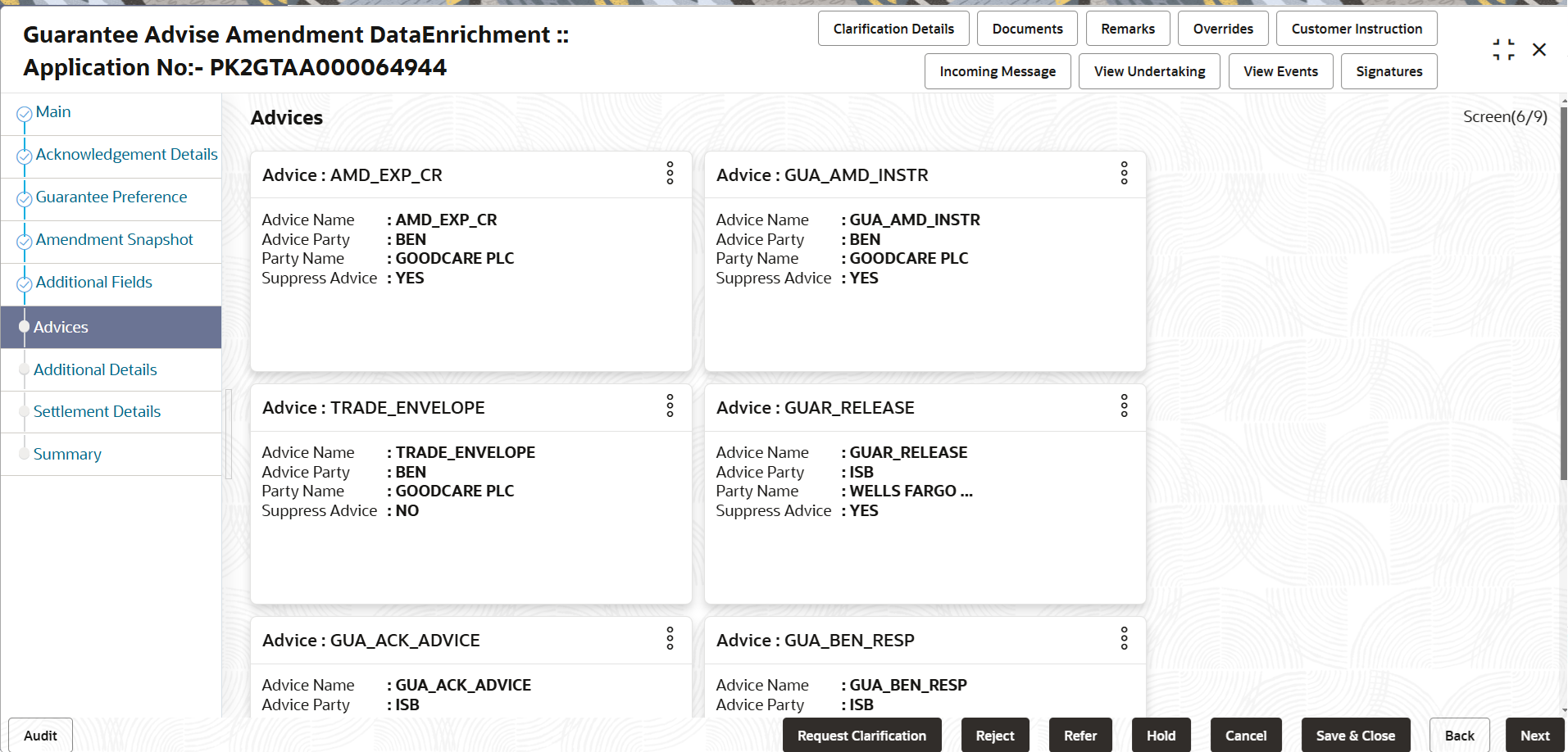
Description of the illustration deadvices.pngAdvice Details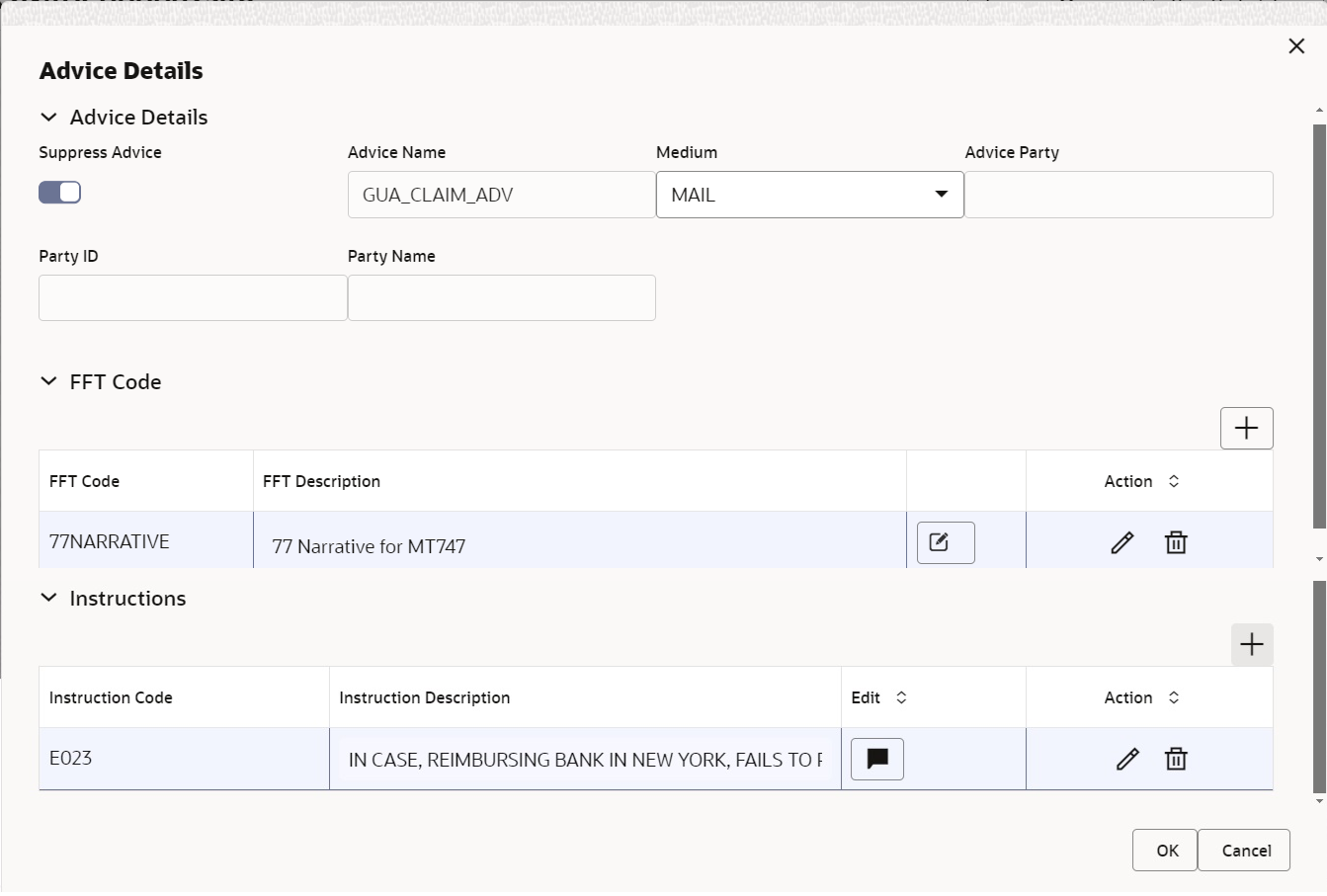
Description of the illustration deadvicedetails.pngFor more information on fields, refer to the field description table below.
Table 2-17 Advice Details
Field Description Suppress Advice Enable this option to suppress the advice. Disable this option if suppress advice is not required.
Advice Name Read only field. The advice name is defaulted from Guarantee /SBLC Advised.
Medium The medium of advices is defaulted from Guarantee /SBLC Advised. User can change the mediun, if required.
Advice Party Read only field. The advice party is defaulted from the Guarantee /SBLC Advised.
Party ID Read only field. Value be defaulted from Guarantee Advise.
Party Name Read only field. Value be defaulted from Guarantee Advise.
Free Format Text 
Click plus icon to add new FFT code. FTT Code Click Search to search and select the FFT Code. FFT Description FFT description is populated based on the FFT code selected. User can update the FFT description, if required.

Click edit icon to edit the existing FFT description. Action Click edit icon to edit the existing FFT code. Click delete icon to remove any existing FFT code.
Instruction Details 
Click plus icon to add new instruction code. Instruction Code Click Search to search and select the instruction Code. Instruction Description Instruction description is populated based on the instruction code selected. User can update the Instruction description, if required.

Click edit icon to edit the existing instruction description. Action Click delete icon to remove any existing instruction code. Click edit icon to edit the existing instruction code.
- Click Next.The task will move to next data segment.
For more information on fields, refer to the field description table below.
Table 2-18 Advices - Action Buttons - Field Description
Field Description Clarification Details Click to open a detailed screen, user can see the clarification details in the window and the status will be Clarification Requested. Documents Click to View/Upload the required document. Application displays the mandatory and optional documents.
The user can view and input/view application details simultaneously.
When a user clicks on the uploaded document, Document window get opened and on clicking the view icon of the uploaded document, Application screen should get split into two. The one side of the document allows to view and on the other side allows to input/view the details in the applicationRemarks Specify any additional information regarding the Guarantee Advise Amendment. This information can be viewed by other users processing the request. Content from Remarks field should be handed off to Remarks field in Backend application.
Overrides Click to view the overrides accepted by the user. Customer Instruction Click to view/ input the following - Standard Instructions – In this section, the system will populate the details of Standard Instructions maintained for the customer. User will not be able to edit this.
- Transaction Level Instructions – In this section, OBTFPM user can input any Customer Instructions received as part of transaction processing. This section will be enabled only for customer initiated transactions.
Incoming Message This button displays the multiple messages (MT767+ up to 7 MT775. Click to allow parsing of MT 767 along with MT775 (up to 7) messages together to create a Guarantee Issuance.
In case of MT798-MT726-MT759 request, user can view MT798 message(726-759) in this placeholder in Header of the task.
In case of MT798_MT788-MT799 request, user can view MT798 message (788-799) in this placeholder in Header of the process-task.
View Undertaking Clicking this button allows the user should to view the undertaking details. View Events Click View Events button to view the snapshot of various events under the Guarantee Advised Amendment. Signatures Click the Signature button to verify the signature of the customer/ bank if required. The user can view the Customer Number and Name of the signatory, Signature image and the applicable operation instructions if any available in the back-office system.
If more than one signature is available, system should display all the signatures.
Request Clarification Click the Request Clarification button to request for an Online clarification from customer. Clicking the button opens a detailed screen to capture the clarification details. Save & Close Save the details provided and holds the task in ‘My Task’ queue for further update. This option will not submit the request. Cancel Cancel the Data Enrichment stage inputs. The details updated in this stage are not saved. The task will be available in 'My Task' queue. Hold The details provided will be saved and status will be on hold. User must update the remarks on the reason for holding the task. This option is used, if there are any pending information yet to be received from applicant.
Reject On click of Reject, user must select a Reject Reason from a list displayed by the system. Reject Codes are:
- R1- Documents missing
- R2- Signature Missing
- R3- Input Error
- R4- Insufficient Balance/Limits
- R5 - Others
Select a Reject code and give a Reject Description.
This reject reason will be available in the remarks window throughout the process.
Refer Select a Refer Reason from the values displayed by the system. Refer Codes are:
- R1- Documents missing
- R2- Signature Missing
- R3- Input Error
- R4- Insufficient Balance/Limits
- R5 - Others
Next On click of Next, system validates if all the mandatory fields have been captured. Necessary error and override messages to be displayed. On successful validation, system moves the task to the next data segment.
Parent topic: Data Enrichment