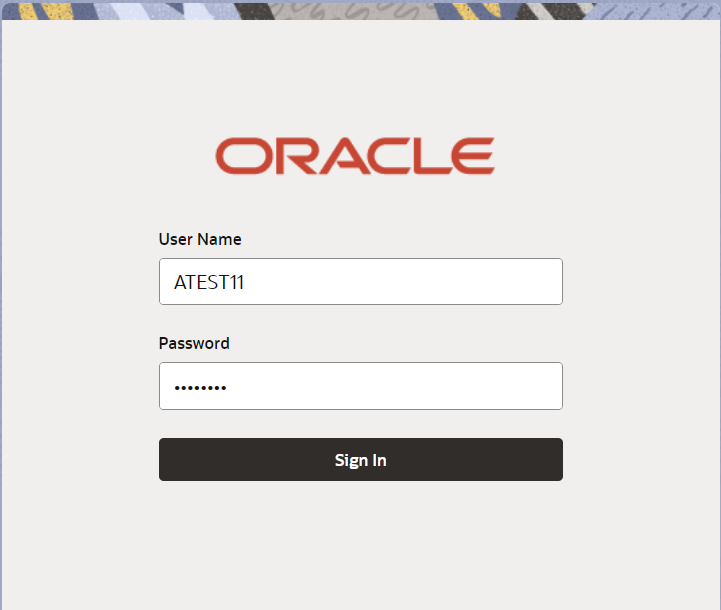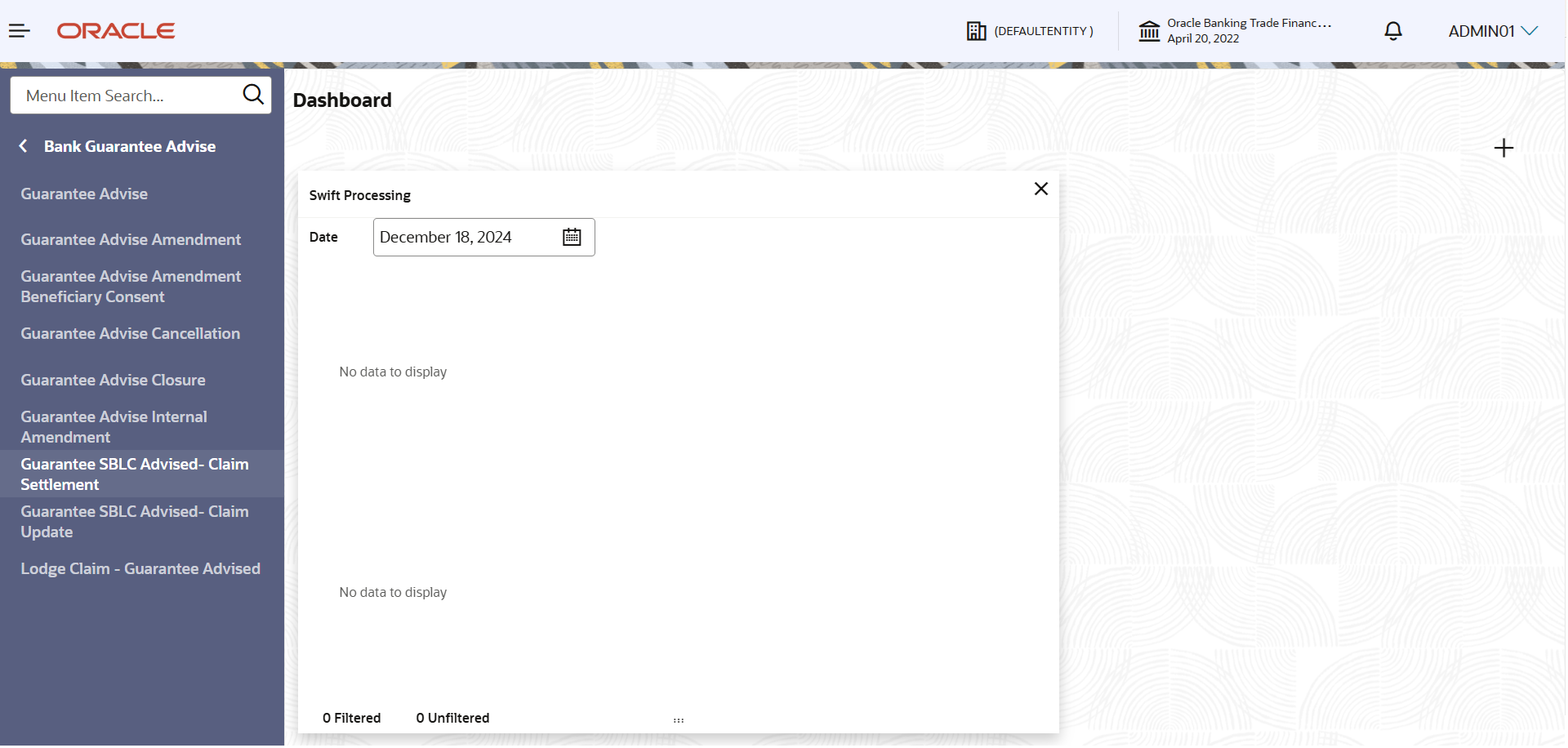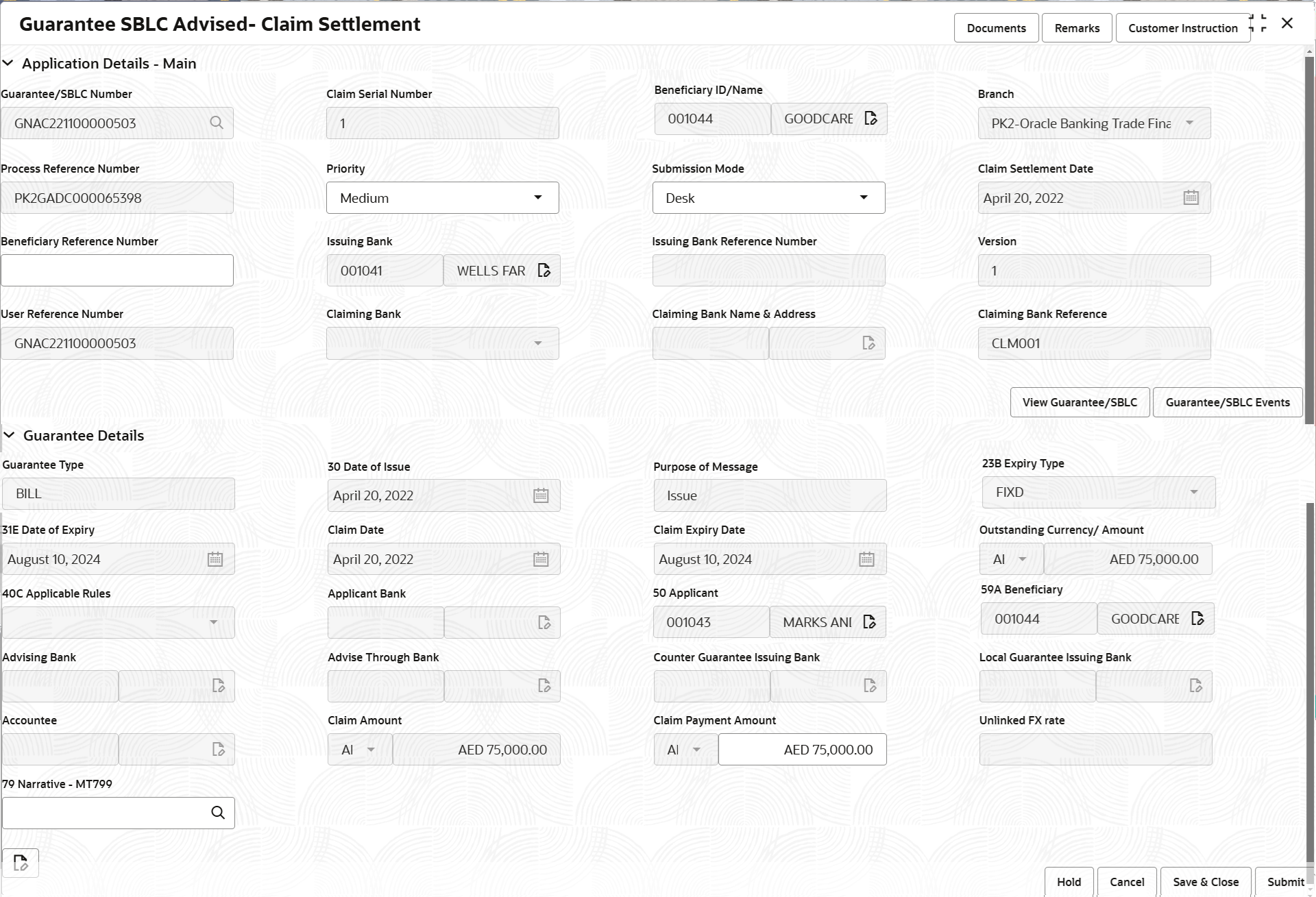- Guarantee SBLC Advised Claim Settlement User Guide
- Guarantee SBLC Advised - Claim Settlement
- Registration
2.2 Registration
This topic provides the systematic instructions to initiate the Registration stage of Guarantee SBLC Advised - Claim Settlement request.
In this stage the user can initiate Settlement of Claim under a Guarantee SBLC Advised. The OBTFPM user can process MT798 with sub messages MT726-MT759 message received through SWIFT. The OBTFPM verifies the field 21 and 26E ( of the MT759 and identifies the Original Contract Reference Number and Amendment Number and invokes the process. The user can cancel the previously received MT798 referenced message which is under process.
The OBTFPM user can process incoming MT798(up to a maximum of 8 messages) with sub messages MT788-MT799 message received through SWIFT and enables the user to cancel the previously received MT798 referenced message which is under process.
- On Home screen, click Trade Finance. Under Trade Finance, click Bank Guarantee Advise.
- Under Bank Guarantee Advise, click Guarantee
SBLC Advised- Claim Settlement.
Figure 2-3 Guarantee SBLC Advised- Claim Settlement
The Guarantee SBLC Advised- Claim Settlement screen appears.The Guarantee SBLC Advised- Claim Settlement - Registration stage has two sections Application Details and Guarantee Details. Let’s look at the details of Registration screens below:
The request is received at the Branch/ Front office or Processing centre. The user should be able to input the following details.
- On Guarantee SBLC Advised- Claim Settlement - Registration -
Application Details screen, specify the fields.
Note:
The fields which are marked in asterisk are mandatory.For more information on fields, refer to the field description table below.
Table 2-3 Guarantee SBLC Advised- Claim Settlement - Registration - Application Details
Field Description Guarantee/SBLC Number Specify the Guarantee/SBLC number. Alternatively, click Search to search and select the Guarantee/SBLC number from the look-up.
Claim Serial Number Read only field. System defaults the claim serial number to which settlement has to be done.
Beneficiary ID/Name Read only field. System defaults the beneficiary ID/ Name from Guarantee/ SBLC Advise.
Branch Read only field. System defaults the branch name from Guarantee /SBLC Advise.
Customer’s home branch will be displayed.
Process Reference Number Read only field. Unique sequence number for the transaction.
This is auto generated by the system based on process name and branch code.
Priority Priority maintained will be populated as either 'Low or Medium or High'. If priority is not maintained for a customer, ‘Medium' priority will be defaulted. User can change the priority.
Submission Mode Select the submission mode of Guarantee SBLC Advised- Claim Settlement request from the drop-down list. By default the submission mode will have the value as ‘Desk’.
- Desk - Request received through Desk
- Fax- Request received through Fax
- Email- Request received through Email
Claim Settlement Date Read only field. By default, the application will display branch’s current date for the claim settlement date.
Beneficiary Reference Number Specify the Beneficiary Reference Number, if available. Issuing Bank Read only field. System defaults the Issuing Bank (applicable for CTB,LTB).
Issuing Bank Reference Number Read only field. System defaults the Issuing Bank Reference Number (applicable for CTB,LTB).
Version Read only field. System defaults the version number.
User Reference Number Read only field. System defaults the user reference number from Guarantee/ SBLC Advise.
Guarantee DetailsRegistration user can provide Guarantee details in this section. Alternately, guarantee details can be provided by Data Enrichment user.
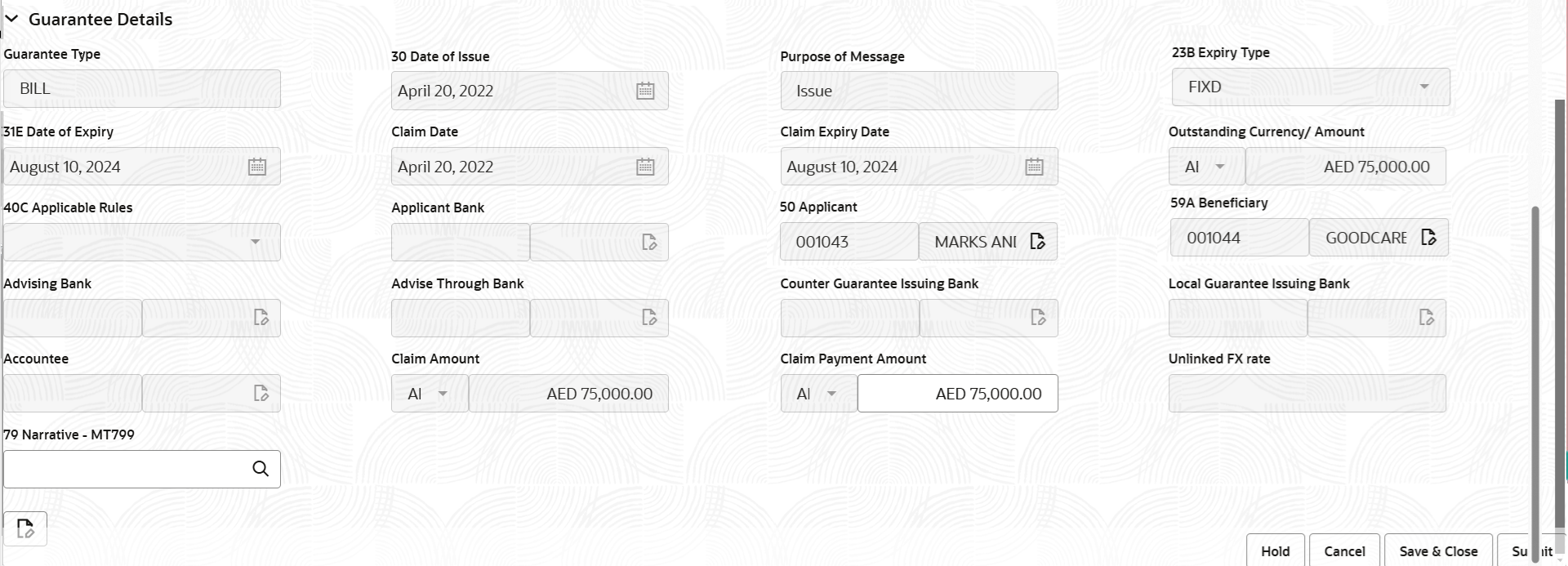
Description of the illustration registrationguaranteedetails.png - On Guarantee SBLC Advised- Claim Settlement - Registration -
Guarantee Details screen, specify the fields.
Note:
The fields which are marked in asterisk are mandatory.For more information on fields, refer to the field description table below.
Table 2-4 Guarantee SBLC Advised- Claim Settlement - Registration - Guarantee Details - Field Description
Field Description Guarantee Type Read only field. System defaults the Guarantee type from Guarantee/ Standby Advise.
Date of Issue Read only field. System defaults the date of issue from Guarantee /SBLC Advise.
Purpose of Message Read only field. System defaults the purpose of message from Guarantee/ Standby Advise.
Expiry Type Read only field. System defaults the expiry type from Guarantee/ SBLC Advise.
Date of Expiry Read only field. Expiry date of the Guarantee Advise.
System defaults the expiry date from Guarantee/ SBLC Advise.
Claim Date Read only field. System defaults the claim date from Guarantee/ SBLC Advise.
Claim Expiry Date Read only field. System defaults the claim expiry date from Guarantee/ SBLC Advise.
Outstanding Currency/ Amount Read only field. System defaults outstanding currency and amount from Guarantee/ Standby Advise.
Applicable Rules Read only field. This field displays the rules of the Guarantee.
System defaults the value from Guarantee advise details.
Applicant Bank Read only field. This system defaults the applicant bank details from Guarantee Advised.
Applicant Read only field. System defaults the applicant from Guarantee advised.
Beneficiary Read only field. System defaults the beneficiary from Guarantee/ SBLC Advise.
Advising Bank Read only field. System defaults the details of the advising bank, if available.
Advising Through Bank Read only field. System defaults the value of advising through bank, if available.
Counter Guarantee Issuing Bank Read only field. System defaults the counter guarantee issuing through bank from Guarantee/ Standby Advised.
Local Guarantee Issuing Bank Read only field. System defaults the loacl guarantee issuing bank from Guarantee/ Standby Advised.
Accountee Read only field. System defaults the accountee name, if available in Guarantee.
Claim Amount Read only field. System defaults the claim amount from the Guarantee Advise.
Claim Payment Amount Select the currency and specify the the claim payment amount. Unlinked FX rate Read only field. If claim currency is different from local currency system displays the unlinked FX rate.
Narrative - MT799 Specify or click search icon to search and select the narrative. - Click Submit.The task will move to next logical stage of Guarantee SBLC Advise Claim Settlement. For more information refer Data Enrichment.
For more information on action buttons, refer to the field description table below.
Table 2-5 Guarantee SBLC Advised- Claim Settlement - Registration - Action Buttons - Field Description
Field Description Documents Upload the claim documents received. Application displays mandatory and optional documents to be uploaded for Guarantee SBLC Advise - Claim Settlement.
Remarks Specify any additional information regarding the Guarantee SBLC Advise - Claim Settlement. This information can be viewed by other users processing the request. Content from Remarks field should be handed off to Remarks field in Backend application.
Customer Instruction Click to view/ input the following: - Standard Instructions – In this section, the system will populate the details of Standard Instructions maintained for the customer. User will not be able to edit this.
- Transaction Level Instructions – In this section, OBTFPM user can input any Customer Instructions received as part of transaction processing. This section will be enabled only for customer initiated transactions.
View Guarantee/SBLC Clicking this button allows the user to view the latest underlying Guarantee/SBLC from the back office system. Guarantee/SBLC Events Clicking Guarantee/SBLC Events button allows the user to view all the previous events under the Guarantee/Standby LC. Hold The details provided will be saved and status will be on hold. User must update the remarks on the reason for holding the task. This option is used, if there are any pending information yet to be received from applicant. Cancel Cancels the Guarantee SBLC Advised- Claim Settlement task. Details entered will not be saved and the task will be removed. Save & Close Save the information provided and holds the task in ‘My Task’ queue for working later. This option will not submit the request.
Submit Click Submit, system will trigger acknowledgment to the customer and give confirmation message for successful submission. The task will move to next logical stage of Guarantee SBLC Advised- Claim Settlement. If mandatory fields have not been captured, system will display an error message until the mandatory fields data are provided.
Checklist Click to view the list of items that needs to be completed and acknowledge. If mandatory checklist items are not selected, system will display an error on submit.
- Document Linkage
This topic provides the systematic instructions to initiate the document linkage.
Parent topic: Guarantee SBLC Advised - Claim Settlement