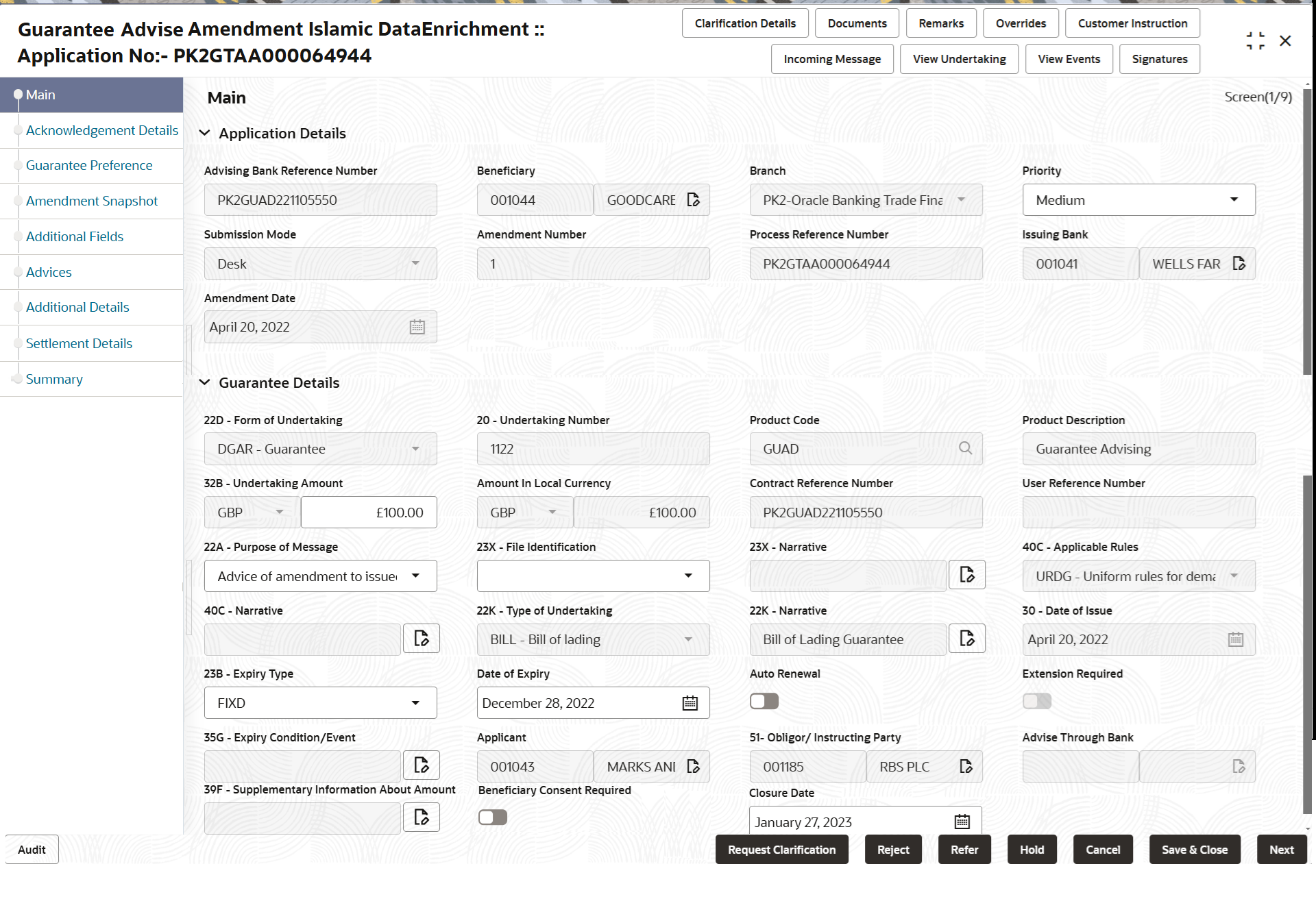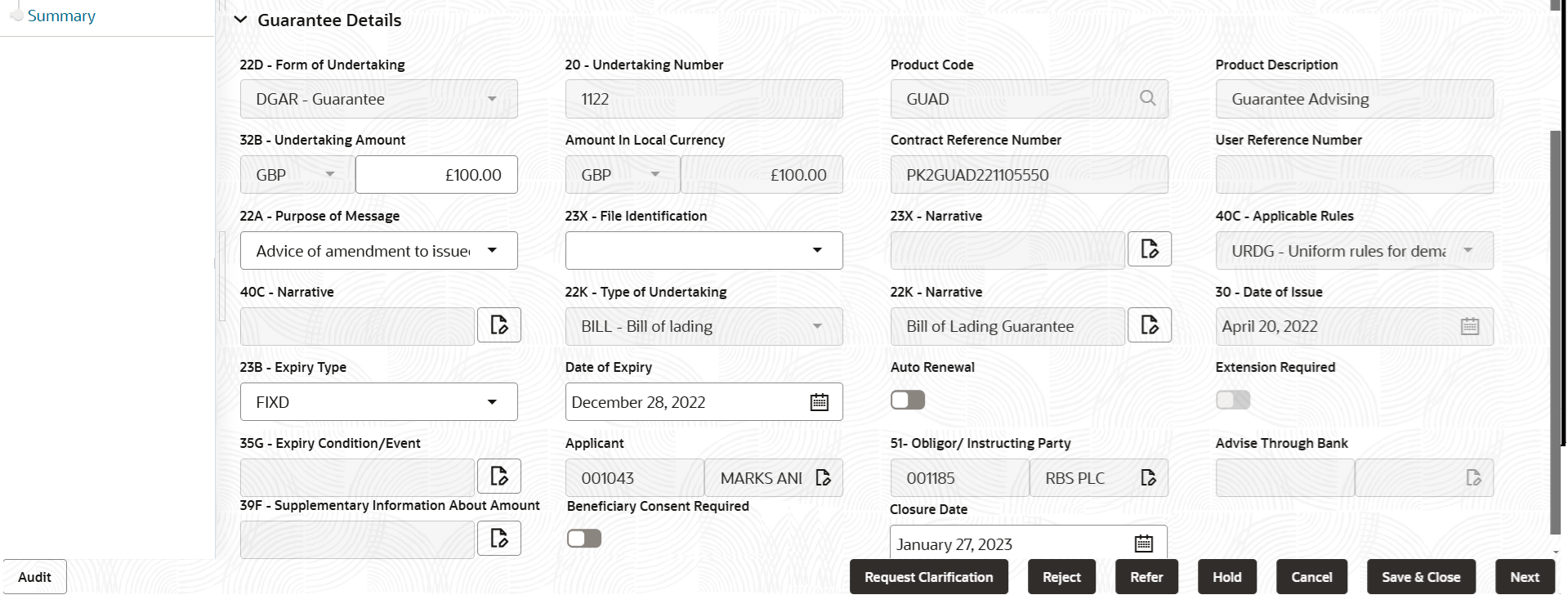- Guarantee Advise Amendment Islamic User Guide
- Guarantee Advise Amendment - Islamic
- Data Enrichment
- Main Details
2.3.1 Main Details
This topic provides the systematic instructions to initiate the main details of Data Enrichment stage of Guarantee Advise Amendment Islamic request.
- Application Details
- Guarantee Details.
All fields displayed under Application details section, would be read only except for the Priority field.
- On Data Enrichment - Main Details screen, specify the
fields that were not entered at Registration stage.
Note:
The fields which are marked as Required are mandatory.For more information on fields, refer to the field description table below.
Table 2-6 Guarantee Advise Amendment Islamic - Main - Application Details - Field Description
Field Description Advising Bank Reference Number Read-only field. Displays the Advising Bank Reference Number as selected in Registration stage.
Beneficiary Read-only field. Displays the beneficiary as per the Guarantee/SBLC advised.
Branch Read only field. Displays the branch name as per the Guarantee/SBLC advised.
Priority Set the priority of the Guarantee Advise request as Low/Medium/High/Essential/Critical. If priority is not maintained for the customer, system will populate Medium as the default priority. User can change the priority populated any time before submit of Registration stage as per the requirement. Submission Mode Read only field. Displays the submission mode of Guarantee Advise request.
Amendment Number Read only field. Displays the amendment number based on the back-end simulation.
Process Reference Number Read only field. Displays the unique OBTFPM task reference number for the transaction.
This is auto generated by the system based on process name and branch code.
Issuing Bank Read only field. Displays the issuing bank as per the Guarantee/SBLC advised.
Amendment Date Read only field. Displays the current system date by default.
Guarantee DetailsThe fields listed under this section are same as the fields listed under the Guarantee Details section in Registration stage. For more information on the fields, refer to Guarantee Details section of Registration stage. During Registration, if user has not captured input, then user can capture the details in this section.
Note:
The fields which are marked as Required are mandatory.For more information on fields, refer to the field description table below.
Table 2-7 Guarantee Advise Amendment Islamic - Main - Guarantee Details - Field Description
Field Description Form of Undertaking Read only field. Displays the type of LC (Documentary Credit).
Undertaking Number Read only field. Displays the undertaking number available in the guarantee/SBLC.
Product Code Read only field. Displays the product code as selected in Registration stage.
Product Description Read only field. Displays the description of the product as per the product code.
Undertaking Amount System defaults the value from Guarantee/ SBLC Advise. The user can change the value.
Amount In Local Currency Read only field. Displays the Local currency and amount value in this field. System fetches the local currency equivalent value for the transaction amount from back office (with decimal places).
Contract Reference Number Read only field. Displays the Contract Reference Number, auto-generated by back end application.
Purpose of Message Select the purpose of message from the drop-down. The values are:- Advice and confirmation of amendment to issued undertaking
- Advice of amendment to issued undertaking
File Identification Select the type of delivery channel and its associated file name or reference from the available values. The options are:- COUR - Courier delivery
- EMAL - Email transfer
- FACT - SWIFTNet FileAct
- FAXT - Fax transfer
- HOST - Host-to-Host
- MAIL - Postal Delivery
- OTHR - Other delivery channel
Narrative Specify the description in this field, if File Identification field values are COUR or OTHR . Applicable Rules Read only field. Displays the rules for guarantee, from Guarantee/ SBLC Advise.
Narrative Specify the description in this field, if Applicable Rules field values is OTHR . Type of Undertaking Read only field. Displays the guarantee type. The type of undertaking can be:
- Advance Payment Guarantee
- BILL - Bill of Lading
- CUST - Customs
- DPAY - Direct Pay
- INSU - Insurance
- JUDI - Judicial
- LEAS - Lease
- PAYM - Payment
- PERF - Performance
- RETN - Retention
- SHIP - Shipping - For shipping guarantee
- TEND - Tender or Bid
- WARR - Warranty/ maintenance
- OTHR - Any other local undertaking type.
Narrative Specify the details of any other type of local undertaking. This field is enabled if the Type of Undertaking has value as OTHR .
Date of Issue Read only field. Displays the branch’s current date as date of issue defaulted from the application.
Expiry Type Select the expiry type for guarantee advise. This field indicates whether undertaking has specified expiry date or is open-ended.
The options are:- COND - Conditional Expiry
- FIXD - Specified expiry date (with/without automatic expansion)
- OPEN - No specific date of expiry
Date of Expiry Read only field. Displays the expiry date of the LC. The expiry date can be equal or greater than the issue date.
The field is enabled, if Expiry Type is COND and FIXD.Expiry Condition/Event Specifies the documentary condition/event that indicates when the local undertaking will cease to be available. The field is enabled, if Expiry Type is COND.
Applicant Read only field. Displays the applicant details.
Obligor/ Instructor Party Read only field. Displays the party obligated to reimburse the issuer.
Advise Through Bank Read only field. Displays the value from Guarantee/ SBLC Advise.
Additional Amounts Read only field. Displays the additional amounts from Guarantee/ SBLC Advise.
Beneficiary Consent Required Enable the option, if beneficiary consent required for the amendment made to the fields. Disable the option, if beneficiary consent is not required for the amendments.
Closure Date System defaults the “Closure Date”value from the previous version of the contract. User can modify the system defaulted “Closure Date” and system should validate the same for the below conditions:- Closure Date must be after the Issue Date.
- Closure Date must be after the Expiry Date.
- Closure Date cannot be blank
Audit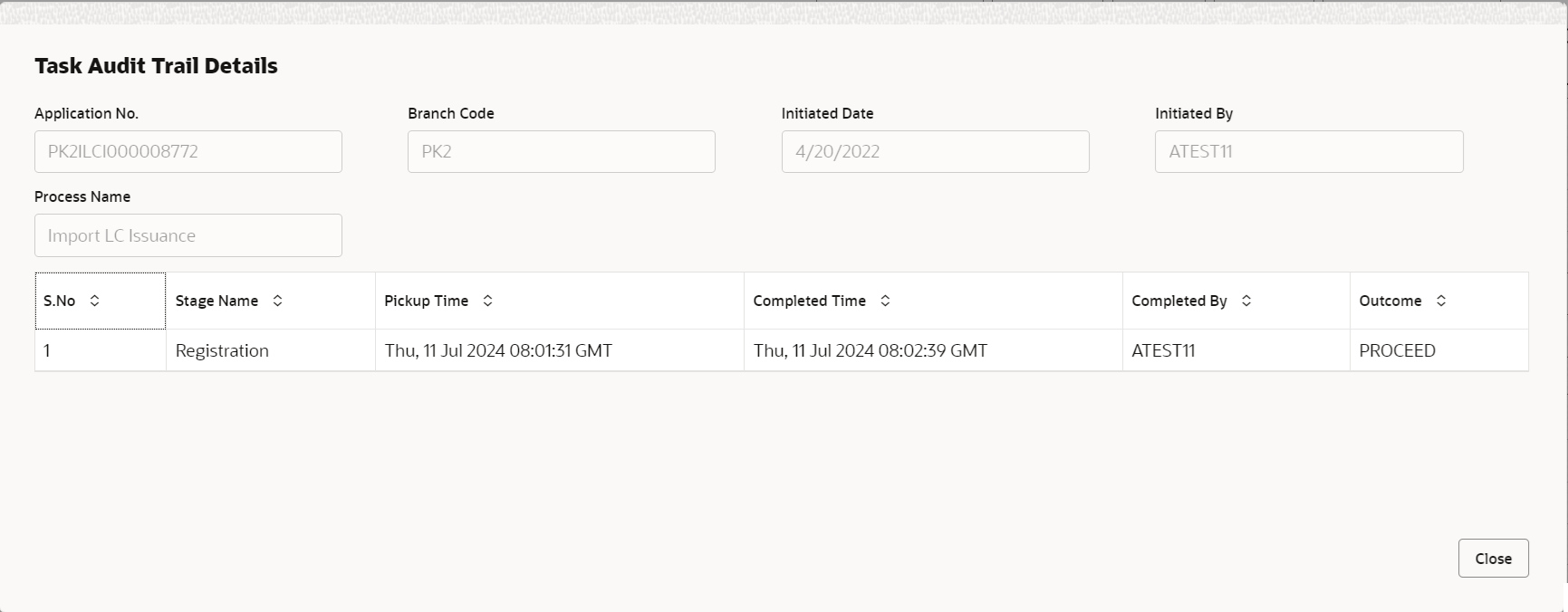
Description of the illustration audit.pngThis button provides information about user initiated the transaction, initiated date, stage wise detail etc.
For more information on audit, refer to the field description table below.Table 2-8 Audit - Field Description
Field Description Application No. This field displays the appliation number of the process. Branch Code This field displays the branch code. Initiated Date This field displays the date on which process is initiated. Initiated By This field displays the user ID of the user who had initiated the process. Process Name This field displays the name of the process which is initiated. S. No This field displays the serial number of the audit record. Stage Name This field displays the current stage of the process. Completed Time This field displays the time on which the audit of the current stage is completed. Completed By This field displays the user ID of the user who had completed the audit. Outcome This field displays the outcome of the audit. - Click Next.The task will move to next data segment.
Table 2-9 Main Details - Action Buttons - Field Description
Field Description Clarification Details Click to open a detailed screen, user can see the clarification details in the window and the status will be Clarification Requested. Documents Click to View/Upload the required document. Application displays the mandatory and optional documents.
The user can view and input/view application details simultaneously.
When a user clicks on the uploaded document, Document window get opened and on clicking the view icon of the uploaded document, Application screen should get split into two. The one side of the document allows to view and on the other side allows to input/view the details in the applicationRemarks Specify any additional information regarding the Guarantee Advise Amendment Islamic. This information can be viewed by other users processing the request. Content from Remarks field should be handed off to Remarks field in Backend application.
Overrides Click to view the overrides accepted by the user. Customer Instructions Click to view/ input the following - Standard Instructions – In this section, the system will populate the details of Standard Instructions maintained for the customer. User will not be able to edit this.
- Transaction Level Instructions – In this section, OBTFPM user can input any Customer Instructions received as part of transaction processing. This section will be enabled only for customer initiated transactions.
Incoming Messages This button displays the applicable MT761 with MT760. Click to allow parsing of MT 760 along with MT761(up to 7) messages together to create a Guarantee Advise Islamic.
The user can also view the incoming MT765 by clicking the Incoming Message button.
In case of MT798-MT726-MT759 request, user can view MT798 message(726-759) in this placeholder in Header of the task.
In case of MT798_MT788-MT799 request, user can view MT798 message (788-799) in this placeholder in Header of the process-task..
View Undertaking Clicking this button allows the user should to view the undertaking details. View Events Click View Events button to view the snapshot of various events under the Guarantee Advised Amendment. Signatures Click the Signature button to verify the signature of the customer/ bank if required. The user can view the Customer Number and Name of the signatory, Signature image and the applicable operation instructions if any available in the back-office system.
If more than one signature is available, system should display all the signatures.
Request Clarification Click the Request Clarification button to request for an Online clarification from customer. Clicking the button opens a detailed screen to capture the clarification details. Save & Close Save the details provided and holds the task in ‘My Task’ queue for further update. This option will not submit the request. Cancel Cancel the Data Enrichment stage inputs. The details updated in this stage are not saved. The task will be available in 'My Task' queue. Hold The details provided will be saved and status will be on hold. User must update the remarks on the reason for holding the task. This option is used, if there are any pending information yet to be received from applicant.
Reject On click of Reject, user must select a Reject Reason from a list displayed by the system. Reject Codes are:
- R1- Documents missing
- R2- Signature Missing
- R3- Input Error
- R4- Insufficient Balance/Limits
- R5 - Others
Select a Reject code and give a Reject Description.
This reject reason will be available in the remarks window throughout the process.Refer Select a Refer Reason from the values displayed by the system. Refer Codes are:
- R1- Documents missing
- R2- Signature Missing
- R3- Input Error
- R4- Insufficient Balance/Limits
- R5 - Others
Next On click of Next, system validates if all the mandatory fields have been captured. Necessary error and override messages to be displayed. On successful validation, system moves the task to the next data segment.
Parent topic: Data Enrichment