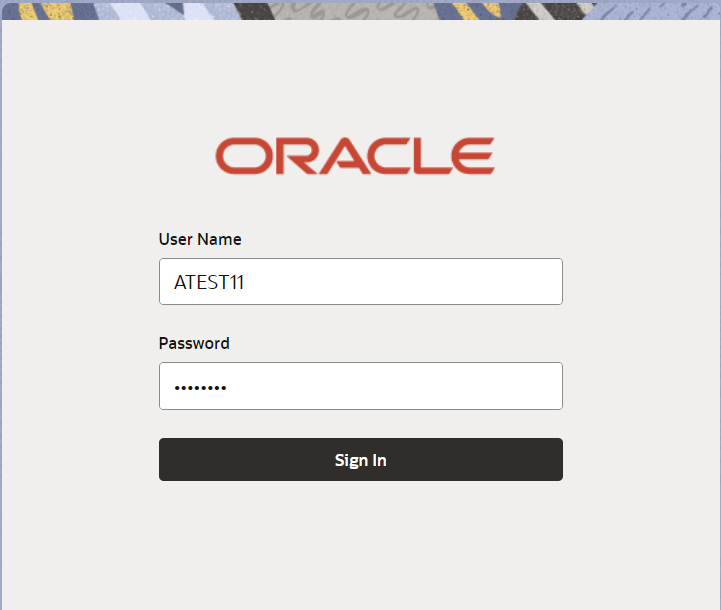- Guarantee/SBLC Advise Amendment Beneficiary Consent User Guide
- Guarantee Advise Amendment Beneficiary Consent
- Registration
2.2 Registration
This topic provides the systematic instructions to initiate the Registration stage of Guarantee Advise Amendment Beneficiary Consent request.
The OBTFPM user can process MT798 with sub messages MT726-MT759 message received through SWIFT. The OBTFPM verifies the field 21 and 26E ( of the MT759 and identifies the Original Contract Reference Number and Amendment Number and invokes the process. The user can cancel the previously received MT798 referenced message which is under process.
The OBTFPM user can process incoming MT798(up to a maximum of 8 messages) with sub messages MT788-MT799 message received through SWIFT and enables the user to cancel the previously received MT798 referenced message which is under process.
- On Home screen, click Trade Finance. Under Trade Finance, click Bank Guarantee Advise.
- Under Bank Guarantee Advise, click Guarantee
Advise Amendment Beneficiary Consent.
Figure 2-3 Guarantee Advise Amendment Beneficiary Consent
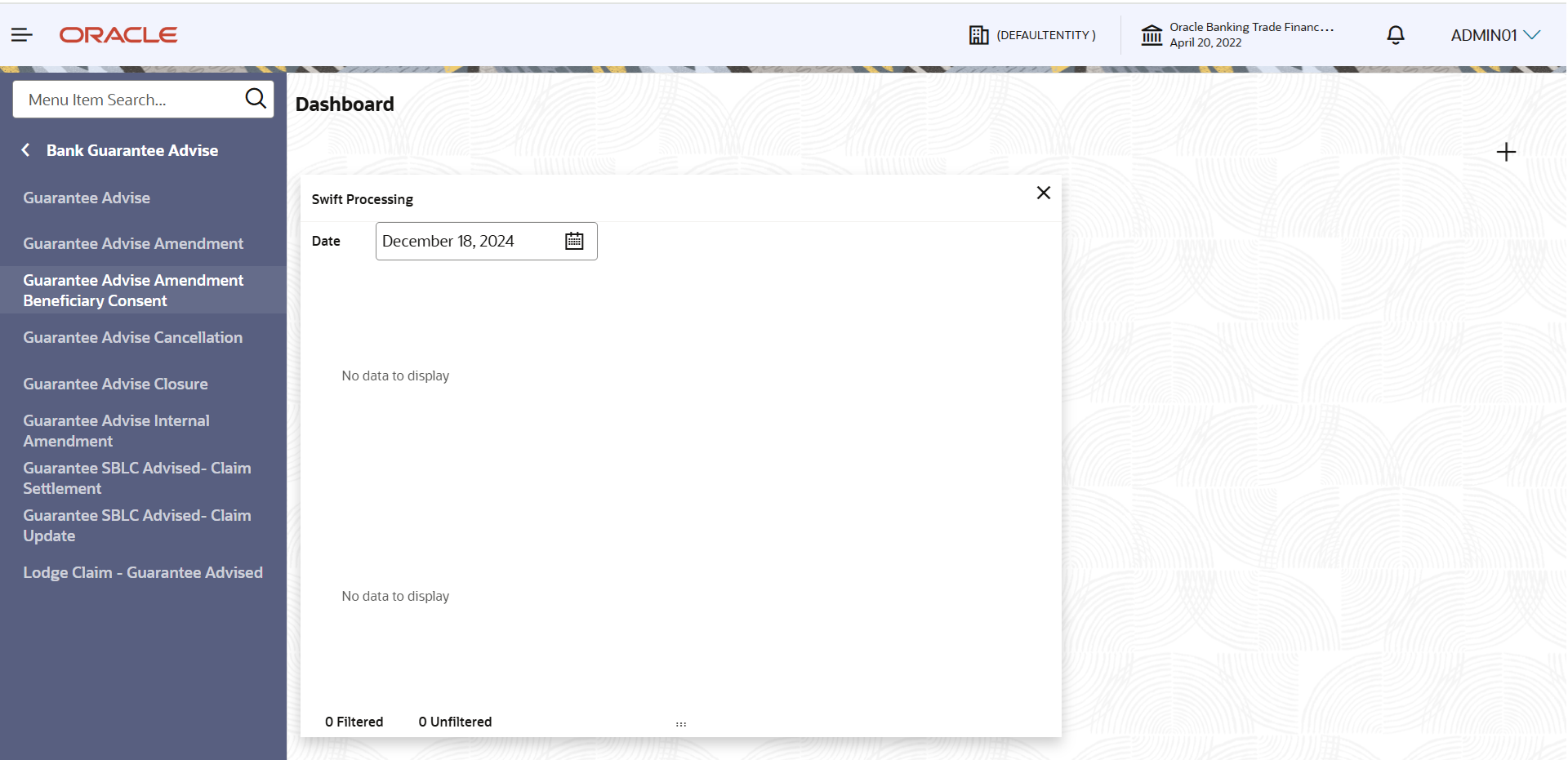
Description of the illustration guarantee-adviseamendment-beneficiary-consent.pngThe Guarantee Advise Amendment Beneficiary Consent - Registration screen appears.The Guarantee Advise Amendment Beneficiary Consent - Registration stage has two sections Application Details and Beneficiary Response Capture. Let’s look at the details of Registration screens below:
Figure 2-4 Guarantee Advise Amendment Beneficiary Consent - Registration - Application Details
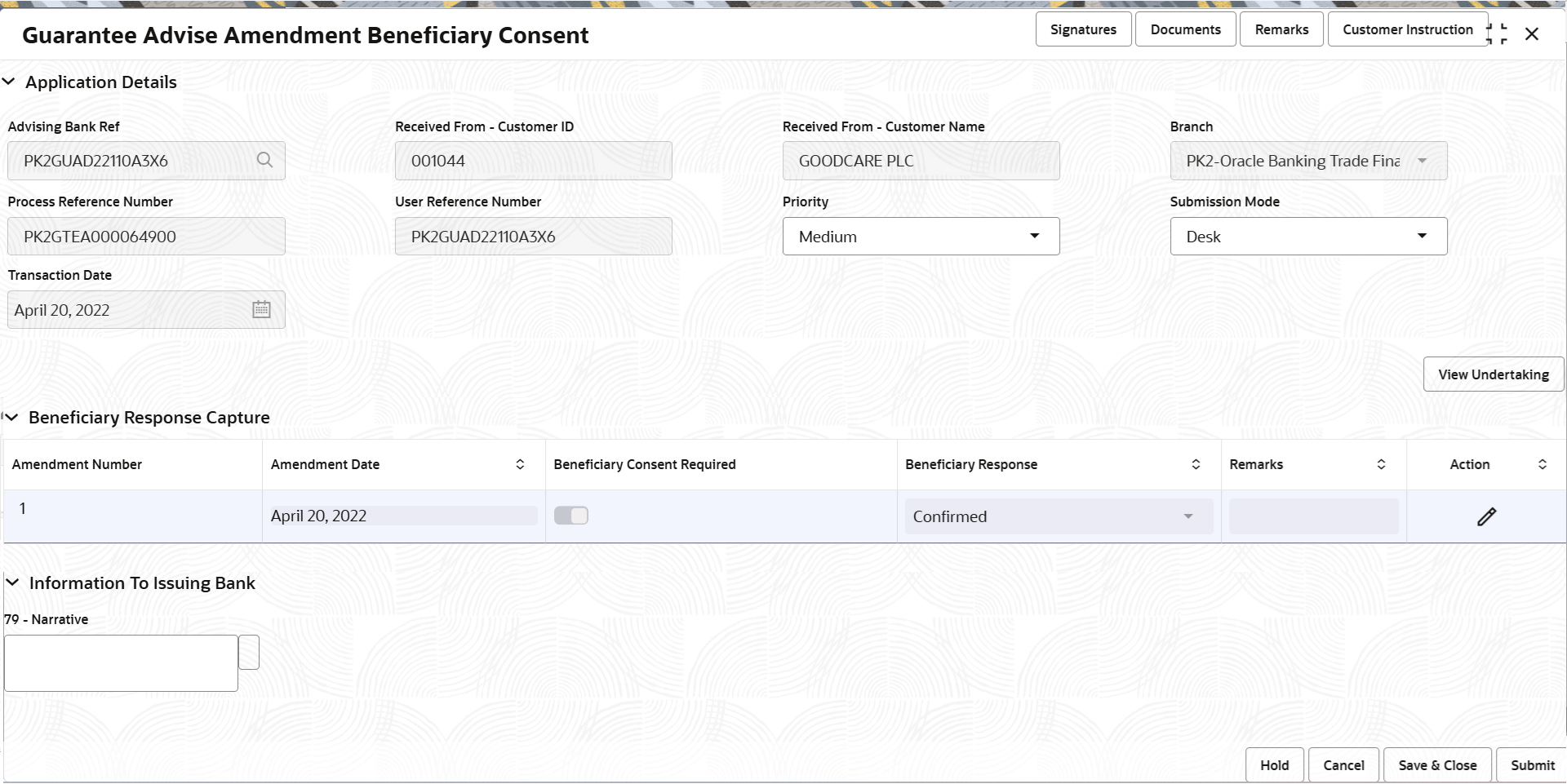
Description of the illustration registrationapplicationdetails.png - On Guarantee Advise Amendment Beneficiary Consent - Registration -
Application Details screen, specify the fields.
Table 2-3 Guarantee Advise Amendment Beneficiary Consent - Registration - Application Details - Field Description
Field Description Advising Bank Reference Number Specify the advising bank reference number or click Search to search and select the advising bank reference number from look-up, by entering the search criteria. Received From - Customer ID Read only field. Customer ID is auto-populated from the Guarantee /SBLC Amendment.
Received From - Customer Name Read only field. Customer name is auto-populated from the Guarantee /SBLC Amendment.
Branch Read only field. Branch details is auto-populated from the Guarantee /SBLC Amendment.
Process Reference Number Read only field. Unique OBTFPM task reference number for the transaction.
This is auto generated by the system based on process name and branch code.
User Reference Number Read only field. System defaults the user reference number, depending on the selection of Advising Bank Reference Number.
Priority This field will be defaulted based on the priority maintenance. If priority is not maintained for a customer, ‘Medium' priority will be defaulted.
User can change the priority populated any time before submit of Registration stage as per the requirement.
Submission Mode System defaults the submission mode as ‘Desk’ for the transactions created via Registration Users are allowed to change the values. Users are allowed to change the values. The values are:
- Desk - Request received through Desk
- Courier - Request received through Courier
Transaction Date Read only field. System defaults the current branch date. User can not change the date to a back date and future date.
Beneficiary Response CaptureRegistration user can capture the beneficiary responses of each amendments made to the Guarantee in this section.
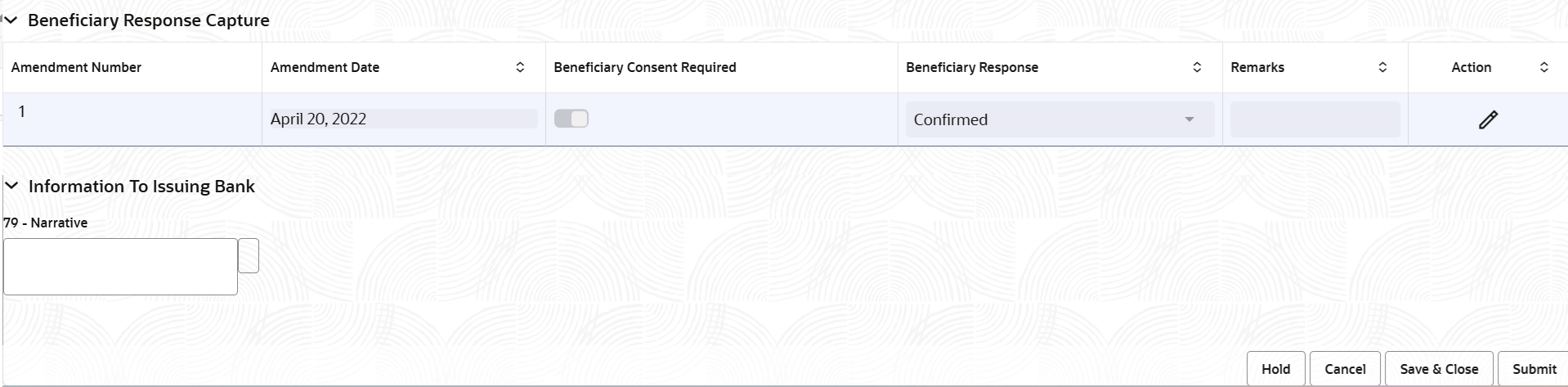
Description of the illustration registrationbenificiaryresponse.png
- On Guarantee Advise Amendment Beneficiary Consent - Registration -
Beneficiary Response Captures screen, specify the fields.
For more information on fields, refer to the field description table below.
Table 2-4 Beneficiary Response Capture - Field Description
Field Description Amendment Number Read only field. Amendment number will be auto-populated from the Guarantee /SBLC Amendment.
Amendment Date Read only field. This field displays the date on which the amendment was made to Guarantee/ SBLC.
Beneficiary Consent Required Read only field. Beneficiary Consent Required (Y/N) will be auto-populated from the Guarantee /SBLC Amendment.
Beneficiary Response Select the beneficiary response from the drop-down. The values are:- Confirmed
- Unconfirmed
- Rejected
Remarks Specify the remarks of the beneficiary response. Action Click the edit icon to edit the remarks and Beneficiary Response. - On Guarantee Advise Amendment Beneficiary Consent Islamic -
Registration - Information to Issuing Bank screen, specify the
fields.
For more information on fields, refer to the field description table below.
Table 2-5 Information to Issuing Bank - Field Description
Field Description Narrative Specify the narrative for MT799. The user modifies the details of the FFT text concerning beneficiary consent responses.
Note:
The user is prompted to review MT799 narrative details and the system suppresses the error message if it is not required. - Click Submit.The task will move to next logical stage of Guarantee Advise Amendment Beneficiary Consent.
For more information on action buttons, refer to the field description table below.
Table 2-6 Guarantee Advise Amendment Beneficiary Consent - Registration - Action Buttons - Field Description
Field Description Signatures Click the Signature button to verify the signature of the customer/ bank if required. The user can view the Customer Number and Name of the signatory, Signature image and the applicable operation instructions if any available in the back-office system.
If more than one signature is available, system should display all the signatures.
Documents Upload the documents received. Application displays mandatory documents to be uploaded for Guarantee Advise Beneficiary Consent. Place holders are also available to upload additional documents submitted by the applicant
Remarks Specify any additional information regarding the Guarantee Advise Amendment Beneficiary Consent. This information can be viewed by other users processing the request. Customer Instruction Click to view/ input the following: - Standard Instructions – In this section, the system will populate the details of Standard Instructions maintained for the customer. User will not be able to edit this.
- Transaction Level Instructions – In this section, OBTFPM user can input any Customer Instructions received as part of transaction processing. This section will be enabled only for customer initiated transactions.
View Undertaking Clicking this button allows the user should to view the undertaking details. Hold The details provided will be saved and status will be on hold. User must update the remarks on the reason for holding the task. This option is used, if there are any pending information yet to be received from applicant. Cancel Cancels the Guarantee Advise Amendment Beneficiary Consent task. Details entered will not be saved and the task will be removed. Save & Close Save the information provided and holds the task in ‘My Task’ queue for working later. This option will not submit the request.
Submit Click Submit, system will trigger acknowledgment to the customer and give confirmation message for successful submission. The task will move to next logical stage of Guarantee Advise Amendment Beneficiary Consent. If mandatory fields have not been captured, system will display an error message until the mandatory fields data are provided.
Checklist Click to view the list of items that needs to be completed and acknowledge. If mandatory checklist items are not selected, system will display an error on submit.
- Document Linkage
This topic provides the systematic instructions to initiate the document linkage. - Bi-Directional Flow for Offline Transactions Initiated from OBTFPM
This topic provides the systematic instructions to initiate the Bi-Directional Flow for Offline Transactions Initiated from OBTFPM.
Parent topic: Guarantee Advise Amendment Beneficiary Consent