2.3.1 Main Details
This topic provides the systematic instructions to initiate the main details of Data Enrichment stage of Export LC Cancellation request.
- Application Details
- LC Details.
All fields displayed under Application Details section, would be read only except for the Priority and Beneficiary Consent Reqd.
- On Main Details screen, specify the fields that were not
entered at Registration stage.
Figure 2-7 Main Details
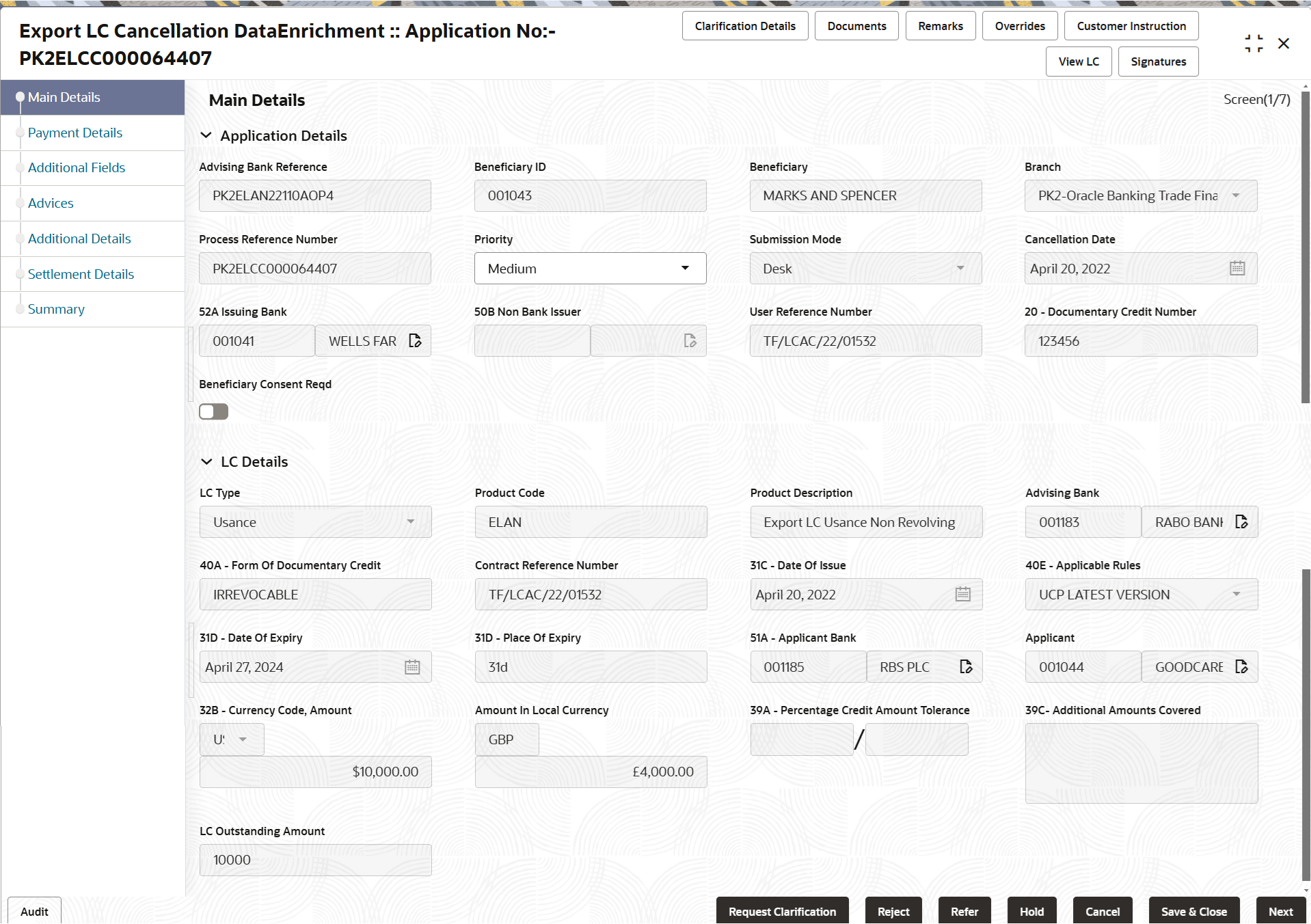
Description of the illustration demainapplicationdetails.pngFor more information on fields, refer to the field description table below.Table 2-6 Export LC Cancellation - Main Details - Application Details - Field Description
Field Description Advising Bank Reference Read only field. The value is auto-populated from the Registration stage.
Beneficiary ID Read only field. Beneficiary ID is auto-populated based on the selected Export LC in the Registration stage.
Beneficiary Read only field. Beneficiary name will be auto-populated based on the selected Export LC in the Registration stage.
Branch Read only field. Branch details will be auto-populated based on the selected Export LC.
Process Reference Number Read only field. Unique sequence number for the transaction.
This is auto generated by the system based on process name and branch code.
Priority System populates the priority of the customer based on priority maintenance, also enables the user to change the priority as per the requirement. Set the priority of the Export LC Cancellation request as Low/Medium/High. If priority is not maintained for a customer, ‘Medium' priority will be defaulted.
Submission Mode Read only field. System populates the submission mode of Export LC Cancellation request.
By default the submission mode will have the value as ‘Desk’.
- Desk - Request received through Desk
- Courier - Request received through Courier
Cancellation Date By default, the application will display branch’s current date.
Issuing Bank Read only field. The issuing bank details is auto-populated from the Export LC Cancellation.
Non Bank Issuer Read only field. Non Bank Issuer details is auto-populated based on the Export LC.
User Reference Number Read only field. User reference number will be auto-populated by the system based on selected Export LC.
Beneficiary Consent Reqd Enable the option, if beneficiary consent is required. Disable the option, if beneficiary consent is not required.
By default, the toggle must be ‘On’ for Export LC Cancellation process.
LC DetailsThe fields listed under this section are same as the fields listed under the LC Details section in Registration stage. During registration, if user has not captured input, then user can capture the details in this section.
Figure 2-8 LC Details
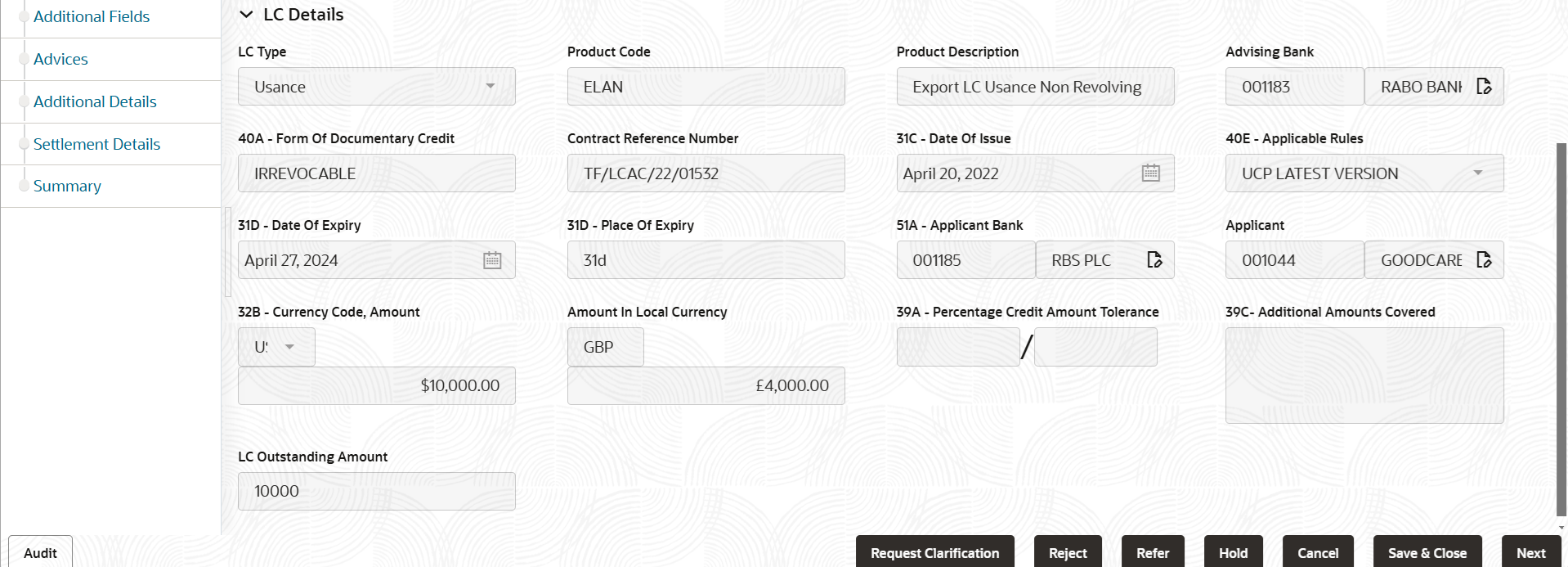
Description of the illustration demainlcdetails.pngFor more information on fields, refer to the field description table below.
Table 2-7 Export LC Cancellation - LC Details - Field Description
Field Description LC Type Read only field. This field displays the LC type as selected in Registration stage.
Product Code Read only field. This field displays the product code of the selected LC in Registration stage.
Product Description Read only field. This field displays the description of the product as per the product code.
Advising Bank Read only field. This field displays the advising bank details of the selected LC in Registration stage.
40A - Form of Documentary Credit Read only field. The form of documentary credit details is defaulted from the Registrartion stage.
Contract Reference Number Read only field. This is auto generated by the back end system.
Date of Issue Read only field. This field displays the date of issue of LC.
Applicable Rules Read only field. This field displays the rules of the selected export LC in Registration stage.
Date of Expiry This field displays the expiry date of the selected Export LC. Place of Expiry This field displays the place of expiry of the selected Export LC. Applicant Bank Read only field. Applicant bank details is defaulted from the Registrartion stage.
Applicant Read only field. Applicant details is defaulted from the Registrartion stage.
Currency Code, Amount Read only field. This field displays the details of the currency/amount of the selected LC.
Amount In Local Currency Read only field. System fetches the local currency equivalent value for the LC amount from back office (with decimal places).
Percentage Credit Amount Tolerance This field displays the percentage credit amount tolerance details of the selected Export LC in Registration stage. Additional Amount Covered This field displays the details of additional amount covered of the selected LC and user can amend if required. LC Outstanding Amount Read only field. This field displays the details of the LC outstanding amount of the selected LC in Registration stage.
Audit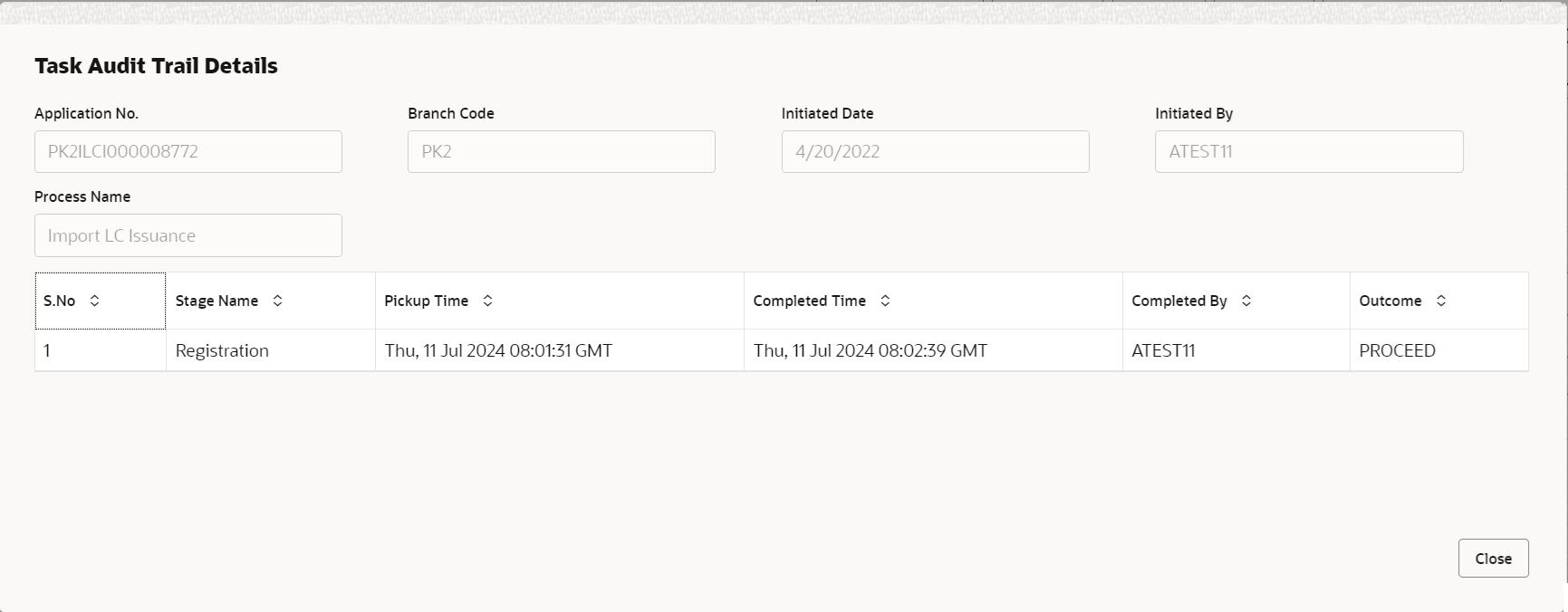
Description of the illustration audit.pngThis button provides information about user initiated the transaction, initiated date, stage wise detail etc.
For more information on audit, refer to the field description table below.Table 2-8 Audit - Field Description
Field Description Application No. This field displays the appliation number of the process. Branch Code This field displays the branch code. Initiated Date This field displays the date on which process is initiated. Initiated By This field displays the user ID of the user who had initiated the process. Process Name This field displays the name of the process which is initiated. S. No This field displays the serial number of the audit record. Stage Name This field displays the current stage of the process. Completed Time This field displays the time on which the audit of the current stage is completed. Completed By This field displays the user ID of the user who had completed the audit. Outcome This field displays the outcome of the audit. - Click Next.The task will move to next data segment.
Table 2-9 Main Details - Action Buttons - Field Description
Field Description Documents Upload the required documents. The user can view and input/view application details simultaneously.
When a user clicks on the uploaded document, Document window get opened and on clicking the view icon of the uploaded document, Application screen should get split into two. The one side of the document allows to view and on the other side allows to input/view the details in the application.
Remarks Specify any additional information regarding the Export LC Cancellation. This information can be viewed by other users handling the request. Overrides Click to view the overrides accepted by the user. Customer Instruction Click to view/ input the following. - Standard Instructions – In this section, the system will populate the details of Standard Instructions maintained for the customer. User will not be able to edit this.
- Transaction Level Instructions – In this section, OBTFPM user can input any Customer Instructions received as part of transaction processing. This section will be enabled only for customer initiated transactions.
View LC Click View LC to view the latest LC values displayed in the respective fields. All fields displayed in LC details section are read only fields.. Signatures Click the Signature button to verify the signature of the customer/ bank if required. The user can view the Customer Number and Name of the signatory, Signature image and the applicable operation instructions if any available in the back-office system.
If more than one signature is required, system should display all the signatures.
Reject On click of Reject, user must select a Reject Reason from a list displayed by the system. Reject Codes are:
- R1- Documents missing
- R2- Signature Missing
- R3- Input Error
- R4- Insufficient Balance/Limits
- R5 - Others
Select a Reject code and give a Reject Description.
This reject reason will be available in the remarks window throughout the process.
Refer Select a Refer Reason from the values displayed by the system. Refer Codes are:
- R1- Documents missing
- R2- Signature Missing
- R3- Input Error
- R4- Insufficient Balance/Limits
- R5 - Others
Hold The details provided will be saved and status will be on hold. User must update the remarks on the reason for holding the task. This option is used, if there are any pending information yet to be received from applicant.
Cancel Cancels the Export LC Cancellation task. Details entered will not be saved and the task will be removed Save & Close Save the information provided and holds the task in ‘My Task’ queue for working later. This option will not submit the request.
Next On click of Next, system validates if all the mandatory fields have been captured. Necessary error and override messages to be displayed. On successful validation, system moves the task to the next data segment. Checklist Click to view the list of items that needs to be completed and acknowledge. If mandatory checklist items are not selected, system will display an error on submit.
Parent topic: Data Enrichment