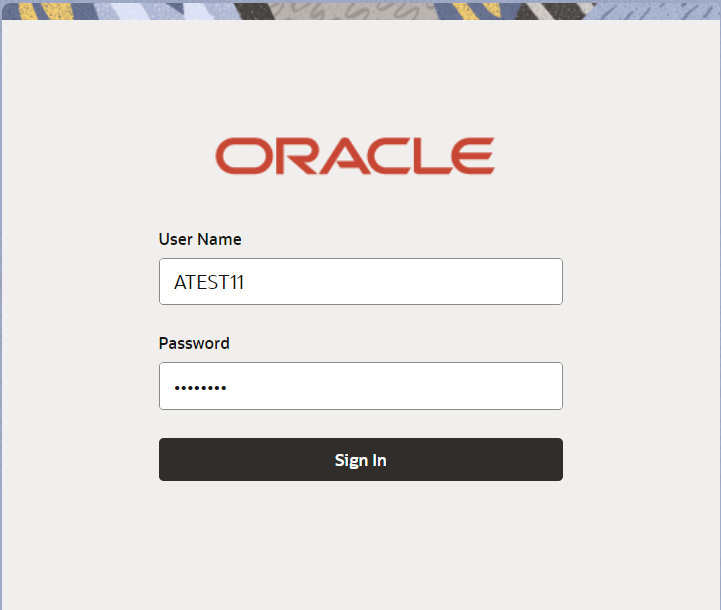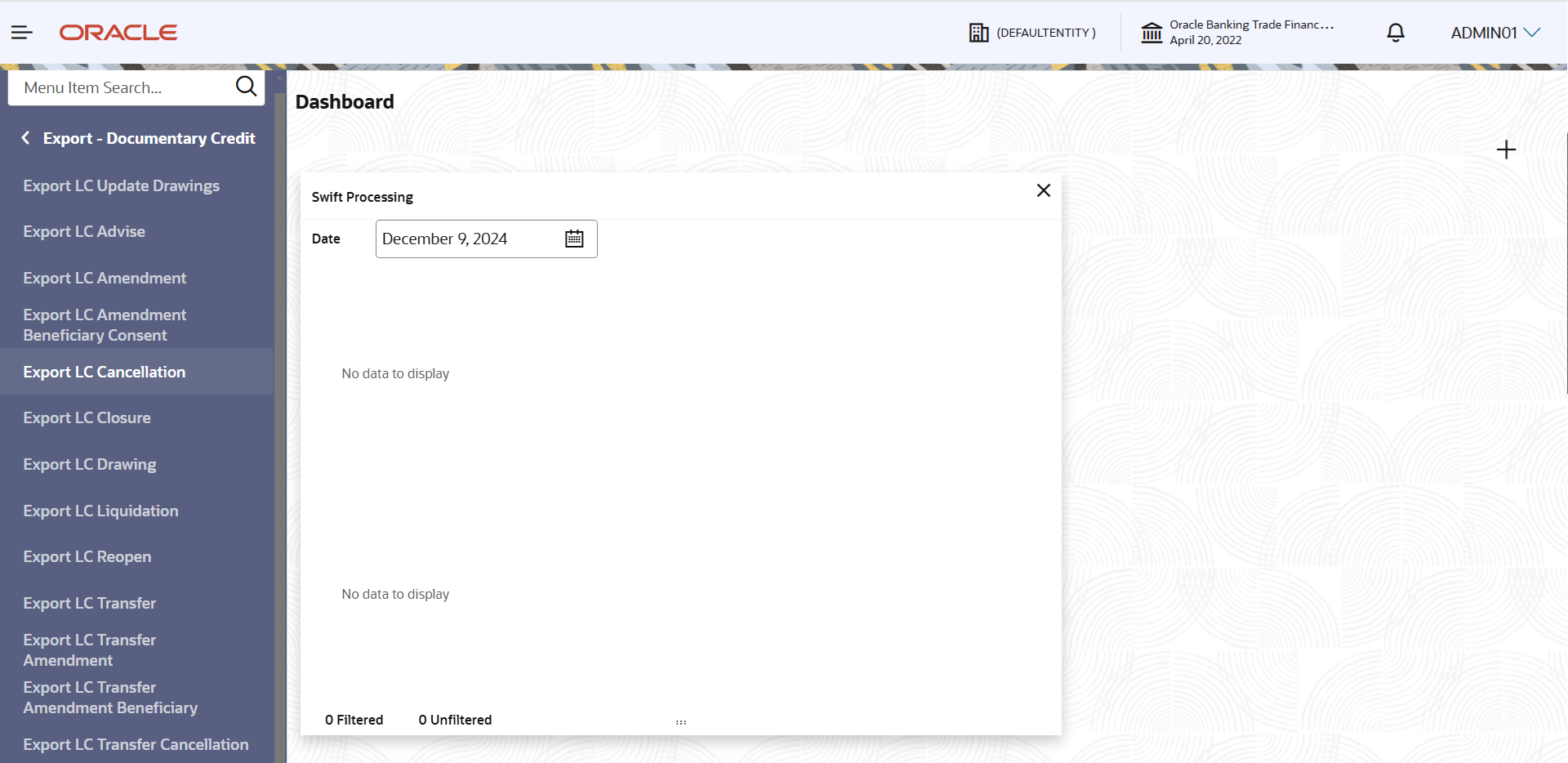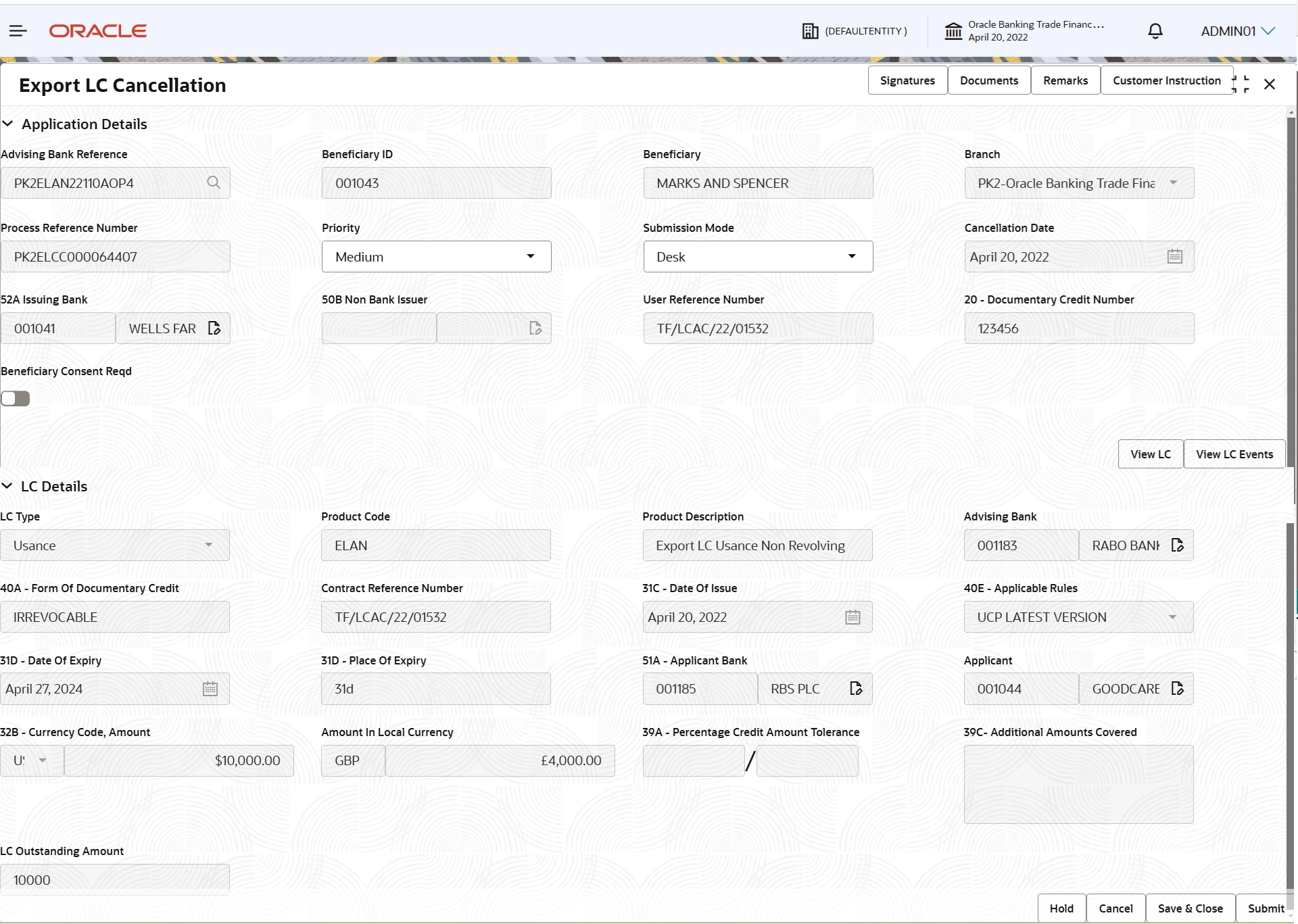- Export LC Cancellation User Guide
- Export LC Cancellation
- Registration
2.2 Registration
This topic provides the systematic instructions to initiate the Registration stage of Export LC Cancellation request.
During registration stage, user can capture the basic details of the application and upload the related documents of the applicant. On submit of the request, the request will be available for an LC cancellation expert to handle the request in the next stage.
- On Home screen, click Trade Finance. Under Trade Finance, click Export Documentary Credit.
- Under Export Documentary Credit, click Export
LC Cancellation.The Export LC Cancellation - Registration screen appears.
The Export LC Cancellation - Registration stage has two sections Application Details and LC Details. Let’s look at the details of Registration screens below:
Figure 2-4 Export LC Cancellation - Registration - Application Details
- On Export LC Cancellation - Registration - Application
Details screen, specify the fields.
Note:
The fields which are marked as Required are mandatory.For more information on fields, refer to the field description table below.
Table 2-3 Export LC Cancellation - Registration - Application Details - Field Description
Field Description Advising Bank Reference Click Search to search and select the advising bank reference number from the look-up. Alternatively, specify the advising bank reference number.
In the look-up serach, user can specify the DCN Reference Number, Applicant, Currency, Amount and User Reference to fetch the Export LC details. Based on the search result, select the applicable Export LC to be canceled.
Beneficiary ID Read only field. Beneficiary ID is auto-populated based on the selected Export LC from the look-up.
Beneficiary Read only field. Beneficiary name will be auto-populated based on the selected Export LC from the look-up.
Branch Read only field. Branch details will be auto-populated based on the selected Export LC from the look-up.
Process Reference Number Unique sequence number for the transaction. This is auto generated by the system based on process name and branch code.
Priority System populates the priority of the customer based on priority maintenance, also enables the user to change the priority as per the requirement. Set the priority of the Export LC Cancellation request as Low/Medium/High. If priority is not maintained for a customer, ‘Medium' priority will be defaulted.
Submission Mode System populates the submission mode of Export LC Cancellation request. By default the submission mode will have the value as ‘Desk’.
- Desk - Request received through Desk
- Courier - Request received through Courier
Cancellation Date Read only field.
By default, the application will display branch’s current date.
52A Issuing Bank Read only field. Issuing Bank details is auto-populated based on the selected Export LC from the look-up.
Non Bank Issuer Read only field. Non Bank Issuer details is auto-populated based on the selected Export LC from the look-up.
User Reference Number Read only field. User reference number will be auto-populated by the system based on selected Export LC.
Beneficiary Consent Reqd Enable the option, if beneficiary consent is required. Disable the option, if beneficiary consent is not required.
By default, the toggle must be ‘On’ for Export LC Cancellation process.
LC DetailsRegistration user can provide LC details in this section. Alternately, details can be provided by Data Enrichment user.
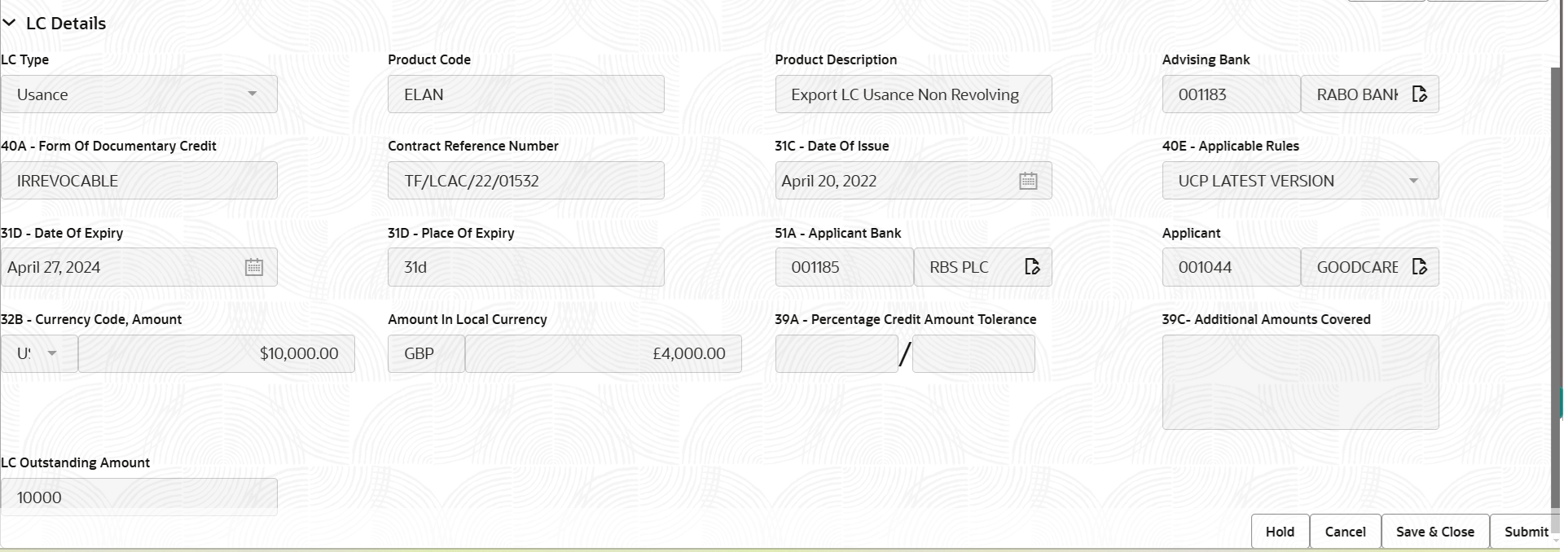
Description of the illustration registrationlcdetails.png - On Export LC Cancellation - LC Details screen, specify
the fields.
Note:
The fields which are marked as Required are mandatory.For more information on fields, refer to the field description table below.
Table 2-4 Export LC Cancellation - Registration - LC Details - Field Description
Field Description LC Type Read only field. LC type is auto-populated based on the selected Export LC from the look-up.
Product Code Read only field. This field displays the product code of the selected LC.
Product Description Read only field. This field displays the description of the product as per the product code.
Advising Bank Read only field. This field displays the advising bank details of the selected LC.
40A/B - Form of Documentary Credit Read only field. This field displays the form of documentary credit details of the selected LC.
Contract Reference Number Read only field. This field displays the form of contract reference number of the selected LC.
Date of Issue Read only field. This field displays the LC issuance date.
Applicable Rules Read only field. This field displays the rules of the selected export LC.
Date of Expiry Read only field. This field displays the expiry date of the selected LC.
Place of Expiry Read only field. This field displays the place of expiry of the selected LC.
Applicant Bank Read only field. This field displays the applicant bank details of the selected LC.
Applicant Read only field. This field displays the details of the applicant of the selected LC.
Currency Code, Amount Read only field. This field displays the details of the currency/amount of the selected LC.
Amount In Local Currency Read only field. System fetches the local currency equivalent value for the LC amount from back office (with decimal places).
Percentage Credit Amount Tolerance Read only field. This field displays the details of the percentage credit amount tolerance of the selected LC.
Additional Amount Covered Read only field. This field displays the details of the additional amount covered of the selected LC.
LC Outstanding Amount Read only field. This field displays the details of the LC outstanding amount of the selected LC.
- Click Submit.The task will move to next logical stage of Export LC Cancellation.
For more information on action buttons, refer to the field description table below.
Table 2-5 Export LC Cancellation - Registration - Action Buttons - Field Description
Field Description Documents Upload the documents received under the Export LC Cancellation. Remarks Specify any additional information regarding the Export LC Cancellation. This information can be viewed by other users handling the request. Customer Instruction Click to view/ input the following. - Standard Instructions – In this section, the system will populate the details of Standard Instructions maintained for the customer. User will not be able to edit this.
- Transaction Level Instructions – In this section, OBTFPM user can input any Customer Instructions received as part of transaction processing. This section will be enabled only for customer initiated transactions.
Signatures Click the Signatures to verify the signature of the customer/ bank if required. The user can view the Customer Number and Name of the signatory, Signature image and the applicable operation instructions if any available in the back-office system.
If more than one signature is required, system should display all the signatures.
View LC Click View LC to view the latest LC values displayed in the respective fields. All fields displayed in LC details section are read only fields. View LC Events Click to view the LC events. Hold The details provided will be saved and status will be on hold. User must update the remarks on the reason for holding the task. This option is used, if there are any pending information yet to be received from applicant.
Cancel Cancels the Export LC Cancellation task. Details entered will not be saved and the task will be removed Save & Close Save the information provided and holds the task in ‘My Task’ queue for working later. This option will not submit the request.
Submit The task will move to next logical stage of Export LC Cancellation. If mandatory fields have not been captured, system will display an error message until the mandatory fields data are provided. Checklist Click to view the list of items that needs to be completed and acknowledge. If mandatory checklist items are not selected, system will display an error on submit.
- Document Linkage
This topic provides the systematic instructions to initiate the document linkage.
Parent topic: Export LC Cancellation