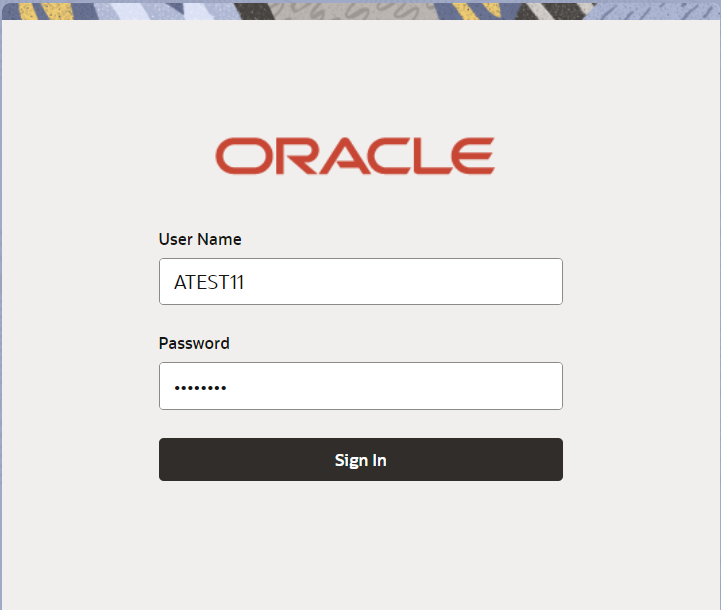2.2 Registration
This topic provides the systematic instructions to initiate the Registration stage of Export LC Transfer Cancellation request.
During registration stage, user can capture the basic details of the application, check the signature of the First Beneficiary and upload related documents. On submit of the request, the customer should be notified with acknowledgment and the request should be available for an LC expert to handle in the next stage.
- On Home screen, click Trade Finance. Under Trade Finance, click Export Documentary Credit.
- Under Export Documentary Credit, click Export
LC Transfer Cancellation.
Figure 2-3 Export LC Transfer Cancellation
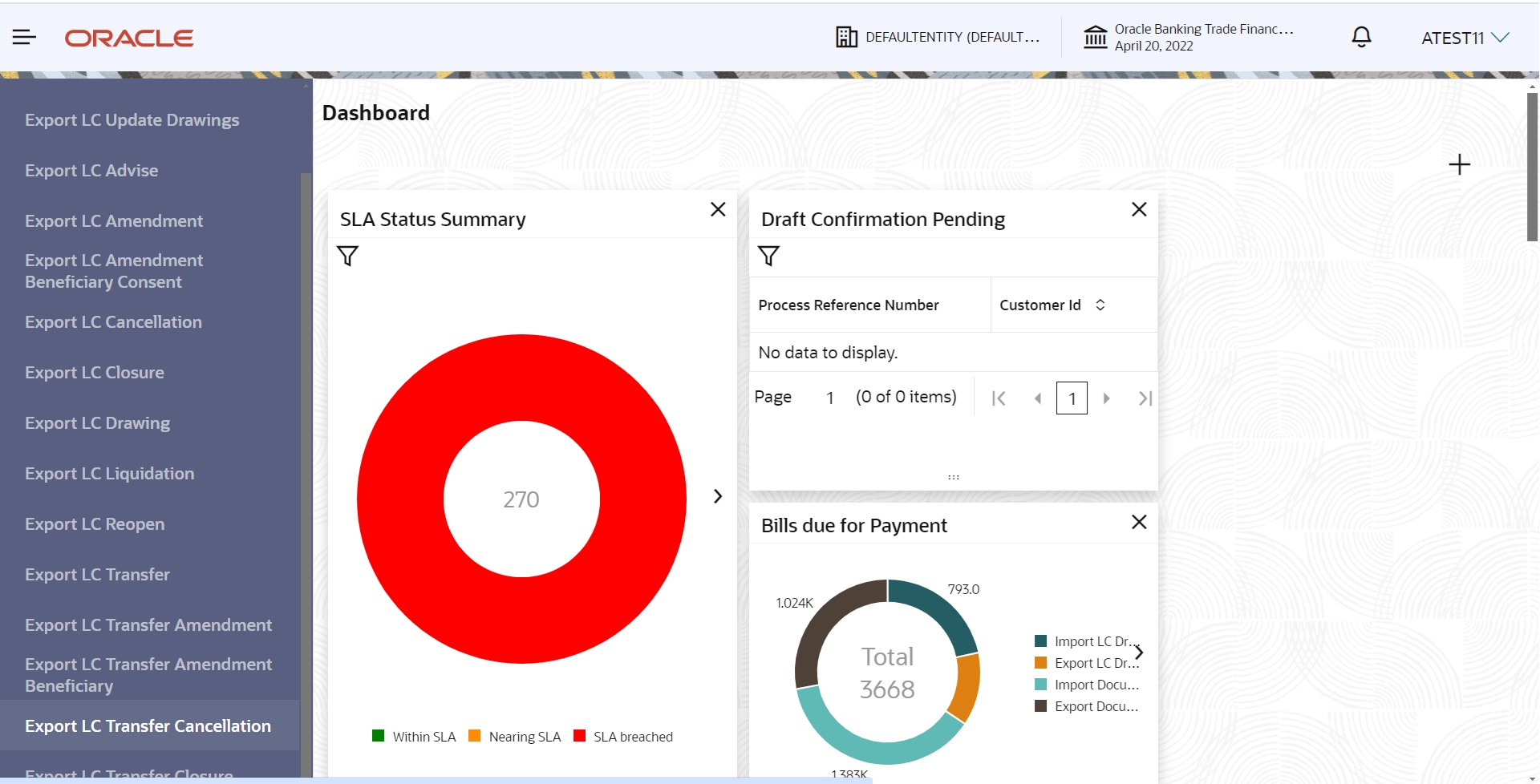
Description of the illustration exportlctransfercancellation_menu.pngThe Export LC Transfer Cancellation screen is diaplayed.The Export LC Transfer Cancellation - Registration stage has three sections Application Details, Transfer LC Details and Sender To Receiver. Let’s look at the details of Registration screens below:
Figure 2-4 Export LC Transfer Cancellation - Registration - Application Details
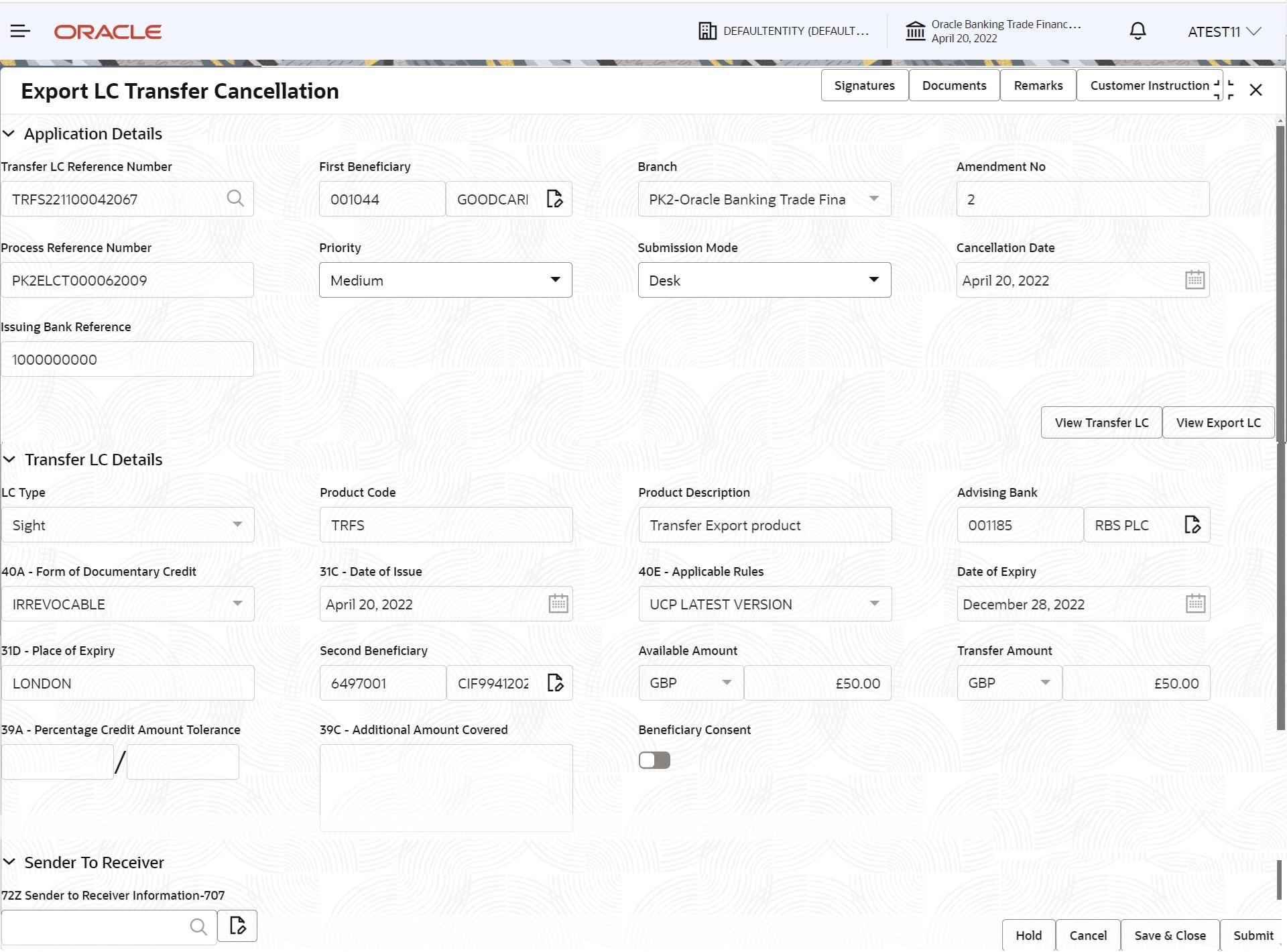
Description of the illustration registrationapplicationdetails.png - On Export LC Transfer Cancellation - Registration - Application
Details screen, specify the fields.
Note:
The fields which are marked as Required are mandatory.For more information on fields, refer to the field description table below.
Table 2-3 Export LC Transfer Cancellation - Registration - Application Details - Field Description
Field Description Transfer LC Reference Number Specify the transfer LC reference number. Alternatively, click Search to search and select the transfer LC reference number.
As part of lookup, user can search giving Transfer LC Reference Number, Second Beneficiary, Currency, Amount and User Reference to fetch the Export Transfer LC details.
System displays all the Transfer LC’s outstanding against the given first Beneficiary-Second Beneficiary combination.
User can select the particular Transfer LC that can be cancelled.Once the LC to be cancelled is input/selected, on tab out system will populate the details of the LC to be cancelled.
Note:
System will not display the Transfer LC Reference which is already in cancelled or closed status.First Beneficiary Read only field. First Beneficiary details is defaulted from the underlying Export LC.
Branch Read only field. Branch details is auto-populated from LC details.
Amendment No Read only field. System defaults the latest amendment number sequence for this Export LC. The amendment sequence number is simulated from the backend system. The System to default based on the logic < Last Amendment Number +1>.
Process Reference Number Read only field. Unique sequence number for the transaction.
This is auto generated by the system based on process name and branch code.
Priority System defaults the priority of the customer as Essential/Critical/Medium/High/Low based on priority maintenance. If priority is not maintained for the customer, system will populate 'Medium' as the default priority.User can change the priority populated any time before submit.
Submission Mode System populates the submission mode of Export LC Transfer Cancellation request. By default the submission mode will have the value as ‘Desk’.
- Desk - Request received through Desk
- FAX - Request received through
- Email - Request received through Email
- Courier - Request received through Courier
The user can change the submission mode.
If cancellation request initiated from customer portal, then submission mode value will be ‘online’ and read only.
Cancellation Date Read only field. By default, the application will display branch’s current date.
Issuing Bank Reference Read only field. Issuing Bank reference number details will be auto-populated from the underlying Transfer LC.
Transfer LC DetailsThe user can view the latest LC values displayed in the respective fields. All fields displayed in LC details section are read only fields except the Beneficiary Consent toggle.
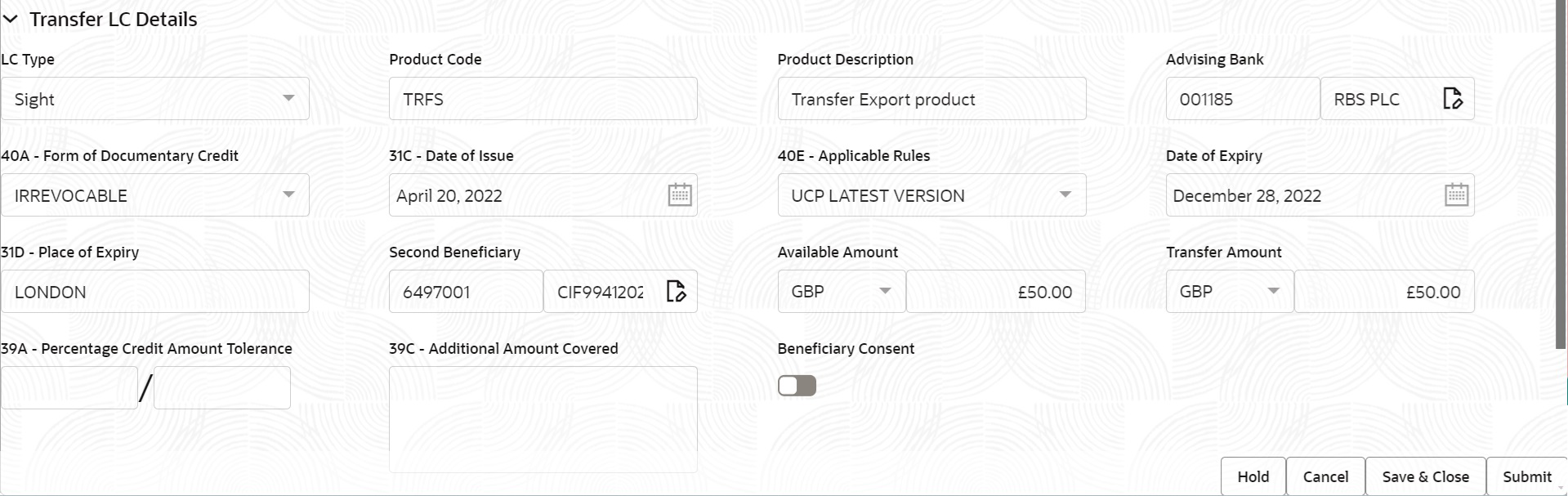
Description of the illustration registrationtransferlcdetails.png - On Export LC Transfer Cancellation - Transfer LC Details
screen, specify the fields.
For more information on fields, refer to the field description table below.
Note:
The fields which are marked as Required are mandatory.Table 2-4 Registration - Transfer LC Details - Field Description
Field Description LC Type Read only field. Displays the value used for LC Type as per the latest LC details.
Product Code Read only field. Displays the product code used during Issuance of Transfer LC.
Product Description Read only field. Displays the description of the product as per the product code as in Transfer LC Issuance.
Advising Bank Read only field. Displays the advising bank Bank through which Transfer LC is advised, as per the latest LC details.
40A - Form of Documentary Credit Read only field. Displays the type of LC as per the selection done at the time of Transfer LC Issuance.
Date of Issue Read only field. This field displays the transfer LC issuance date.
Applicable Rules Read only field. Displays the rules under which LC is issued, as per the latest LC details.
Date of Expiry Read only field. Displays the expiry date as per the latest Transfer LC details.
Place of Expiry Read only field. Displays the place of expiry as per the latest Transfer LC details.
Second Beneficiary Read only field. Applicant Bank if available as per the latest LC details is displayed.
Available Amount Read only field. Displays the outstanding value of the Transfer LC.
Transfer Amount Read only field. Currency Code as per the latest LC details is displayed.
Transfer LC Amount as per the latest LC details is displayed.
Percentage Credit Amount Tolerance Read only field. Displays the percentage credit amount tolerance details as per the latest LC.
Additional Amount Covered Read only field. Additional amount covered as per the latest LC details
Beneficiary Consent This flag is enabled, if cancellation requires beneficiary’s consent. In case user wishes to turn it OFF, an override message should be populated. “Beneficiary Consent flag Turned OFF”.
Sender To ReceiverThis screen captures the Sender To Receiver details.

Description of the illustration registartionsendertoreciever.png - On Export LC Transfer Cancellation - Sender To Receiver
screen, specify the fields.
Note:
The fields which are marked as Required are mandatory.For more information on fields, refer to the field description table below.Table 2-5 Registration - Sender To Receiver - Field Description
Field Description Sender to Receiver Information Click ‘Search’ icon to search and select a FFT to provide the additional information to receiver. User can enter the Sender to Receiver Information to be sent in outgoing MT707.
Click the edit icon to edit the sender to receiver information.
- Click Submit.The task will move to next logical stage of Export LC Transfer Cancellation.
For more information on action buttons, refer to the field description table below.
Table 2-6 Registration - Action Buttons - Field Description
Field Description Signatures System displays the details of Authorized signatories. The pop up box will display the signature id, signature title and image of the signature for verification. Documents User to upload the applicable documents. System displays the mandatory and optional documents. If mandatory documents are not uploaded, system should display an error on submit. The possible documents submitted under a Transfer LC Cancellation request are:- Cancellation request
- Transfer LC instrument copy.
Remarks Specify any additional information regarding the Export LC Transfer Cancellation. This information can be viewed by other users handling the request. Customer Instruction Click to view/ input the following. - Standard Instructions – In this section, the system will populate the details of Standard Instructions maintained for the customer. User will not be able to edit this.
- Transaction Level Instructions – In this section, OBTFPM user can input any Customer Instructions received as part of transaction processing. This section will be enabled only for customer initiated transactions.
View Transfer LC Clicking on View Transfer LC enables the user to view the latest details of the Transfer LC (fields to be displayed as currently available in Transfer LC Cancellation registration process). View Export LC Clicking on View Export LC enables the user to view the underlying Export LC Parent details (fields to be displayed as currently available in Transfer LC Cancellation registration process). Hold The details provided will be saved and status will be on hold. User must update the remarks on the reason for holding the task. This option is used, if there are any pending information yet to be received from applicant.
Cancel Cancels the Export LC Transfer Cancellation task. Details entered will not be saved and the task will be removed Save & Close Save the information provided and holds the task in ‘My Task’ queue for working later. This option will not submit the request.
Submit The task will move to next logical stage of Export LC Transfer Cancellation. If mandatory fields have not been captured, system will display an error message until the mandatory fields data are provided. Checklist System displays the mandatory and optional checklist items. User needs to check on the applicable checklist items. If mandatory checklist items are not marked, system will display an error on submit. The possible checklist items under Registration Stage are: - Application signed and stamped
- Customer signature verified
- All Documents received are uploaded
- Any correction or alteration initiated by the First Beneficiary
- Document Linkage
This topic provides the systematic instructions to initiate the document linkage.
Parent topic: Export LC Transfer Cancellation