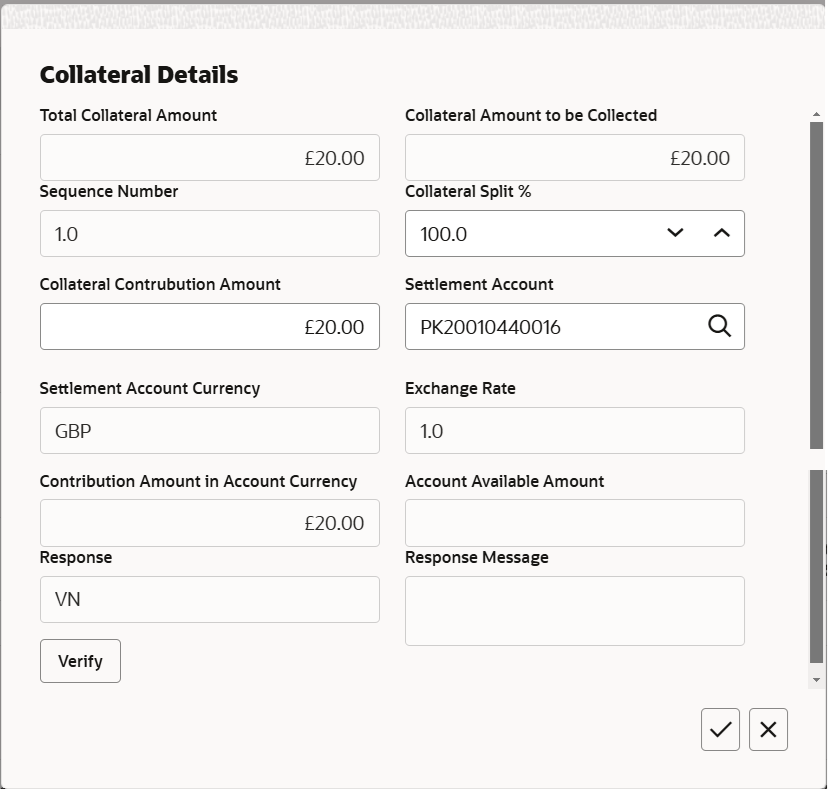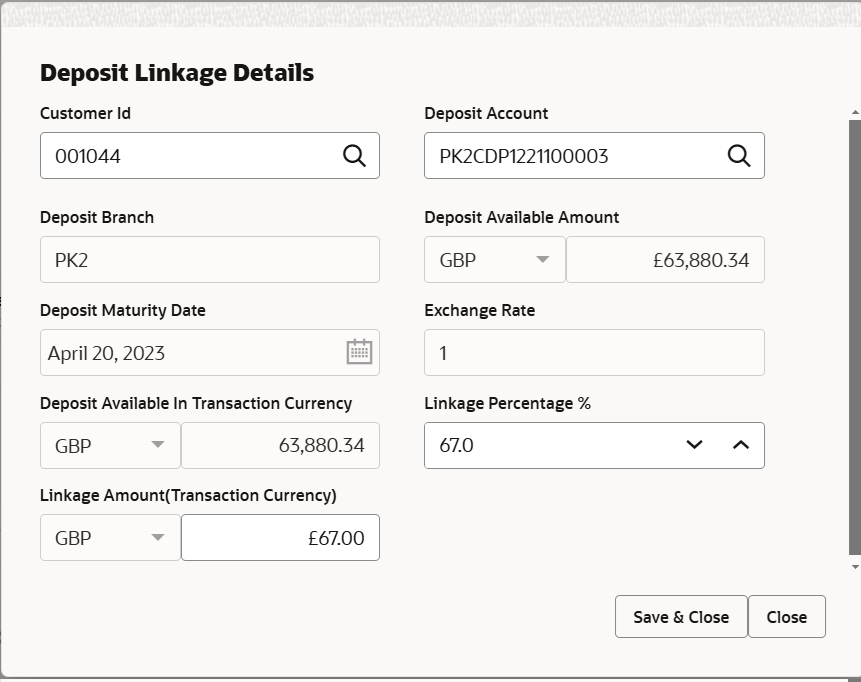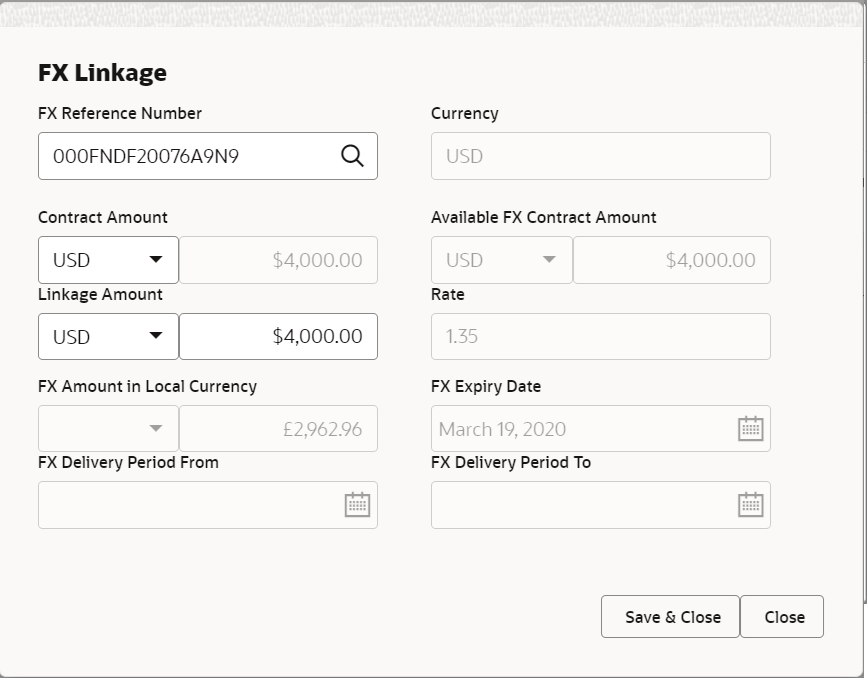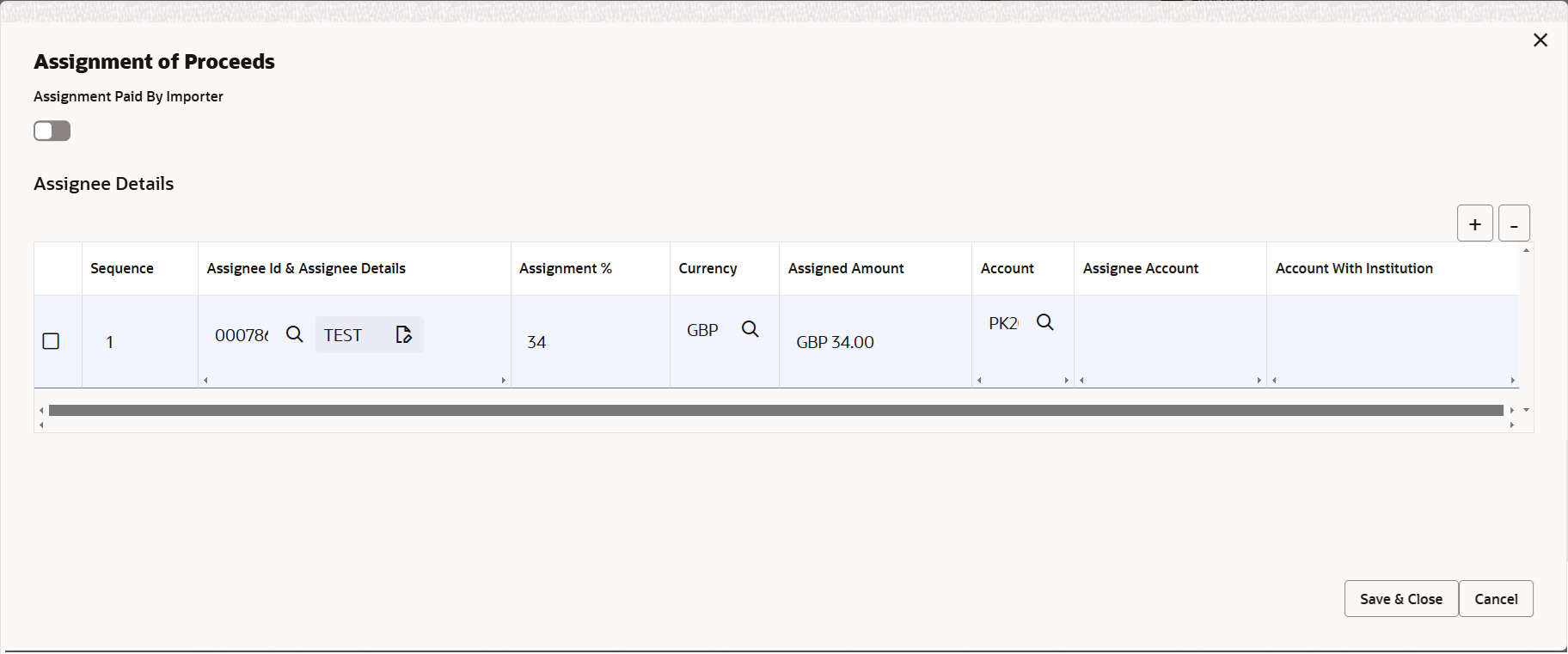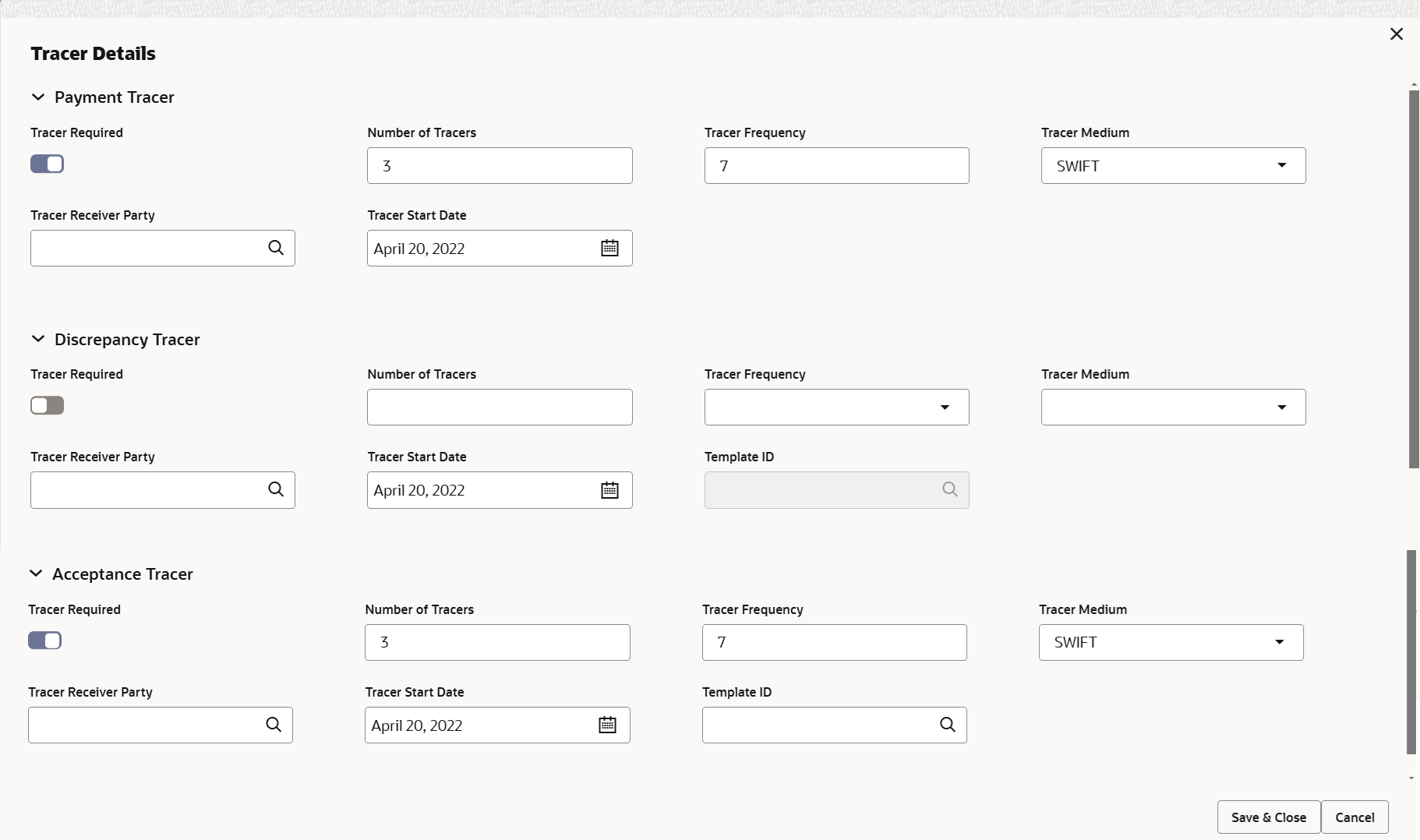- Export LC Update Drawings User Guide
- Export LC Update Drawings
- Data Enrichment
- Additional Details
2.4.8 Additional Details
This topic provides the systematic instructions to capture the additional details in Data Enrichment stage of Export LC Update Drawings process.
- On Additional Details screen, click
 on any Additional Details tile to view the details.
on any Additional Details tile to view the details.Figure 2-31 Additional Details
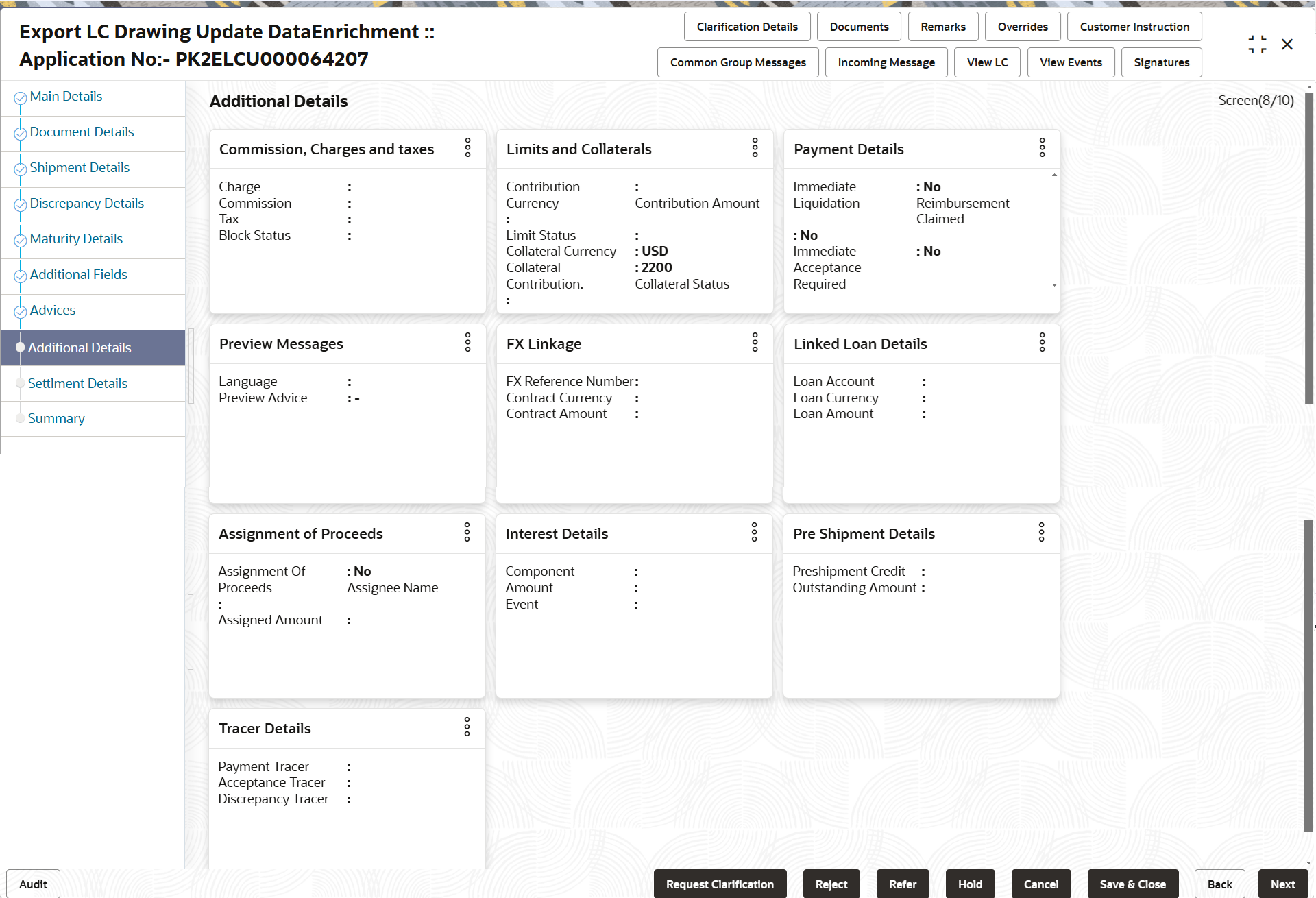
Description of the illustration deadditionaldetails.pngLimits and Collaterals
On Approval, system should not release the Earmarking against each limit line and system should handoff the “Limit Earmark Reference Number “to the back office. On successful handoff, back office will make use of these “Limit Earmark Reference Number” to release the Limit Earmark done in the mid office (OBTFPM) and should Earmark the limit from the Back office.
In case multiple Lines are applicable, Limit Earmark Reference for all lines to be passed to the back office.
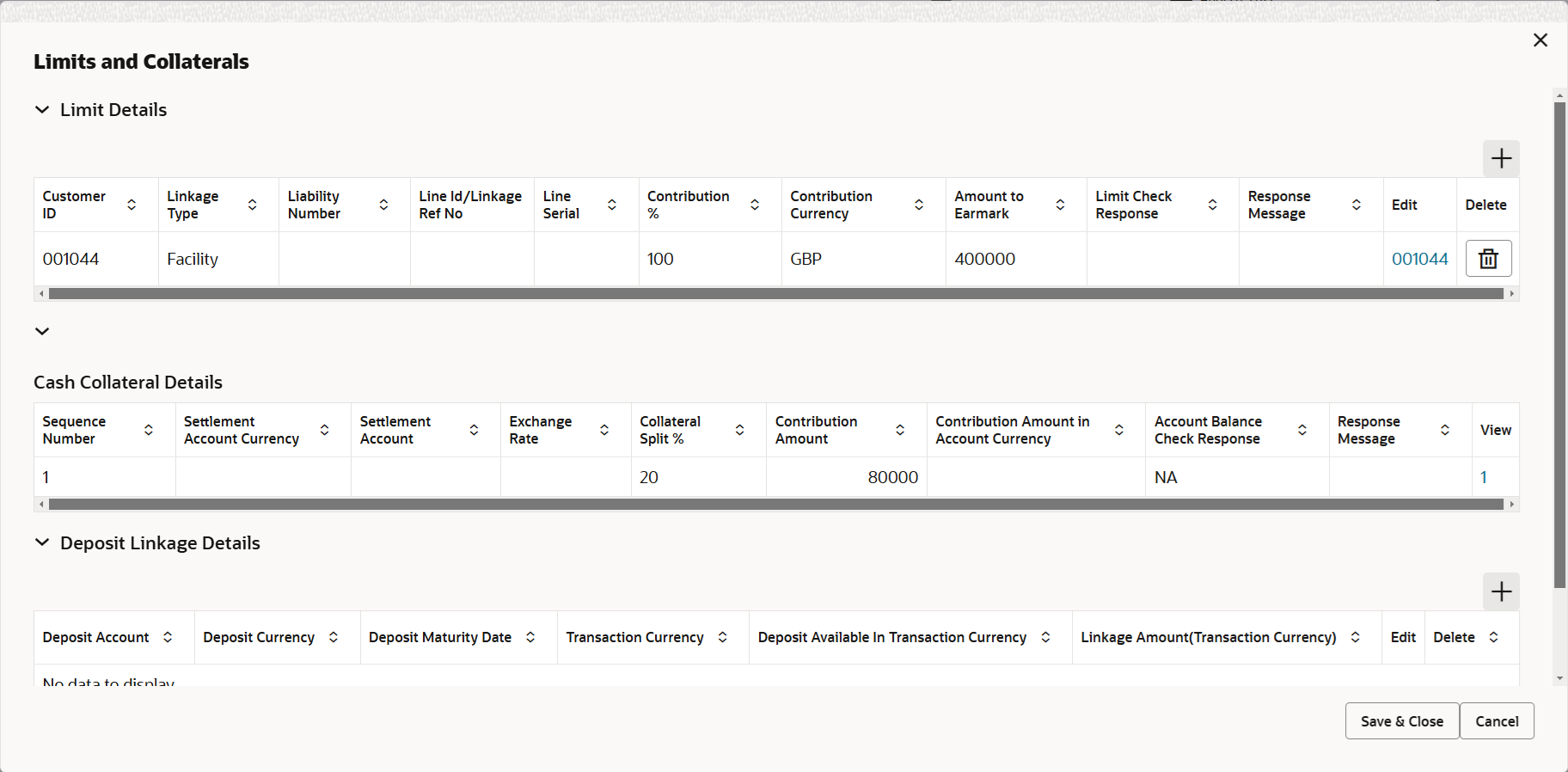
Description of the illustration scrutinylimitdetails.png
Figure 2-32 Limit Details
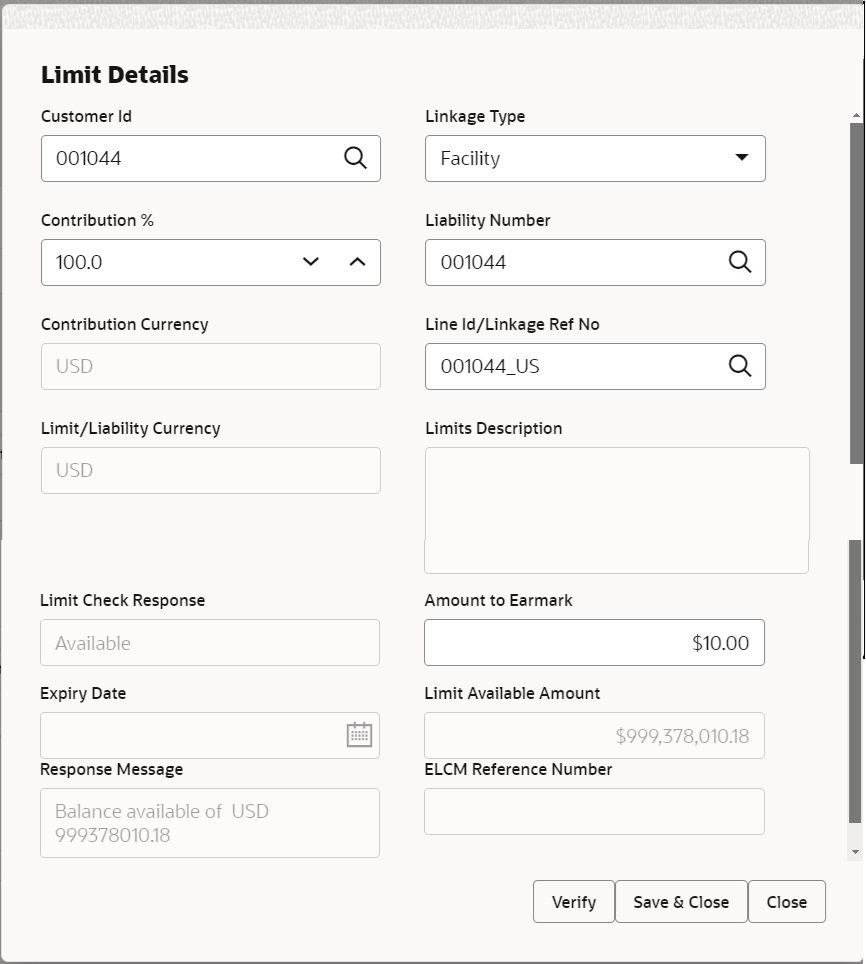
Description of the illustration scrutinylimitdetails1.pngFor more information on fields, refer Table 2-21 of Scrutiny stage.
- Click Save and Close to save the details and close the
screen.
Charge Details
This section displays charge details. On landing the additional tab, charges and tax if any will get defaulted from Back end simulation. If default charges are available under the product, they should be defaulted here with values. If customer or customer group specific charges are maintained, then the same will be defaulted from back end system.
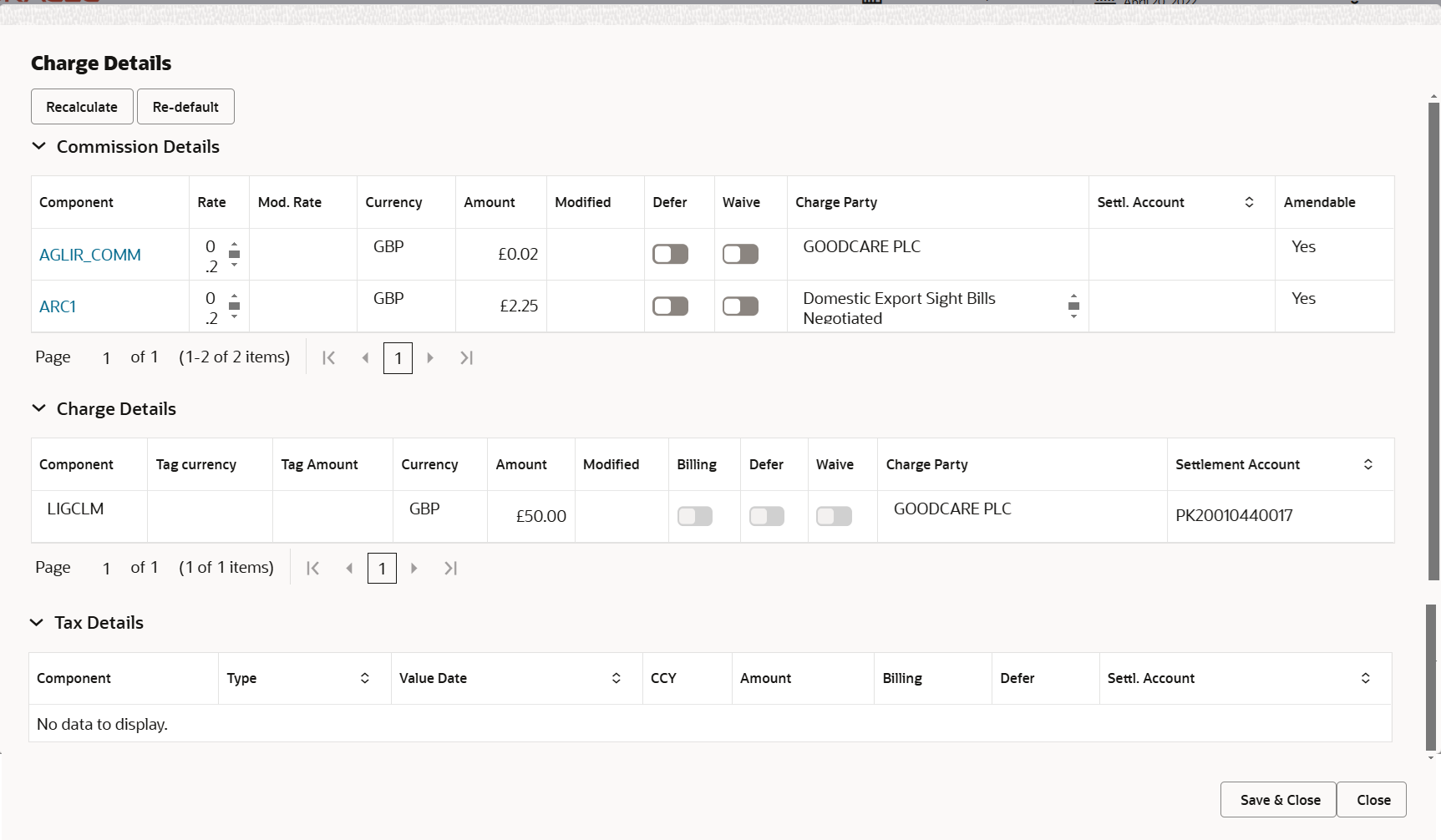
Description of the illustration scrutinychargedetails1.pngFor more information on fields, refer Table 2-22 of Scrutiny stage.
- Click Save and Close to save the details and close the
screen.
Payment Details
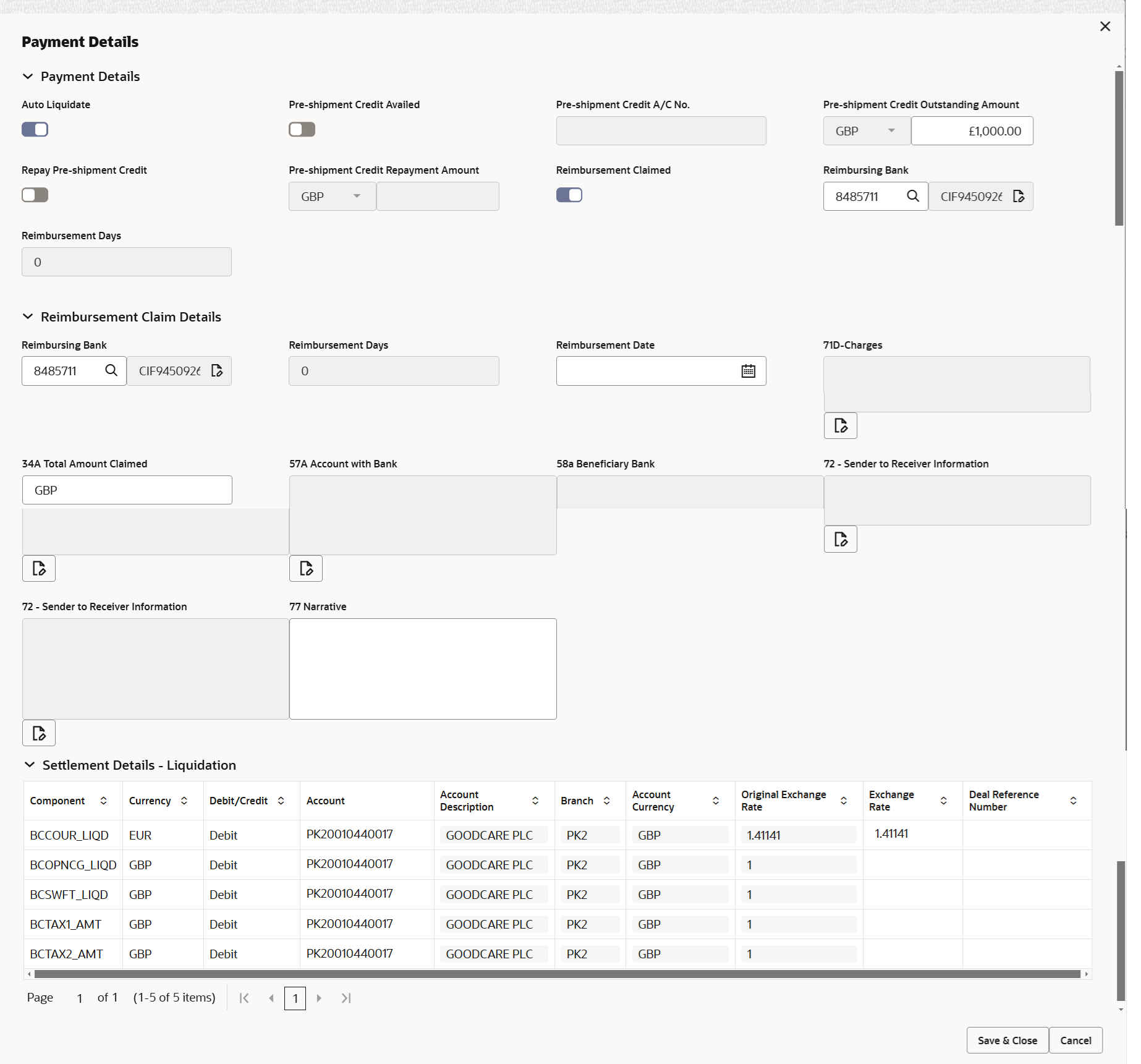
Description of the illustration depaymentdetails.png
For more information on fields, refer to the field description table Table 2-27 of Scrutiny stage..
- Click Save and Close to save the details and close the
screen.FX Linkage
This section enables the user to link the existing FX contract(s) to the LC transactions. User can link multiple forward FX contracts.
FX contract linkage with the Bill booking can happen only for immediate liquidation of sight payment or for Usance. For manual sight payment, the user needs to link the FX contract on the date of liquidation of the Bill.
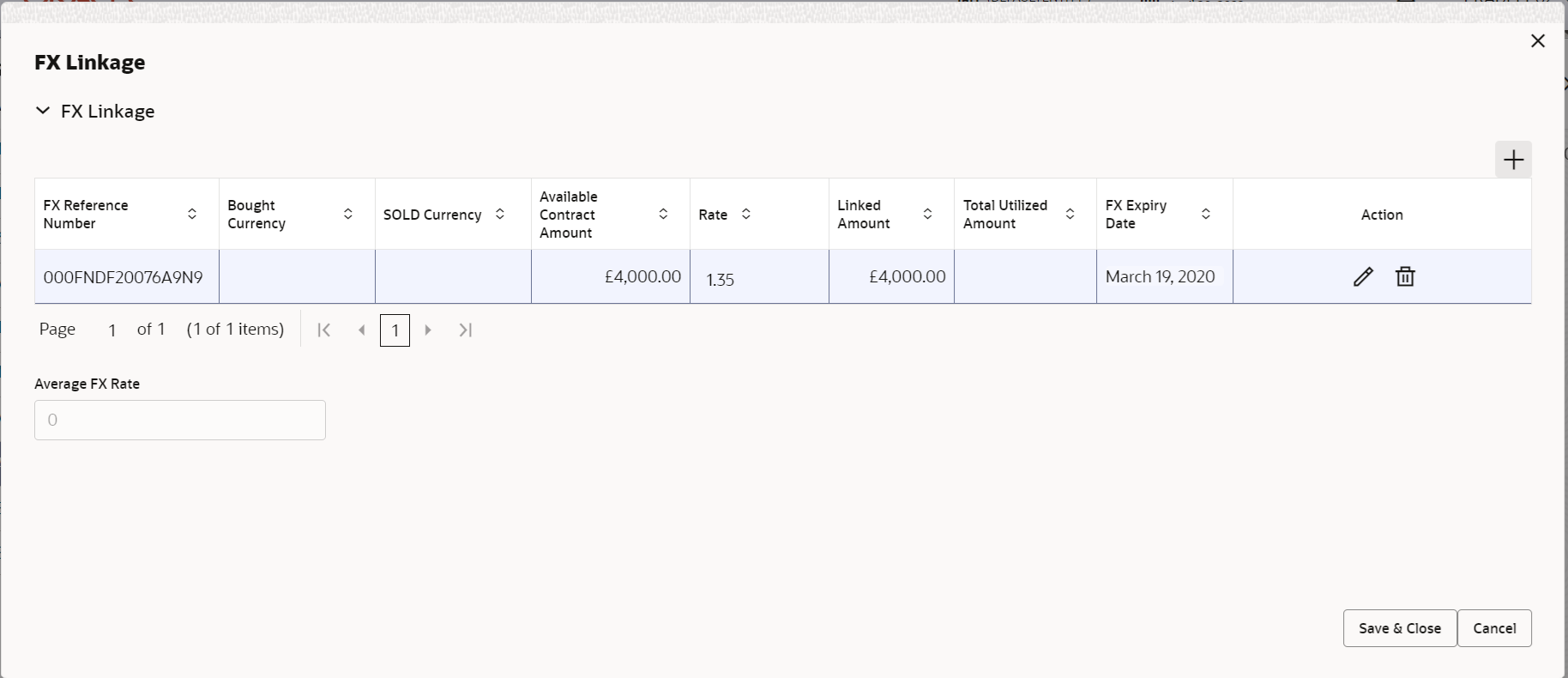
Description of the illustration fxlinkagedetails.pngFor more information on fields, refer Table 2-23 of Scrutiny stage.
- Click Save and Close to save the details and close the
screen.Assignment of Proceeds
In this tile, assignment details for the applicable processes is displayed. Proceeds can be assigned only if the parties have been assigned during drawing or update drawing process.
For more information on fields, refer Table 2-25 of Scrutiny stage.
- Click Save and Close to save the details and close the
screen.Interest Details
The user can view and modify the Interest details simulated from the back office system. On update of the Interest rate user has to click on Recalculate button. System will trigger a simulation call to the back office and the updated Interest details will be reflected in this section.
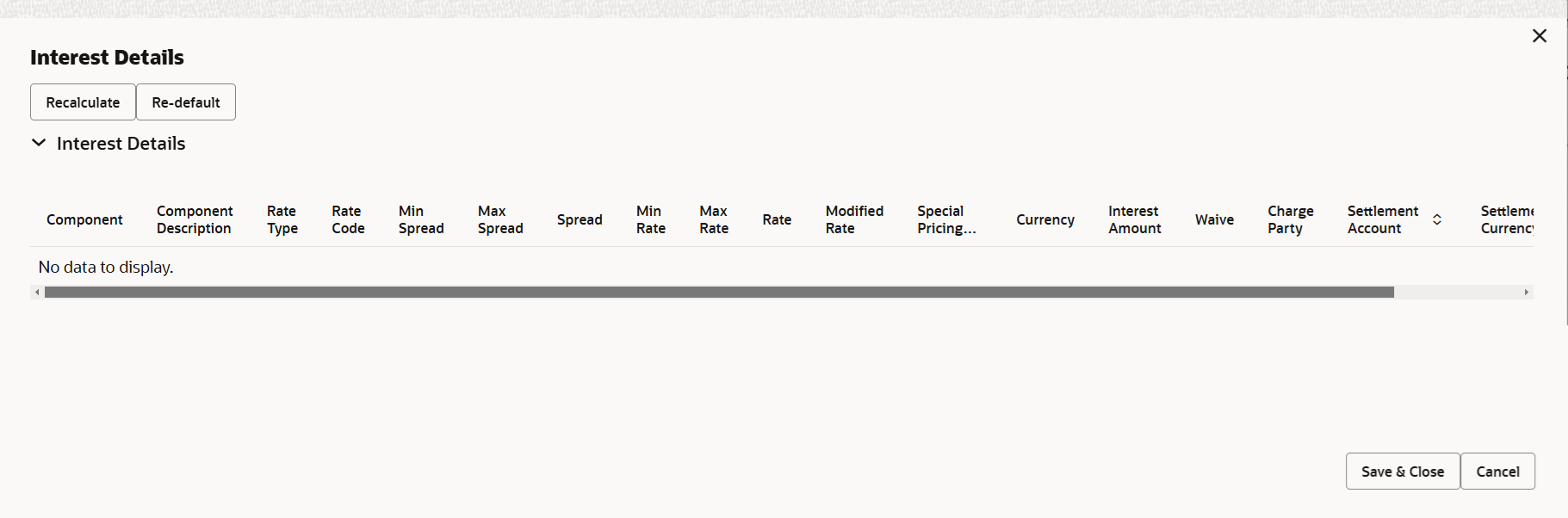
Description of the illustration intrestdetails1.pngFor more information on fields, refer to the field description table Table 2-24below.
- Click Save and Close to save the details and close the
screen.Pre-Shipment Details
This section links an existing Preshipment Credit.
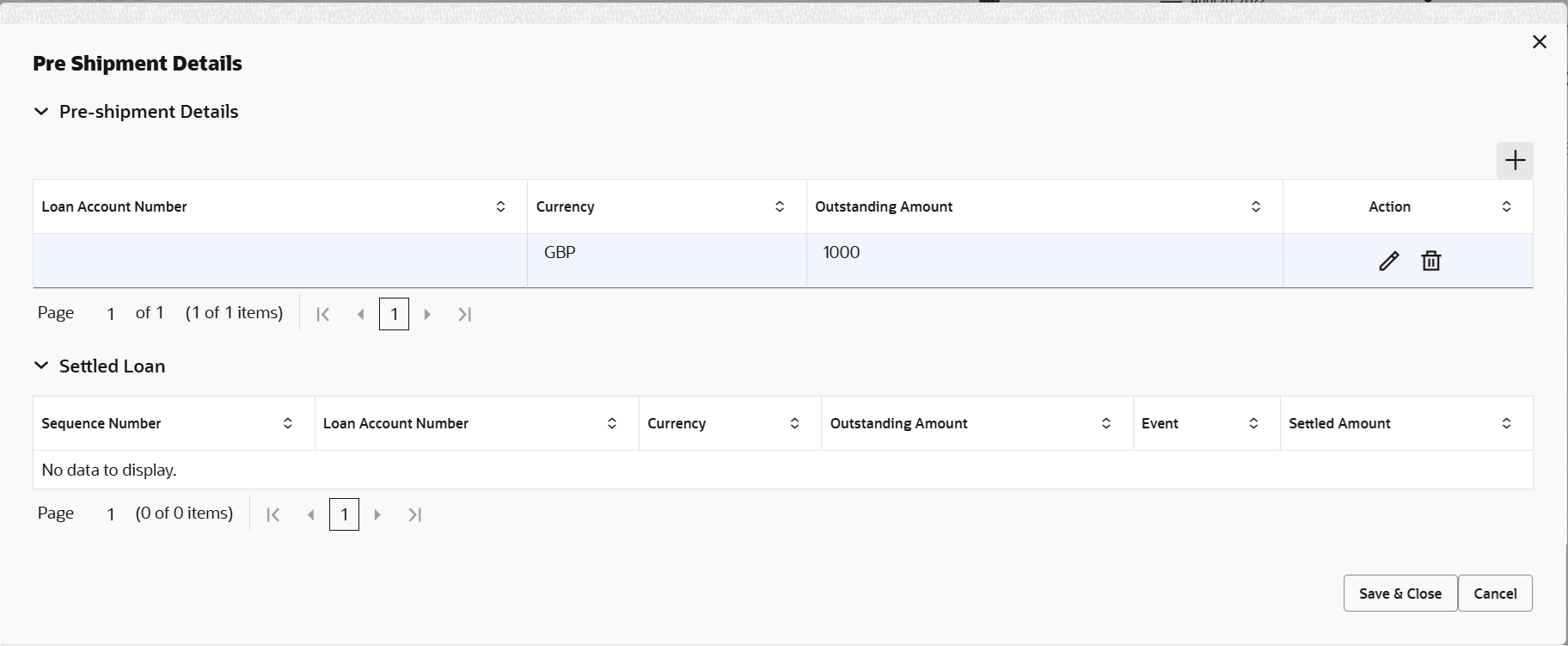
Description of the illustration scrutinypreshipmentdetails.pngFor more information on fields, refer Table 2-26 of Scrutiny stage.
Preview MessagesUser can view the draft message (outgoing MT754 and MT742/MT750/MT742 SWIFT message format) being displayed on the preview message text box.
User can preview the MT999 messages for the applicable MT7XX messages generated by the Back office system in the Preview Message.
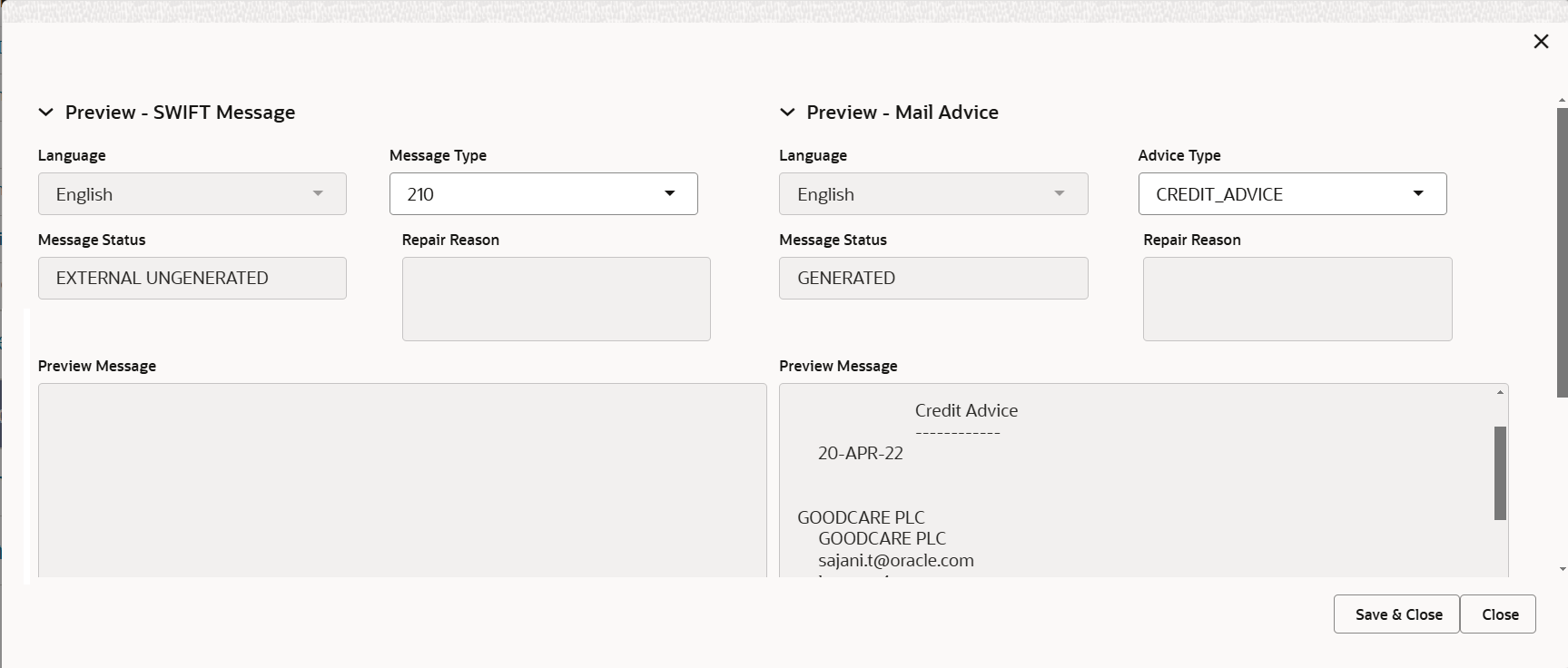
Description of the illustration deadditionaldetailspreview.pngFor more information on fields, refer to the field description table below.
Table 2-33 Preview - Field Description
Field Description Preview SWIFT Message This section displays the preview of the SWIFT Messages. Language Select the language for the SWIFT message. Message Type Select the message type. Message Status Read only field. Display the message status of draft message of liquidation details.
Repair Reason Read only field. Display the message repair reason of draft message of liquidation details.
Preview Message This field displays a preview of the draft message. Preview Mail Device This section displays the preview of the mail device. Language Select the language for the advice message. Advice Type Select the advice type. Message Status Read only field. Display the message status of draft message of liquidation details.
Repair Reason Read only field. Display the message repair reason of draft message of liquidation details.
Preview Message This field displays a preview of the draft message. - Click Save and Close to save the details and close the
screen.
Tracer Details
This section enables the user to view the default Tracer details from back end application. It also allows the user to trace the response for the discrepancies identified.
For more information on fields, refer to the field description table below.
Table 2-34 Tracer Details - Field Description
Field Description Payment Tracer Tracer Required System defaults the value for tracer required. The user can select, whether the tracer details to be captured or not.
The options are:- Required
- Not required.
- Till Resolved
Tracers To be Sent System defaults the value for tracers to be sent. The user can change the value.
Tracers Sent Specify the number of tracers sent. Tracer Medium System defaults the value for tracer medium. The user can change the value.
The options are:
- SWIFT
Tracer Frequency System defaults the days set up at the product level. Value can be 1, 2 etc. which represents daily, once in 2 days etc. The user can change the value.
Tracer Start Date Specify or select the tracer start date. Start date cannot be earlier than the branch date. Tracer Receiver Party Click Search to search and select the tracer receiver party from the lookup. Tracer Previous Date Specify or select the tracer the tracer previous date. Tracer Next Date Specify or select the tracer next date. Pay Message Date Specify or select the tracer pay message date. Non Pay Message Date Specify or select the tracer non pay message date. Under Protest Enable the option, if the tracer is under protest. Protest Date Specify or select the tracer protest date. Acceptance Tracer Tracer Required System defaults the value for tracer required. The user can select, whether the tracer details to be captured or not.
The options are:- Required
- Not required.
- Till Resolved
Tracers To be Sent System defaults the value for tracers to be sent. The user can change the value.
Tracers Sent Specify the number of tracers sent. Tracer Medium System defaults the value for tracer medium. The user can change the value.
The options are:
- SWIFT
Tracer Frequency System defaults the days set up at the product level. Value can be 1, 2 etc. which represents daily, once in 2 days etc. The user can change the value.
Tracer Receiver Party Click Search to search and select the tracer receiver party from the lookup. Tracer Start Date Select the tracer start date. Start date cannot be earlier than the branch date. Tracer Previous Date Select the tracer previous date. Tracer Next Date Select the tracer next date. Acceptance Message Date Select the tracer acceptance message date. Non Acceptance Message Date Select the tracer non acceptance message date. Under Protest Enable the option, if the tracer is under protest. Protest Date Specify or select the tracer protest date. Discrepancy Tracer Tracer Required System defaults the value for tracer required. The user can select, whether the tracer details to be captured or not.
The options are:- Required
- Not required.
- Till Resolved
Tracers To be Sent Specify the value for tracers to be sent. Tracers Sent Specify the number of tracers sent. Tracer Medium Select the tracer medium from the drop-down. The options are:
- SWIFT
Tracer Frequency Specify the value for tracer frequency. Tracer Receiver Party Click Search to search and select the tracer receiver party from the lookup. Tracer Start Date Select the tracer start date. Start date cannot be earlier than the branch date. Tracer Next Date Specify or select the tracer next date. Discrepancies Approval Date Specify or select the discrepancies approval date. - Click Save and Close to save the details and close the screen.
- Click Next.The task will move to next data segment. For more information refer Settlement Details.
For more information on action buttons, refer Table 2-28 of Scrutiny stage.
Parent topic: Data Enrichment