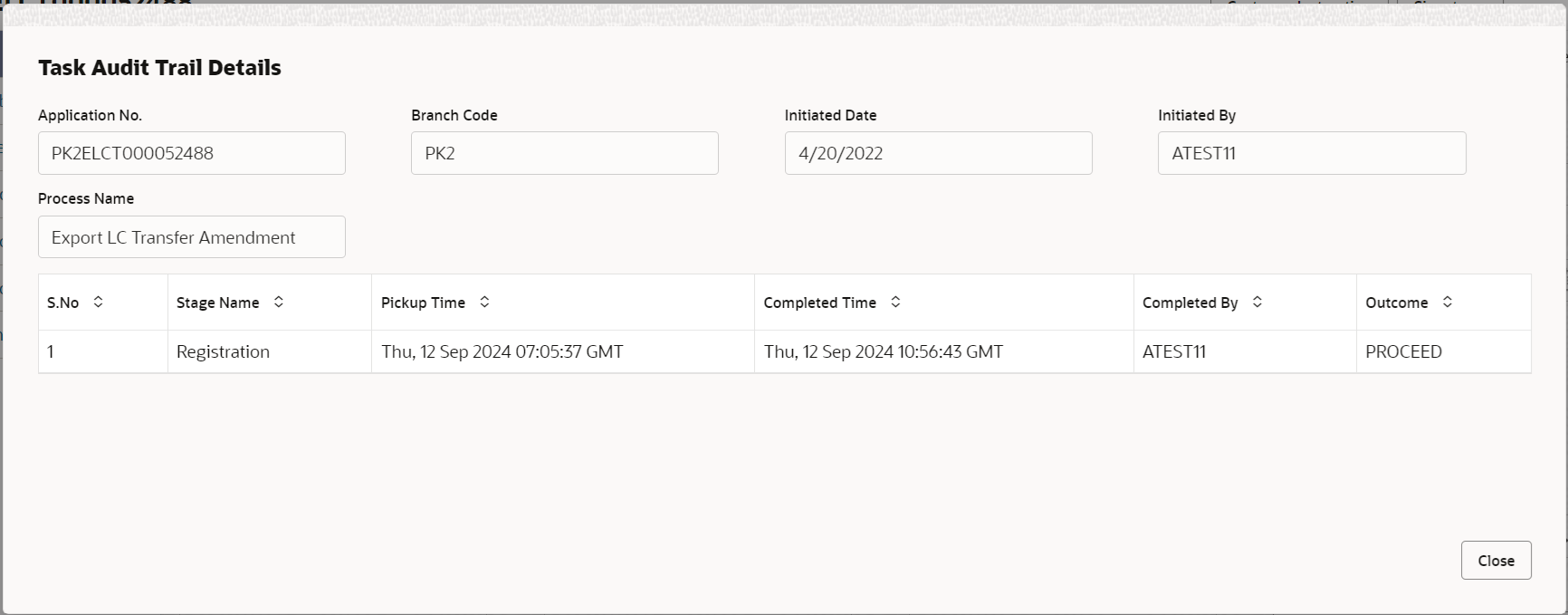2.3.1 Main Details
This topic provides the systematic instructions to initiate the main details of Scrutiny stage of Export LC Transfer Amendment request.
- Application Details
- Transfer LC Details.
This section provides a quick snapshot of details of LC. User can enter the details in the following fields. Some of the fields that are already having value from registration/online channels will not be editable.
- On Scrutiny - Main Details screen, specify the fields
that were not entered at Registration stage.
Figure 2-7 Scrutiny - Main Details
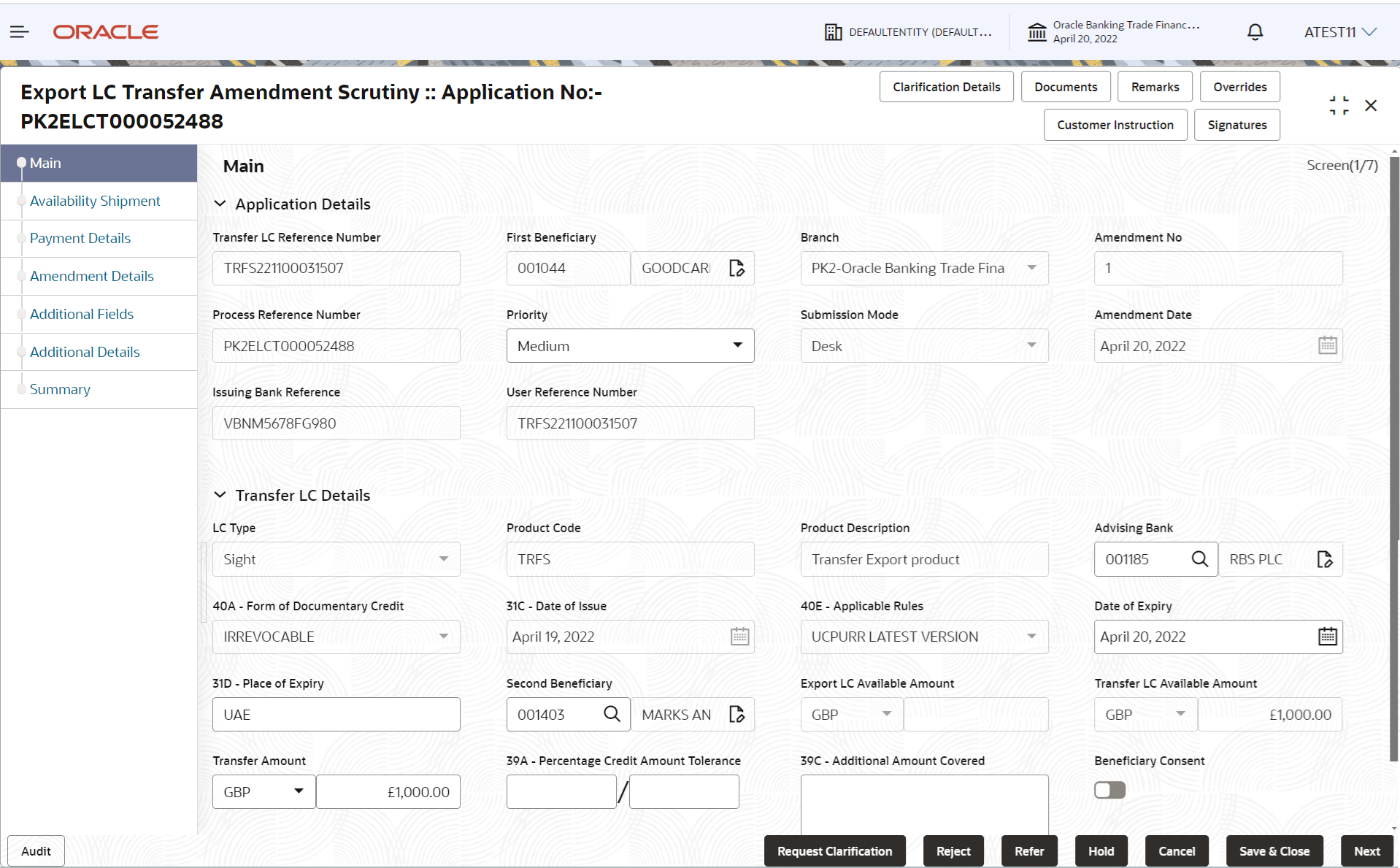
Description of the illustration scrutinymainapplicationdetails.pngFor more information on fields, refer to the field description table below.Table 2-6 Export LC Transfer Amendment - Main Details - Application Details - Field Description
Field Description Transfer LC Reference Number Read only field. System displays the export LC reference number to be transferred.
First Beneficiary Read only field. System displays the name of the first beneficiary.
Branch Read only field. Branch details is auto-populated from LC details.
Amendment No Read only field. System defaults the latest amendment number sequence for this transfer LC.
Process Reference Number Read only field. Unique sequence number for the transaction.
This is auto generated by the system based on process name and branch code.
Priority System populates the priority of the customer based on priority maintenance. Values are High, Medium and Low. If priority is not maintained for the customer, system will populate 'Medium' as the default priority.
User can change the priority populated.
Submission Mode Read only field. System populates the submission mode of Export LC Transfer amendment request.
By default the submission mode will have the value as ‘Desk’.
Amendment Date Read only field. System defaults the LC amendment date.
Issuing Bank Reference Read only field. System defaults the Issuing Bank number defaulted as per the Transfer LC.
User Reference Number Read only field. System defaults the User Reference number defaulted as per the Transfer LC.
Transfer LC DetailsRegistration user can capture the changes made to the Transfer LC in this section. During registration, if user has not captured input, then user can capture the details in this section.
Figure 2-8 Transfer LC Details
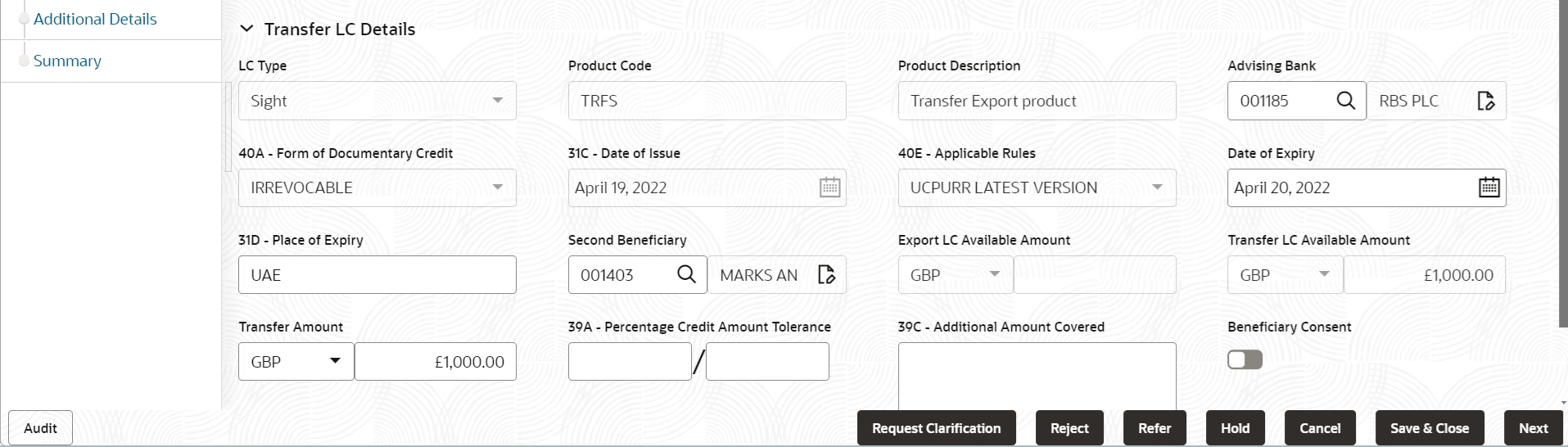
Description of the illustration scrutinymainlcdetails.pngFor more information on fields, refer to the field description table below.
Table 2-7 Export LC Transfer Amendment - Transfer LC Details - Field Description
Field Description LC Type Read only field. System displays the selected LC Type in Registration stage.
Product Code Read only field. Product Code of the underlying Export LC is displayed.
Product Description Read only field. This field displays the description of the product of the underlying Export LC.
Advising Bank Specify the advising bank name or click Search to search and select the advising bank from the lookup. System validates whether the Advising Bank is RMA compliant, if not system should display an error message. (Advising Bank is not RMA Compliant). User can change the advising bank values or change the medium of communication from mail to SWIFT.
40A - Form of Documentary Credit System defaults the value for form of documentary credit. Default LC type is Irrevocable.
Date of Issue Read only field.
This field displays the LC issuance date. Application will default the branch’s current date in date of issue.
Applicable Rules Read only field. Applicable rules for the LC is defaulted by the system. Default rule is 'UCP Latest Version'.
Date of Expiry Date of expiry is defaulted as per the Transfer LC. User can change the defaulted date of expiry. On change of values, relevant validations will happen.
Date of Expiry of Transferred LC cannot be later than the Expiry Date of the underlying Export LC.
Place of Expiry Place of expiry is defaulted as per the Transfer LC. User can change the defaulted place of expiry. On change of values, relevant validations will happen.
Second Beneficiary Second beneficiary name is defaulted from the Registration stage as selected for Export LC Transfer Amendment. The user can select the beneficiary for Export LC Transfer Amendment based on Party ID/Party Name from the look-up. If beneficiary is not a customer of the bank, then choose WALKIN customer id and provide the beneficiary details. If beneficiary is a customer and KYC status is not valid, then system will display alert message.
Export LC Available Amount Read only field. This field displays the Export LC available amount along with currency for Transfer. It must be less than or equals to LC amount less amount transferred (if any).
Transfer LC Available Amount Read only field. This field displays the Export LC available amount along with currency for Transfer. It must be less than or equals to LC amount less amount transferred (if any).
Transfer Amount The export LC transfer amount is defaulted from the transferred LC. The user can amend the Transfer LC amount including Tolerance if any.
During Transfer LC amendment, system checks, that the increase in Transfer LC amount including tolerance is not greater than the Outstanding amount in Parent LC. System should display an error if it is greater.
During Transfer LC Amendment, if LC amount is decreased, system checks that the decrease in LC amount is not greater than available balance in Transfer LC, including tolerance if any.
Percentage Credit Amount Tolerance Tolerance Amount to default from the underlying Export LC. User can change the value of tolerance amount.
Additional Amount Covered Specify any additional amount included in export LC. In case of online request, system should auto-populate the details. User cannot change the populated value.
Beneficiary Consent Enable the option, if beneficiary consent is required. Disable the option, if beneficiary consent is not required.
AuditThis button provides information about user initiated the transaction, initiated date, stage wise detail etc.
For more information on audit, refer to the field description table below.Table 2-8 Audit - Field Description
Field Description Application No. This field displays the appliation number of the process. Branch Code This field displays the branch code. Initiated Date This field displays the date on which process is initiated. Initiated By This field displays the user ID of the user who had initiated the process. Process Name This field displays the name of the process which is initiated. S. No This field displays the serial number of the audit record. Stage Name This field displays the current stage of the process. Completed Time This field displays the time on which the audit of the current stage is completed. Completed By This field displays the user ID of the user who had completed the audit. Outcome This field displays the outcome of the audit. - Click Next.The task will move to next data segment.
Table 2-9 Main Details - Action Buttons - Field Description
Field Description Clarification Details Clicking the button opens a detailed screen, user can see the clarification details in the window and the status will be ‘Clarification Requested’. Documents Upload the required documents. The user can view and input/view application details simultaneously.
When a user clicks on the uploaded document, Document window get opened and on clicking the view icon of the uploaded document, Application screen should get split into two. The one side of the document allows to view and on the other side allows to input/view the details in the application.
Remarks Click the Remarks icon to provide any additional information. This information can be viewed by other users processing the request. Content from Remarks field should be handed off to Remarks field in Backend application.
Overrides Click to view the overrides accepted by the user. Customer Instruction Click to view/ input the following. - Standard Instructions – In this section, the system will populate the details of Standard Instructions maintained for the customer. User will not be able to edit this.
- Transaction Level Instructions – In this section, OBTFPM user can input any Customer Instructions received as part of transaction processing. This section will be enabled only for customer initiated transactions.
Signatures Click the Signature button to verify the signature of the customer/ bank if required. The user can view the Customer Number and Name of the signatory, Signature image and the applicable operation instructions if any available in the back-office system. If more than one signature is required, system should display all the signatures.
Request Clarification User should be able to submit the request for clarification to the “Trade Finance Portal” User for the transactions initiated offline. Reject On click of Reject, user must select a Reject Reason from a list displayed by the system. Reject Codes are:
- R1- Documents missing
- R2- Signature Missing
- R3- Input Error
- R4- Insufficient Balance/Limits
- R5 - Others
Select a Reject code and give a Reject Description.
This reject reason will be available in the remarks window throughout the process.
Refer Select a Refer Reason from the values displayed by the system. Refer Codes are:
- R1- Documents missing
- R2- Signature Missing
- R3- Input Error
- R4- Insufficient Balance/Limits
- R5 - Others
Hold The details provided will be saved and status will be on hold. User must update the remarks on the reason for holding the task. This option is used, if there are any pending information yet to be received from applicant.
Cancel Cancels the Export LC Transfer task. Details entered will not be saved and the task will be removed Save & Close Save the information provided and holds the task in ‘My Task’ queue for working later. This option will not submit the request.
Next On click of Next, system validates if all the mandatory fields have been captured. Necessary error and override messages to be displayed. On successful validation, system moves the task to the next data segment. Checklist Click to view the list of items that needs to be completed and acknowledge. If mandatory checklist items are not selected, system will display an error on submit.
Parent topic: Scrutiny