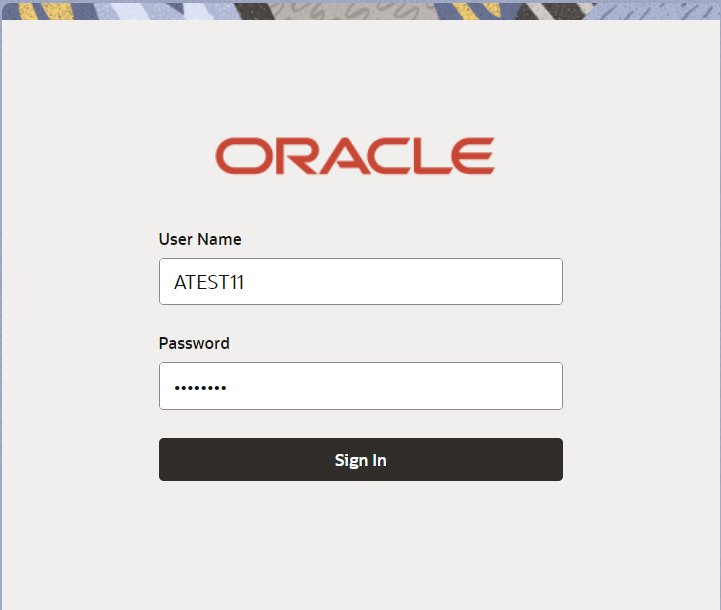2.2 Registration
This topic provides the systematic instructions to initiate the Registration stage of Export LC Transfer Amendment request.
User can capture the basic details of the response, check the signature of the signatory from the advising bank and upload the related documents. On submit of the request, the customer should be notified with acknowledgment and the request should be available for an LC expert to handle in the next stage.
The OBTFPM user can process MT798 with sub messages MT 798<772> message received through SWIFT. The OBTFPM verifies the field 21 and 26E (of the MT759 and identifies the Original Contract Reference Number and Amendment Number and invokes the process. The user can cancel the previously received MT798 referenced message which is under process.
The OBTFPM user can process incoming MT798(up to a maximum of 8 messages) with sub messages MT788-MT799 message received through SWIFT and enables the user to cancel the previously received MT798 referenced message which is under process.
- On Home screen, click Trade Finance. Under Trade Finance, click Export Documentary Credit.
- Under Export Documentary Credit, click Export
LC Transfer Amendment.
Figure 2-3 Export LC Transfer Amendment
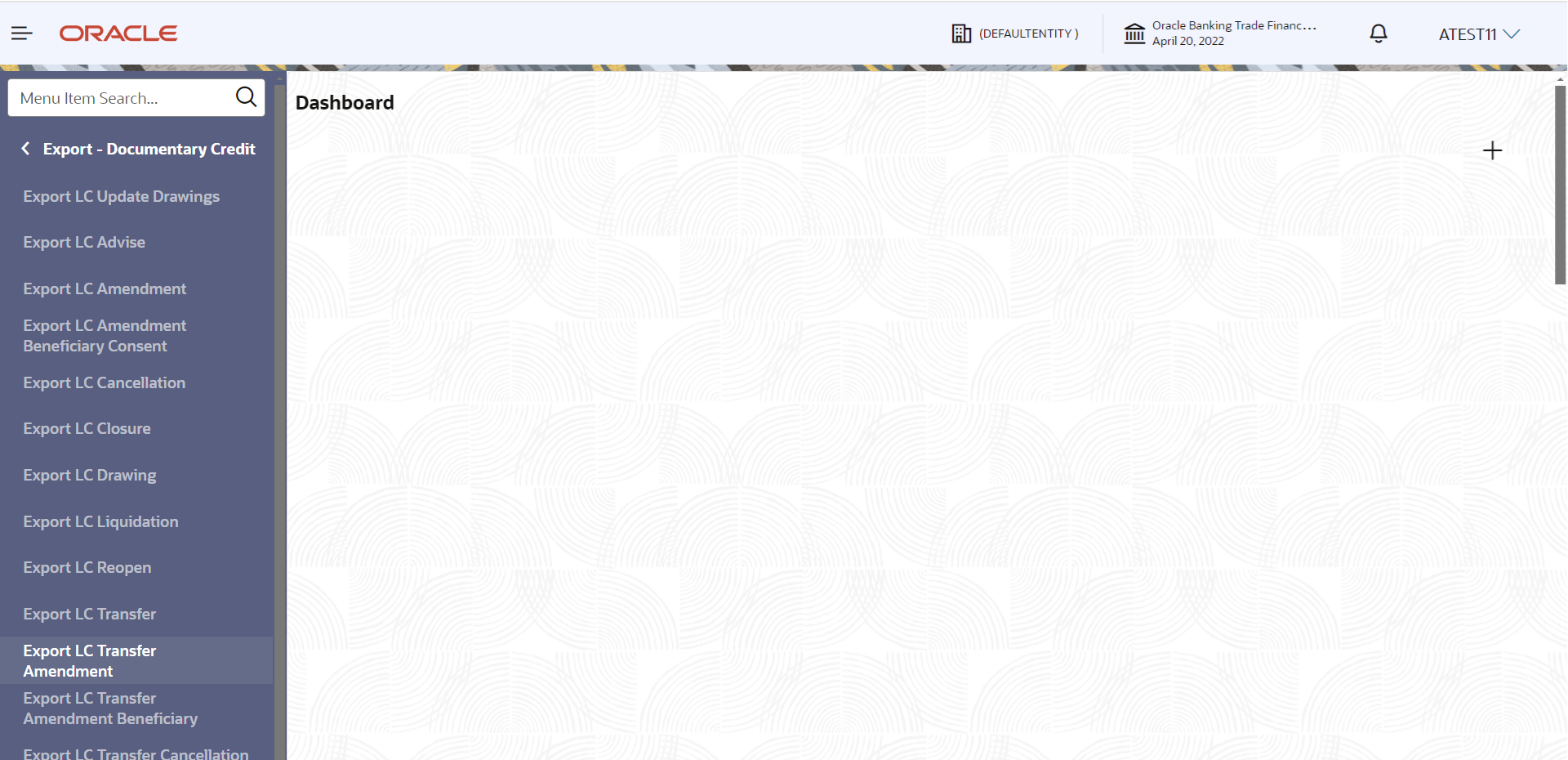
Description of the illustration exportlctransferamendment.pngThe Export LC Transfer Amendment screen appears.The Export LC Transfer Amendment - Registration stage has two sections Application Details and LC Details. Let’s look at the details of Registration screens below:
Figure 2-4 Export LC Transfer Amendment - Registration - Application Details
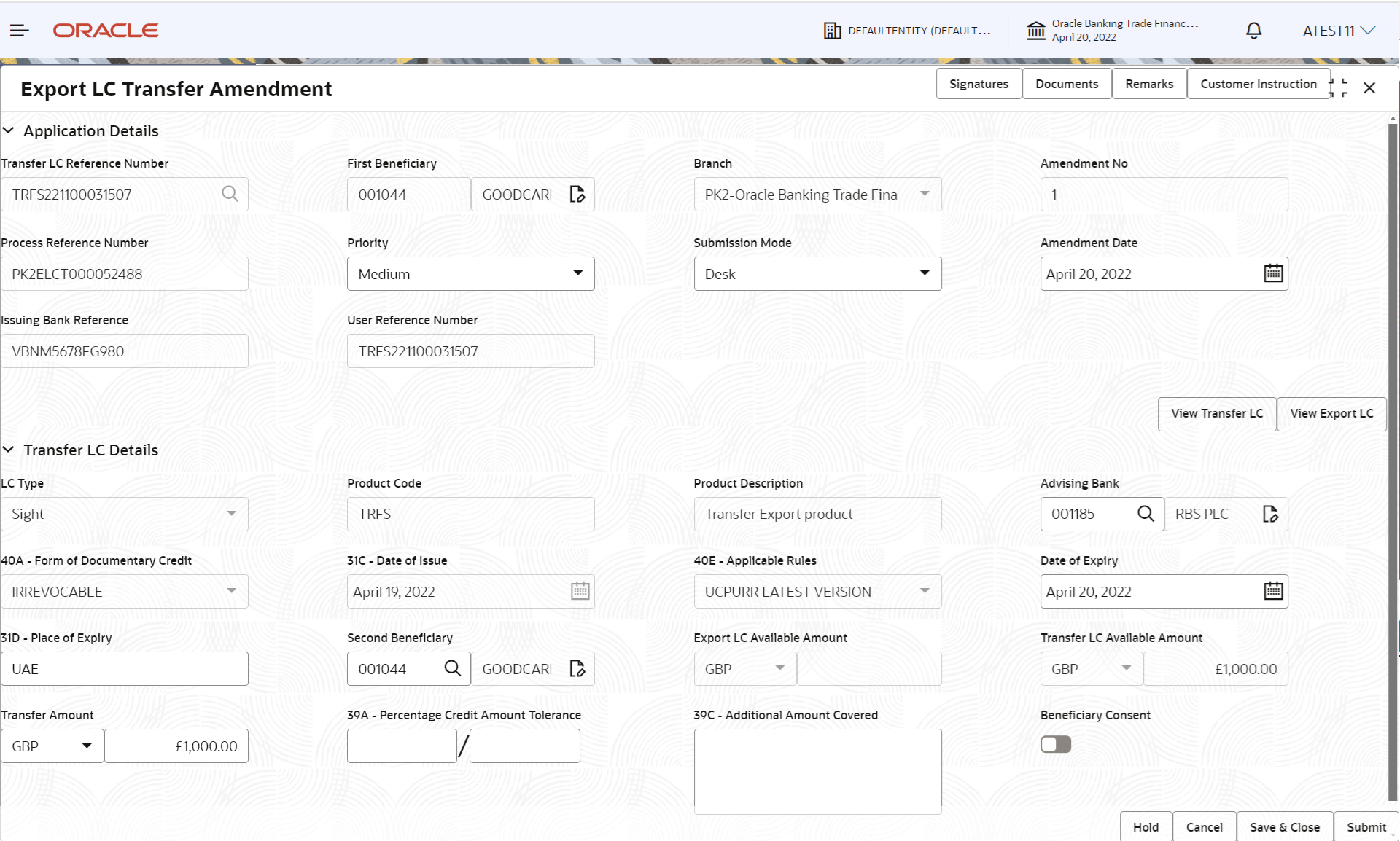
Description of the illustration registrationapplicationdetails.png - On Export LC Transfer Amendment - Registration - Application
Details screen, specify the fields.
Note:
The fields which are marked as Required are mandatory.For more information on fields, refer to the field description table below.
Table 2-3 Export LC Transfer Amendment- Registration - Application Details - Field Description
Field Description Transfer LC Reference Number Specify the transfer LC reference number. Alternatively, click Search to search and select the transfer LC reference number.
As part of lookup, user can search giving Export LC Reference Number, Beneficiary, Currency, Amount and User Reference Number. Based on the search result, select the applicable transfer LC reference number.
First Beneficiary Read only field. First Beneficiary details is defaulted from the underlying Export LC.
Branch Read only field. Branch details is auto-populated from LC details.
Amendment No Read only field. System defaults the latest amendment number sequence for this Export LC. The amendment sequence number is simulated from the backend system. The System to default based on the logic < Last Amendment Number +1>.
Process Reference Number Read only field. Unique sequence number for the transaction.
This is auto generated by the system based on process name and branch code.
Priority System populates the priority of the customer based on priority maintenance. If priority is not maintained for the customer, system will populate 'Medium' as the default priority. User can change the priority populated any time before submit.
Submission Mode System populates the submission mode of Export LC Transfer Amendment request. By default the submission mode will have the value as ‘Desk’.
- Desk - Request received through Desk
- FAX - Request received through
- Email - Request received through Email
- Courier - Request received through Courier
The user can change the submission mode.
Amenment Date System defaults the branch’s current date. Issuing Bank Reference Read only field. System defaults the Issuing Bank number defaulted as per the Transfer LC.
User Reference Number Read only field. System defaults the User Reference number defaulted as per the Transfer LC.
LC DetailsDetails in this screen displays the data from the LC issued.
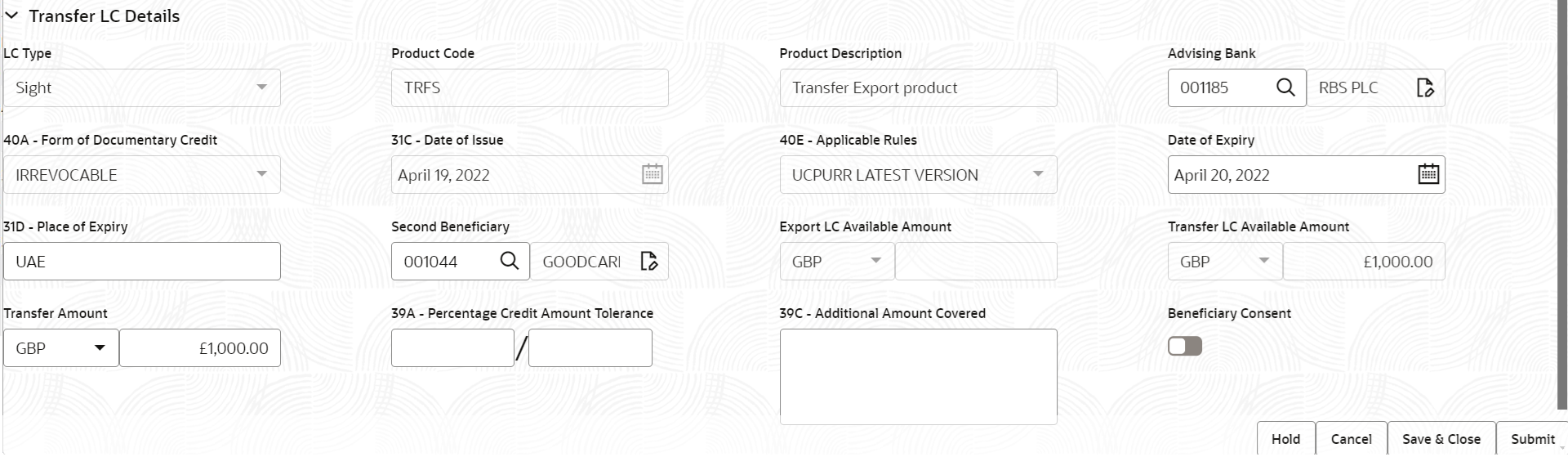
Description of the illustration registrationlcdetails.png - On Export LC Transfer Amendment - LC Details screen,
specify the fields.
Note:
The fields which are marked as Required are mandatory.For more information on fields, refer to the field description table below.
Table 2-4 Export LC Transfer Amendment - Registration - LC Details - Field Description
Field Description LC Type Read only field. LC Type of the underlying Export LC is displayed.
Product Code Read only field. Product Code of the underlying Transfer LC is displayed.
Product Description Read only field. This field displays the description of the product of the underlying Transfer LC.
Advising Bank Specify the advising bank name or click Search to search and select the advising bank from the lookup. System validates whether the Advising Bank is RMA compliant, if not system should display an error message.
User can change the advising bank values or change the medium of communication from mail to SWIFT.
40A - Form of Documentary Credit System defaults the value for form of documentary credit. Default LC type is Irrevocable.
Date of Issue Read only field. Application will default the branch’s current date in date of issue. User cannot change the defaulted date. Application will populate the Date of Issue field with branch date on approval if date of approval is later than date of Registration.
Applicable Rules Read only field. Applicable rules for the LC is defaulted by the system. Default rule is 'UCP Latest Version'.
Date of Expiry Date of expiry is defaulted as per the Transfer LC. User can change the defaulted date of expiry. On change of values, relevant validations will happen. Date of Expiry of Transferred LC cannot be later than the Expiry Date of the underlying Export LC.
Place of Expiry Place of expiry is defaulted as per the Transfer LC. User can change the defaulted place of expiry. On change of values, relevant validations will happen.
Second Beneficiary Second Beneficiary is defaulted as per the Transfer LC. The user can click Search to search and select the beneficiary for Export LC Transfer from the look up.
If beneficiary is not a customer of the bank, then choose WALKIN customer id and provide the beneficiary details. If beneficiary is a customer and KYC status is not valid, then system will display alert message.
Export LC Available Amount Read only field. This field displays the Export LC available amount along with currency for Transfer. It must be less than or equals to LC amount less amount transferred (if any).
Transfer LC Available Amount Read only field. This field displays the Export LC available amount along with currency for Transfer. It must be less than or equals to LC amount less amount transferred (if any).
Transfer Amount Transfer amount is defaulted from the transferred LC. The user can amend the Transfer LC amount including Tolerance if any. During Transfer LC amendment, system checks, that the increase in Transfer LC amount including tolerance is not greater than the Outstanding amount in Parent LC. System should display an error if it is greater.
System should display an error if it is greater. During Transfer LC Amendment, if LC amount is decreased, system checks that the decrease in LC amount is not greater than available balance in Transfer LC, including tolerance if any.
Percentage Credit Amount Tolerance Tolerance amount to default from the underlying Export LC and user can change the values. This field displays the percentage credit amount tolerance details of the selected LC.
Additional Amount Covered Specify any additional amount included in export LC. Beneficiary Consent Enable the option, if beneficiary consent is required. Disable the option, if beneficiary consent is not required.
- Click Submit.The task will move to next logical stage of Export LC Transfer Amendment.
For more information on action buttons, refer to the field description table below.
Table 2-5 Export LC Transfer Amendment - Registration - Action Buttons - Field Description
Field Description Signatures Click the Signature button to verify the signature of the customer/ bank if required. The user can view the Customer Number and Name of the signatory, Signature image and the applicable operation instructions if any available in the back-office system. If more than one signature is required, system should display all the signatures.
Documents Upload the documents received under the Export LC Transfer Amendment. System displays the mandatory and optional documents. If mandatory documents are not uploaded, system should display an error on submit.
Remarks Specify any additional information regarding the Export LC Transfer Amendment. This information can be viewed by other users handling the request. Customer Instruction Click to view/ input the following. - Standard Instructions – In this section, the system will populate the details of Standard Instructions maintained for the customer. User will not be able to edit this.
- Transaction Level Instructions – In this section, OBTFPM user can input any Customer Instructions received as part of transaction processing. This section will be enabled only for customer initiated transactions.
View Transfer LC Click to view the latest transfer LC values. View Export LC Click to view the latest export LC values displayed in the respective fields. All fields displayed in LC details section are read only fields. Hold The details provided will be saved and status will be on hold. User must update the remarks on the reason for holding the task. This option is used, if there are any pending information yet to be received from applicant.
Cancel Cancels the Export LC Transfer Amendment task. Details entered will not be saved and the task will be removed Save & Close Save the information provided and holds the task in ‘My Task’ queue for working later. This option will not submit the request.
Submit The task will move to next logical stage of Export LC Transfer Amendment. If mandatory fields have not been captured, system will display an error message until the mandatory fields data are provided. Checklist Click to view the list of items that needs to be completed and acknowledge. If mandatory checklist items are not selected, system will display an error on submit.
- Bi-Directional Flow for Offline Transactions Initiated from OBTFPM
This topic provides the systematic instructions to initiate the Bi-Directional Flow for Offline Transactions Initiated from OBTFPM.
Parent topic: Export LC Transfer Amendment