2.3.1 Main Details
This topic provides the systematic instructions to initiate the main details of Scrutiny stage of Export LC Liquidation request.
- Application Details
- Liquidation Details.
All fields displayed under Application Details section, would be read only except for the 'Priority'.
- On Main Details screen, specify the fields that were not
entered at Registration stage.
Figure 2-7 Main Details
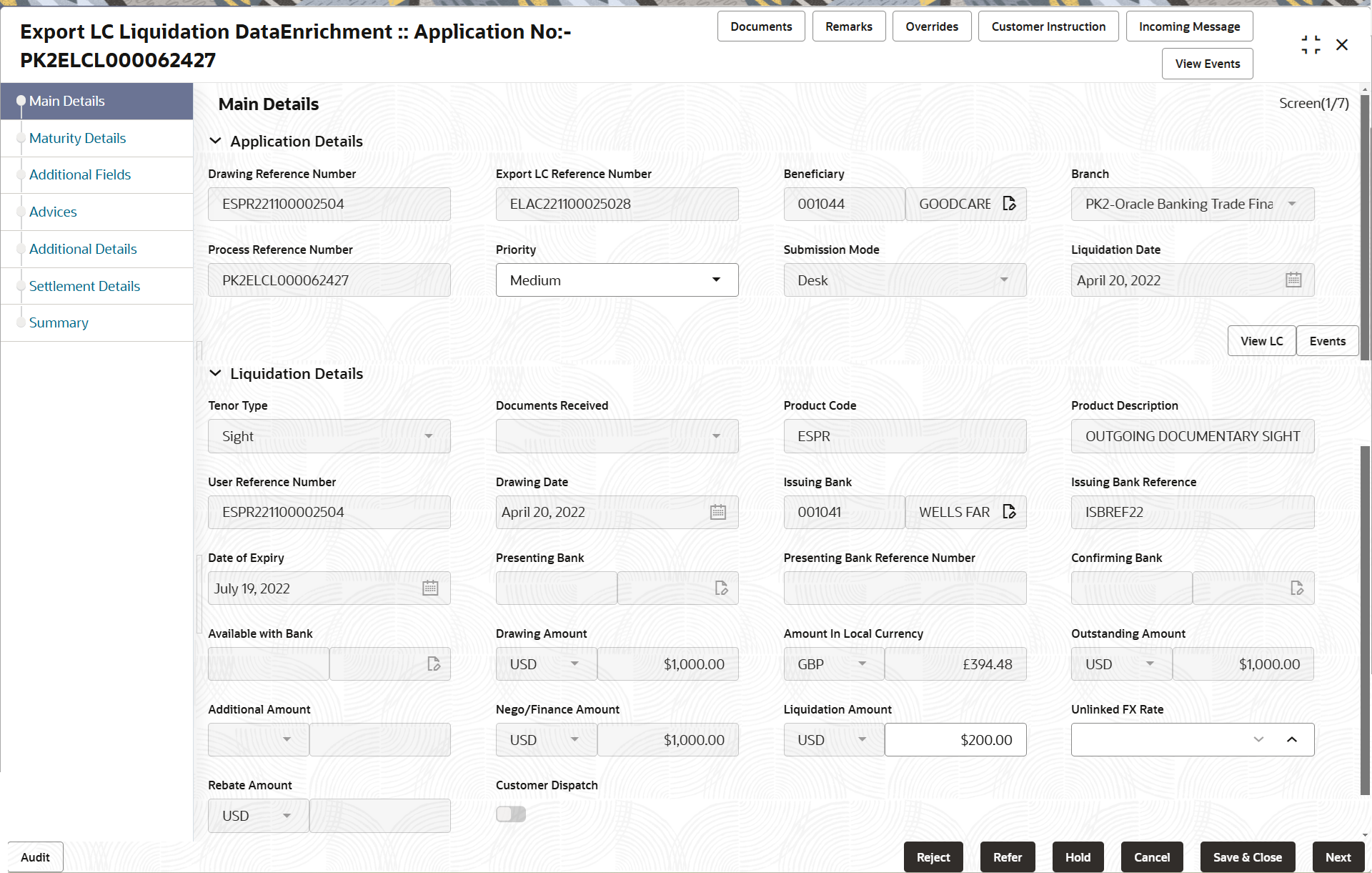
Description of the illustration demainapplicationdetails.pngFor more information on fields, refer to the field description table below.Table 2-6 Export LC Liquidation - Main Details - Application Details - Field Description
Field Description Drawing Reference Number Read only field. This field displays the drawing reference number reference number as selected in Registration.
Export LC Reference Number Read only field. Export LC reference number is auto-populated based on the selected LC.
Beneficiary Read only field. Beneficiary ID and name is auto-populated based on the selected LC.
Branch Read only field. Branch details is auto-populated based on the selected LC.
Process Reference Number Read only field. Unique sequence number for the transaction.
This is auto generated by the system based on process name and branch code.
Priority System populates the priority of the customer based on priority maintenance. If priority is not maintained for the customer, system will populate 'Medium' as the default priority. User can change the priority populated any time before submit.
Submission Mode Read only field. This field displays the submission mode of Export LC Liquidation request.
By default the submission mode will have the value as ‘Desk’.
Liquidation Date Read only field. System displays the liquidation date.
By default, the application will display branch’s current date.
Transfer LC Drawing Reference Read only field. Transfer LC Drawing Reference number will be auto-populated if there is substitution of bills.
This field appears if there is substituted bill available.
Substitution of Document Read only field. The option to display whether to allow the substitution of bills under Transferred LC or not.
This field appears if there is substituted bill available.
Transfer LC Reference Read only field. Transfer LC Reference number will be auto-populated if there is substitution of bills.
This field appears if there is substituted bill available.
Liquidation DetailsThe fields listed under this section are same as the fields listed under the Liquidation Details section in Registration stage. During registration, if user has not captured input, then user can capture the details in this section.
Figure 2-8 Liquidation Details
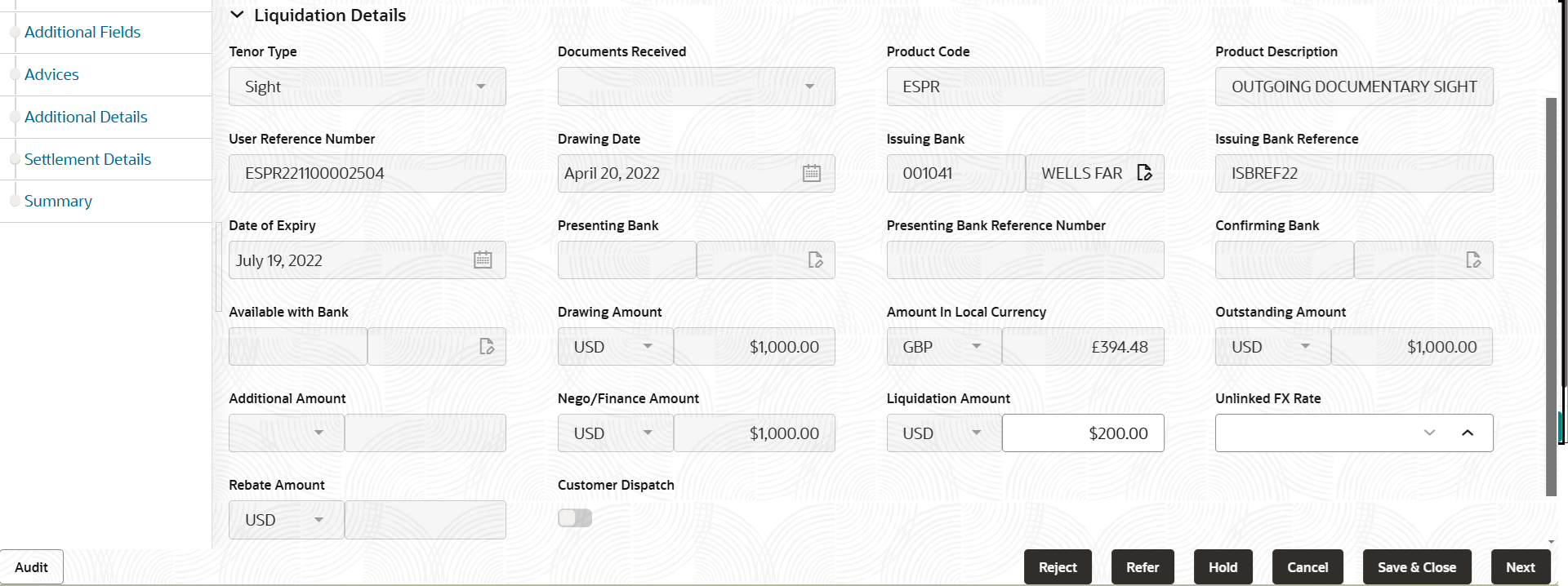
Description of the illustration demainliquidationdetails.pngFor more information on fields, refer to the field description table below.
Table 2-7 Export LC Liquidation - LC Details - Field Description
Field Description Tenor Type Read only field. System defaults the value for tenor type. This field displays the tenor of the drawing.
Documents Received Read only field. This field displays the documents received details of the drawing.
Product Code Read only field. This field displays the product code of the drawing.
Product Description Read only field. This field displays the description of the product as per the product code.
User Reference Number Read only field. This field displays the user reference number based on the product code.
Drawing Date Read only field. This field displays the drawing date details of the drawing.
Issuing Bank Read only field. This field displays the issuing bank ID and issuing bank name of the drawing.
Issuing Bank Reference Read only field. This field displays the issuing bank ID of the drawing.
Date of Expiry Read only field. This field displays the expiry date of the drawing.
Presenting Bank Read only field. Presenting Bank is auto-populated based on the selected LC from the look-up.
Presenting Bank Reference Number Read only field. Presenting bank reference number is auto-populated based on the selected LC from the look-up.
Confirming Bank Read only field. This field displays the confirming Bank.
Available with Bank Read only field. This field displays the value for available with bank.
Drawing Amount Read only field. This field displays the LC Drawing Amount as per the selected drawing.
Amount In Local Currency Read only field. System fetches the local currency equivalent value for the LC amount from back office (with decimal places).
Outstanding Amount Read only field. This field displays the value for outstanding amount as per the latest LC.
Additional Amount Read only field. This field displays the additional amount value as per the latest LC.
Nego/Finance Amount Read only field. This field displays the value for Nego/Finance amount as per the latest LC.
Liquidation Amount Liquidation amount value is defaulted from Registration stage. The user can change the liquidation amount.
Unlinked FX Rate Specify the unlinked FX Rate. Rebate Amount Read only field. This field displays the rebate to the bill outstanding amount.
Customer Dispatch Read only field. The value will be populated from back office based on the maintenance.
If the option is enabled, the customer has the option to dispatch the documents directly to the importer’s bank.
If the option is enabled, the bank has to dispatch the documents to the importer’s bank.
Bank user is not allowed to edit the field, if the value defaulted from the back office is “No”,Audit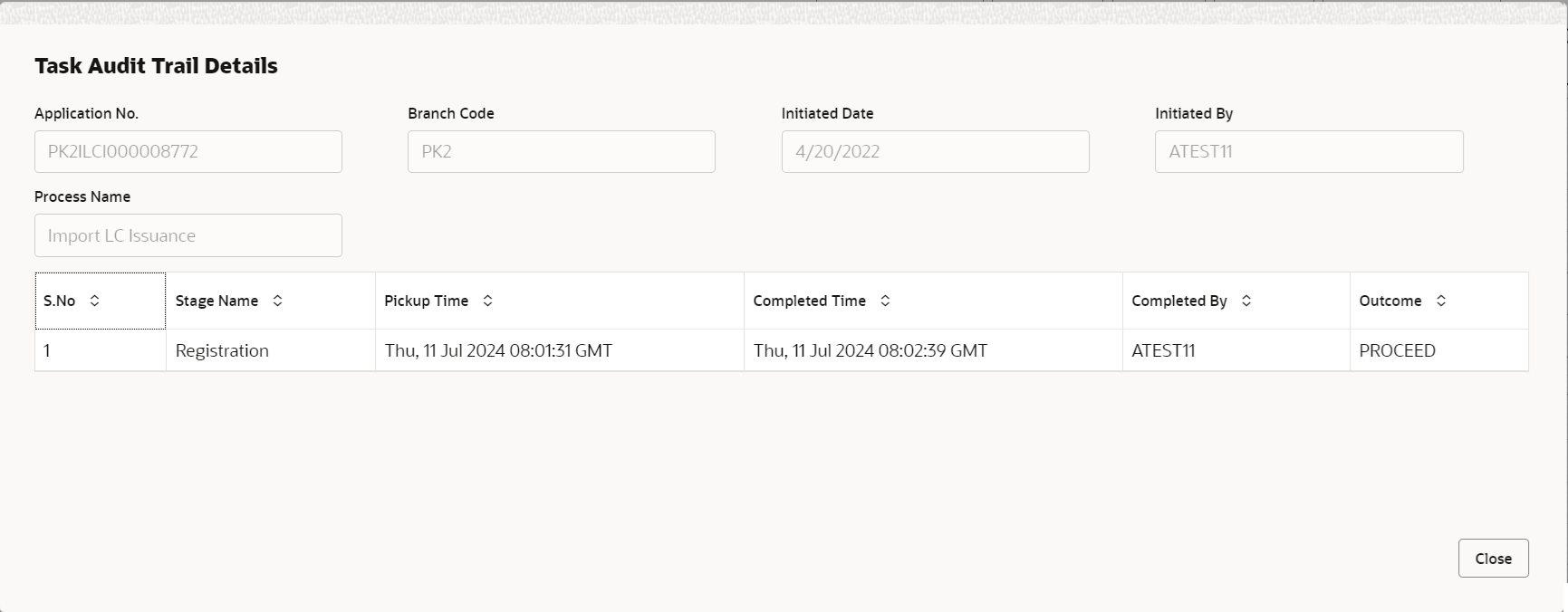
Description of the illustration audit.pngThis button provides information about user initiated the transaction, initiated date, stage wise detail etc.
For more information on audit, refer to the field description table below.Table 2-8 Audit - Field Description
Field Description Application No. This field displays the appliation number of the process. Branch Code This field displays the branch code. Initiated Date This field displays the date on which process is initiated. Initiated By This field displays the user ID of the user who had initiated the process. Process Name This field displays the name of the process which is initiated. S. No This field displays the serial number of the audit record. Stage Name This field displays the current stage of the process. Completed Time This field displays the time on which the audit of the current stage is completed. Completed By This field displays the user ID of the user who had completed the audit. Outcome This field displays the outcome of the audit. - Click Next.The task will move to next data segment. For more information refer Maturity Details
Table 2-9 Main Details - Action Buttons - Field Description
Field Description Documents Upload the required documents. The user can view and input/view application details simultaneously.
When a user clicks on the uploaded document, Document window get opened and on clicking the view icon of the uploaded document, Application screen should get split into two. The one side of the document allows to view and on the other side allows to input/view the details in the application.
Remarks Specify any additional information regarding the Export LC Liquidation. This information can be viewed by other users handling the request. Overrides Click to view the overrides accepted by the user. Customer Instruction Click to view/ input the following. - Standard Instructions – In this section, the system will populate the details of Standard Instructions maintained for the customer. User will not be able to edit this.
- Transaction Level Instructions – In this section, OBTFPM user can input any Customer Instructions received as part of transaction processing. This section will be enabled only for customer initiated transactions.
Reject On click of Reject, user must select a Reject Reason from a list displayed by the system. Reject Codes are:
- R1- Documents missing
- R2- Signature Missing
- R3- Input Error
- R4- Insufficient Balance/Limits
- R5 - Others
Select a Reject code and give a Reject Description.
This reject reason will be available in the remarks window throughout the process.
Refer Select a Refer Reason from the values displayed by the system. Refer Codes are:
- R1- Documents missing
- R2- Signature Missing
- R3- Input Error
- R4- Insufficient Balance/Limits
- R5 - Others
Hold The details provided will be saved and status will be on hold. User must update the remarks on the reason for holding the task. This option is used, if there are any pending information yet to be received from applicant.
Cancel Cancels the Export LC Liquidation task. Details entered will not be saved and the task will be removed Save & Close Save the information provided and holds the task in ‘My Task’ queue for working later. This option will not submit the request.
Next On click of Next, system validates if all the mandatory fields have been captured. Necessary error and override messages to be displayed. On successful validation, system moves the task to the next data segment. Checklist Click to view the list of items that needs to be completed and acknowledge. If mandatory checklist items are not selected, system will display an error on submit.
Parent topic: Data Enrichment