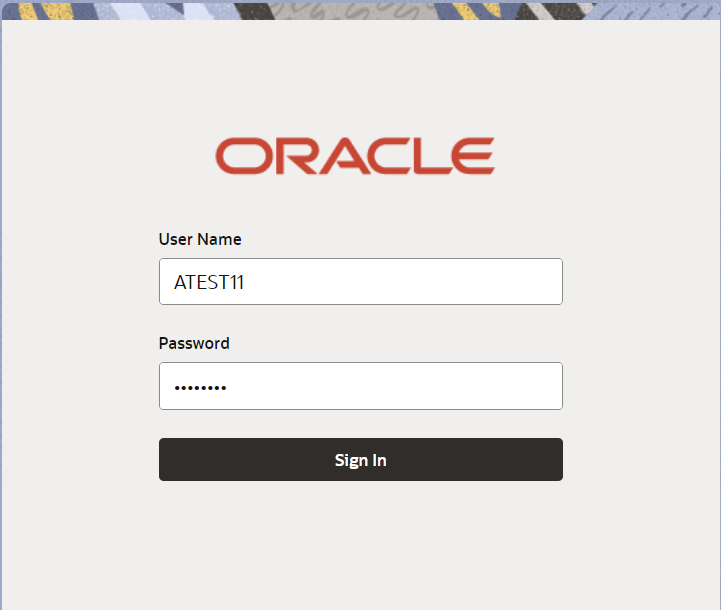- Export LC Closure User Guide
- Export LC Closure
- Registration
1.2 Registration
This topic provides the systematic instructions to initiate the Registration stage of Export LC Closure request.
The OBTFPM user can process incoming MT798(up to a maximum of 8 messages) with sub messages MT788-MT799 message received through SWIFT and enables the user to cancel the previously received MT798 referenced message which is under process.
- On Home screen, click Trade Finance. Under Trade Finance, click Export Documentary Credit.
- Under Export Documentary Credit, click Export
LC Closure.
Figure 1-3 Export LC Closure
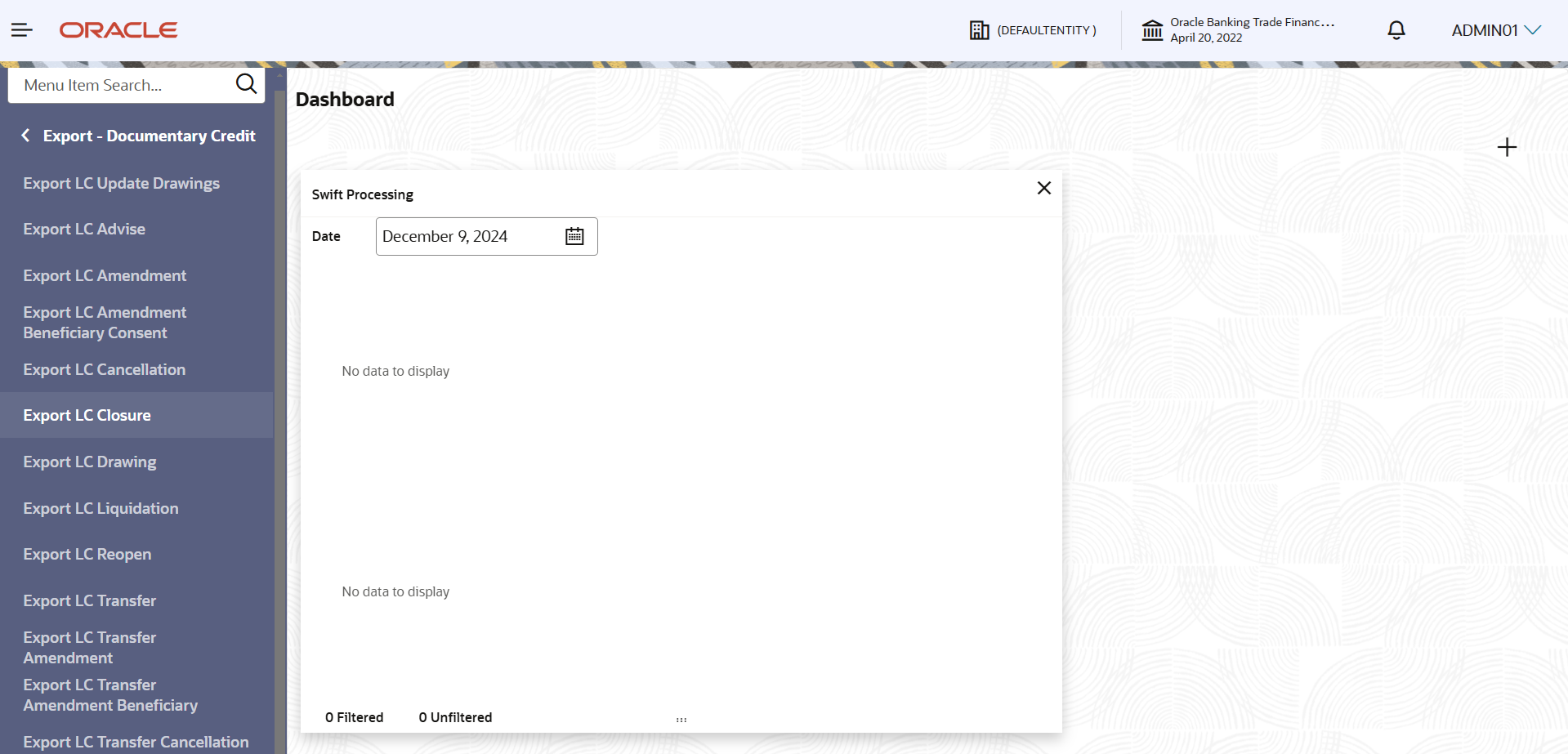
Description of the illustration exportlcclosure.pngThe Export LC Closure - Registration screen appears.The Export LC Closure - Registration stage has two sections Application Details and LC Details. Let’s look at the details of Registration screens below:
Figure 1-4 Export LC Closure - Registration - Application Details
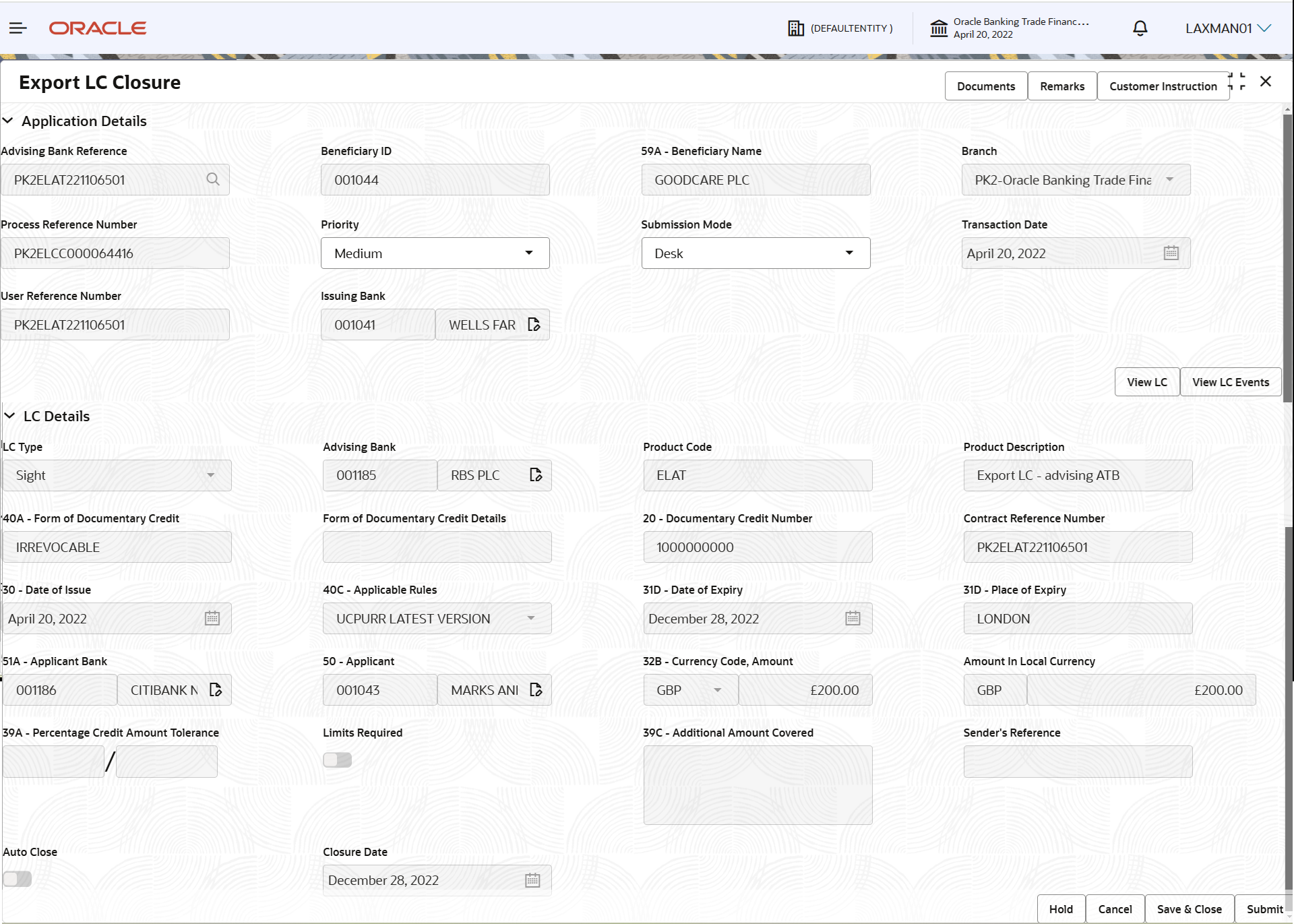
Description of the illustration registrationapplicationdetails.png - On Export LC Closure - Registration - Application
Details screen, specify the fields.
Note:
The fields which are marked as Required are mandatory.For more information on fields, refer to the field description table below.
Table 1-3 Export LC Closure - Registration - Application Details - Field Description
Field Description Advising Bank Reference Click Search to search and select the advising bank reference number from the look-up. Alternatively, specify the advising bank reference number of the LC to be closed.
In the look-up serach, user can specify the Advising Bank Ref, Customer Id, Currency, Amount, User Reference, and Issuing Bank Reference to fetch the Export LC details. System displays all the Export LC’s outstanding against the given Applicant-beneficiary combination which are active and not closed.
Beneficiary ID Read only field. Beneficiary ID is auto-populated from the value available in LC.
Beneficiary Name Read only field. Beneficiary name will be auto-populated from the value available in LC.
Branch Read only field. Branch details will be auto-populated based on the Export LC details.
Process Reference Number Unique sequence number for the transaction. This is auto generated by the system based on process name and branch code.
Priority System populates the priority of the customer based on priority maintenance, also enables the user to change the priority as per the requirement. Set the priority of the Export LC Closure request as Low/Medium/High. If priority is not maintained for a customer, ‘Medium' priority will be defaulted.
Submission Mode System populates the submission mode of Export LC Closure request. By default the submission mode will have the value as ‘Desk’, for the transactions created via registration. User can change the defaulted priority.
The submission mode are:
- Courier - Request received through Courier
- Desk - Request received through Desk
- Email - Request received through Email
- Fax - Request received through Fax
Transaction Date By default, the application will display branch’s current date. User cannot change the date to a back date are a future date. System should change the date to branch date as on approval if the task is approved on a date later than the registration date.
User Reference Number Read only field. User reference number will be auto-populated by the system based on selected Export LC.
Issuing Bank Read only field. Issuing Bank details is auto-populated based on the value available in Export LC.
LC DetailsRegistration user can view the latest LC values defaulted in the respective fields in the LC Details section. All the fields in this section is read only.
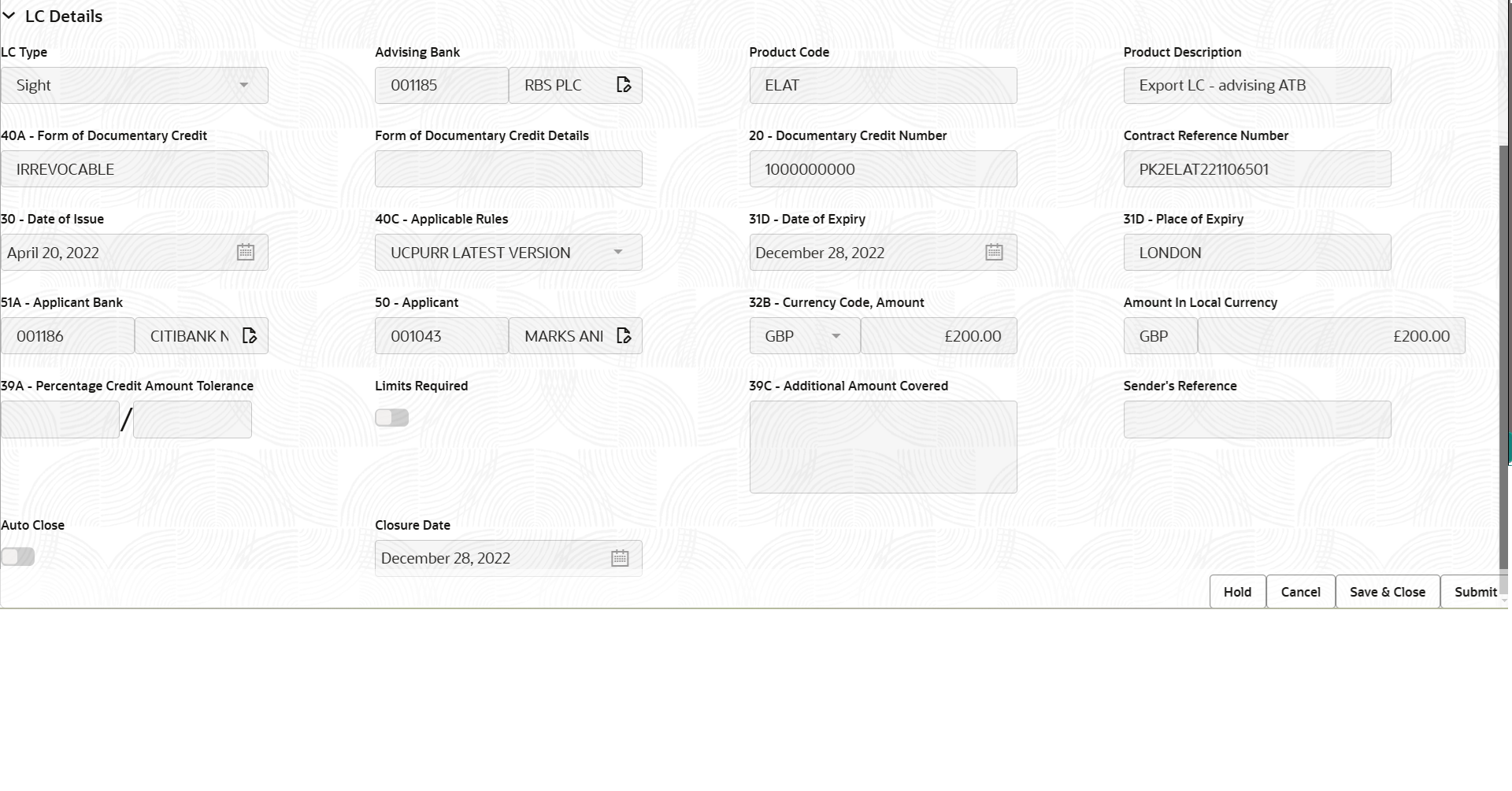
Description of the illustration registrationlcdetails.png - On Export LC Closure - LC Details screen, specify the
fields.
Note:
The fields which are marked as Required are mandatory.For more information on fields, refer to the field description table below.
Table 1-4 Export LC Closure - Registration - LC Details - Field Description
Field Description LC Type Read only field. LC type is auto-populated based on the latest LC details.
Advising Bank Read only field. This field displays the advising bank details of the selected Export LC.
Product Code Read only field. This field displays the product code used during issuance.
Product Description Read only field. This field displays the description of the product as per the product code displayed as in export LC advice.
40A - Form of Documentary Credit Read only field. This field displays the form of documentary credit details available in Export LC.
Form of Documentary Credit Details Read only field. This field displays the form of documentary credit details, if confirmation details are received from advising bank.
20 - Documentary Credit Number Read only field. This field displays the documentary credit number as available in export LC.
Contract Reference Number Read only field. This field displays the 'Reference number' provided by the beneficiary bank.
The unique Customer Reference Number which will be the User Reference Number in LC.
Date of Issue Read only field. This field displays the LC issuance date.
Applicable Rules Read only field. This field displays the rules of the selected export LC as per the latest LC details.
Date of Expiry Read only field. This field displays the expiry date as per the latest LC details.The Export LC should be allowed to be closed only if the LC is expired.
Place of Expiry Read only field. This field displays the place of expiry as per the latest LC details.
Applicant Bank Read only field. This field displays the applicant bank details as per the latest LC details.
Applicant Read only field. This field displays the details of the applicant as per the latest LC details.
Currency Code, Amount Read only field. This field displays the details of the currency code and LC amount as per the latest LC details.
Amount In Local Currency Read only field. System fetches the local currency equivalent value for the LC amount from back office (with decimal places).
Percentage Credit Amount Tolerance Read only field. This field displays the details of the percentage credit amount tolerance as per the latest LC details.
Limits Required Read only field. Limits Required (Y/N) will be auto-populated as per the latest LC details.
Additional Amount Covered Read only field. This field displays the details of the additional amount covered as per the latest LC details.
Sender's Reference Read only field. This field displays the sender’s reference value as in underlying LC.
Auto Close Read only field. System default the value from the previous versions of the contracts.
Closure Date Read only field. System default the value of closure date from the previous versions of the contracts.
- Click Submit.The task will move to next logical stage of Export LC Closure.
For more information on action buttons, refer to the field description table below.
Table 1-5 Export LC Closure - Registration - Action Buttons - Field Description
Field Description Documents Upload the documents received under the Export LC Closure. Remarks Specify any additional information regarding the Export LC Closure. This information can be viewed by other users handling the request. Customer Instruction Click to view/ input the following. - Standard Instructions – In this section, the system will populate the details of Standard Instructions maintained for the customer. User will not be able to edit this.
- Transaction Level Instructions – In this section, OBTFPM user can input any Customer Instructions received as part of transaction processing. This section will be enabled only for customer initiated transactions.
Common Group Message Click Common Group Message button, to send MT799 and MT999 messages from within the task. View LC Click View LC to view the latest LC values displayed in the respective fields. All fields displayed in LC details section are read only fields.. View LC Events Click to view the LC events. Hold The details provided will be saved and status will be on hold. User must update the remarks on the reason for holding the task. This option is used, if there are any pending information yet to be received from applicant.
Cancel Cancels the Export LC Closure task. Details entered will not be saved and the task will be removed Save & Close Save the information provided and holds the task in ‘My Task’ queue for working later. This option will not submit the request.
Submit The task will move to next logical stage of Export LC Closure. If mandatory fields have not been captured, system will display an error message until the mandatory fields data are provided. Checklist Click to view the list of items that needs to be completed and acknowledge. If mandatory checklist items are not selected, system will display an error on submit.
Parent topic: Export LC Closure