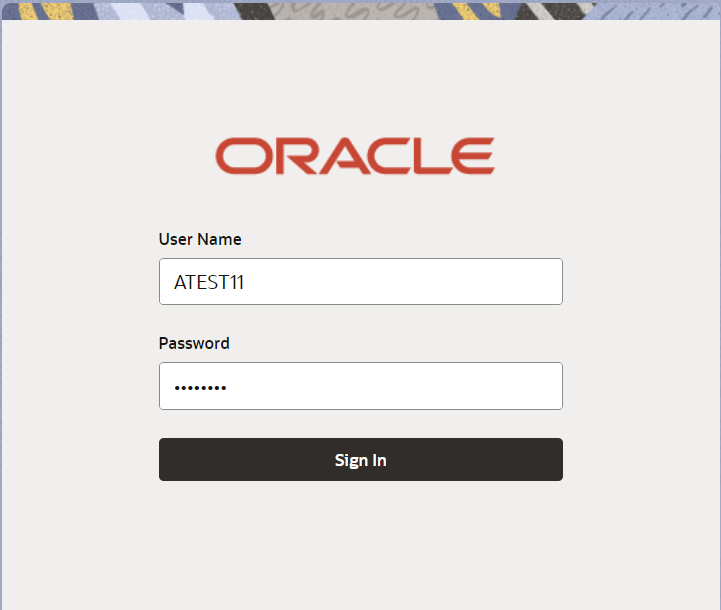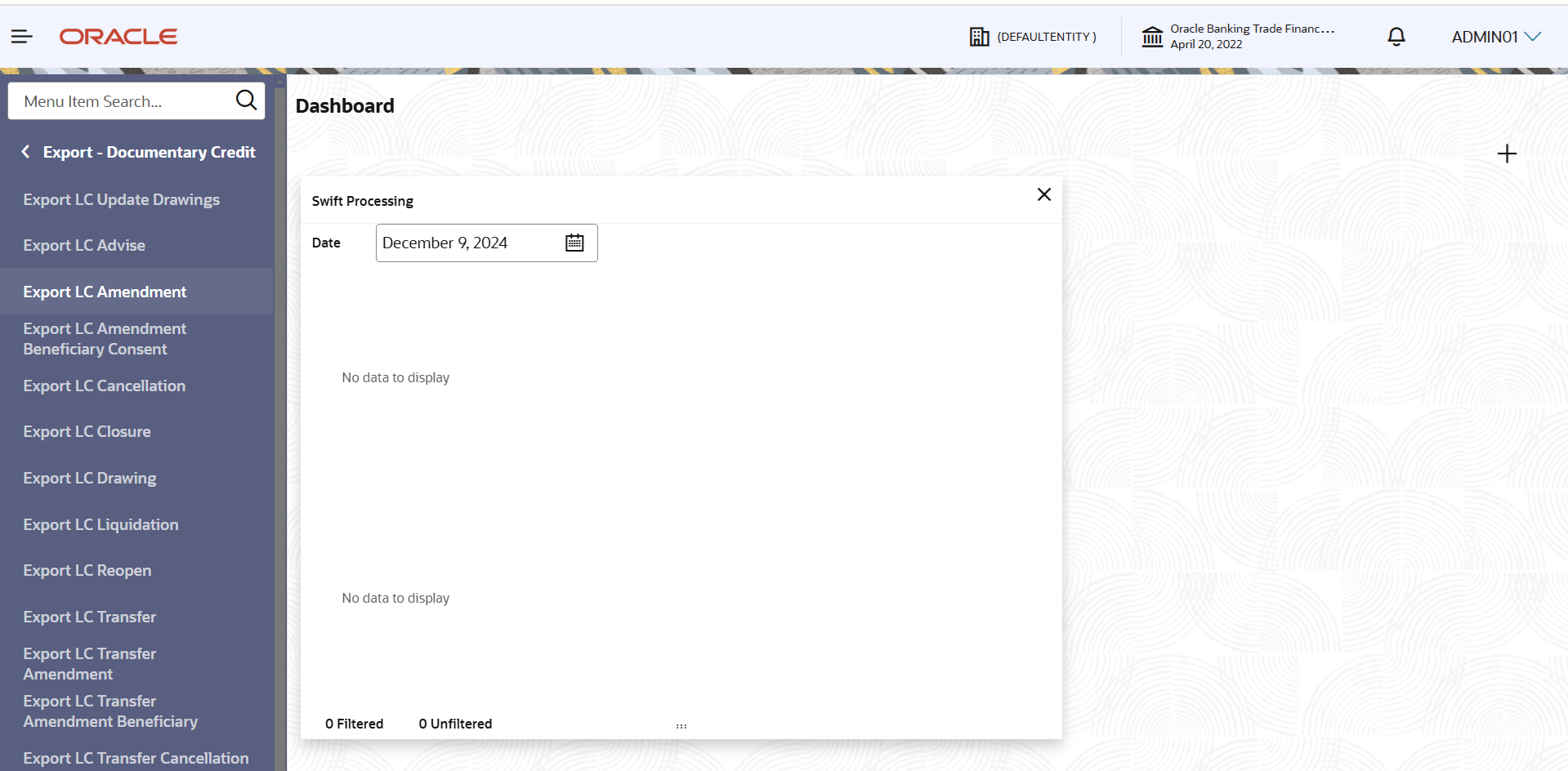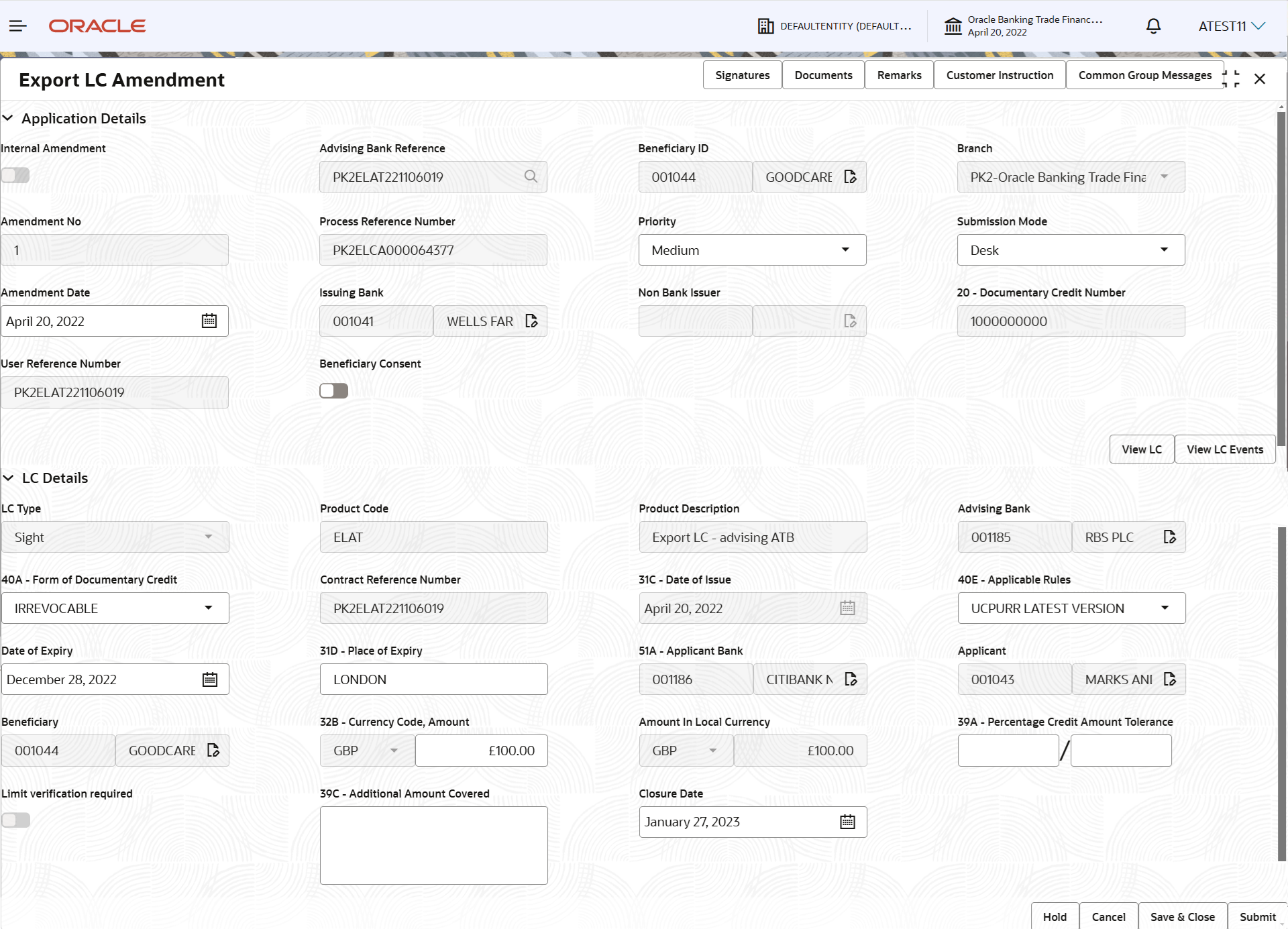- Export LC Amendment User Guide
- Export LC Amendment
- Registration
2.2 Registration
This topic provides the systematic instructions to initiate the Registration stage of Export LC Amendment request.
During Registration stage, user can capture the basic details of the application and upload the related documents of the applicant. On submit of the request, the request will be available for an LC Amendment expert to handle the request in the next stage.
- On Home screen, click Trade Finance. Under Trade Finance, click Export Documentary Credit.
- Under Export Documentary Credi, click Export
LC Amendment.The Export LC Amendment - Registration screen appears.
The Export LC Amendment - Registration stage has two sections Application Details and LC Details. Let’s look at the details of Registration screens below:
Figure 2-4 Export LC Amendment - Registration - Application Details
- On Export LC Amendment - Registration - Application
Details screen, specify the fields.
Note:
The fields which are marked as Required are mandatory.For more information on fields, refer to the field description table below.
Table 2-3 Export LC Amendment - Registration - Application Details - Field Description
Field Description Internal Amendment Indicates whether the amendment is internal or not. Advising Bank Reference Click Search to search and select the advising bank reference number from the look-up. Alternatively, specify the advising bank reference number.
In the look-up serach, user can specify the Export LC Reference Number, Beneficiary, Currency, Amount and User Reference to fetch the Export LC details. Based on the search result, select the applicable Export LC to be amended.
Beneficiary ID Read only field. Beneficiary ID and beneficiary name will be auto-populated based on the selected Export LC from the look-up.
Branch Read only field. Branch details will be auto-populated based on the selected Export LC from the look-up .
Amendment No Read only field. Amendment number will be auto-populated based on selected Export LC. Amendment number increases by 1 for each amendment.
Process Reference Number Read only field. Unique sequence number for the transaction.
This is auto generated by the system based on process name and branch code.
Priority System populates the priority of the customer based on priority maintenance, also enables the user to change the priority as per the requirement. The Export LC Amendment request priority can be set as Low/Medium/High.
Submission Mode System populates the submission mode of Export LC Amendment request. By default the submission mode will have the value as ‘Desk’.
- Desk - Request received through Desk
- Courier - Request received through Courier
User can change the defaulted priority.
Amenment Date System defaults the branch’s current date and enables the user to change the date to any back date. Note:
Future date selection is not allowed.Issuing Bank Read only field. Issuing Bank details will be auto-populated based on selected Export LC.
Non Bank Issuer Read only field. Non bank issuer details will be auto-populated based on selected Export LC.
20 - Documentary Credit Number Read only field. This field displays the Documentary Credit Number of the selected LC.
User Reference Number Read only field. User reference number will be auto-populated based on selected Export LC.
Beneficiary Consent Enable the option, if beneficiary consent is required. Disable the option, if beneficiary consent is not required.
LC DetailsDetails in this screen displays the data from the LC issued.
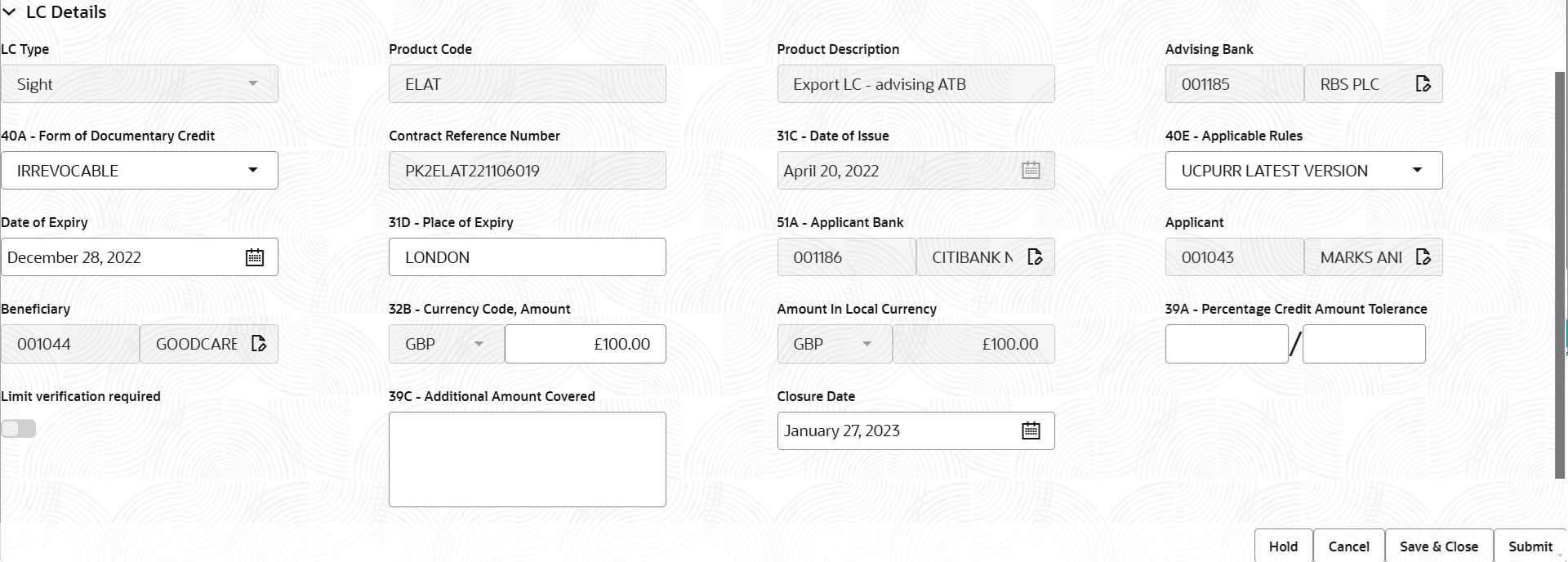
Description of the illustration registrationlcdetails.png - On Export LC Amendment - LC Details screen, specify the
fields.
Note:
The fields which are marked as Required are mandatory.For more information on fields, refer to the field description table below.
Table 2-4 Export LC Amendment - Registration - LC Details - Field Description
Field Description LC Type Read only field. LC type will be auto-populated based on selected Export LC.
Product Code Read only field. Product code will be auto-populated based on selected Export LC.
Product Description Read only field. This field displays the description of the product as per the product code.
Advising Bank Read only field. This field displays the advising bank details of the selected Export LC.
40A - Form of Documentary Credit Read only field. This field displays the form of documentary credit details of the selected Export LC.
Contract Reference Number Read only field. Contract reference number will be auto-populated based on selected Export LC.
Date of Issue Read only field. This field displays the the LC issuance date.
Applicable Rules System defaults the applicable rule of the selected Export LC. The user can change the applicable rule.
Date of Expiry System defaults the expiry date of the selected Export LC. Note:
If amendment to the Expiry date (advancing the expiry date before expiry date of the underlying Import LC), system validates the amended value against the Back– to– Back LC value and display configurable override.Place of Expiry System defaults the place of expiry of the selected Export LC. Applicant Bank Read only field. This field displays the applicant bank details of the selected Export LC.
Applicant Read only field. This field displays the details of the applicant of the selected Export LC.
Beneficiary Read only field. This field displays the details of the beneficiary of the selected Export LC.
Currency Code, Amount System defaults the value of Export LC along with the currency details of the selected Export LC. The user can amend the currency code and amount, if required.Note:
If amendment to the Amount (reduction in amount), field in the Export LC, system validates the amended value against the Back– to– Back LC value and display configurable override.Amount In Local Currency Read only field. System fetches the local currency equivalent value for the LC amount from back office (with decimal places).
Percentage Credit Amount Tolerance System defaults the percentage credit amount tolerance details of the selected Export LC. The user can amend the percentage credit amount tolerance details, if required.
Additional Amount Covered System defaults the details of additional amount covered of the selected Export LC. The user can amend the details, if required.
Closure Date System default the “Closure Date” with the value “Expiry Date” + No of Closure days maintained in the respective Product in which the contract has been created. System automatically close the contract on the specified “Closure Date” if “Auto Close” is selected as “Yes” for the specific contract.
User can modify the system defaulted “Closure Date” and system should validate the same for the below conditions,- Closure Date must be after the Issue Date.
- Closure Date must be after the Expiry Date.
- Closure Date cannot be blank, when the “Auto Close” is checked.
- Click Submit.The task will move to next logical stage of Export LC Amendment. For more information refer Scrutiny.
For more information on action buttons, refer to the field description table below.
Table 2-5 Export LC Amendment - Registration - Action Buttons - Field Description
Field Description Signatures Click the Signature button to verify the signature of the customer/ bank if required. The user can view the Customer Number and Name of the signatory, Signature image and the applicable operation instructions if any available in the back-office system.
If more than one signature is required, system should display all the signatures.
Documents Upload the documents received under the Export LC Amendment. Remarks Specify any additional information regarding the Export LC Amendment. This information can be viewed by other users handling the request. Customer Instruction Click to view/ input the following. - Standard Instructions – In this section, the system will populate the details of Standard Instructions maintained for the customer. User will not be able to edit this.
- Transaction Level Instructions – In this section, OBTFPM user can input any Customer Instructions received as part of transaction processing. This section will be enabled only for customer initiated transactions.
Common Group Messages Click Common Group Message button, to send MT799 and MT999 messages from within the task. Hold The details provided will be saved and status will be on hold. User must update the remarks on the reason for holding the task. This option is used, if there are any pending information yet to be received from applicant.
Cancel Cancels the Export LC Amendment task. Details entered will not be saved and the task will be removed Save & Close Save the information provided and holds the task in ‘My Task’ queue for working later. This option will not submit the request.
Submit The task will move to next logical stage of Export LC Amendment. If mandatory fields have not been captured, system will display an error message until the mandatory fields data are provided. Checklist Click to view the list of items that needs to be completed and acknowledge. If mandatory checklist items are not selected, system will display an error on submit. Note:
When an amendment to an Export LC which is linked to a Back to Back LC (Import LC) is initiated, system should display a message, the LC is linked to an Import LC.
- Document Linkage
This topic provides the systematic instructions to initiate the document linkage.
Parent topic: Export LC Amendment