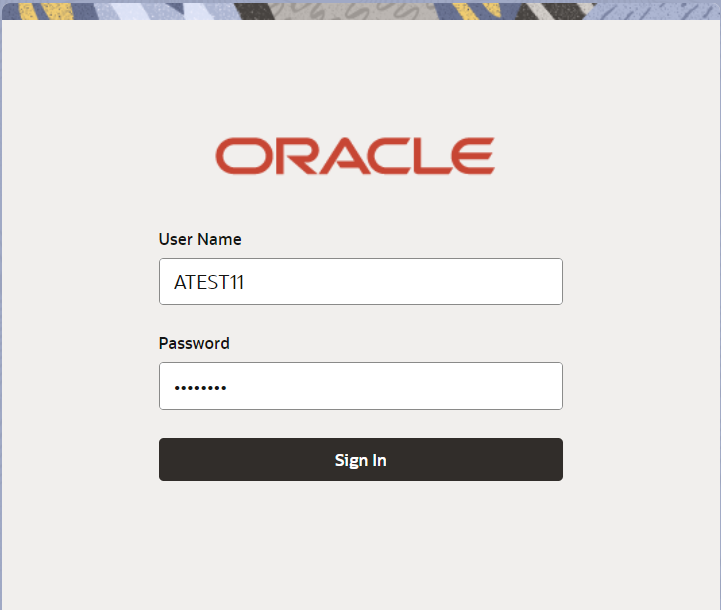- Export LC Advise User Guide
- Export LC Advise
- Registration
2.2 Registration
This topic provides the systematic instructions to initiate the Registration stage of Export LC Advise request.
The OBTFPM user can process MT798 with sub messages MT726-MT759 message received through SWIFT. The OBTFPM verifies the field 21 and 26E (of the MT759 and identifies the Original Contract Reference Number and Amendment Number and invokes the process. The user can cancel the previously received MT798 referenced message which is under process.
The OBTFPM user can process incoming MT798(up to a maximum of 8 messages) with sub messages MT788-MT799 message received through SWIFT and enables the user to cancel the previously received MT798 referenced message which is under process.
- On Home screen, click Trade Finance. Under Trade Finance, click Export Documentary Credit.
- Under Export Documentary Credi, click Export
LC Advise.
Figure 2-3 Export LC Advise
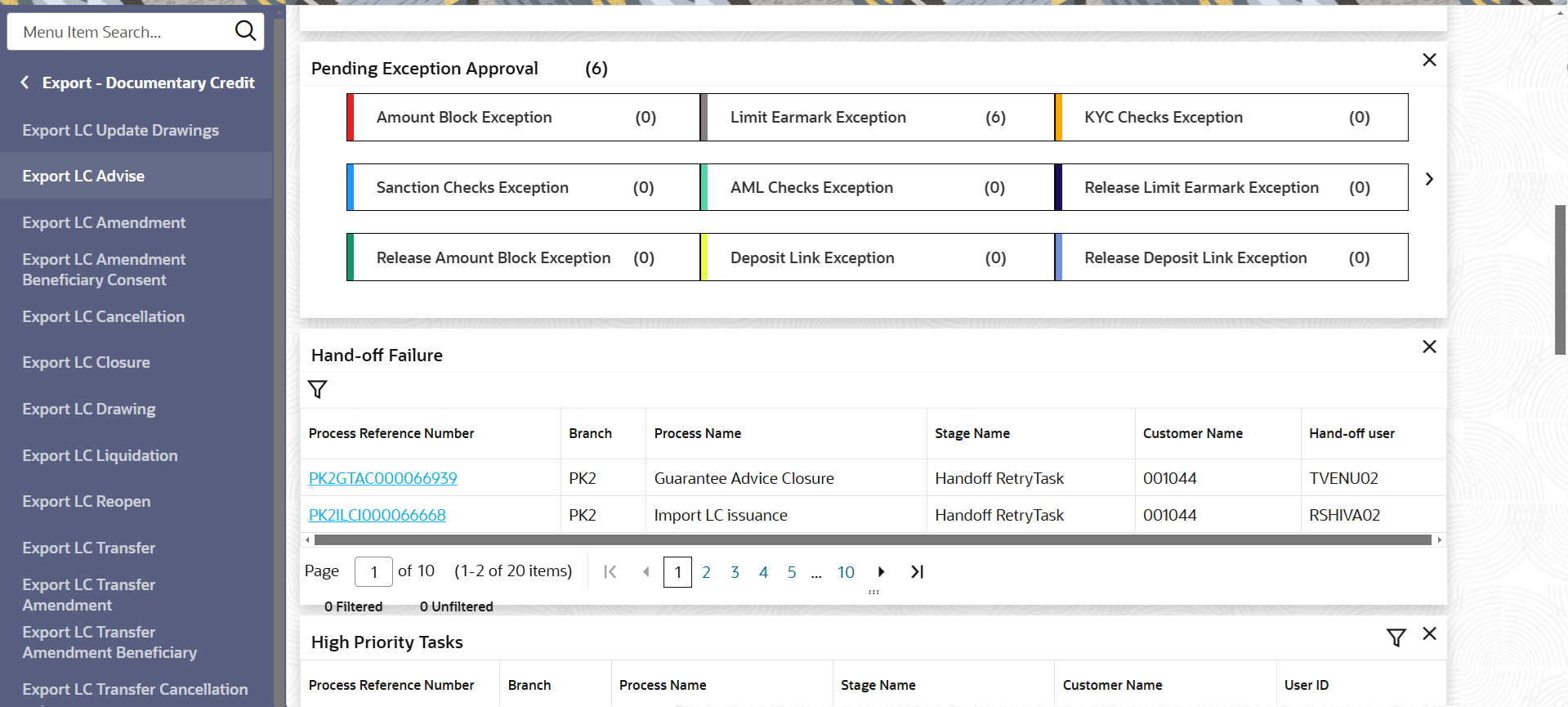
Description of the illustration exportlcadvise_menu.pngThe Export LC Advise - Registration screen is displayed.The Export LC Advise - Registration stage has two sections Application Details and LC Details. Let’s look at the details of Registration screens below:
Figure 2-4 Export LC Advise - Registration - Application Details
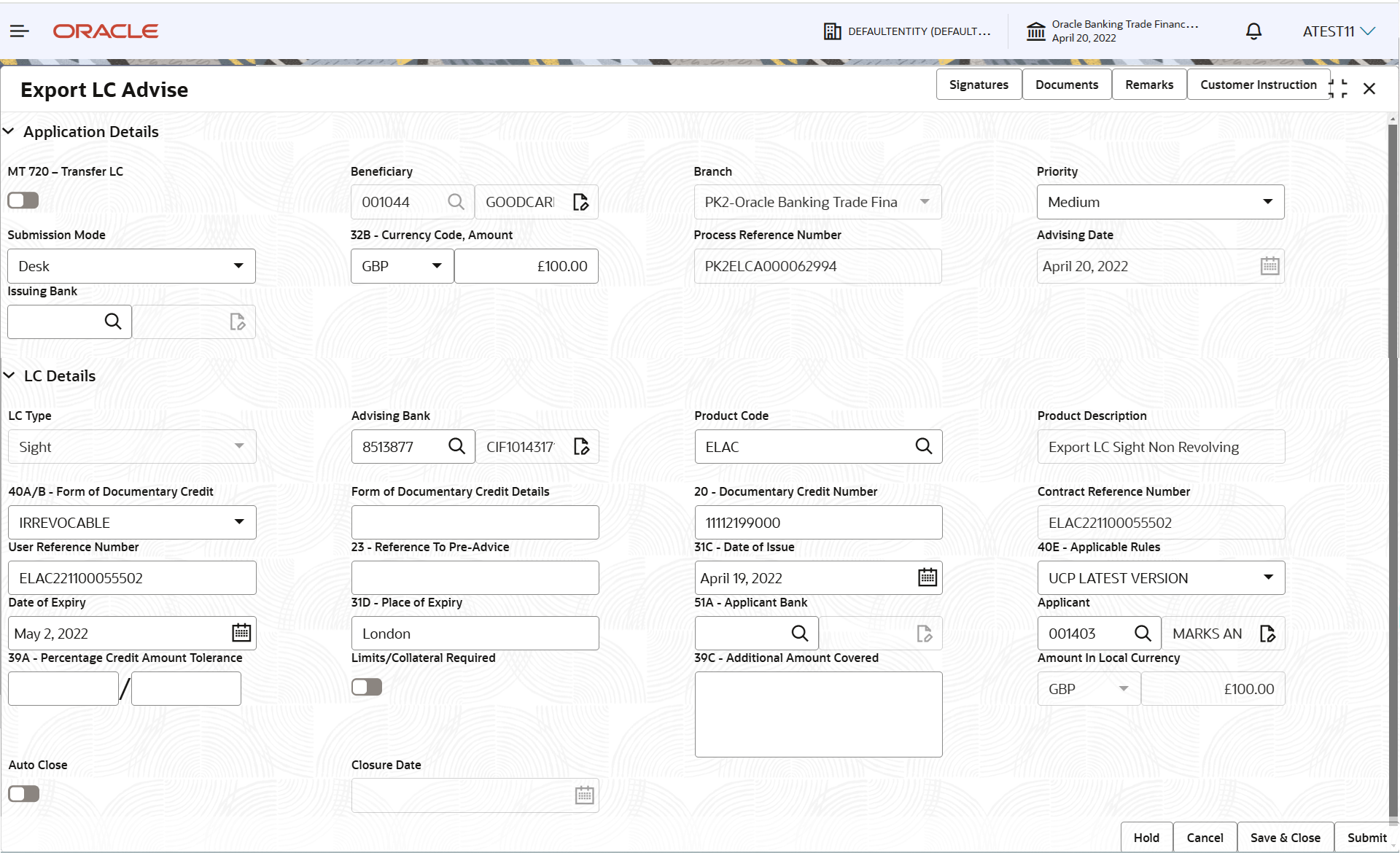
Description of the illustration registrationapplicationdetails.png - On Export LC Advise - Registration - Application Details
screen, specify the fields.
Note:
The fields which are marked as Required are mandatory.For more information on fields, refer to the field description table below.
Table 2-3 Export LC Advise - Registration - Application Details - Field Description
Field Description MT 720 – Transfer LC Switch to  , if it is an Export LC Transfer Advise
request.
, if it is an Export LC Transfer Advise
request.
Switch to
 , if it is an Export LC Advise request.
, if it is an Export LC Advise request.
Beneficiary/Second Beneficiary If MT 720 – Transfer LC toggle is disabled, click Search to search and select the beneficiary customer from the look-up. If beneficiary is a customer of the bank, system will check for valid KYC status. If KYC status is not valid, system will display alert message.
Note:
For SWIFT processing of incoming MT 700, the user can edit the Party ID and or Name populated by the system to reflect the actual beneficiary details available in incoming MT 700.If MT 720 – Transfer LC toggle is enabled, this field will be renamed as Second Beneficiary.
Branch Displays the customer’s home branch based on the customer ID and it can be changed, if required. Note:
Once the request is submitted, Branch field is non-editable.Priority System populates the priority of the customer based on priority maintenance, also enables the user to change the priority as per the requirement. Set the priority of the Export LC Advice request as:
- Essential
- Critical
- High
- Medium
- Low
If priority is not maintained for a customer, ‘Medium' priority will be defaulted.
Submission Mode System populates the submission mode of Export LC Advise request. By default the submission mode will have the value as ‘Desk’.
The user can change the submission mode. The options are:
- Courier - Request received through Courier
- Desk - Request received through Desk
- SWIFT-Non STP - Request received through SWIFT-Non STP to register the task for the failed STP messages (MT798 and other MT Messages)
Currency Code, Amount Select the currency code. Specify the value of LC (with decimal places) as per currency type.
Process Reference Number Read only field. Unique sequence number for the transaction.
This is auto generated by the system based on process name and branch code.Advising Date Read only field. By default, the application will display branch’s current date.
Issuing Bank/OLD Advising Bank Click the Search icon to search and select the issuing bank from look-up. Party type with banks will only be displayed in the look-up. The system displays the:- SWIFT code (if available)
- Name and address of the bank
On selection of the record if SWIFT code is available then SWIFT code will be populated, if SWIFT code is not available then the bank's name and address will be populated.
If MT 720 – Transfer LC toggle is enabled, this field will be renamed as OLD Advising Bank. Click Search to search and select the old advising bank from look-up based on Party ID/Party name.Note:
If the KYC non-compliant party is selected then the system immediately gives instant alert as “Customer ID - (CIF ID) is not KYC compliant.”LC DetailsRegistration user can provide LC details in this section. Alternately, details can be provided by Scrutiny user.
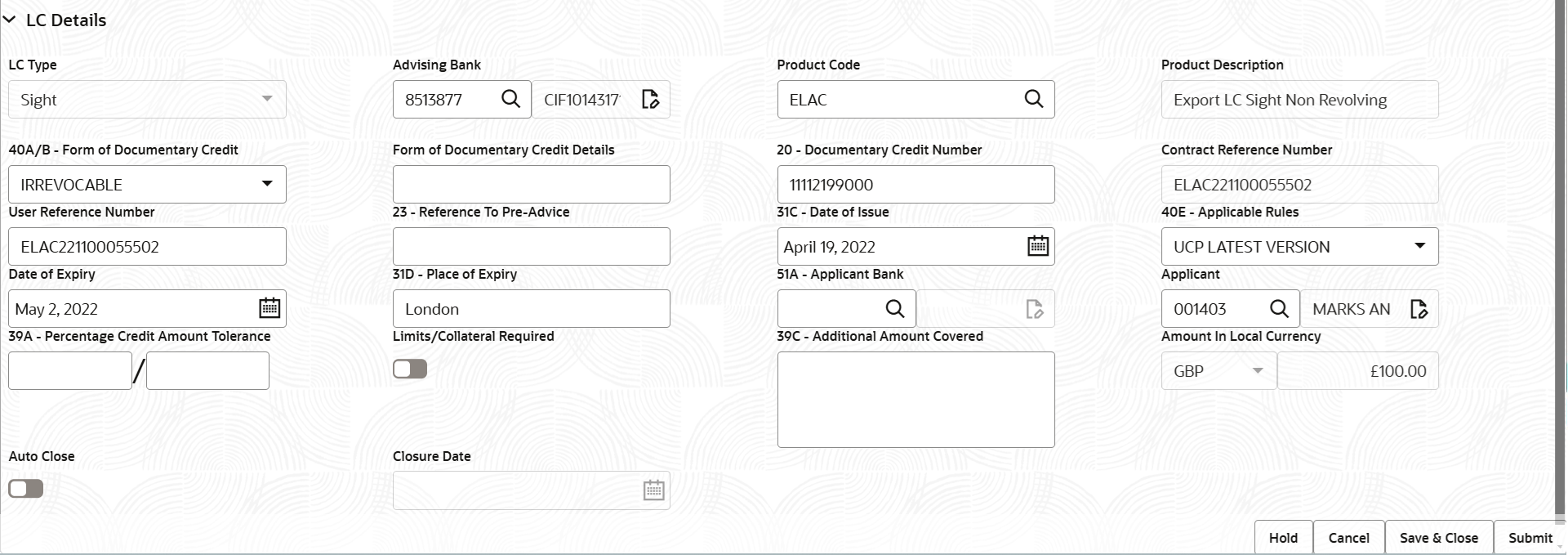
Description of the illustration registrationlcdetails.png - On Export LC Advise - LC Details screen, specify the
fields.
Note:
The fields which are marked as Required are mandatory.For more information on fields, refer to the field description table below.
Table 2-4 Export LC Advise - Registration - LC Details - Field Description
Field Description LC Type Select the applicable LC from the drop-down list. The options are:- Sight
- Usance
Advising Bank Click Search to search and select the old advising bank from the look-up based on Party ID/Party name. Product Code Click Search to search and select the product code from the look-up. Alternatively, specify the product code and on tab out system will validate and populate the selected product description.
Product Description Read only field. This field displays the description of the product as per the selected product code.
40A/B - Form of Documentary Credit Select the form of LC documentary credit as per the requirement. The options are:- Irrevocable
- Irrevocable Transferrable
Default LC type is Irrevocable.
If MT 720 – Transfer LC toggle is enabled, this field will be read-only.
Form of Documentary Credit Details Specify the form of documentary credit details. If MT 720 – Transfer LC toggle is enabled, this field will be read-only.
20 - Documentary Credit Number Specify the documentary credit number. If MT 720 – Transfer LC toggle is enabled, this field will be renamed as 21 - Documentary Credit Number.
20 - Transferring Bank’s Reference Specify the transferring bank’s reference number. This field gets displayed, if MT 720 – Transfer LC toggle is enabled.
Contract Reference Number Read only field. Contract reference number will be defaulted by the system based on selected product code.
User Reference Number System defaults the user reference number based on the product code. The user can change the user reference number.
Reference to Pre-Advice Specify the details of pre-advice, if issued by the bank. This field gets displayed, if MT 720 – Transfer LC toggle is disabled.
Date of Issue System defaults the date of issue. The user can change the date of issue. Future dates are not allowed.
Applicable Rules System defaults the applicable rule as UCP Latest Version. The user can change the applicable rule.
Date of Expiry Specify the expiry date. The expiry date can be equal or greater than the issue date. If the expiry date is earlier than the issue date, system will provide an error and if the expiry date is equal to the issue date, system will provide a alert message.
Place of Expiry Specify the place of expiry of LC. Applicant Bank Click Search to search and select the applicant bank from the look-up. This field gets displayed, if MT 720 – Transfer LC toggle is disabled.
Applicant /First Beneficiary Click Search to search and select the applicant, if applicant is a customer of the bank. If applicant is a walk in customer, specify the details.
If MT 720 – Transfer LC toggle is enabled, this field will be renamed as First Beneficiary.
Percentage Credit Amount Tolerance Specify the tolerance (+/-) on the total LC value. Tolerance value must be either one or two digit value. If Tolerance is more than 10%, alert message will be displayed.
Limits/Collateral Required Switch to  , if limit check is required.
, if limit check is required.
Switch to
 , if limit check is not required.
, if limit check is not required.
Additional Amount Covered Specify any additional amount to be processed under this LC drawing. Amount In Local Currency Read only field. System fetches the local currency equivalent value for the LC amount from back office (with decimal places).
50B - Non-Bank Issuer of the Original Documentary Credit Click Search to search and select the non-bank issuer of the original documentary credit from the look-up. This field gets displayed, if MT 720 – Transfer LC toggle is enabled.
52A - Issuing Bank of the Original Documentary Credit Click Search to search and select the issuing bank of the original documentary credit from the look-up. This field gets displayed, if MT 720 – Transfer LC toggle is enabled.
Auto Close Switch to  , if Auto close is required for the
transactions.
, if Auto close is required for the
transactions.
Switch to
 , if Auto close is not required for the
transactions.
, if Auto close is not required for the
transactions.
Closure Date System default the “Closure Date” with the value “Expiry Date” + No of Closure days maintained in the respective Product in which the contract has been created. System automatically close the contract on the specified “Closure Date” if “Auto Close” is selected as “Yes” for the specific contract.
User can modify the system defaulted “Closure Date” and system should validate the same for the below conditions,- Closure Date must be after the Issue Date.
- Closure Date must be after the Expiry Date.
- Closure Date cannot be blank, when the “Auto Close” is checked.
- Click Submit.The task will move to next logical stage of Export LC Advise.
For more information on action buttons, refer to the field description table below.
Table 2-5 Export LC Advise - Registration - Action Buttons - Field Description
Field Description Signatures Click the Signature button to verify the signature of the customer/ bank if required. The user can view the Customer Number and Name of the signatory, Signature image and the applicable operation instructions if any available in the back-office system.
If more than one signature is required, system should display all the signatures.
Documents Upload the documents received under the Export LC Advise. Remarks Specify any additional information regarding the Export LC Advise. This information can be viewed by other users handling the request. Customer Instruction Click to view/ input the following. - Standard Instructions – In this section, the system will populate the details of Standard Instructions maintained for the customer. User will not be able to edit this.
- Transaction Level Instructions – In this section, OBTFPM user can input any Customer Instructions received as part of transaction processing. This section will be enabled only for customer initiated transactions.
Hold The details provided will be saved and status will be on hold. User must update the remarks on the reason for holding the task. This option is used, if there are any pending information yet to be received from applicant.
Cancel Cancels the Export LC Advise task. Details entered will not be saved and the task will be removed Save & Close Save the information provided and holds the task in ‘My Task’ queue for working later. This option will not submit the request.
Submit On Submit, system will trigger acknowledgment to the customer and give confirmation message for successful submission. Task will get moved to next logical stage of Export LC Advise. If mandatory fields have not been captured, system will display an error message until the mandatory fields data are provided.
Checklist Click to view the list of items that needs to be completed and acknowledge. If mandatory checklist items are not selected, system will display an error on submit.
- Document Linkage
This topic provides the systematic instructions to initiate the document linkage.
Parent topic: Export LC Advise