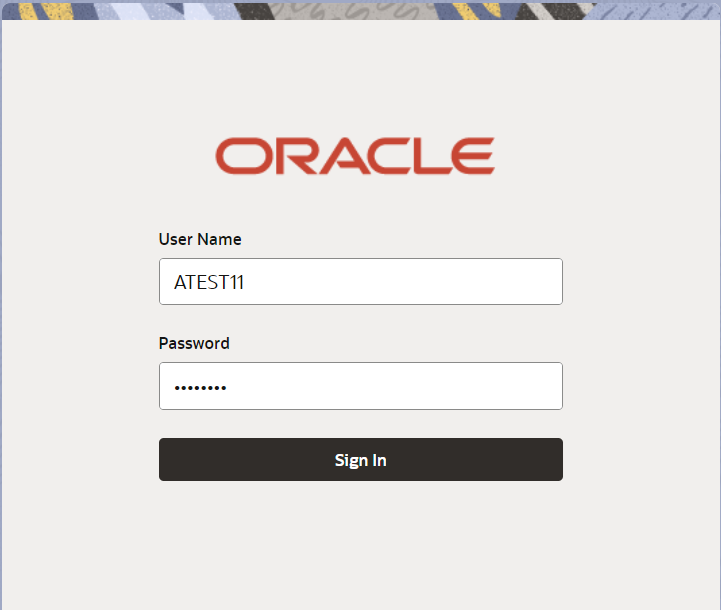- Export Documentary Collection Update Booking - Islamic User Guide
- Export Documentary Collection Booking Update
- Registration
3.2 Registration
This topic provides the systematic instructions to initiate the Registration stage of export documentary collection booking update Islamic request.
- On Home screen, click Trade Finance - Islamic . Under Trade Finance - Islamic , click Export - Documentary Collection.
- Under Export - Documentary Collection, click
Export Documentary Collection Booking Update - Islamic
.
Figure 3-3 Export Documentary Collection Booking Update - Islamic
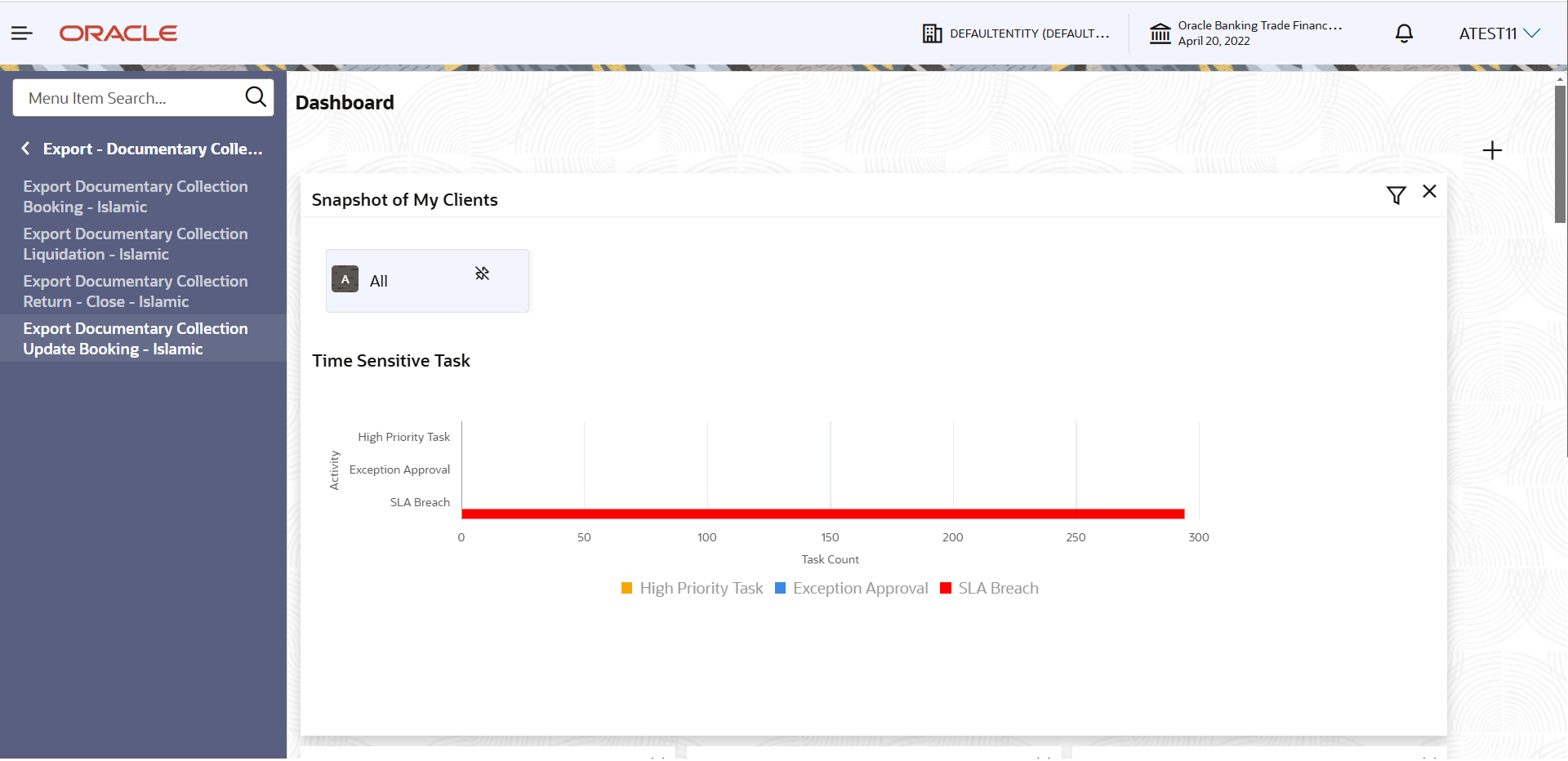
Description of the illustration exportdocumentarycollectionupdateislamic.pngThe Export Documentary Collection Booking Update - Islamic - Registration screen appears.The Export Documentary Collection Booking - Registration stage has two sections Application Details and Collection Details. Let’s look at the details of Registration screens below:
Figure 3-4 Export Documentary Collection Booking Update - Islamic - Registration - Application Details
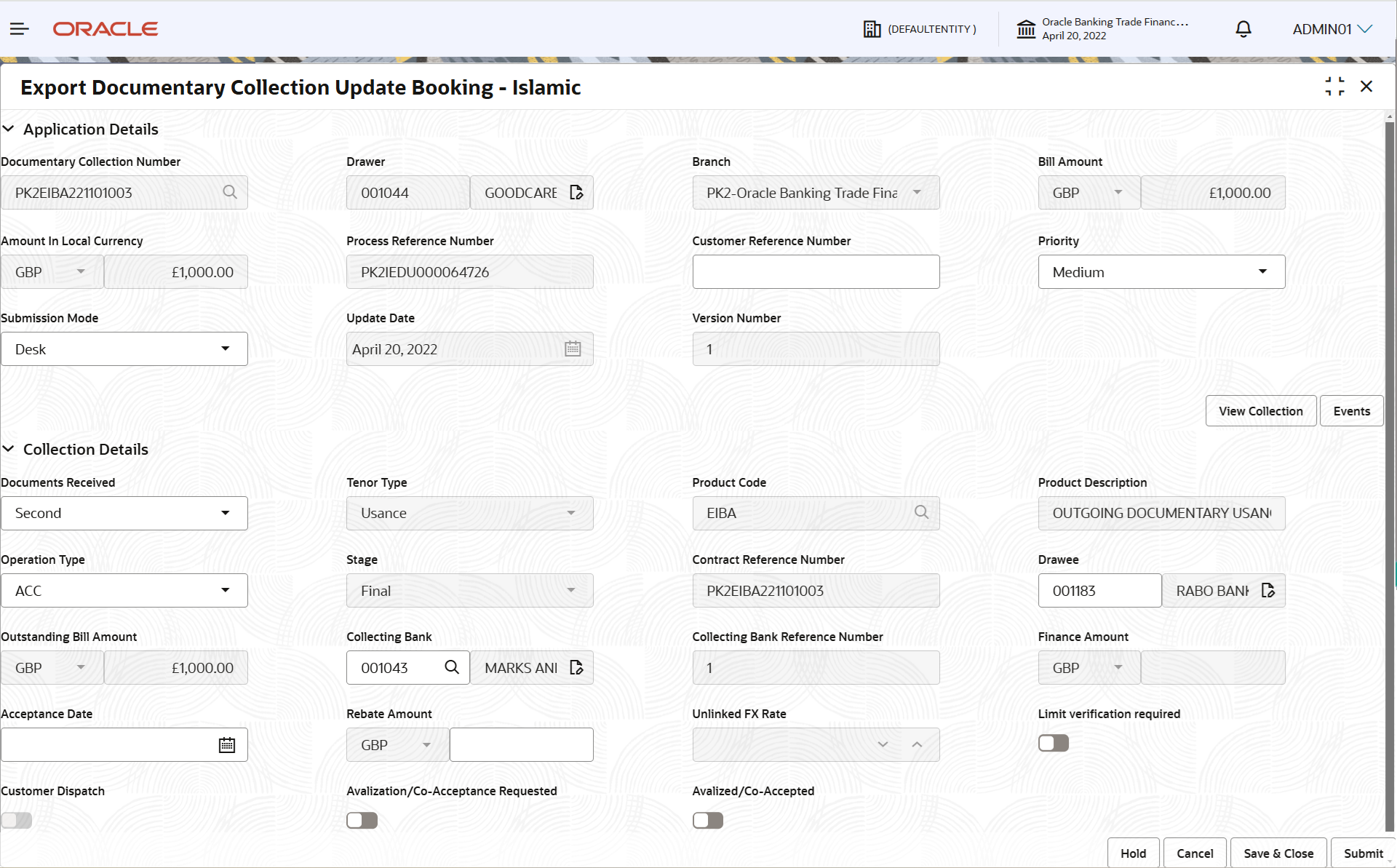
Description of the illustration registrationapplicationdetails.png - On Export Documentary Collection Update Booking - Islamic -
Registration - Application Details screen, specify the
fields.
Note:
The fields which are marked as Required are mandatory.For more information on fields, refer to the field description table below.
Table 3-3 Export Documentary Collection Update Booking - Islamic - Registration - Application Details - Field Description
Field Description Documentary Collection Number Specify the documentary collection reference. Alternatively, click Search to search and select the documentary collection reference number. In the lookup, you can search giving any combination details of Documentary Collection Number, Drawer, Currency, Amount, Product Code and Booking Date to fetch the collection details. Based on the search result, select the applicable documentary collection to update the details.
Drawer Read only field. This field displays the Drawer ID and name based on the selected Documentary Collection Reference. The user can change the parties in Update Collection Processes. Update summary should show both old and new parties.
Note:
If the values are allowed to change and the selected drawee/ party is blacklisted the system displays a warning message.Branch Read only field. Branch details is auto-populated based on the selected Documentary Collection Reference.
Bill Amount Read only field. This field displays the bill currency and the Bill Amount based on the selected Documentary Collection Reference.
Amendment to this field is enabled only if the Stage is Initial.
Amount In Local Currency Read only field. System fetches the local currency equivalent value for the LC amount from back office (with decimal places).
Process Reference Number Read only field. Unique OBTFPM task reference number for the transaction.
This is auto generated by the system based on process name and branch code.
Customer Reference Number Specify the customer reference number. Priority System populates the priority of the customer based on priority maintenance. If priority is not maintained for the customer, system will populate 'Medium' as the default priority. User can change the priority populated any time before submit.
Submission Mode Select the submission mode of Export Documentary Collection Booking Update Islamic request from the drop-down list. By default the submission mode will have the value as ‘Desk’.
- Desk - Request received through Desk
- Courier - Request received through Courier
Update Date Read only field. System displays the update date of the application.
By default, the application displays branch’s current date.
Version Number Read only field. Version Number will be auto-generated.
Collection DetailsRegistration user can provide collection details in this section. Alternately, details can be provided by Data Enrichment user.
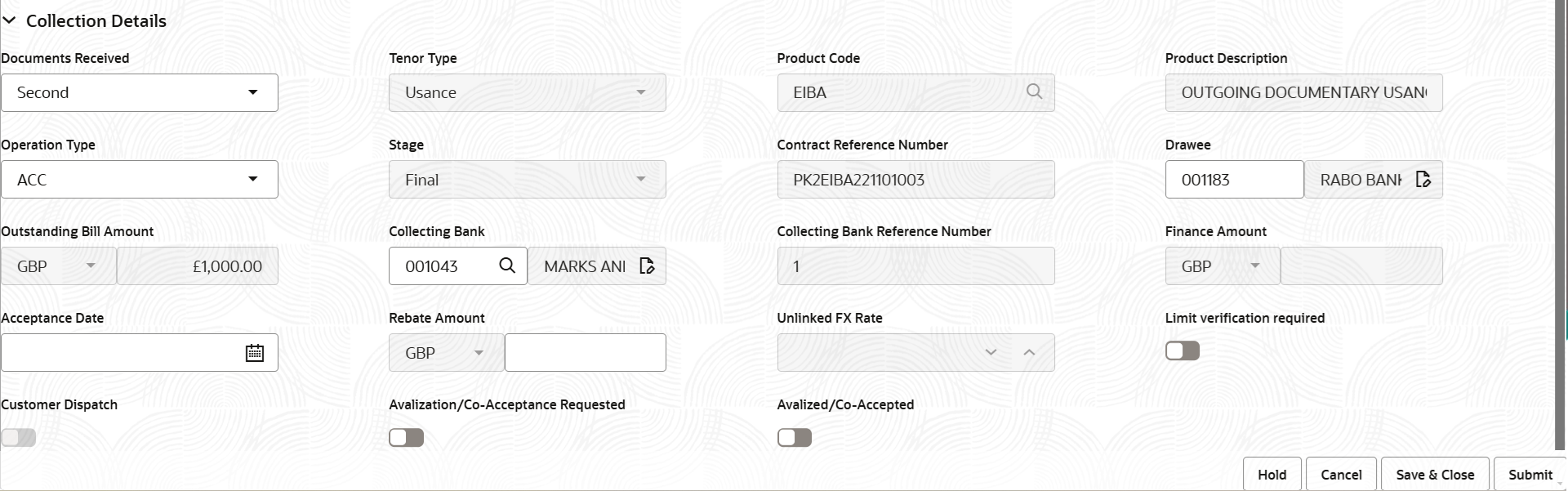
Description of the illustration registrationcollectiondetails.png - On Export Documentary Collection Update Booking - Islamic -
Registration - Collection Details screen, specify the
fields.
Note:
The fields which are marked as Required are mandatory.For more information on fields, refer to the field description table below.
Table 3-4 Export Documentary Collection Booking - Islamic - Registration - Collection Details - Field Description
Field Description Documents Received Documents Received will be auto-populated from the collection booking. User can change the value.
Tenor Type Read only field. Tenor details will be auto-populated from the collection booking.
Product Code Read only field. Product Code will be auto-populated from the Documentary Collection Number.
Product Description Read only field. This field displays the description of the product as per the product code.
Operation Type Select Operation type from the drop-down list. The options are:- ACC
- DIS
Note:
Change of Operation from Collection or Acceptance to Free of Payment should be enabled only for Documentary Bills.Stage Stage will be auto-populated from the collection booking. User can update the stage to final, if it is set to Initial already. Note:
For Operation Type, FOP the Stage to be defaulted to Final as Free of Payment is not applicable for Bills in Initial stage.Contract Reference Number Read only field. System populates the contract reference number from the back end system once the Documentary Collection Number is selected.
Drawee Drawee ID will be auto-populated from the collection booking.
The user can change the parties in Update Collection Processes. Update summary should show both old and new parties.
Note:
User can change the value of the Drawee for only those bills where Operation Type is COL and ACC.Outstanding Bill Amount Read only field. Outstanding Bill Amount will be auto-populated from the collection booking.
Collecting Bank Collecting Bank Name will be auto-populated from the collection booking.
Note:
In case the selected Bank is not RMA Compliant, the system displays error message “RMA arrangement not available”.The user can change the parties in Update Collection Processes. Update summary should show both old and new parties.
User can update the Collecting Bank, if the Operation Type is set to COL and ACC.
Collecting Bank Reference Read only field. Collecting Bank reference will be auto-populated from the collection booking.
Finance Amount Finance Amount is auto-populated from the collection booking. User can update the Finance Amount, if the Operation Type is set to DIS.
Acceptance Date Specify the acceptance date. Rebate Amount Rebate to the bill outstanding amount is auto-populated from the collection booking. User can change the value.
Limit verification required Move the slider On to enables for limit verification. If the toggle is disabled and Finance Amount has been provided, the system prompts an override message on Submit.
Customer Dispatch Displays the value that will be populated from back office based on the maintenance. - Switch to
 if the customer has to dispatch the
documents directly to the importer’s bank.
if the customer has to dispatch the
documents directly to the importer’s bank.
- Switch to
 , if the bank has to dispatch the documents
to the importer’s bank. Bank user is not allowed to
edit the field, if the value defaulted from the back
office is “No”
, if the bank has to dispatch the documents
to the importer’s bank. Bank user is not allowed to
edit the field, if the value defaulted from the back
office is “No”
Avalization/Co-Acceptance Requested Enable this option, if the bill is to be avalized. User can enable this option either during the Bill Booking or Amendment. During bill booking, the option can be enabled both INTIAL/FINAL stage and Operation is COL/ACC /DIS. During the Amendment, stage should be Final.
By default this option is disabled.
Once the option is enabled, it can not be unchecked during any further actions or operations.Note:
Option is not applicable for Sight bills, Multi-tenor and Bills Under LC.Avalization/Co-Accepted Enable this option, if the bill is Availized/Co Accepted by Collecting Bank. If the “Avalization/Co-Acceptance Requested” flag is not selected, user cannot select the “Availized/Co-Accepted” flag.
Note:
Option is not applicable for Sight bills, Multi-tenor and Bills Under LC. - Click Submit.The task will move to next logical stage of Export Documentary Collection Booking Update Islamic.
For more information on action buttons, refer to the field description table below.
Table 3-5 Export Documentary Collection Booking Update - Islamic - Registration - Action Buttons - Field Description
Field Description Documents Upload the documents received under the Documentary Collection. Remarks Specify any additional information regarding the collection. This information can be viewed by other users handling the request. Customer Instructions Click to view/ input the following. - Standard Instructions – In this section, the system will populate the details of Standard Instructions maintained for the customer. User will not be able to edit this.
- Transaction Level Instructions – In this section, OBTFPM user can input any Customer Instructions received as part of transaction processing. This section will be enabled only for customer initiated transactions.
Common Group Message Click to send MT799 and MT999 messages from within the task. View Collection Click to view the details of the collection. Events Click to view the details of collection and liquidations if any, in chronological sequence. Hold The details provided will be saved and status will be on hold. User must update the remarks on the reason for holding the task. This option is used, if there are any pending information yet to be received from applicant.
Cancel Cancels the Export Documentary Collection Booking Update Islamic task. Details entered will not be saved and the task will be removed Save & Close Save the information provided and holds the task in ‘My Task’ queue for working later. This option will not submit the request.
Submit The task will move to next logical stage of Export Documentary Collection Booking Update Islamic. If mandatory fields have not been captured, system will display an error message until the mandatory fields data are provided. Checklist Click to view the list of items that needs to be completed and acknowledge. If mandatory checklist items are not selected, system will display an error on submit.
- Bi-Directional Flow for Offline Transactions Initiated from OBTFPM
This topic provides the systematic instructions to initiate the Bi-Directional Flow for Offline Transactions Initiated from OBTFPM.
Parent topic: Export Documentary Collection Booking Update