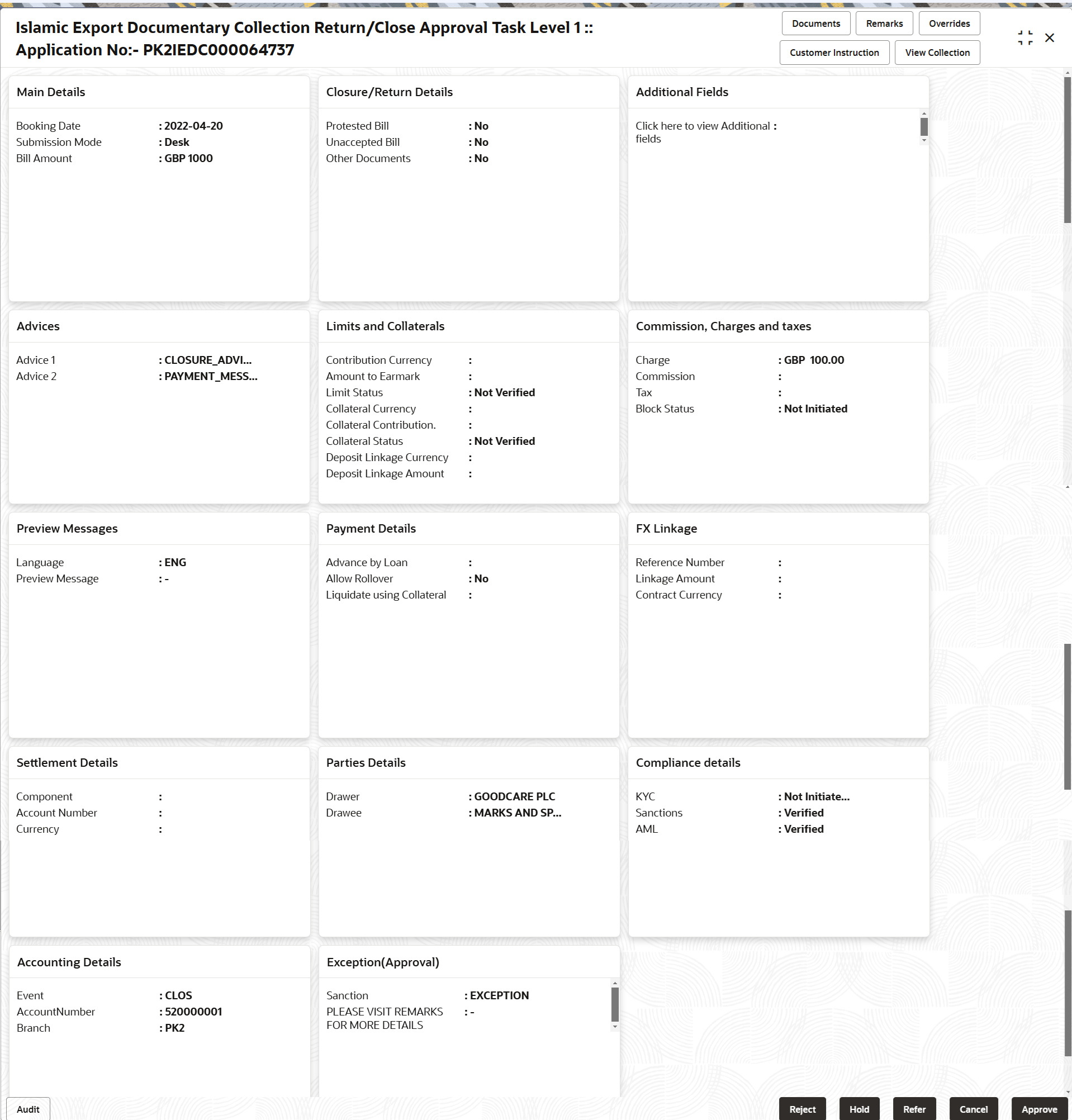3.5 Multi Level Approval
This topic helps you quickly get acquainted with the Multi Level Approval process.
- Log in into OBTFPM application and acquire the task available in
the approval stage in free task queue. Authorization User can acquire the task
for approving.
Note:
The user can simulate/recalculate charge details and during calling the handoff, if handoff is failed with error the OBTFM displays the Handoff failure error during the Approval of the task.
Authorization Re-Key (Non-Online Channel)
For non online channel, application will request approver for few critical field values as an authorization step. If the values captured match with the values available in the screen, system will allow user to open the transaction screens for further verification. If the re-key values are different from the values captured, then application will display an error message.
- Bill Amount
- Bill Currency Code
Figure 3-19 Authorization Re-Key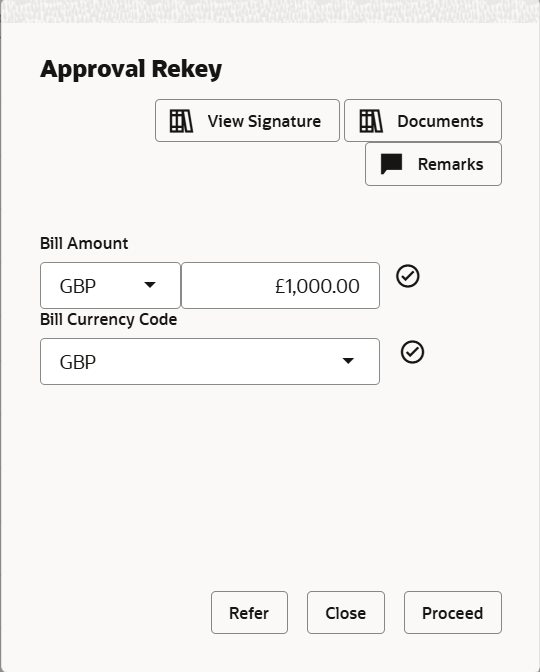
Description of the illustration approvalrekey.png
Approval Summary
- Main Details - User can view details about application details and LC details.
- Close/Return Details - User can view the close/return details.
- Additional Fields - User can view the details of additional fields.
- Advices - User can view the details of advices.
- Limits and Collaterals - User can view limits and collateral details.
- Commissions, Charges and Taxes - User can view the commissions, charges and taxes details.
- Preview Messages - User can view the preview message.
- Payment Details - User can view the payment details.
- FX Linkage - User can view the details of FX Linkage.
- Settlement Details - User can view settlement details.
- Parties Details - User can view party details like applicant, collecting bank etc.
- Compliance Details - User can view the compliance details. The status must be verified for KYC and to be initiated for AML and Sanction Checks.
- Accounting Details - User can view the accounting entries
generated by back office system.
Note:
When the Value Date is different from the Transaction Date for one or more accounting entries, system displays an Alert Message “Value Date is different from Transaction Date for one or more Accounting entries. - Exception (Approval) - User can view the exception (approval) details.
- Click Approve.
For more information on Action Buttons, refer to the field description table below.
Table 3-28 Approval Summary - Action Buttons - Field Description
| Field | Description |
|---|---|
| Documents | View/Upload the required
document.
Application displays the mandatory and optional documents. |
| Remarks | Specify any additional information regarding the
collection. This information can be viewed by other users processing
the request.
Content from Remarks field should be handed off to Remarks field in Backend application. |
| Overrides | Click to view the overrides accepted by the user. |
| Customer Instruction | Click to view/ input the following
|
| View Collection | Enables user to view the details of the collection. |
| Reject | On click of Reject, user must select a Reject Reason
from a list displayed by the system.
Reject Codes are:
Select a Reject code and give a Reject Description. |
| Hold | The details provided will be saved and status will be
on hold.User must update the remarks on the reason for holding the
task.
This option is used, if there are any pending information yet to be received from applicant. |
| Refer | Select a Refer Reason from the values displayed by
the system.
Refer Codes are:
|
| Cancel | Cancel the Data Enrichment stage inputs. The details updated in this stage are not saved. The task will be available in 'My Task' queue. |
| Approve | On approve, application must validate for all mandatory field values, and task must move to the next logical stage. If there are more approvers, task will move to the next approver for approval. If there are no more approvers, the transaction is handed off to the back end system for posting. |
- Reject Approval
This topic helps you quickly get acquainted with the Reject Approval process.