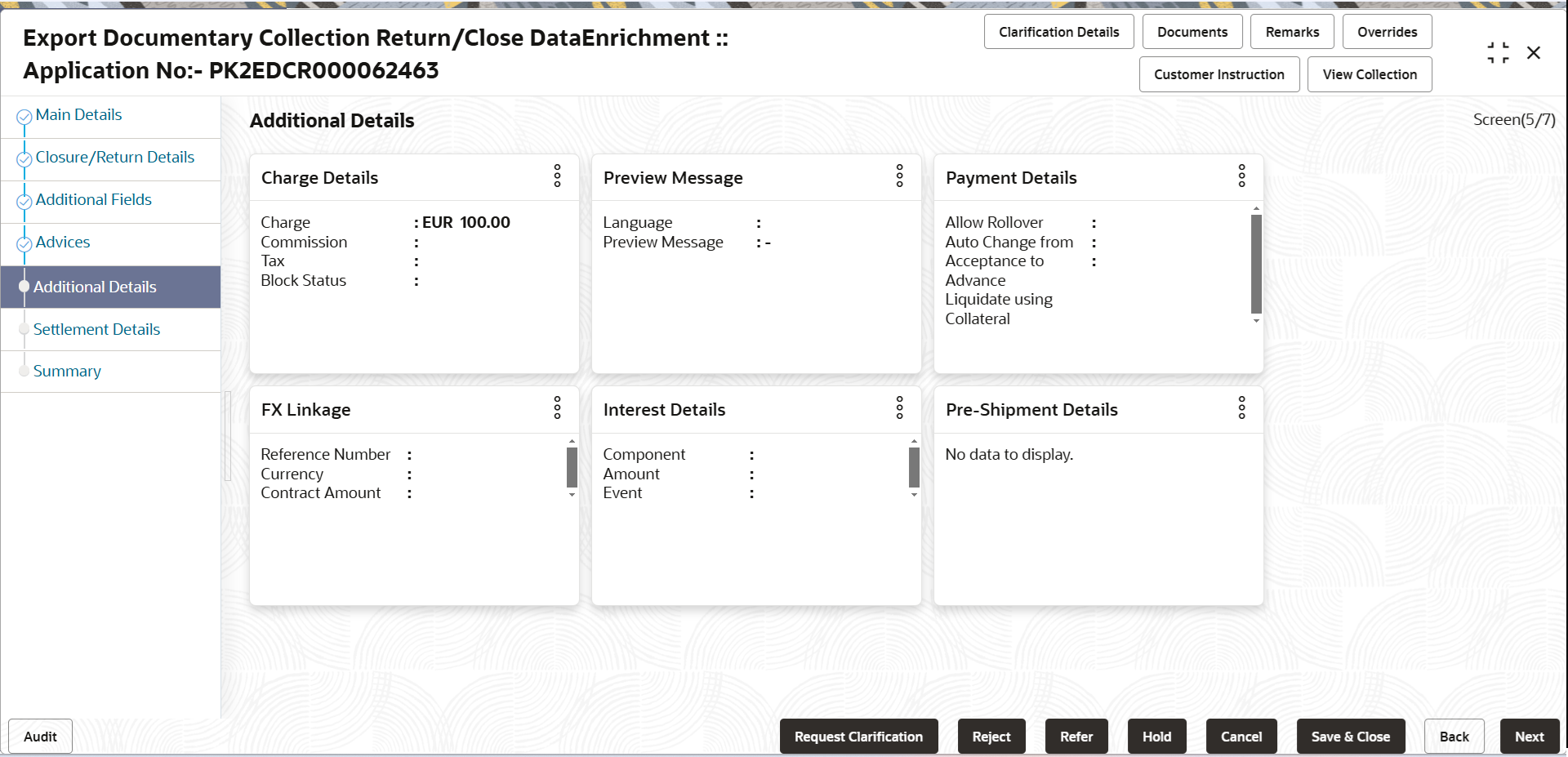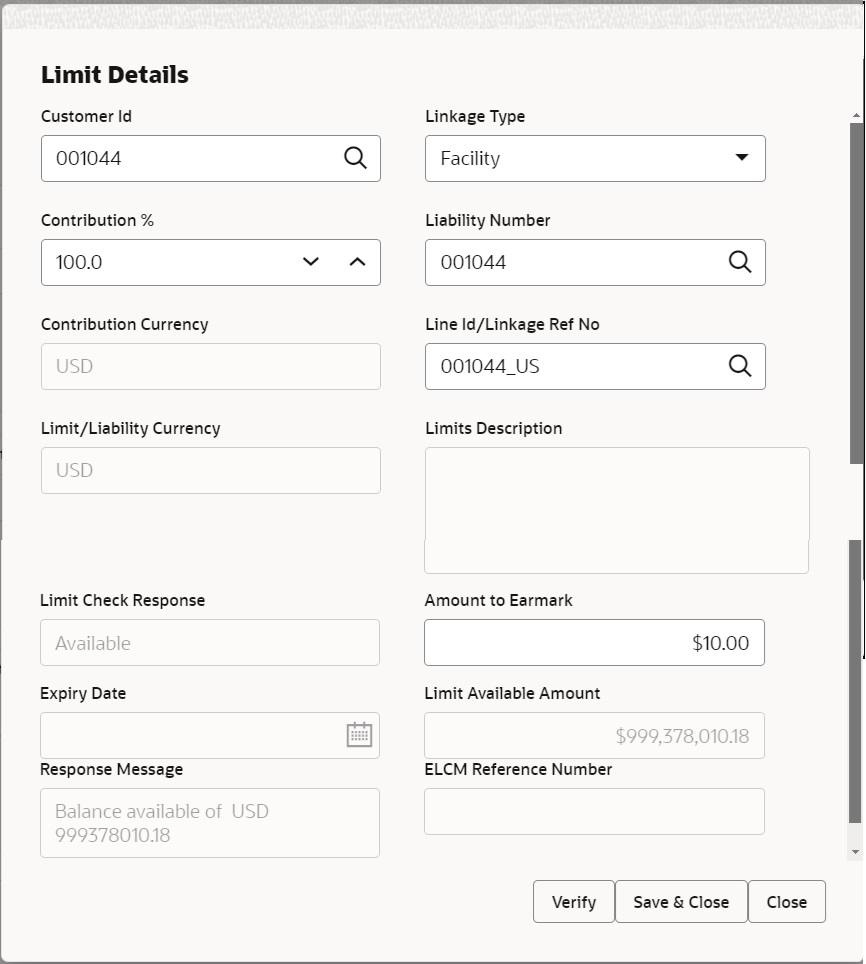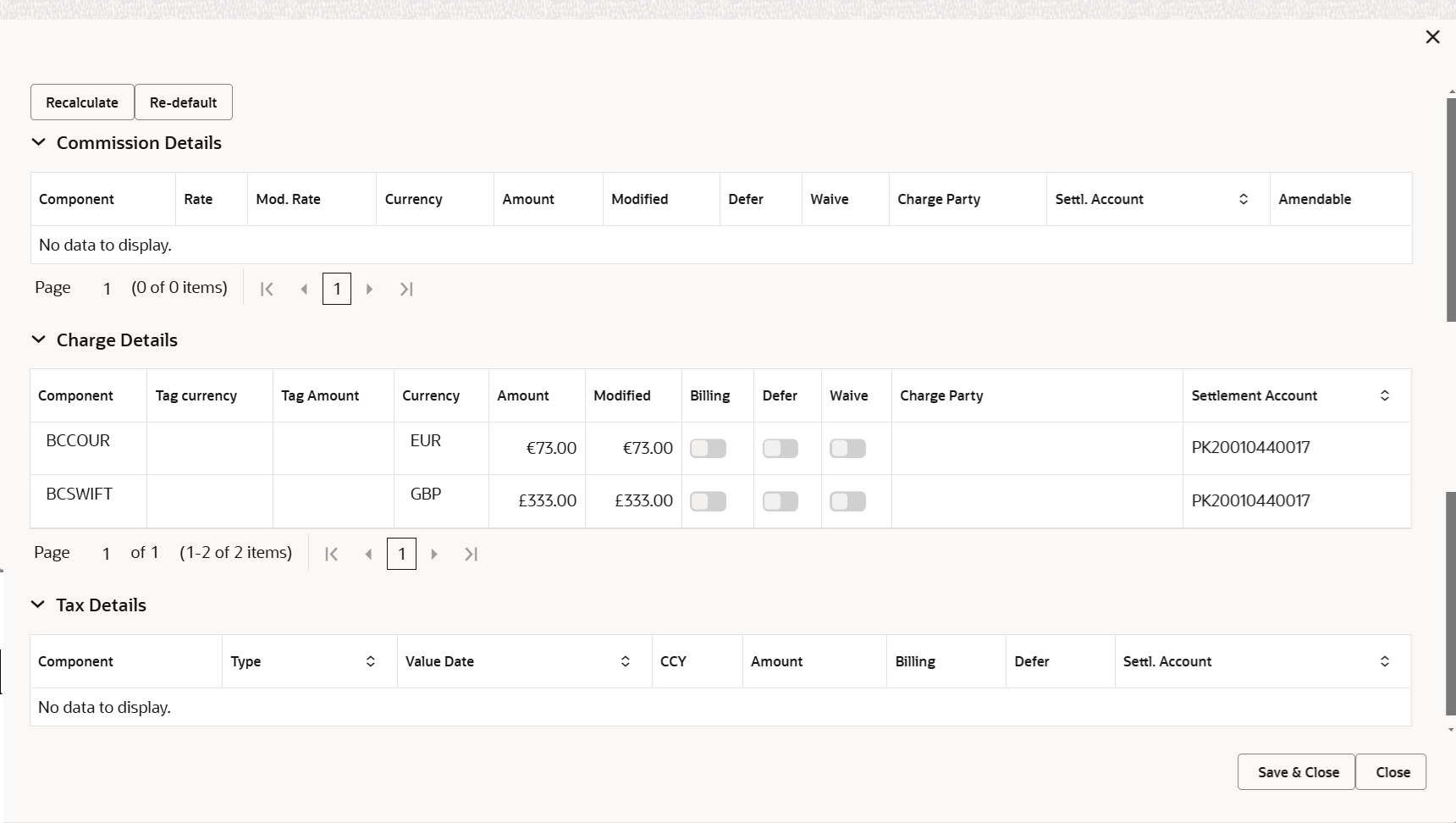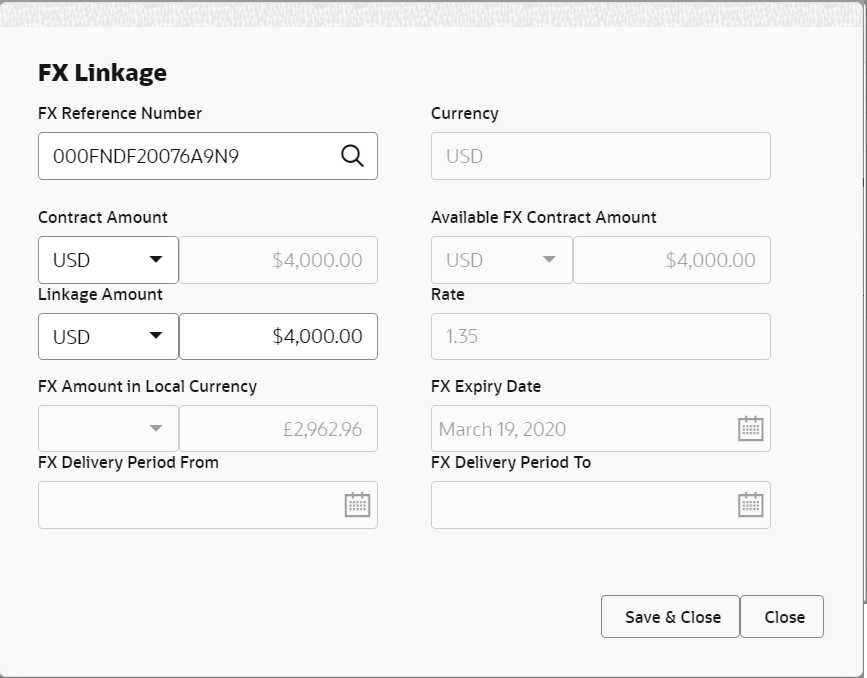- Export Documentary Collection Return User Guide
- Export Documentary Collection Booking Return - Close
- Data Enrichment
- Additional Details
3.3.5 Additional Details
This topic provides the systematic instructions to capture the additional details.
- On Additional Details screen, click
 on any Additional Details tile to view the details.
on any Additional Details tile to view the details.Limits and Collaterals
Limit availability needs to be checked if amendment involves increase in amount or tolerance or both.
On Approval, system should not release the Earmarking against each limit line and system should handoff the “Limit Earmark Reference Number “to the back office. On successful handoff, back office will make use of these “Limit Earmark Reference Number” to release the Limit Earmark done in the mid office (OBTFPM) and should Earmark the limit from the Back office.
In case multiple Lines are applicable, Limit Earmark Reference for all lines to be passed to the back office.
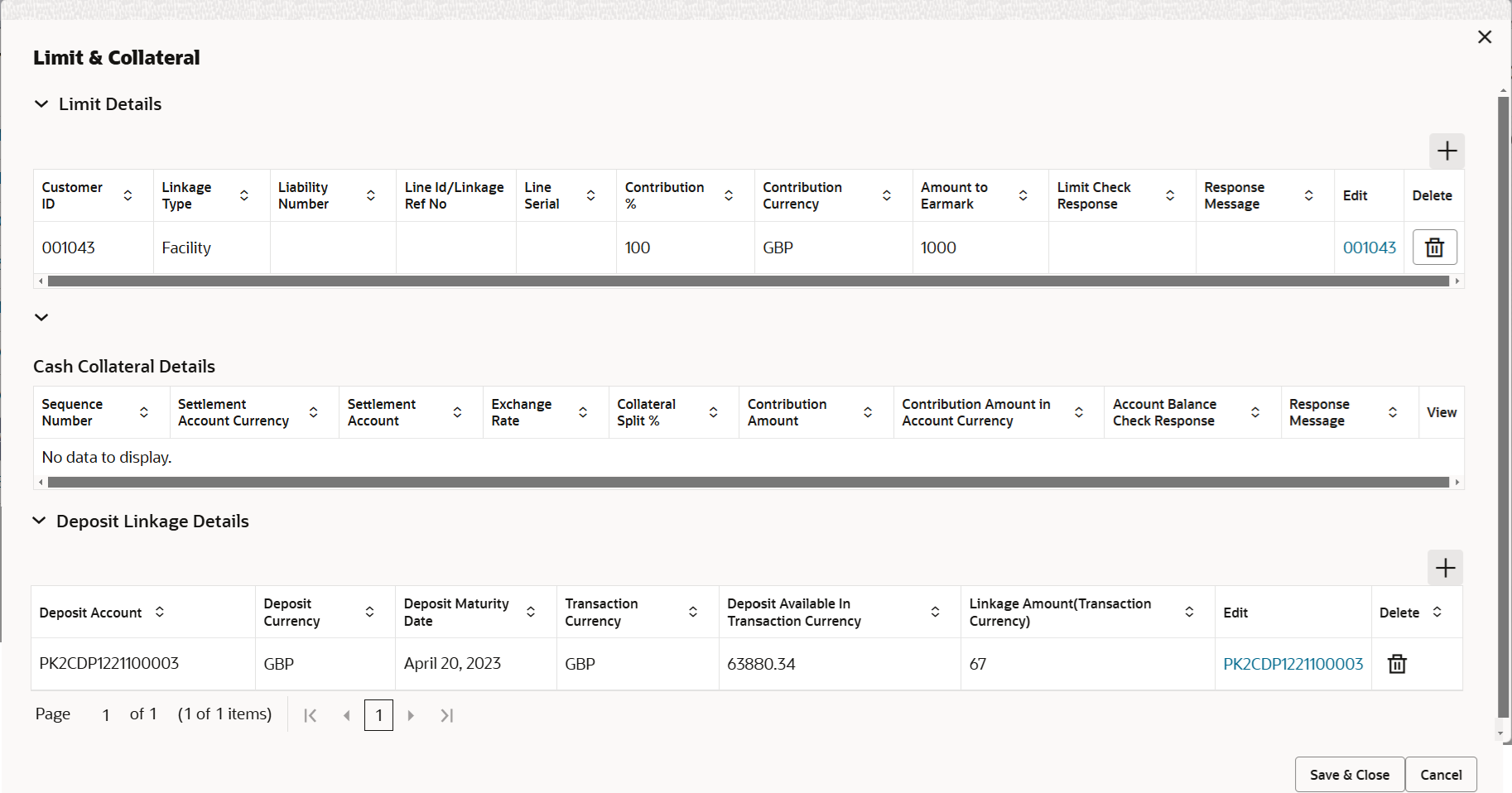
Description of the illustration delimitdetails.pngFigure 3-14 Collateral Details
Collateral availability needs to be checked if amendment involves increase in amount or tolerance.
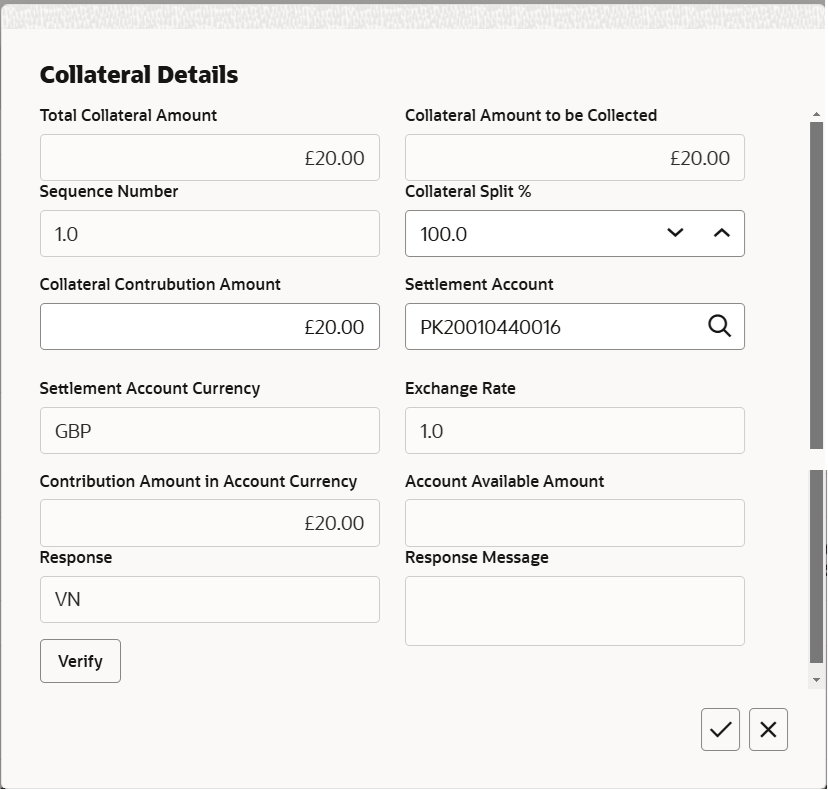
Description of "Figure 3-14 Collateral Details"Figure 3-15 Deposit Linkage Details
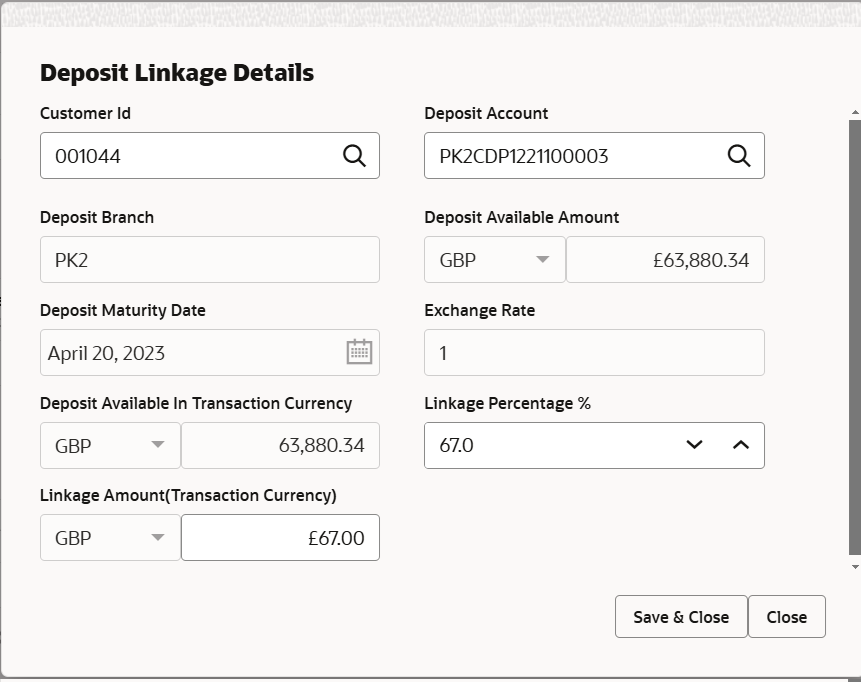
Description of the illustration depositlinkagedetails1-1.pngFor more information on fields, refer to the field description table below.
Table 3-14 Limit Details - Field Description
Field Description Limit Details Click + plus icon to add new limit details.
Below fields are displayed on the Limit Details pop-up screen, if the user clicks plus icon.
Customer ID This field displays the applicant’s/applicant bank customer ID defaulted from the application. Linkage Type Select the linkage type. Linkage type can be:
- Facility
- Liability
By default Linkage Type should be “Facility”.
Contribution % System will default this to 100%. User can modify, if contribution is more than 100%. System will display an alert message, if modified. Once contribution % is provided, system will default the amount.
System to validate that if Limit Contribution% plus Collateral% is equal to 100. If the total percentage is not equal to 100 application will display an alert message.Note:
The collateral % maintained for the customer is defaulted into the Collateral Details screen. If collateral % is not maintained for the customer, then system should default the collateral % maintained for the product. User can modify the defaulted collateral percentage, in which case system should display a override message “Defaulted Collateral Percentage modified.Liability Number Click Search to search and select the Liability Number from the look-up. The list has all the Liabilities mapped to the customer.
Contribution Currency This field displays the contribution currency. Line ID/Linkage Ref No Click Search to search and select from the various lines available and mapped under the customer id gets listed in the drop-down. LINE ID-DESCRIPTION will be available for selection along with Line ID. When you click on 'verify', the system will return value if the limit check was successful or Limit not Available. If limit check fails, the outstanding limit after the transaction value will be shown in the limit outstanding amount.
The user can click the Line Id link to view the limit details.Note:
User can also select expired Line ID from the lookup and on clicking the verify button, system should default “The Earmarking cannot be performed as the Line ID is Expired” in the “Response Message” field.This field is disabled and read only, if Linkage Type is Liability.
Limit/Liability Currency This field displays the limit currency, when the user select the Liability Number. Limits Description This field displays the limits description. Limit Check Response This field displays the limit check response. Response can be ‘Success’ or ‘Limit not Available’ based on the limit service call response.
The value in this field appears, if you click the Verify button.
Amount to Earmark This field defaults the amount to earmark. Amount to earmark will default based on the contribution %.
User can change the value.
Expiry Date This field displays the date up to which the Line is valid. Limit Available Amount This field displays the value of available limit, i.e., limit available without any earmark. The Limit Available Amount must be greater than the Contribution Amount. The value in this field appears, if you click the Verify button.
Response Message This field displays the detailed response message. The value in this field appears, if you click the Verify button.
ELCM Reference Number This field displays the ELCM reference number. Limit Details grid Below fields appear in the Limit Details grid along with the above fields.
Line Serial Displays the serial of the various lines available and mapped under the customer id. This field appears on the Limits grid.
Edit Click the link to edit the Limit Details. Cash Collateral Details This section displays the Cash Collateral Details. Collateral Percentage System populates the Collateral % maintained in the Customer / Product for the counter party of the contract. User can modify the collateral percentage.
Collateral Currency and amount System populates the contract currency as collateral currency by default. User can modify the collateral Currency and amount.
Exchange Rate System populates the exchange rate maintained. User can modify the collateral Currency and amount.
System validates for the Override Limit and the Stop limit if defaulted exchange rate is modified.
Edit Click edit link to edit the collateral details. Collateral Details pop-up screen Click + plus icon to add new collateral details. Provide the collateral details based on the description provided in the following table:
Below fields are displayed on the Collateral Details pop-up screen, if the user clicks plus icon.
Total Collateral Amount Read only field. This field displays the total collateral amount provided by the user.
Collateral Amount to be Collected Read only field. This field displays the collateral amount yet to be collected as part of the collateral split.
Sequence Number Read only field. The sequence number is auto populated with the value, generated by the system.
Collateral Split % Specify the collateral split% to be collected against the selected settlement account.
Collateral Contribution Amount Specify the collateral amount to be collected against the selected settlement account. User can either provide the collateral % where the collateral amount will be auto populated or modifying the collateral amount will auto correct the collateral %.
Settlement Account Click Search to search and select the settlement account for the collateral. Settlement Account Currency Read only field. This field displays the settlement account currency defaulted by the system.
Exchange Rate Read only field. This field displays the exchange rate, if the settlement account currency is different from the collateral currency.
Contribution Amount in Account Currency Read only field. This field displays the contribution amount in the settlement account currency as defaulted by the system.
Account Available Amount Read only field. System populates the account available amount on clicking the Verify button.
Response Read only field. System populates the response on clicking the Verify button.
Response Message Read only field. System populates the response message on clicking the Verify button.
Verify Click to verify the account balance of the Settlement Account. Save & Close Click to to save and close the record. Cancel Click to cancel the entry. Cash Collateral Details grid Below fields appear in the Cash Collateral Details grid along with the above fields. Collateral % Specify the percentage of collateral to be linked to this transaction. If the value is more than 100% system will display an alert message. The collateral % maintained for the customer is defaulted into the Collateral Details screen. If collateral % is not maintained for the customer, then system should default the collateral % maintained for the product. User can modify the defaulted collateral percentage, in which case system should display a override message “Defaulted Collateral Percentage modified.
Contribution Amount This field displays the collateral contribution amount. The collateral % maintained for the customer is defaulted into the Collateral Details screen. If collateral % is not maintained for the customer, then system should default the collateral % maintained for the product. User can modify the defaulted collateral percentage, in which case system should display a override message “Defaulted Collateral Percentage modified.
Edit Click edit link to edit the collateral details. Account Available Amount This field displays the account available amount which will be auto-populated based on the settlement account selection. Deposit Linkage Details System allows the user to Link one or more existing Deposits as a contribution to secure underlying transactions. On Submit of DE stage, system will create Linkage of the Deposit/modification of existing Linkage by calling Back-office system (DDA) system directly.
Click + plus icon to add new Deposit Linkage details.
Below fields are displayed on the Deposit Linkage Details pop-up screen, if the user clicks plus icon.
Customer ID Customer ID is defaulted from the system. User can change the customer ID.
Deposit Account Click Search to search and select deposit for linkage from the list of all the customer Deposits. All the deposits of the customer should be listed in the look-up search. User can select the deposit for linkage.
Deposit Branch This field displays the deposit branch that is auto-populated based on the deposit account selection. Deposit Available Amount This field displays the deposit available amount and currency that is auto-populated based on the deposit account selection. Deposit Maturity Date This field displays the maturity date of deposit. Exchange Rate This field displays the latest exchange rate for deposit linkage. This will be picked up from the exchange rate maintenance from the common core.
Deposit Available In Transaction Currency This field displays the deposit amount available, after exchange rate conversion, if applicable. Linkage Percentage % Specify the value for linkage percentage. Linkage Amount (Transaction Currency) This field displays the transaction amount, user can change the value. System validates the linking amount with available Deposit balance and should not allow to link more than the available amount.
Deposit Linkage Details grid Below fields appear in the Deposit Linkage Details grid along with the above fields. Deposit Currency Deposit currency will get defaulted in this field. Transaction Currency Transaction currency will get defaulted in this field from the underlying task. Edit Click edit link to edit the deposit linkage details. Charge Details
This section displays charge details.For more information on fields, refer to the field description table below.
Table 3-15 Charge Details - Field Description
Field Description Commission Details This section displays the Commission Details. Component This field displays the commission component. Rate This field displays the rate that is defaulted from product. The commission rate, if available in Back Office defaults in OBTFPM. The user is able to change the rate.
If flat commission is applicable, then commission amount defaulted from back office is modifiable by the user. Rate field will be blank and the user cannot modify the Rate field.
Modified Rate From the default value, if the rate is changed the value gets updated in this field. Currency This field displays the currency in which the commission have to be collected. Amount This field displays the amount that is maintained under the product code. The commission rate, if available in Back Office defaults in OBTFPM. The user is able to change the rate, but not the commission amount directly. The amount gets modified based on the rate changed and the new amount is calculated in back office based on the new rate and is populated in OBTFPM.
If flat commission is applicable, then commission amount defaulted from back office is modifiable by the user. Rate field will be blank and the user cannot modify the Rate field.
Modified Amount From the default value, if the amount is changed, the value gets updated in the modified amount field. Defer If enabled, charges/commissions has to be deferred and collected at any future step. Waive Based on the customer maintenance, the charges/commission can be marked for Billing or Defer. If the defaulted Commission is changed to defer or billing or waive, system must capture the user details and the modification details in the ‘Remarks’ place holder.
Charge Party Charge party is 'Applicant' by default. User can change the value to Beneficiary. Settlement Account Select the settlement account. Charge Details This section displays the Charge Details. Component This field displays the charge component type. Tag Currency This field displays the tag currency in which the charges have to be collected. Tag Amount This field displays the tag amount that is maintained under the product code. Currency This field displays the currency in which the charges have to be collected. Amount This field displays the amount that is maintained under the product code. Modified From the default value, if the rate is changed or the amount is changed, the value gets updated in the modified amount field. Billing If charges are handled by separate billing engine, then by selecting billing the details to be available for billing engine for further processing. On simulation of charges/commission from Back Office, if any of the Charges/Commission component for the customer is ‘Billing’ enabled, ‘Billing’ toggle for that component should be automatically enabled in OBTFPM.
The user can not enable/disable the option, if it is de-selected by default.
This field is disabled, if ‘Defer’ toggle is enabled.
Defer If charges have to be deferred and collected at any future step, this check box has to be selected. On simulation of charges/commission from Back Office, if any of the Charges/Commission component for the customer is AR-AP tracking enabled, ‘Defer’ toggle for that component should be automatically checked in OBTFPM.
The user can enable/disable the option the check box. On de-selection the user has to click on ‘Recalculate’ charges button for re-simulation.
Waive Enble the toggle, if charges has to be waived. Based on the customer maintenance, the charges should be marked for Billing or for Defer.
This field is disabled, if Defer toggle is enabled.
Charge Party Charge party is applicant by default. User can change the value to beneficiary. Settlement Account Indicates the settlement account. Tax Details the Tax Details. The tax component is calculated based on the commission and defaults if maintained at product level. User cannot update tax details and any change in tax amount on account of modification of charges/ commission will be available on click of Re-Calculate button or on hand off to back-end system.
Component This field displays the tax component. Type This field displays the type of tax component. Value Date This field displays the value date of tax component. Currency This field displays the currency in which the tax have to be collected. The tax currency is the same as the commission.
Amount This field displays the tax amount based on the percentage of commission maintained. You can edit the tax amount, if applicable.
Billing If taxes are handled by separate billing engine, then by selecting billing the details to be available for billing engine for further processing. This field is disabled, if ‘Defer’ toggle is enabled.
Defer If taxes have to be deferred and collected at any future step, this option has to be enabled. The user can enable/disable the option the check box. On de-selection the user has to click on ‘Recalculate’ charges button for re-simulation.
Settlement Account System defaults the settlement account. The user can modify the settlement account.
Payment Details
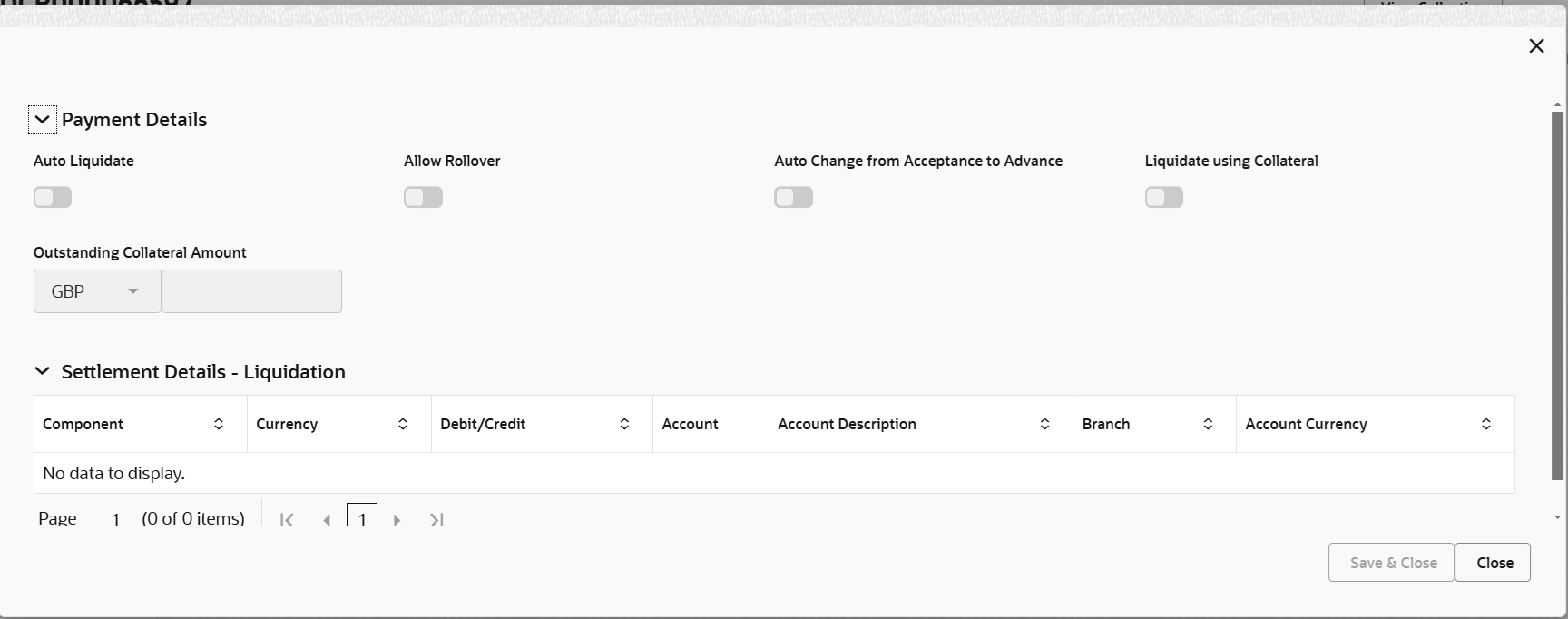
Description of the illustration depaymentdetails.pngFor more information on fields, refer to the field description table below.
Table 3-16 Payment Details - Field Description
Field Description Payment Details Specify the Payment Details based on the description of following table. Auto Liquidate Read only field. Auto Liquidation enables liquidation of the bill on the due date automatically from the back office system.
Allow Rollover Read only field. Auto Change from Acceptance to Advance Read only field. This flag indicates whether an Acceptance type of bill should be automatically converted into an Advance type of bill on its liquidation date.Note:
This option is applicable only for the bills that are co-accepted by the bank.Liquidate using Collateral Read only field. Outstanding Collateral Amount Read only field. The outstanding collateral amount along with the currency.
Avalization This flag indicates whether availization is enabled or not.
Settlement Details - Liquidation Specify the Settlement Details - Liquidation based on the description of following table. Component This field displays the component based on the product selected. Currency This field displays the currency for the component. Debit/Credit This field displays the debit/credit indicators for the components. Account This field displays the account details for the components. Account Description This field displays the description of the selected account. Branch This field displays the branch of the selected account. Account Currency This field displays the currency for all the items based on the account number. - Click Save and Close to save the details and close the
screen.FX Linkage
This section enables the user to link the existing FX contract(s) to the Bill. User can link one or more FX deals to a bill. The linked value of an FX deal(s) must not exceed the value of the bill.
FX contract linkage with the Bill booking can happen only for immediate liquidation of sight payment or for Usance. For manual sight payment, the user needs to link the FX contract on the date of liquidation of the bill.
Following are the features of FX Linkage in BC.- FX linkage cannot be linked at Bills at initial stage.
- When a bill is drawn under LC, the details of forward contract linked as a part of the LC, will be defaulted at bill.
- Linked amount will be defaulted against the corresponding FX sequentially.
- User can delink or modify the defaulted FX details at in the Bill.
- Bill maturity date should be greater than or equal to FX Value date.
- Sum of Linked amount will not be greater than Bill contract amount.
- Linked amount will not be greater than the available amount for linkage.
- Current Utilized amount will display the liquidated/purchased/discounted/negotiated amount of Bill contract. It cannot go beyond the linked FX amount.
- When a bill is drawn under LC, delink of FX at BC is allowed only if the linked FX is not utilized by the bill.
- Multiple forward FX contract could be linked and exchange rate of FX contract vary from each. Hence, effective exchange rate for bill would be arrived using weighted average method and it is utilized during purchase/negotiation/discount or liquidation of the bill. The same will be populated in the Average FX Rate.
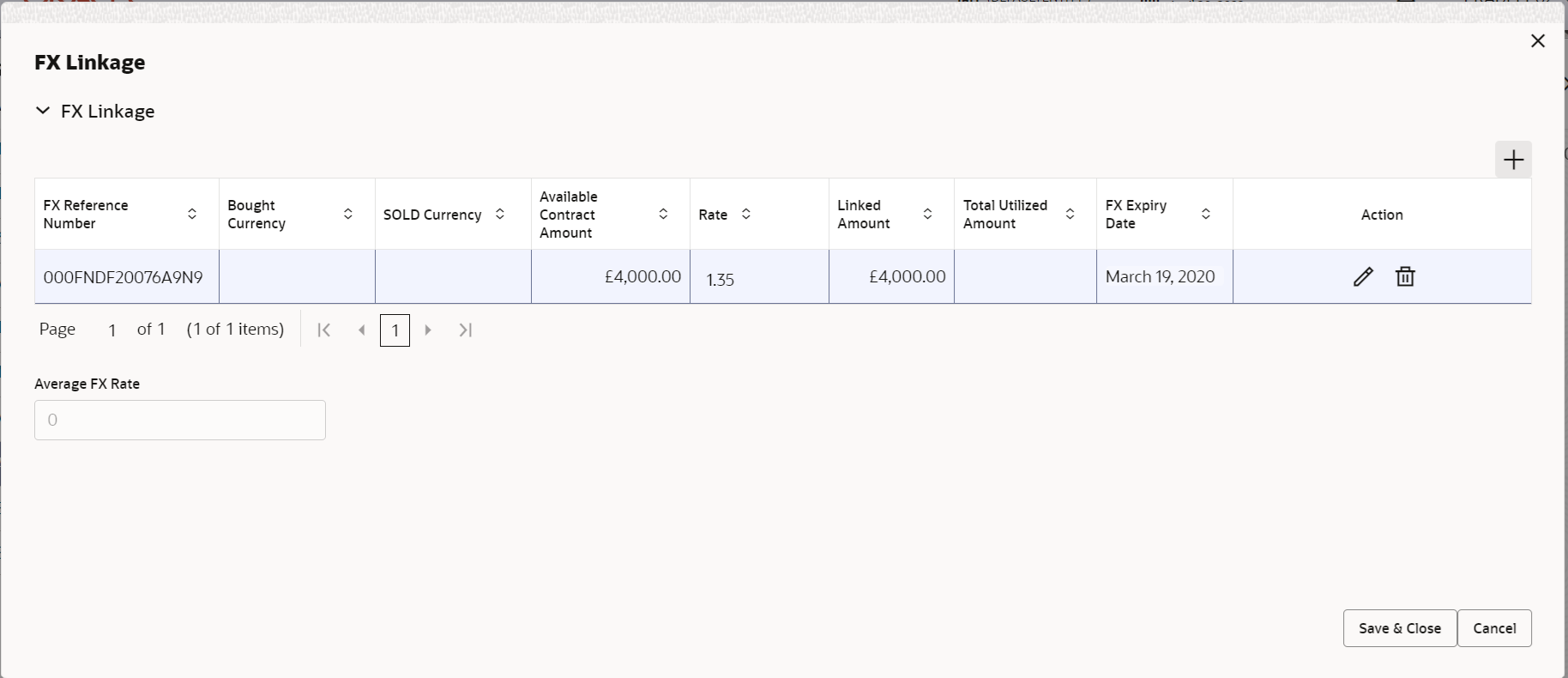
Description of the illustration fxlinkagedetails.pngFor more information on fields, refer to the field description table below.
Table 3-17 FX Linkage - Field Description
Field Description FX Reference Number Click Search to search and select the FX contract reference number. On select and save and close, system defaults the available amount, bot currency, sold currency and rate. Forward FX Linkage available for selection at bill would be as follows,- Counterparty of the FX contract should be the counterparty of the Bill contract.
- Active Forward FX transactions authorized not marked for auto liquidation.
Bill contract currency should be BOT currency of the FX transaction in case of an export Bill or the SOLD currency in case of an Import Bill.
Click + to add multiple FX Details.
Bought Currency This field displays the currency from the linked FX contract. Sold Currency This field displays the currency from the linked FX contract. Available Contract Amount Available amount will be FX contract amount minus the linked amount. Available amount for linkage should be greater than Zero. Rate This field displays the rate at which the contract is booked. Linked Amount Sum of Linked amount will not be greater than LC contract amount. Linked amount will not be greater than the available amount for linkage.
Current Utilized amount This field displays the liquidated /purchased /discounted /negotiated amount of BC contract. It cannot go beyond the linked FX amount. Total Utilized Amount This field displays the total amount utilized against the corresponding linked FX. On query, both Utilized and Total Utilized amount holds the amount of latest version.
Amount in Contract Currency This field displays the amount in contract currency converted from FX currency. FX Expiry Date This field displays the expiry date from the linked FX contract. FX Delivery Period - From This field displays the date from which the contract is valid for utilization. FX Delivery Period - To This field displays the date to which the contract is valid for utilization. Action Click Edit icon to edit the FX details. Click Delete icon to delete the FX details.
Average FX Rate Multiple forward FX contract could be linked,and exchange rate of FX contract vary from each. Hence, effective exchange rate for bill would be arrived using weighted average method and it is utilized during purchase/negotiation/discount or liquidation of the bill. This will be populated in the Average FX Rate. - Click Save and Close to save the details and close the
screen.Pre-Shipment Details
If a Pre-Shipment Credit is already outstanding against this Export Collection, user must be able to repay the same from the settlement account of the Customer.
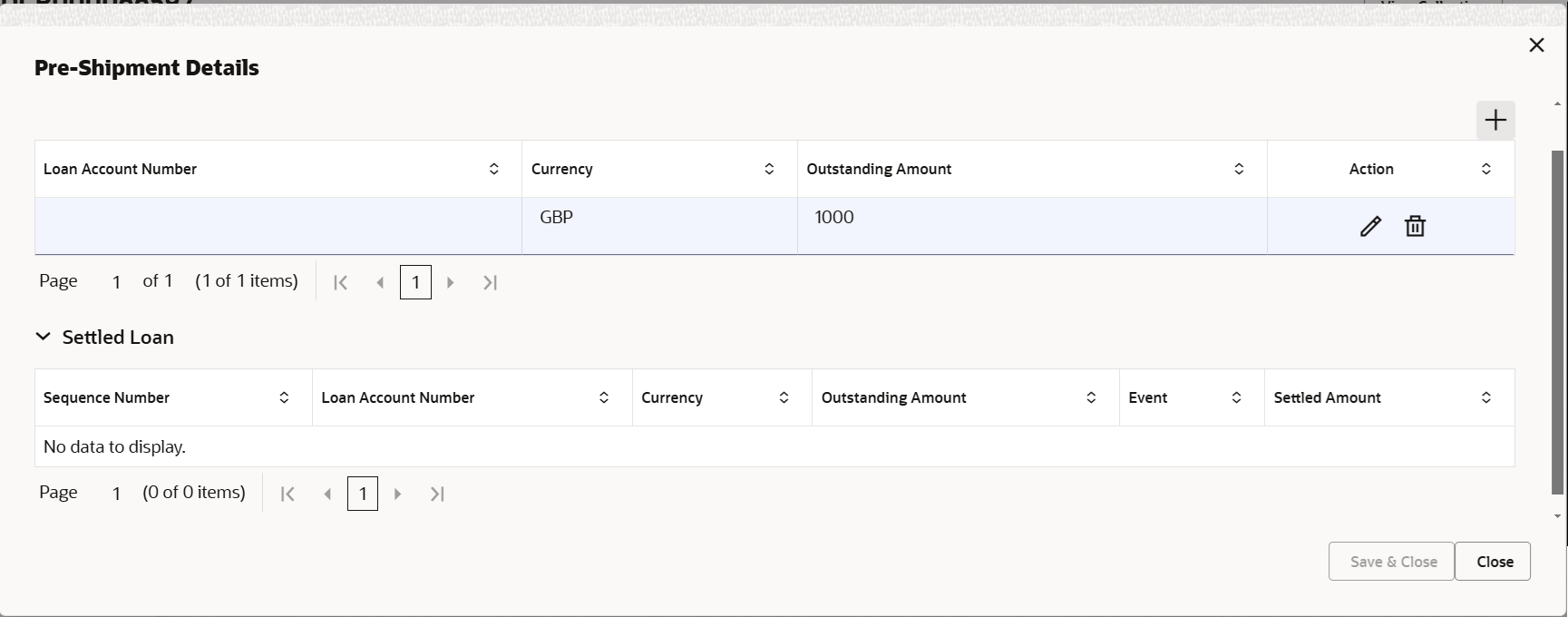
Description of the illustration depreshipmentdetails.pngFor more information on fields, refer to the field description table below.
Table 3-18 Pre-Shipment Details - Field Description
Field Description Pre Shipment Details Specify the Pre Shipment Details based on the following table. The user can click + to add multiple Pre Shipment Details.
Loan Account Number Click Search to search and select the loan account number. Currency Application defaults the currency of the Pre-Shipment Credit Number. Outstanding Amount Application defaults the outstanding amount of the Pre-Shipment Credit Number. Action Click Edit icon to edit the pre-shipment details. Click Delete icon to delete the pre-shipment details.
Setteled Loan This section displays the settled loan. Sequence Number This field displays the sequence of the settled loan. Loan Account Number This field displays the settled loan account number. Currency This field displays the currency of the settled loan account number. Outstanding Amount This field displays the outstanding amount. Event This field displays the event. Setteled Amount This field displays the settled amount. - Click Save and Close to save the details and close the
screen.Preview
The bank user can view a preview of the outgoing SWIFT message and advise simulated from back office.
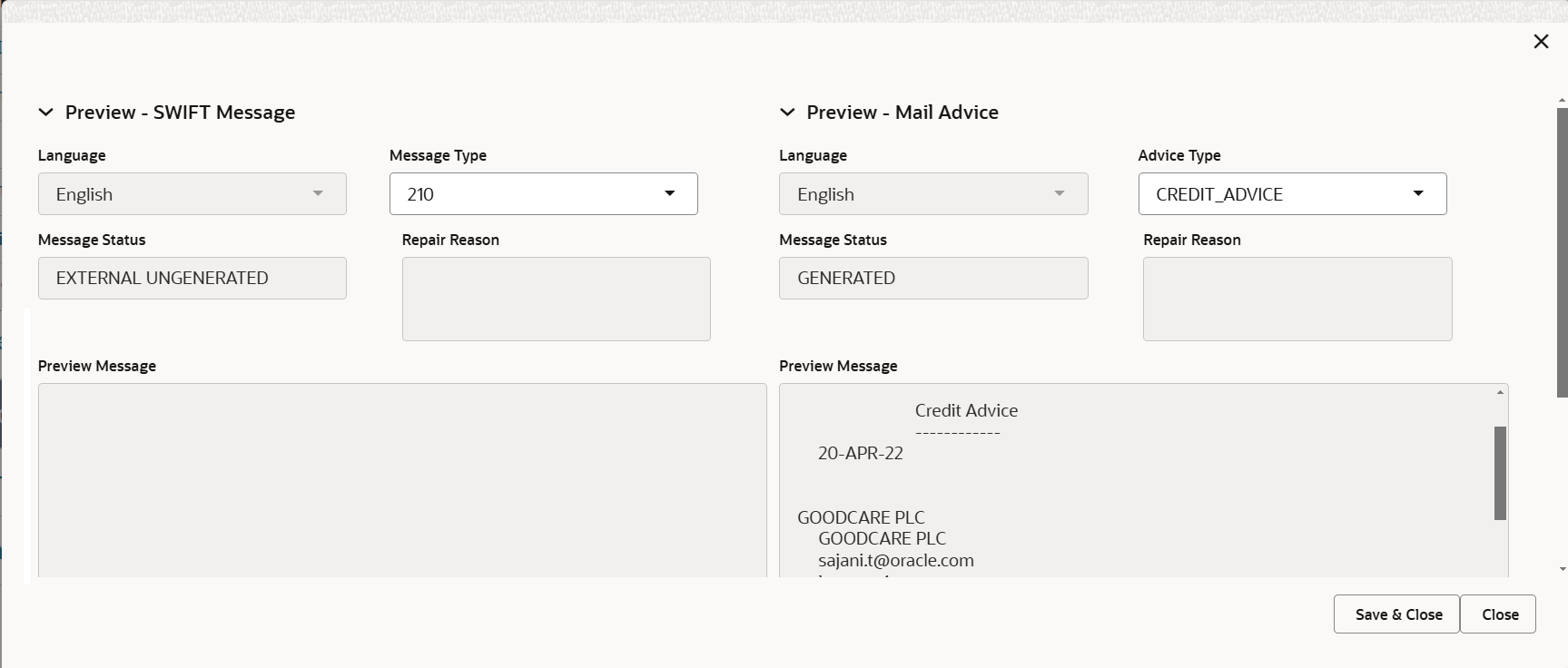
Description of the illustration deadditionaldetailspreview.pngFor more information on fields, refer to the field description table below.
Table 3-19 Preview - Field Description
Field Description Preview SWIFT Message Language Select the language for the SWIFT message. Message Type Select the message type. Message Status Read only field. Display the message status of draft message of liquidation details.
Repair Reason Read only field. Display the message repair reason of draft message of liquidation details.
Preview Message This field displays a preview of the draft message. Preview Mail Device Language Select the language for the advice message. Advice Type Select the advice type. Message Status Read only field. Display the message status of draft message of liquidation details.
Repair Reason Read only field. Display the message repair reason of draft message of liquidation details.
Preview Message This field displays a preview of the draft message. - Click Save and Close to save the details and close the screen.
- Next.The task will move to next data segment.
For more information on action buttons, refer to the field description table below.
Table 3-20 Additional Details - Action Buttons - Field Description
Field Description Clarification Details Clicking the button opens a detailed screen, user can see the clarification details in the window and the status will be 'Clarification Requested'. Documents View/Upload the required document. Application displays the mandatory and optional documents.
The user can view and input/view application details simultaneously.
When a user clicks on the uploaded document, Document window get opened and on clicking the view icon of the uploaded document, Application screen should get split into two. The one side of the document allows to view and on the other side allows to input/view the details in the applicationRemarks Specify any additional information regarding the collection. This information can be viewed by other users processing the request. Content from Remarks field should be handed off to Remarks field in Backend application.
Overrides Click to view the overrides accepted by the user. Customer Instruction Click to view/ input the following - Standard Instructions – In this section, the system will populate the details of Standard Instructions maintained for the customer. User will not be able to edit this.
- Transaction Level Instructions – In this section, OBTFPM user can input any Customer Instructions received as part of transaction processing. This section will be enabled only for customer initiated transactions.
View Collection Enables the user to view the latest collection values displayed in the respective fields. Request Clarification Click the Request Clarification button to submit the request for clarification to the “Trade Finance Portal” User for the transactions initiated offline. Reject On click of Reject, user must select a Reject Reason from a list displayed by the system. Reject Codes are:
- R1- Documents missing
- R2- Signature Missing
- R3- Input Error
- R4- Insufficient Balance/Limits
- R5 - Others
Select a Reject code and give a Reject Description.
This reject reason will be available in the remarks window throughout the process.
Refer Select a Refer Reason from the values displayed by the system. Refer Codes are:
- R1- Documents missing
- R2- Signature Missing
- R3- Input Error
- R4- Insufficient Balance/Limits
- R5 - Others
Hold The details provided will be saved and status will be on hold.User must update the remarks on the reason for holding the task. This option is used, if there are any pending information yet to be received from applicant.
Cancel Cancel the Data Enrichment stage inputs. The details updated in this stage are not saved. The task will be available in 'My Task' queue. Save & Close Save the details provided and holds the task in ‘My Task’ queue for further update. This option will not submit the request. Back On click of Back, system moves the task back to previous data segment. Next On click of Next, system validates if all the mandatory fields have been captured. Necessary error and override messages to be displayed. On successful validation, system moves the task to the next data segment.
Parent topic: Data Enrichment