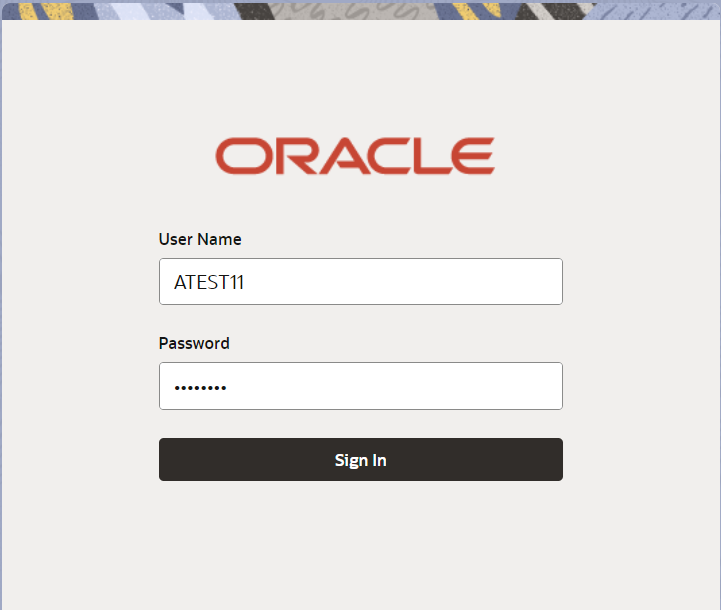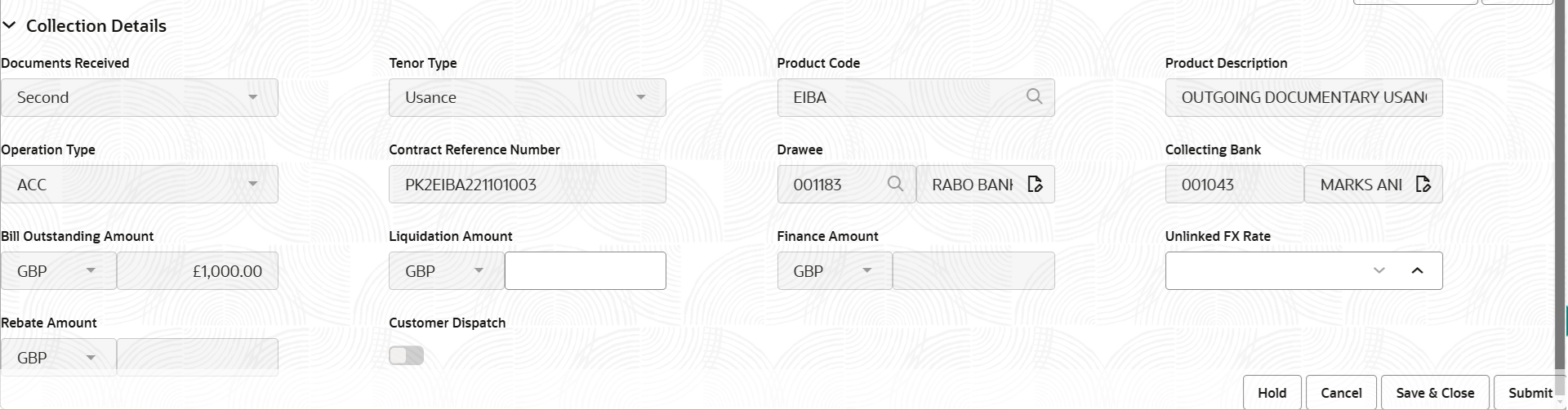- Export Documentary Collection Liquidation - Islamic User Guide
- Export Documentary Collection Liquidation
- Registration
3.2 Registration
This topic provides the systematic instructions to initiate the Registration stage of export documentary collection liquidation Islamic request.
- On Home screen, click Trade Finance - Islamic. Under Trade Finance - Islamic, click Export - Documentary Collection.
- Under Export - Documentary Collection, click
Export Documentary Collection Liquidation -
Islamic.
Figure 3-3 Export Documentary Collection Liquidation - Islamic
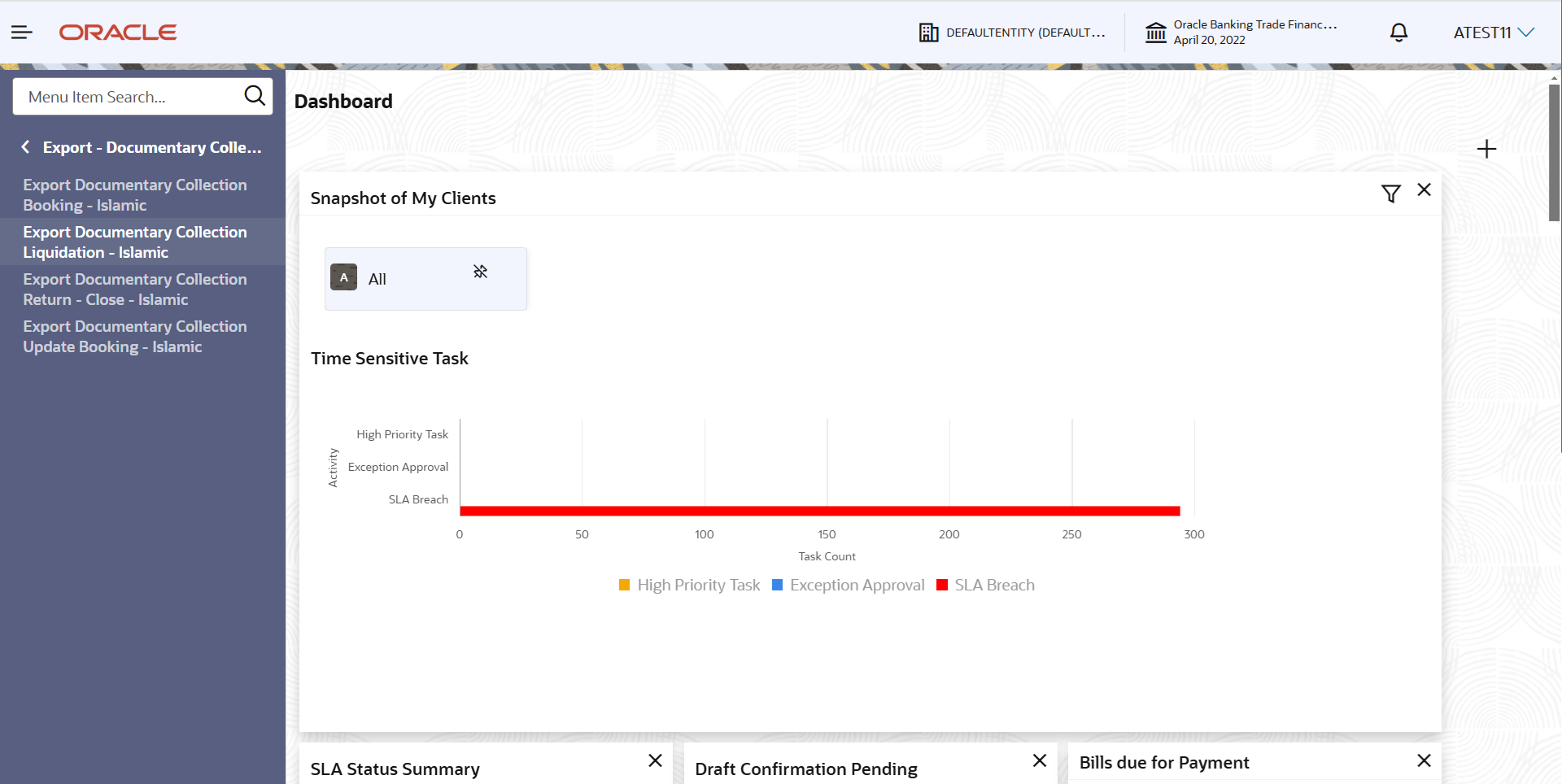
Description of the illustration exportdocumentarycollectionliquidationislamic.pngThe Export Documentary Collection Liquidation - Islamic - Registration screen displays.The Export Documentary Collection Liquidation - Registration stage has two sections Application Details and Collection Details. Let’s look at the details of Registration screens below:
Figure 3-4 Export Documentary Collection Liquidation - Islamic - Registration - Application Details
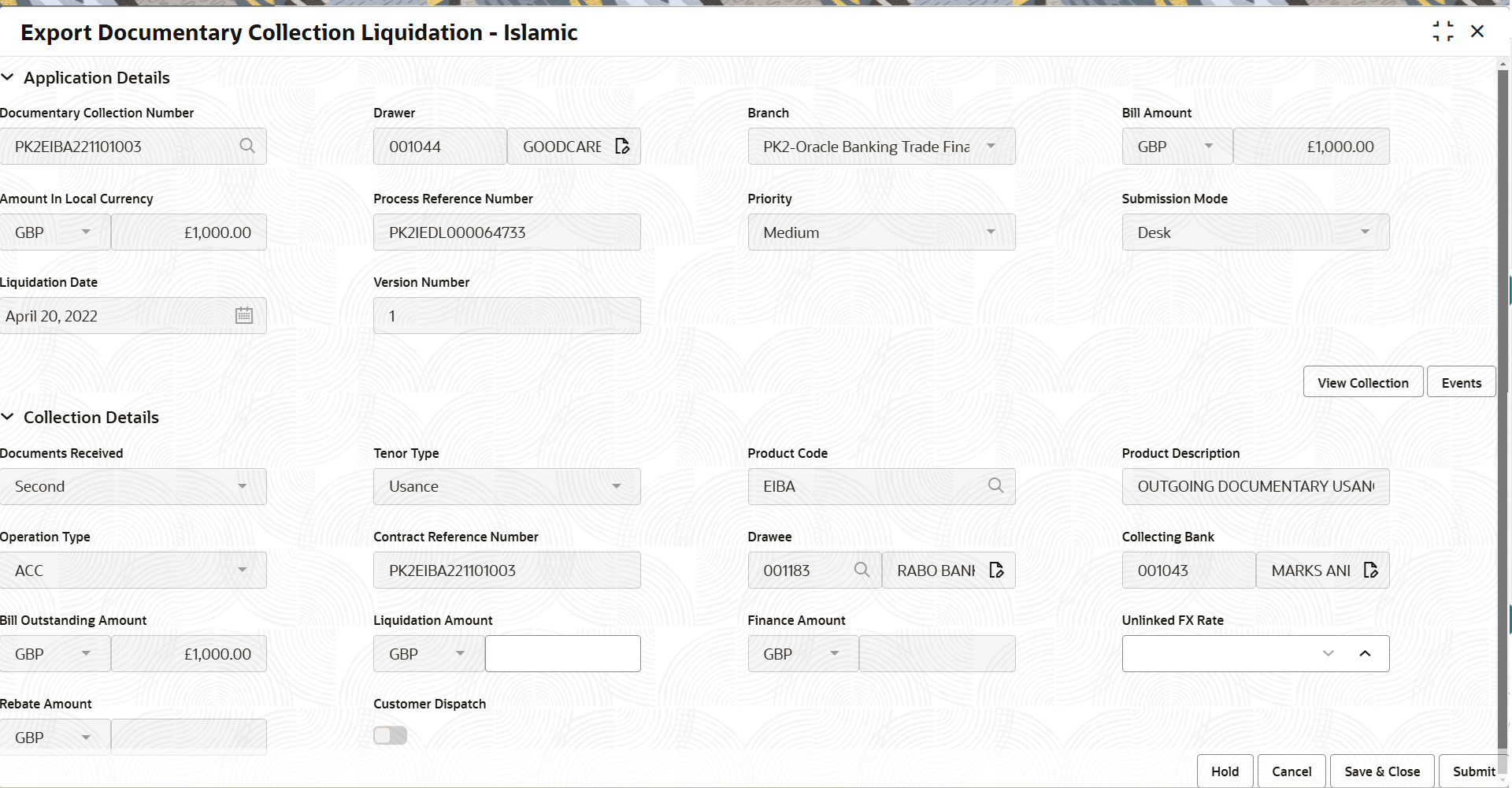
Description of the illustration registrationapplicationdetails.png - On Export Documentary Collection Liquidation - Islamic -
Registration - Application Details screen, specify the
fields.
Note:
The fields which are marked as Required are mandatory.For more information on fields, refer to the field description table below.
Table 3-3 Export Documentary Collection Liquidation - Islamic - Registration - Application Details - Field Description
Field Description Documentary Collection Number Specify the Documentary Collection Number. Alternatively, click Search to search and select the Documentary Collection Number. In the lookup, you can search giving any combination details of Documentary Collection Number, Drawer, Currency, Amount, Product Code and Booking Date to fetch the collection details. Based on the search result, select the applicable documentary collection to update the details.
Drawer Read only field. Drawer ID and Drawer Name will be auto-populated based on the selected Documentary Collection Number.
Branch Read only field. Branch details is auto-populated based on the selected Documentary Collection Number.
Bill Amount Read only field. Bill currency and amount will be auto-populated based on the selected Documentary Collection Number.
Amount In Local Currency Read only field. System fetches the local currency equivalent value for the LC amount from back office (with decimal places).
Process Reference Number Read only field. Unique OBTFPM task reference number for the transaction.
This is auto generated by the system based on process name and branch code.
Priority Read only field. System populates the priority of the customer based on priority maintenance. If priority is not maintained for the customer, system will populate 'Medium' as the default priority. User can change the priority populated any time before submit.
Submission Mode Read only field. The submission mode can be:
- Desk - Request received through Desk
- Courier - Request received through Courier
By default the submission mode will have the value as ‘Desk’.
Liquidation Date By default, the application displays branch’s current date. Version Number Read only field. This field displays the latest version of the bill.
Collection DetailsRegistration user can provide collection details in this section. Alternately, details can be provided by Data Enrichment user.
- On Export Documentary Collection Liquidation - Islamic -
Registration - Collection Details screen, specify the
fields.
Note:
The fields which are marked as Required are mandatory.For more information on fields, refer to the field description table below.
Table 3-4 Export Documentary Collection Liquidation - Islamic - Registration - Collection Details - Field Description
Field Description Documents Received Read only field. This field displays the documents received details based on the selected Documentary Collection Number.
Tenor Type Read only field. This field displays the tenor type based on the selected Documentary Collection Number.
Product Code Read only field. This field displays the product code based on the selected Documentary Collection Number.
Product Description Read only field. This field displays the description of the product as per the product code.
Operation Type Read only field. This field displays the operation type from the collection booking.
Contract Reference Number Read only field. This field displays the contract reference number populated from the back end system once the Documentary Collection Number is selected.
Drawee Read only field. This field displays the drawee ID and drawee name based on the selected Documentary Collection Number.
Collecting Bank Read only field. This field displays the collecting bank ID and name based on the selected Documentary Collection Number.
Bill Outstanding Amount Read only field. This field displays the bill outstanding amount based on the selected Documentary Collection Number.
Liquidation Amount Specify the bill amount to be liquidated. Finance Amount Read only field. This field displays the finance amount based on the selected Documentary Collection Number.
Unlinked FX Rate Specify the unlinked FX rate. Rebate Amount Read only field. This field displays the rebate to the bill outstanding amount.
Customer Dispatch Read only field. Displays the value that will be populated from back office based on the maintenance.- Switch to
 if the customer has to dispatch the
documents directly to the importer’s bank.
if the customer has to dispatch the
documents directly to the importer’s bank.
- Switch to
 , if the bank has to dispatch the
documents to the importer’s bank. Bank user is not
allowed to edit the field, if the value defaulted
from the back office is “No”
, if the bank has to dispatch the
documents to the importer’s bank. Bank user is not
allowed to edit the field, if the value defaulted
from the back office is “No”
- Switch to
- Click Submit.The task will move to next logical stage of Export Documentary Collection Liquidation Islamic.
For more information on action buttons, refer to the field description table below.
Table 3-5 Export Documentary Collection Liquidation - Islamic - Registration - Action Buttons - Field Description
Field Description Documents Upload the documents received under the Documentary Collection. Remarks Specify any additional information regarding the collection. This information can be viewed by other users handling the request. Customer Instruction Click to view/ input the following. - Standard Instructions – In this section, the system will populate the details of Standard Instructions maintained for the customer. User will not be able to edit this.
- Transaction Level Instructions – In this section, OBTFPM user can input any Customer Instructions received as part of transaction processing. This section will be enabled only for customer initiated transactions.
View Collection Click to view the details of the collection. Events Click to the details of collection and liquidations if any, in chronological sequence. Hold The details provided will be saved and status will be on hold. User must update the remarks on the reason for holding the task. This option is used, if there are any pending information yet to be received from applicant. Cancel Cancels the Export Documentary Collection Liquidation Task. Details entered will not be saved and the task will be removed Save & Close Save the information provided and holds the task in ‘My Task’ queue for working later. This option will not submit the request.
Submit The task will move to next logical stage of Export Documentary Collection Liquidation. If mandatory fields have not been captured, system will display an error message until the mandatory fields data are provided.
Parent topic: Export Documentary Collection Liquidation