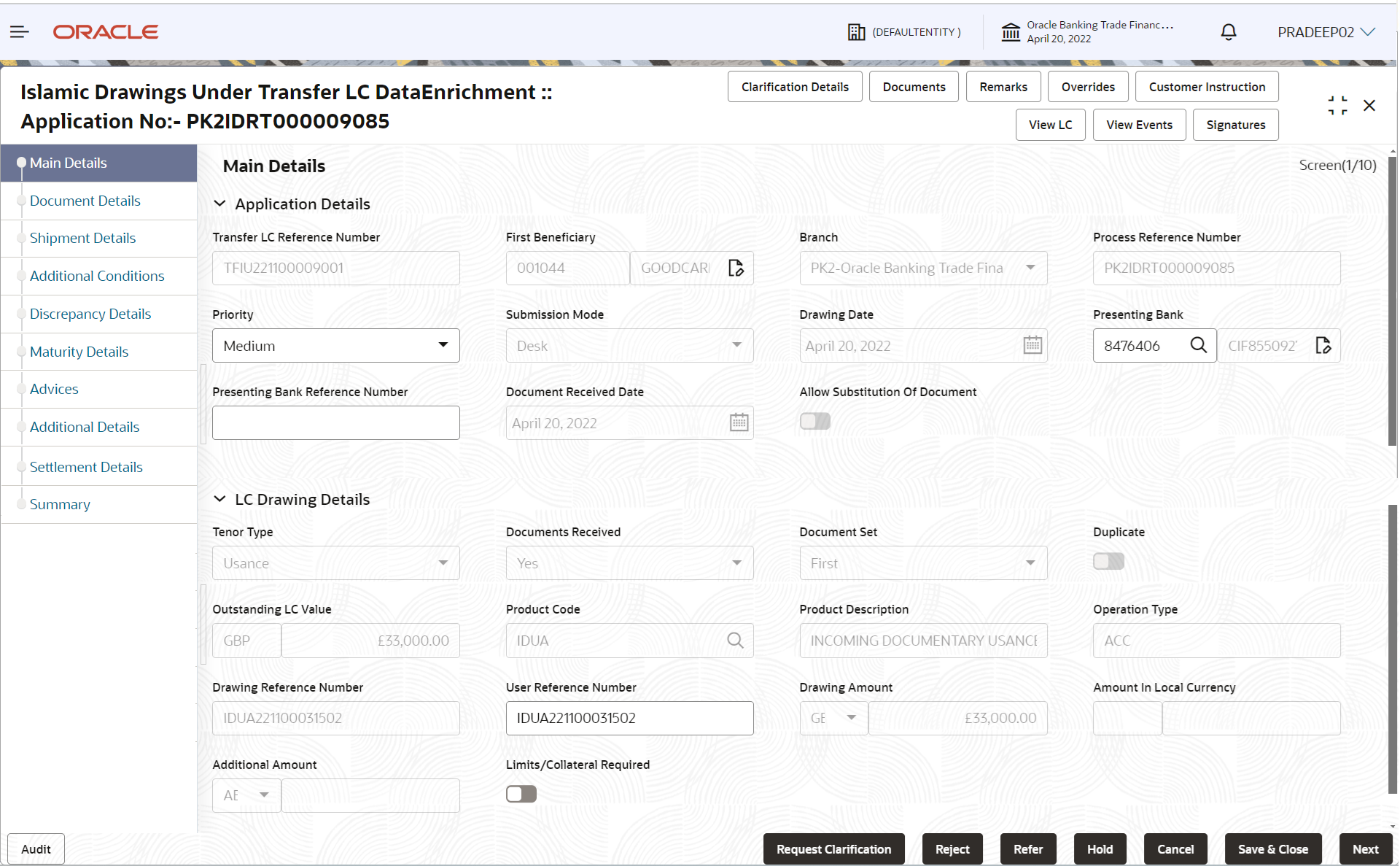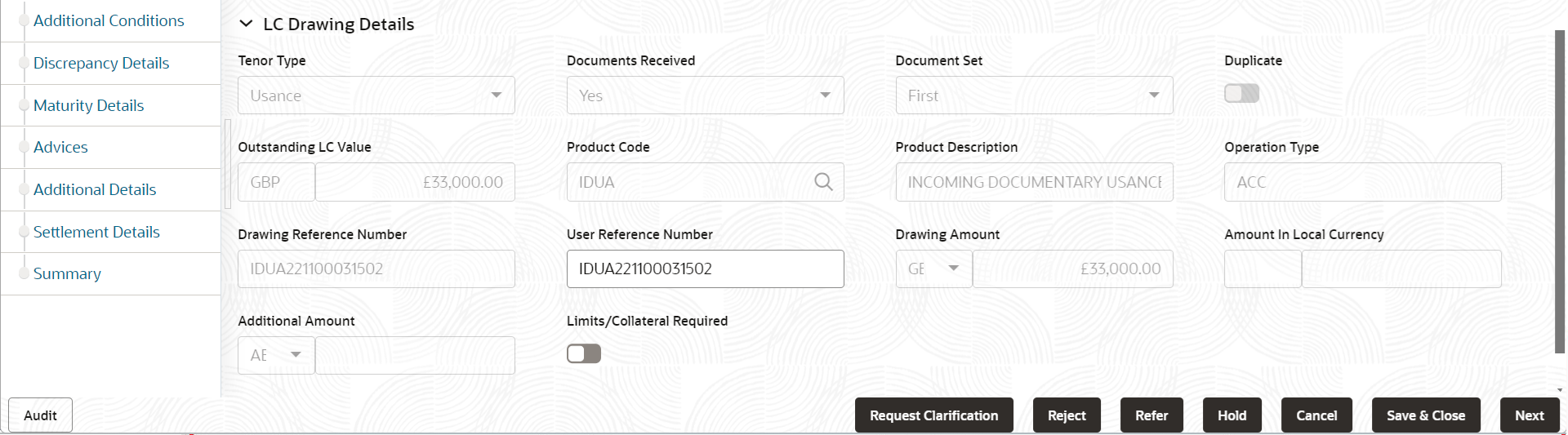- Drawings Under Transferred LC Islamic User Guide
- Drawing Under Transfer LC - Islamic
- Data Enrichment
- Main Details
2.4.1 Main Details
This topic provides the systematic instructions to initiate the Data Enrichment stage of Drawings Under Transferred LC Islamic request.
- Application Details
- LC Drawing Details.
All fields displayed under main details section, is same as Application Details of Scrutiny stage.
- On Data Enrichment - Main Details screen, specify the
fields that were not entered at Registration stage.
For more information on fields, refer to the field description table below.
Note:
The fields which are marked as Required are mandatory.Figure 2-19 Data Enrichment - Main Details
Field Description Transfer LC Reference Number Read only field. System displays the LC Reference Number to be transferred as selected in the Registration stage.
First Beneficiary Read only field. System displays the First Beneficiary details.
Branch Read only field. System displays the branch details.
Process Reference Number Read only field. Unique sequence number for the transaction.
This is auto generated by the system based on process name and branch code.
Priority System will populate the priority of the customer based on priority maintenance. If priority is not maintained for the customer, system will populate 'Medium' as the default priority. User can change the priority populated.
Submission Mode Read only field. System displays the selected submission mode.
Drawing Date Read only field. System displays the branch’s current date.
Presenting Bank System displays the Presenting Bank name and address as per presenting bank ID selected. The usser can change the presneting bank.
Presenting Bank Reference Number Read only field. System displays the Presenting Bank reference number.
Document Received Date Read only field. System displays the branch’s current date.
Allow Substitution Of Document Read only field. If enabled, allows the bank to substitute the Export Documents received from Transferee with the documents from Beneficiary during Drawing.
LC Drawing DetailsFor more information on fields, refer to the field description table below.
Note:
The fields which are marked as Required are mandatory.Table 2-23 LC Drawing Details
Field Description Tenor Type Read only field. Displays the tenor type.
Documents Received Read only field. Displays the document received status.
The document received status can be:
- Yes
- No
Documents Set Read only field. Displays the number of sets of documents received .
Duplicate Read only field. Displays whether the documents received are duplicate and if the drawing is already completed, user can mark this as duplicate and submit.
Outstanding LC Value Read only field. This field displays the value as per the latest LC details.
Product Code Read only field. Product code for the drawing. Only the products that are allowed for Bills under Transfer LC is displayed.
Product Description Read only field. This field displays the description of the product as per the product code.
Operation Type Read only field. The operation type can be:
- ACC
- DIS
- undefined
Drawing Reference Number This is auto generated by the back end system. User Reference Number User reference number is defaulted based on the selected LC. User can change the value.
Drawing Amount Select the currency and specify the drawing amount under the LC for which documents have been submitted. Amount In Local Currency Read only field. System fetches the local currency equivalent value for the LC amount from back office (with decimal places).
Additional Amount Read only field. This field can have value only if an MT 750 has been processed for this drawing earlier.
Limits/ Collateral Required Enable the option, if limit check is applicable. Disable the option, if limit check is not applicable.
- Click Next.The task will move to next data segment.
For more information on Action Buttons, refer Table 2-6 .
Parent topic: Data Enrichment