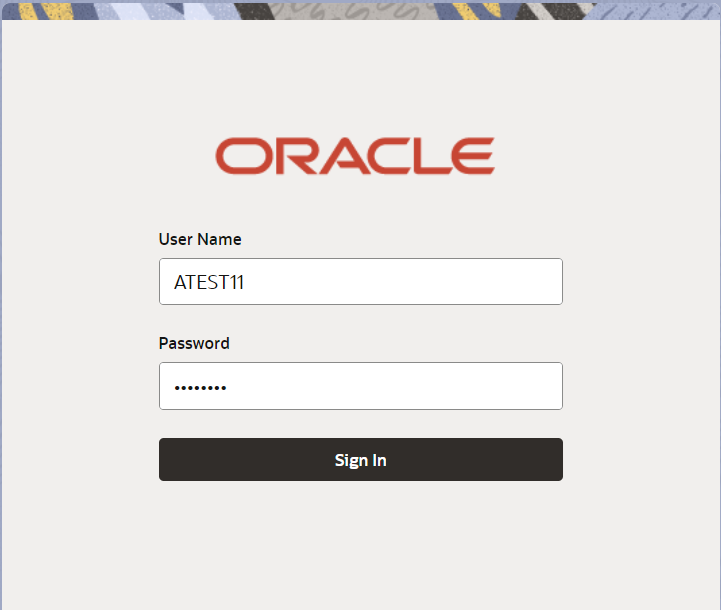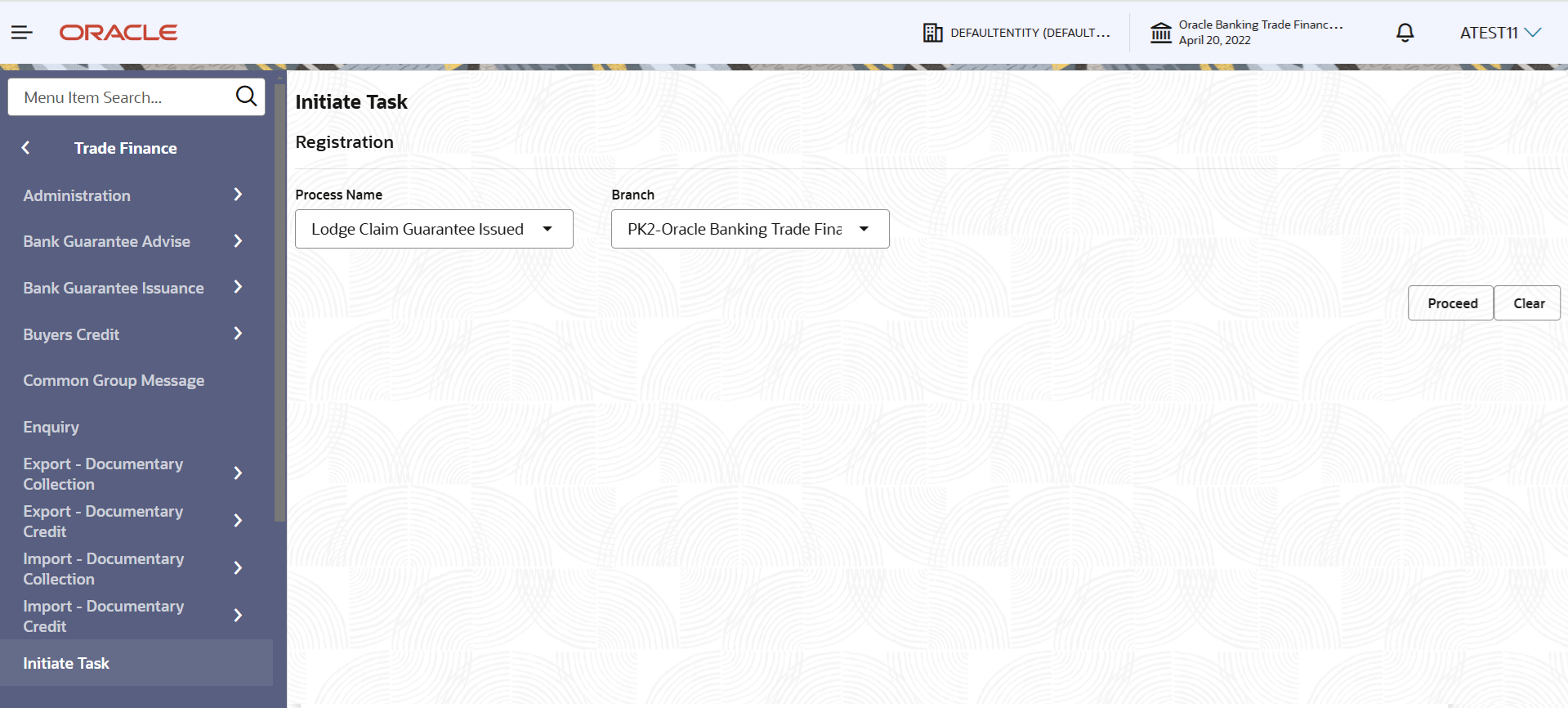2.2 Registration
This topic provides the systematic instructions to initiate the Registration stage of Lodge Claim Guarantee Issued request.
The user can capture the basic details of the application, check the signature of the applicant and upload the related documents of the applicant.
- On Home screen, click Trade Finance. Under Trade Finance, click Bank Guarantee Issuance.
- Under Bank Guarantee Issuance, click Lodge
Claim Guarantee Issued.The Lodge Claim Guarantee Issued screen appears.
The Lodge Claim Guarantee Issued - Registration stage has two sections Application Details and Guarantee Details. Let’s look at the details of Registration screens below:
Figure 2-4 Lodge Claim Guarantee Issued - Registration - Application Details
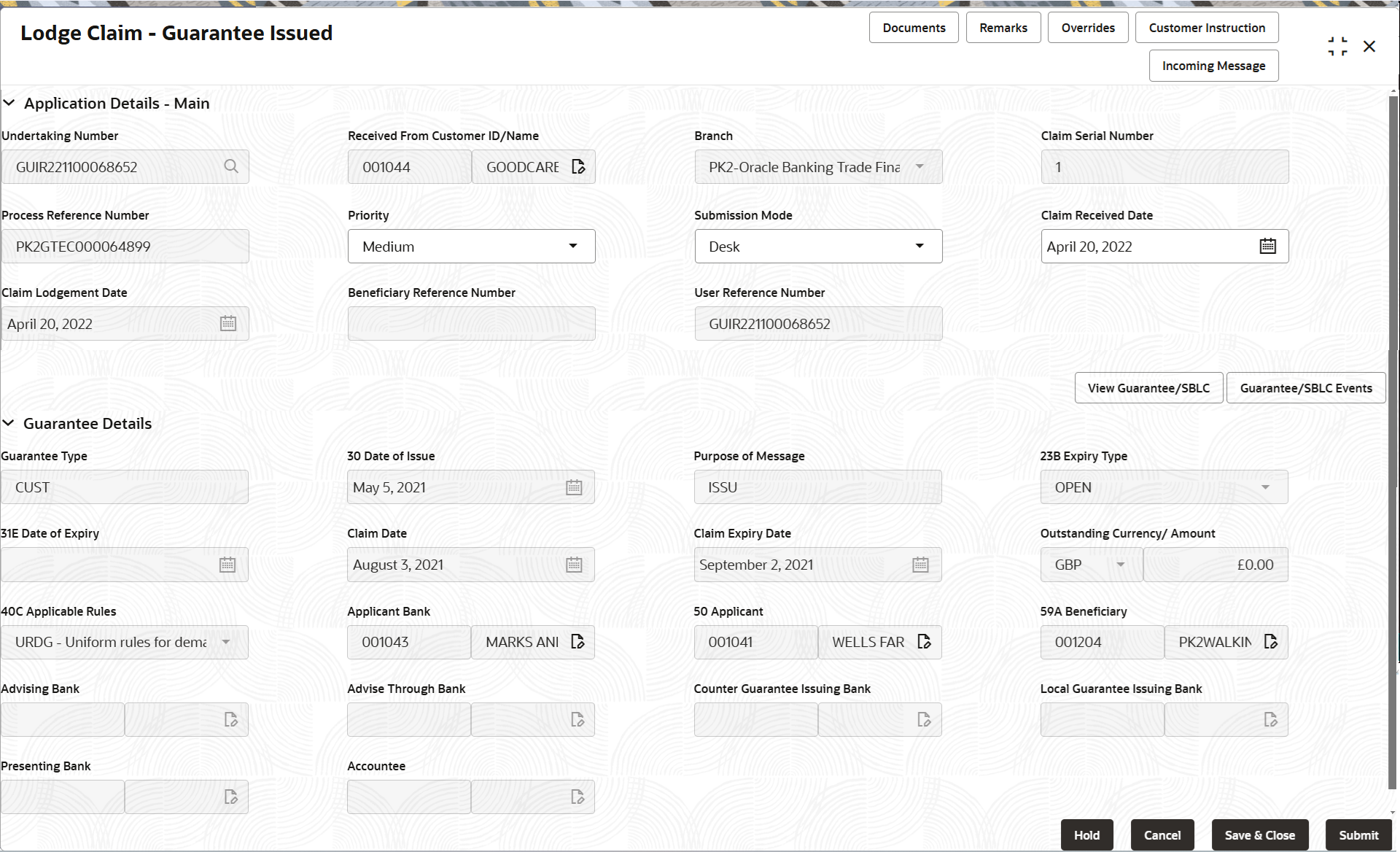
Description of "Figure 2-4 Lodge Claim Guarantee Issued - Registration - Application Details" - On Lodge Claim Guarantee Issued - Registration - Application
Details screen, specify the fields.
Note:
The fields which are marked as Required are mandatory.For more information on fields, refer to the field description table below.
Table 2-3 Lodge Claim Guarantee Issued - Registration - Application Details
Field Description Undertaking Number Specify the undertaking number. Alternatively, click Search to search and select the documentary undertaking number from the look-up.
As part of search criteria; user can input the Applicant, User Reference Number, Product Code, Currency and Amount.
Received From Customer ID/Name Read only field. System defaults the customer ID/ Name from Guarantee/ SBLC Issuance.
Branch Read only field. System defaults the branch name from Guarantee /SBLC issuance.
Customer’s home branch will be displayed.
Claim Serial Number Read only field. System defaults the claim serial number from Guarantee/ SBLC Issuance. This should be the latest claim number available in back-end system +1.
Process Reference Number Read only field. Unique sequence number for the transaction. This is auto generated by the system based on process name and branch code.
Priority Priority maintained will be populated as either Essential or Critical or High or Medium or Low. If priority is not maintained for a customer, ‘Medium' priority will be defaulted. User can change the priority populated any time before submit of Registration stage.
Submission Mode Select the submission mode of Guarantee Issuance request from the drop-down list. By default the submission mode will have the value as ‘Desk’.
- Desk - Request received through Desk
- Fax- Request received through Fax
- Email- Request received through Email
- Courier - Request received through Courier
- SWIFT-Non STP - Request received through SWIFT
Claim Received Date Indicates the date on which claim is received. By default, the application will display branch’s current date. The user can change date.
Claim Lodgement Date Read only field. By default, the application will display branch’s current date.
Beneficiary Reference Number Read only field. System defaults the 'Beneficiary Reference number' if available.
User Reference Number Read only field. System defaults the user reference number, depending on the selection of Undertaking Number.
Guarantee DetailsRegistration user can provide Guarantee details in this section. Alternately, guarantee details can be provided by Scrutiny user.
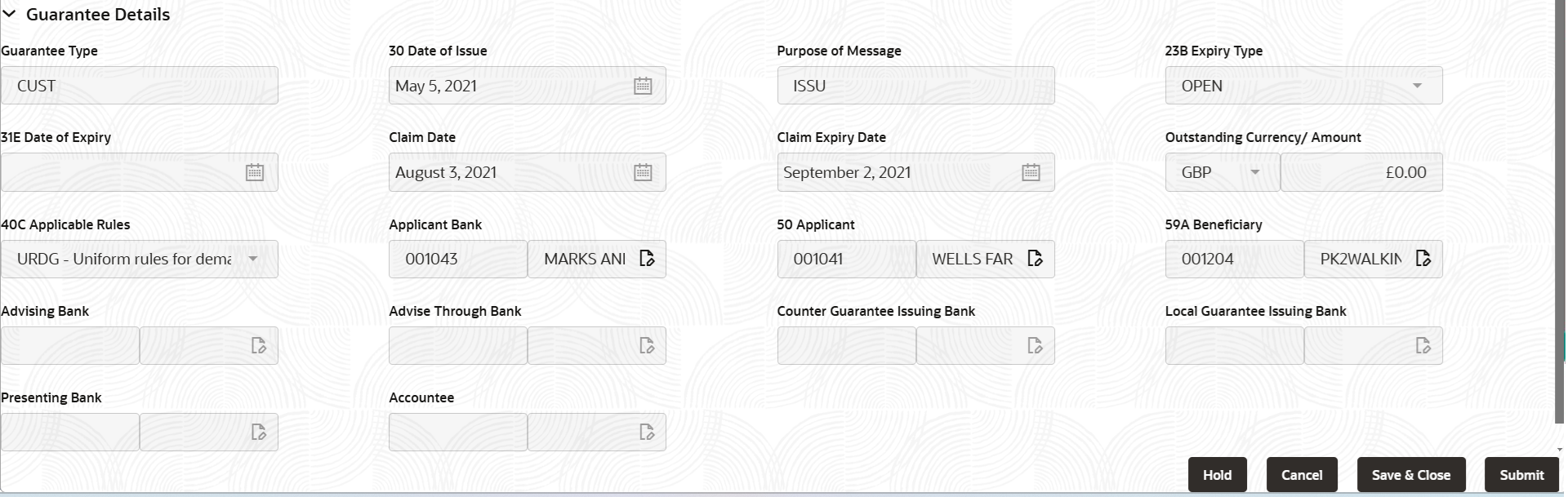
Description of the illustration registrationguaranteedetails.png - On Lodge Claim Guarantee Issued - Registration - Guarantee
Details screen, specify the fields.
Note:
The fields which are marked as Required are mandatory.For more information on fields, refer to the field description table below.
Table 2-4 Lodge Claim Guarantee Issued - Registration - Guarantee Details - Field Description
Field Description Guarantee Type Read only field. Guarantee type defaults from Guarantee/ Standby Issuance.
Date of Issue Read only field. System defaults the date of issue from Guarantee /SBLC issuance.
Purpose of Message Read only field. System defaults the purpose of message from Guarantee/ Standby Issuance. The value can be:- URDG - Uniform rules for demand guarantees
- UCPR - Uniform customs and Practices
- ISPR - International standby Practices
- NONE - Not subject to any rules
- OTHR
Expiry Type Read only field. This field indicates whether undertaking has specified expiry date or is open-ended.
System defaults the expiry type from Guarantee/ SBLC Issuance.
Date of Expiry Read only field. Expiry date of the Guarantee Issuance.
System defaults the expiry date from Guarantee/ SBLC Issuance.
Claim Date Read only field. System defaults the claim date from Guarantee/ SBLC Issuance.
Claim Expiry Date Read only field. System defaults the claim expiry date from Guarantee/ SBLC Issuance.
Outstanding Currency/ Amount Read only field. System defaults outstanding currency and amount from Guarantee/ Standby Issuance.
Applicable Rules Read only field. This field displays the rules of the Guarantee/ Standby issuance.
System defaults the value from Guarantee issuance details.
Applicant Bank Read only field. This system defaults the applicant bank details available in Guarantee.
Applicant Read only field. System defaults the applicant from Guarantee issuance details.
Beneficiary System defaults the beneficiary from Guarantee/ SBLC Issuance. User can modify the beneficiary if required. Alternatively, click Search to search and select the beneficiary from the look-up.
Note:
If the KYC non-compliant party is selected then the system immediately gives instant alert as “Customer ID - (CIF ID) is not KYC compliant.”Advising Bank Read only field. System defaults the details of the advising bank, if available.
Advising Through Bank Read only field. System defaults the value of advising through bank defaults from Guarantee/ Standby Issuance, if available.
Counter Guarantee Issuing Bank Read only field. System defaults the counter guarantee issuing through bank, if available.
Local Guarantee Issuing Bank Read only field. System defaults the local guarantee issuing bank, if available.
Presenting Bank User can select the presenting bank reference, if available. Note:
Currently this field is not available in OBTF.Accountee Read only field. System defaults the accountee name, if available in Guarantee.
- Click Submit.The task will move to next logical stage of Lodge Claim Guarantee Issued. For more information refer Scrutiny.
For more information on action buttons, refer to the field description table below.
Table 2-5 Lodge Claim Guarantee Issued - Registration - Action Buttons - Field Description
Field Description Documents Upload the documents received. Application displays mandatory documents to be uploaded for Lodge Claim Guarantee Issued. Place holders are also available to upload additional documents submitted by the applicant
Remarks Specify any additional information regarding the Lodge Claim Guarantee Issued. This information can be viewed by other users processing the request. Customer Instruction Click to view/ input the following: - Standard Instructions – In this section, the system will populate the details of Standard Instructions maintained for the customer. User will not be able to edit this.
- Transaction Level Instructions – In this section, OBTFPM user can input any Customer Instructions received as part of transaction processing. This section will be enabled only for customer initiated transactions.
View Guarantee/SBLC Clicking this button allows the user to view the underlying Guarantee/SBLC from the back office system. Guarantee/SBLC Events Clicking Guarantee/SBLC Events button allows the user to view the snapshot of various events under the Lodge Claim Guarantee Issued. Hold The details provided will be saved and status will be on hold. User must update the remarks on the reason for holding the task. This option is used, if there are any pending information yet to be received from applicant. Cancel Cancels the Lodge Claim Guarantee Issued task. Details entered will not be saved and the task will be removed. Save & Close Save the information provided and holds the task in ‘My Task’ queue for working later. This option will not submit the request.
Submit Click Submit, system will trigger acknowledgment to the customer and give confirmation message for successful submission. The task will move to next logical stage of Lodge Claim Guarantee Issued. If mandatory fields have not been captured, system will display an error message until the mandatory fields data are provided.
Checklist Click to view the list of items that needs to be completed and acknowledge. If mandatory checklist items are not selected, system will display an error on submit.
- Document Linkage
This topic provides the systematic instructions to initiate the document linkage.
Parent topic: Lodge Claim - Guarantee Issued