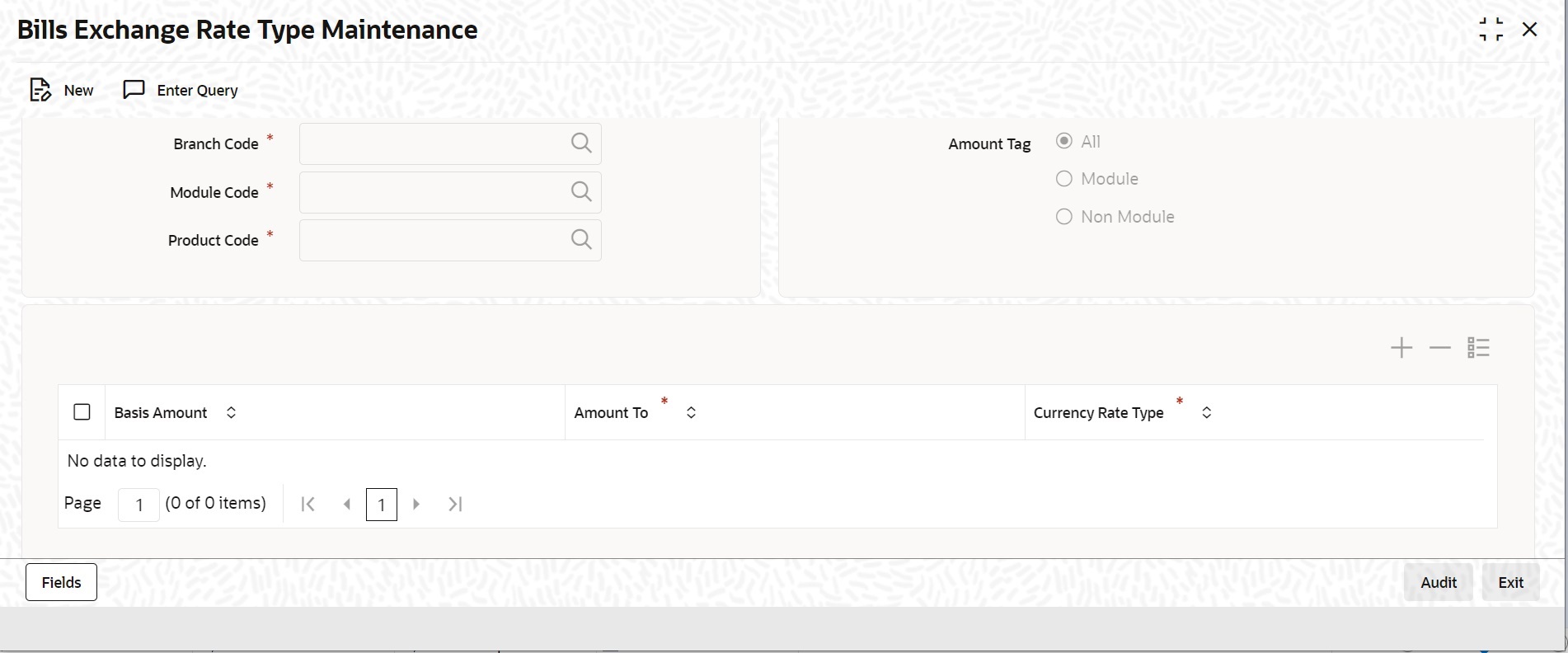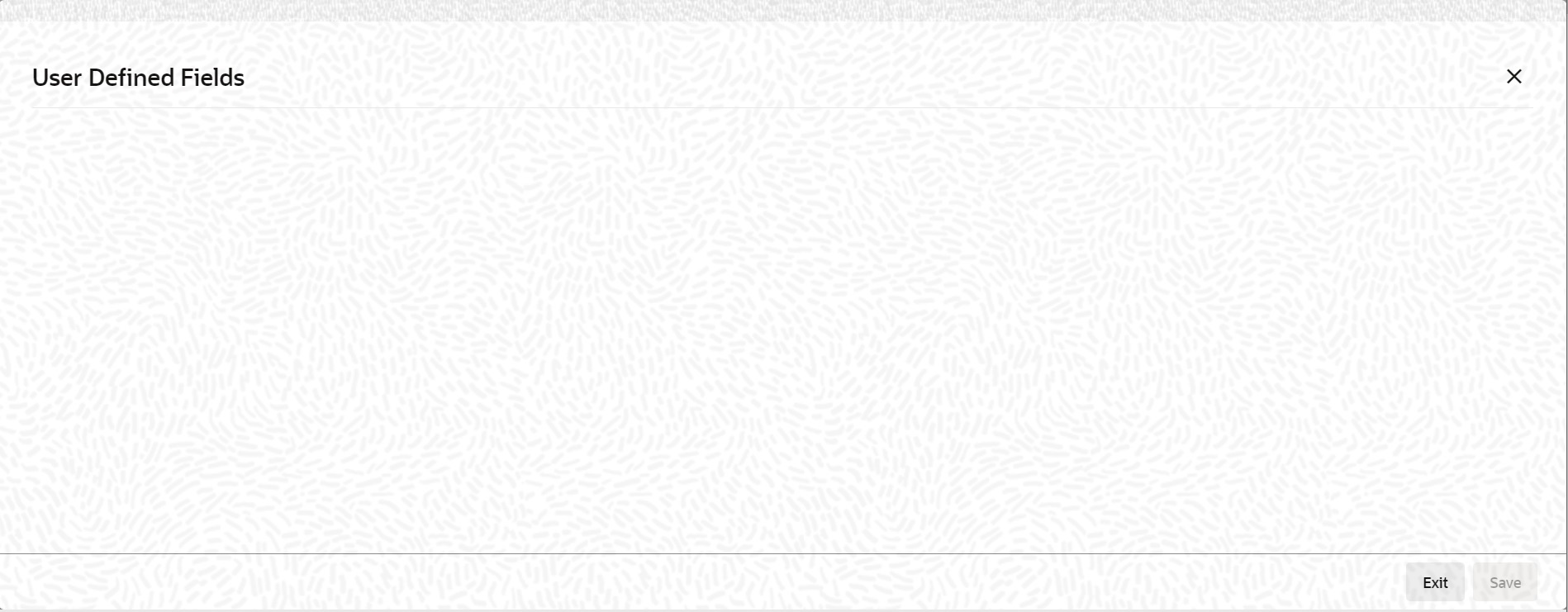2.9 Exchange Rates for Bills Details
This topic provides the systematic instruction to maintain exchange rate for bills.
Oracle Banking Trade Finance allows you to apply different exchange rates based on the amount involved in the transaction. The cut-off amount slabs are maintained in the local currency of your bank. You can capture the exchange rate types for different amount slabs through the Bills and Collections Exchange Rate Type Maintenance screen.
If the transaction currency is not the local currency, the system will first convert the transaction amount into the local currency equivalent using the Standard Mid Rate. This is necessary as the cut-off amount slabs are maintained in the local currency. The system will then validate the converted amount against the different amount slabs to determine the appropriate rate type. This is the rate type that will be used for the actual conversion of the transaction currency into the local currency equivalent.
This topic contains the following details:
- Maintain Exchange Rates for Bills
- Specify Exchange Rate Maintenance
- Specify UDF Values
- Operations on Exchange Rate Type Maintenance Record
Specify the User ID and Password, and login to Homepage.
Parent topic: LC Maintenance