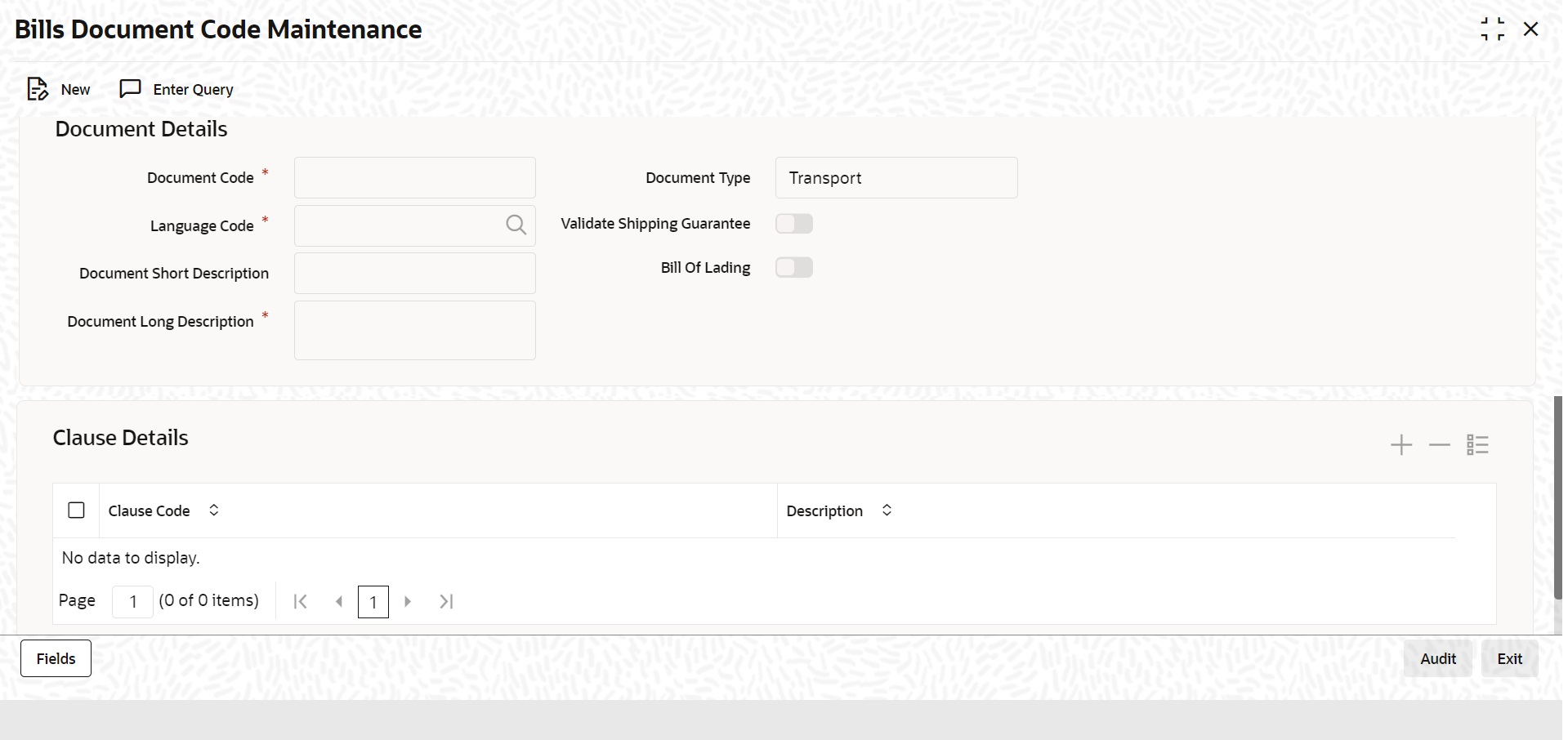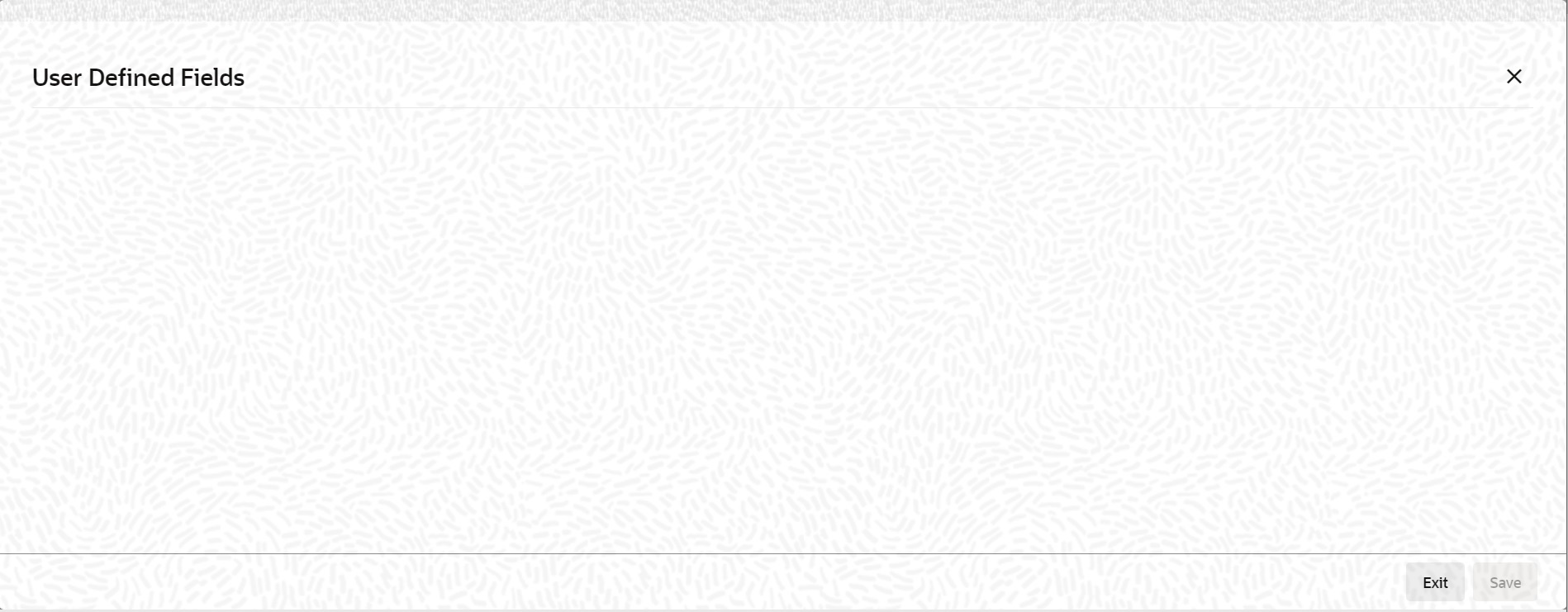2.1 Maintain Document Details
This topic provides systematic instruction to maintain, specify UDF values and perform operations related to document details.
There are certain standard documents that are required under a documentary LC. As these documents are standard and common in most countries, their details need not be specified every time you need to use it for an LC. Instead, you can maintain its details in the Document Maintenance screen and attach it to the LC you process.
The advantage of maintaining document details is that at the time of creating a product or at the time of entering the
details of an LC, you only need to specify the code assigned to the document. All the details maintained for the document
will be automatically picked up. This helps reduce repetitive work, as you do not need to enter the contents of the document each time you use it.
- Maintain Document Details
- Specify UDF Values
- Operations on Document Maintenance Record
Specify the User ID and Password, and login to homepage.
Parent topic: LC Maintenance