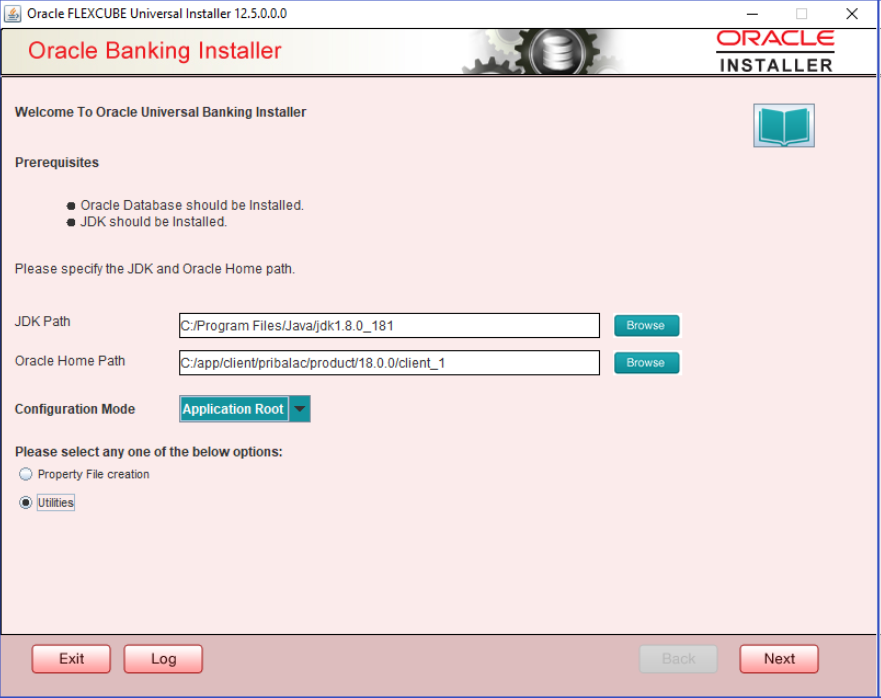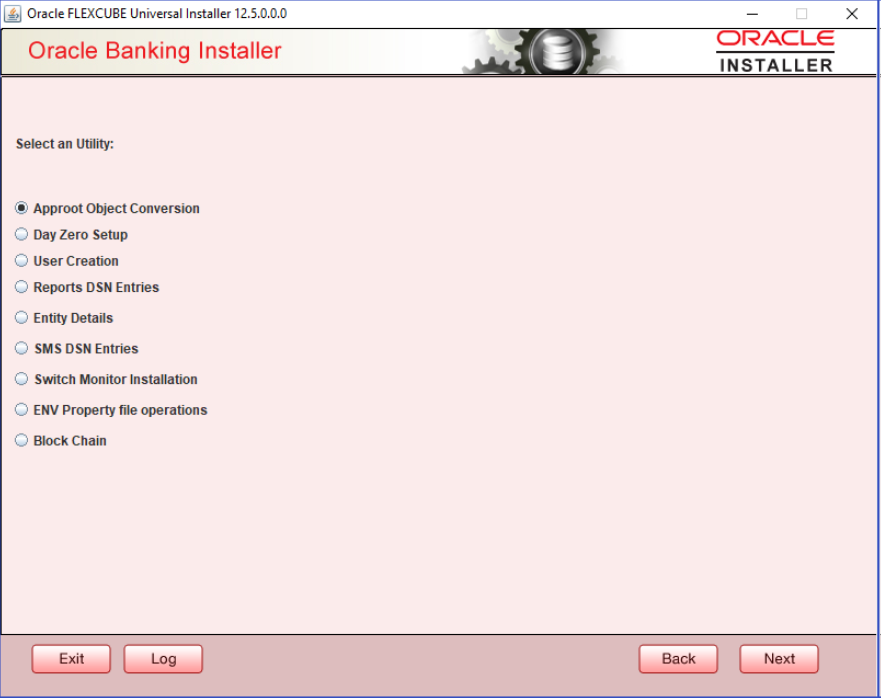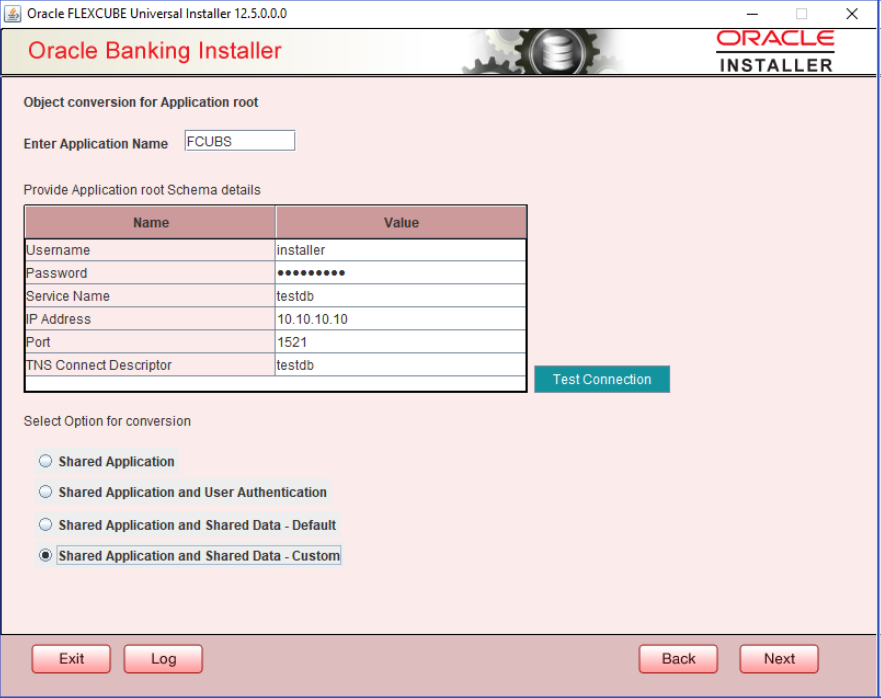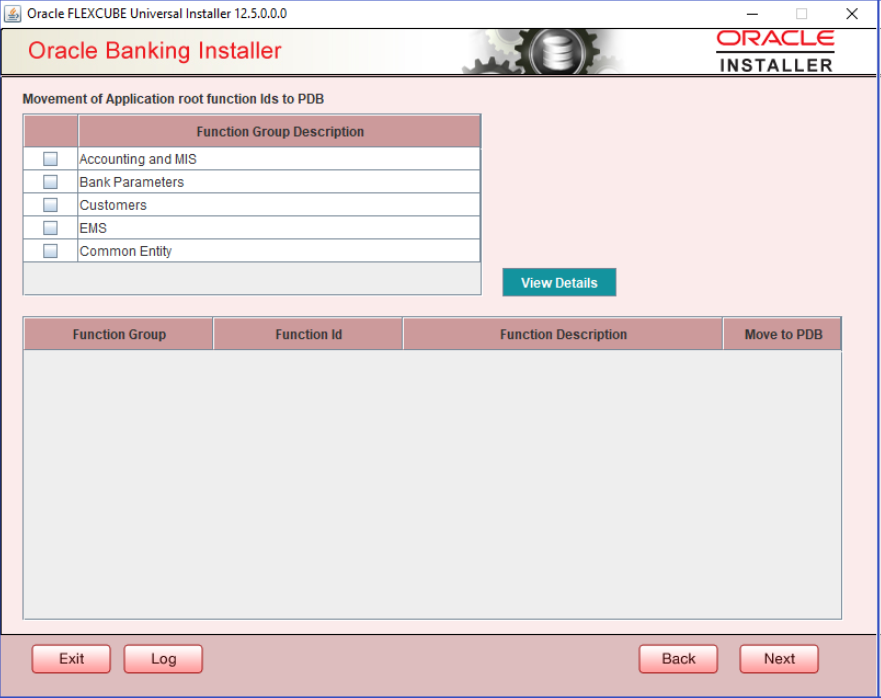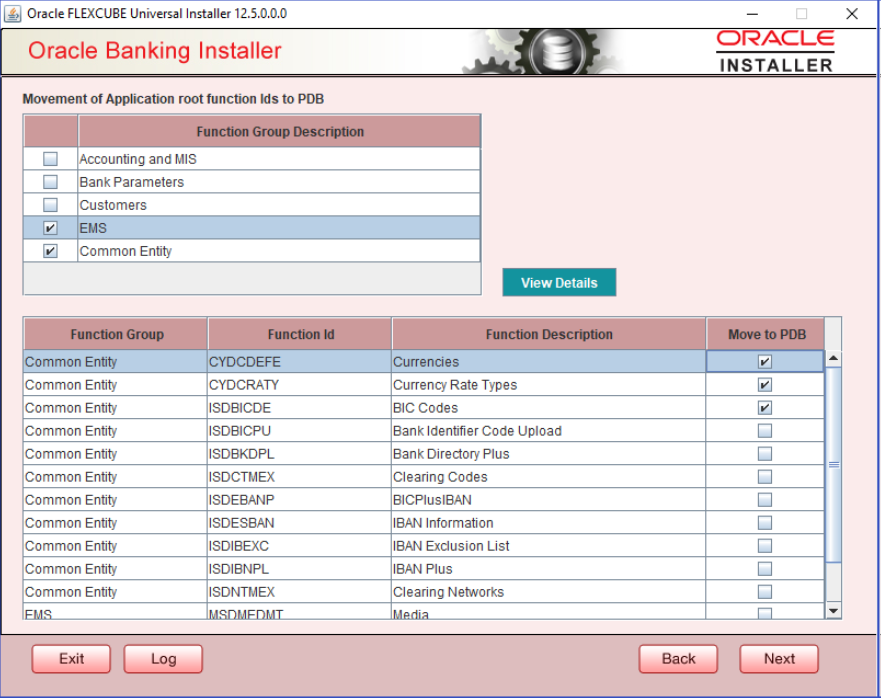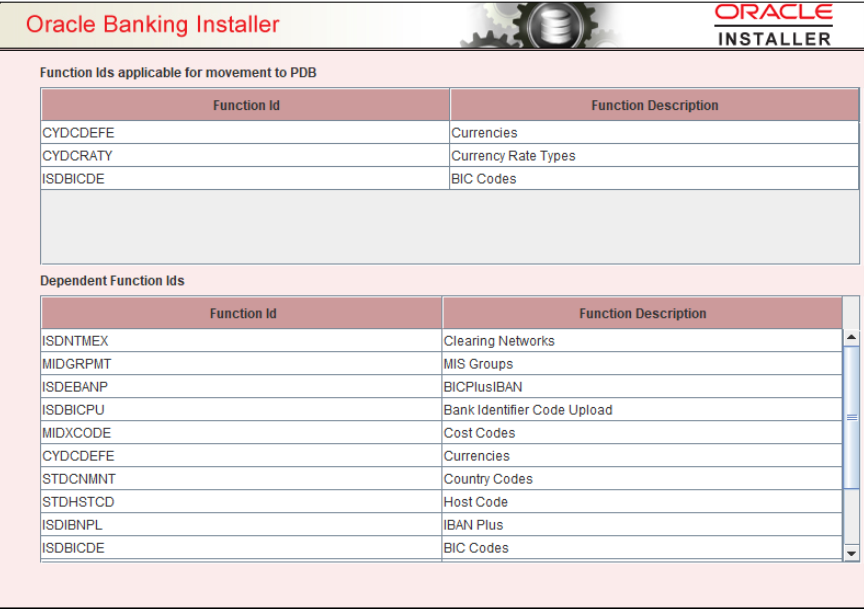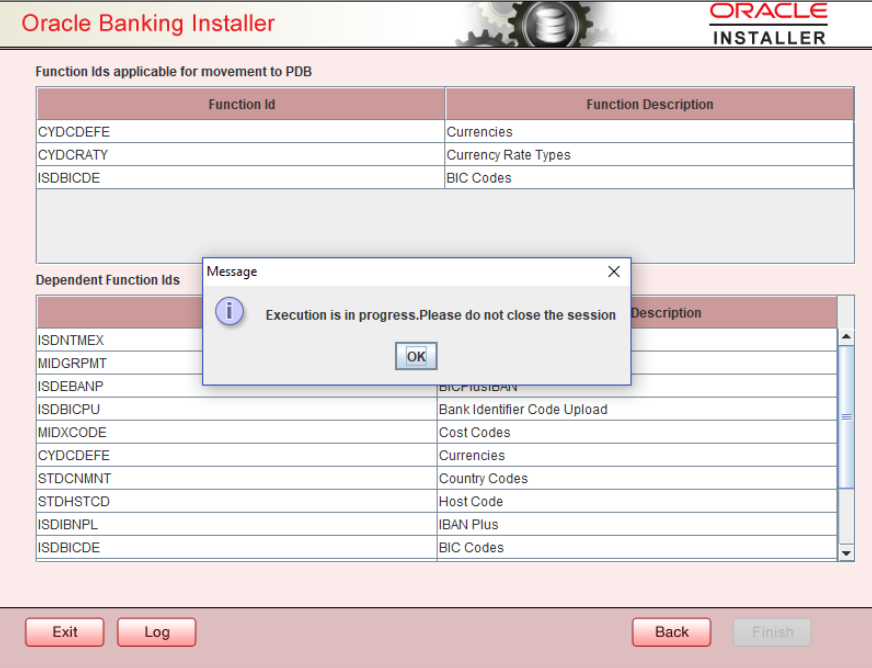4.4 Approot Object Conversion: Shared Application and Shared Data – Custom
This topic provides systematic instructions about approot object conversion - shared application and shared data – default.
Shared Application and Shared Data – Custom
Kindly make sure all dynamic package exceptions should have an entry in “CSTM_APPROOT_OBJECTS” table.
Example: Only package body will be
considered as exception and package will be converted to METADATA link
Description of the illustration 4.1-approot-object-conversion.png
Parent topic: EAR Creation and Deployment